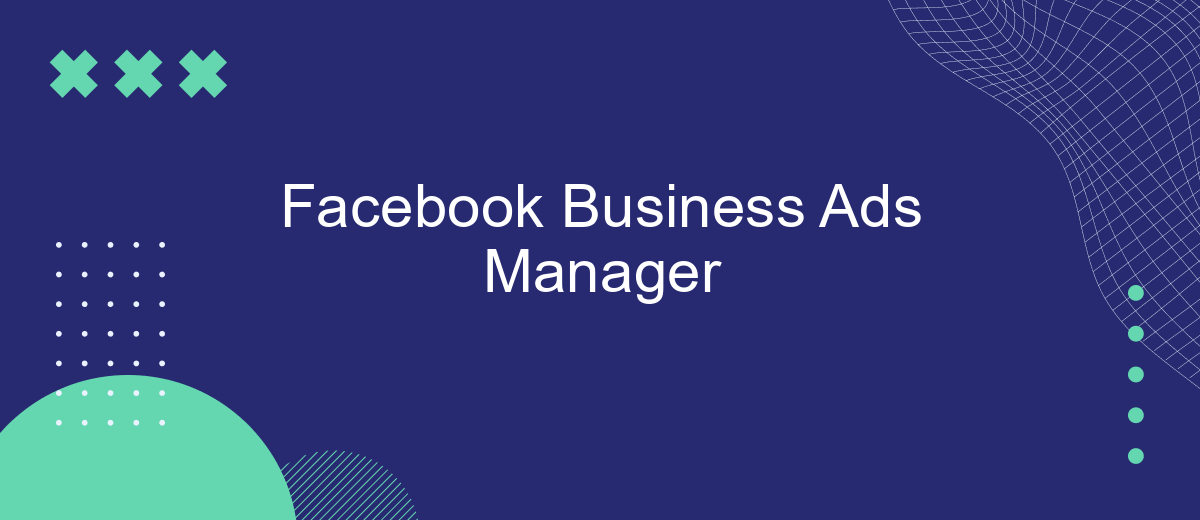The Facebook Business Ads Manager is a powerful tool for businesses looking to expand their digital presence and reach targeted audiences effectively. With its user-friendly interface and comprehensive analytics, businesses can create, manage, and optimize ad campaigns with precision. Whether you're a small startup or a large corporation, Facebook Business Ads Manager offers the flexibility and insights needed to drive engagement and achieve marketing goals.
Facebook Business Ads Manager: A Complete Guide
Facebook Business Ads Manager is an essential tool for businesses looking to leverage the power of social media advertising. It allows users to create, manage, and track the performance of their ad campaigns across Facebook and Instagram. With a user-friendly interface, businesses of all sizes can utilize this platform to reach their target audience effectively.
- Create and manage multiple ad accounts and campaigns from a single dashboard.
- Access detailed analytics and performance metrics to optimize ad strategies.
- Utilize advanced targeting options to reach specific demographics and interests.
- Collaborate with team members by assigning different roles and permissions.
- Integrate with other Facebook tools like Pixel and Catalog for comprehensive marketing solutions.
By mastering the Facebook Business Ads Manager, businesses can significantly enhance their online marketing efforts. It's not just about reaching a wider audience but also about engaging the right people with the right message. With continuous updates and improvements, staying informed about the latest features and best practices is crucial for maximizing the return on your advertising investment.
Setting up Facebook Business Ads Manager
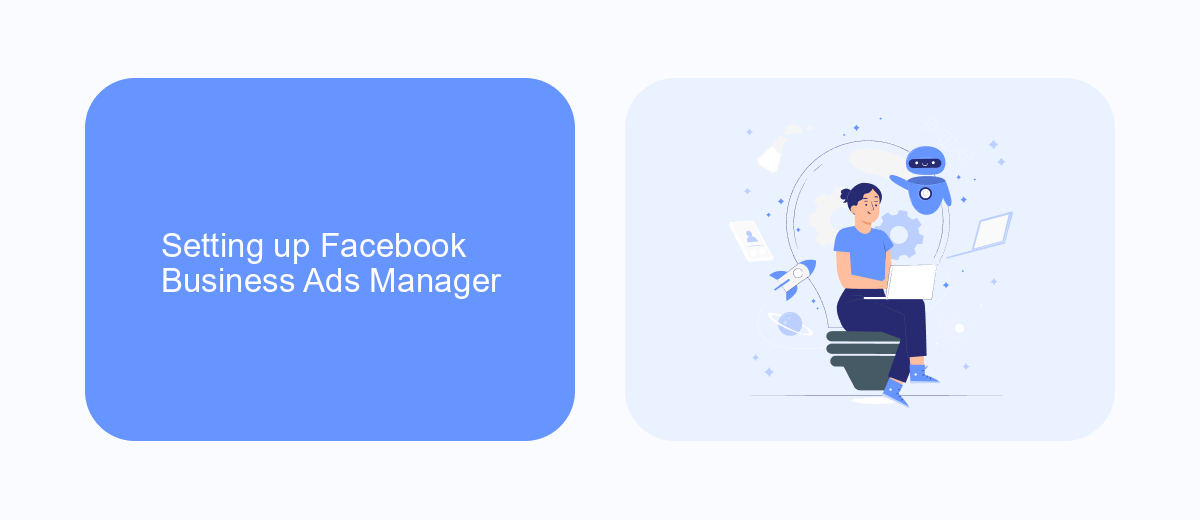
Setting up Facebook Business Ads Manager is a straightforward process that begins with creating a Facebook Business account. Once you have set up your account, navigate to the Ads Manager section. Here, you can create and manage your ad campaigns, set your advertising objectives, and define your target audience. It's essential to have a clear understanding of your marketing goals, as this will guide your choices in the campaign setup. Additionally, familiarize yourself with the various ad formats available and select the ones that best align with your objectives.
To enhance your campaign's effectiveness, consider integrating additional tools and services. For instance, SaveMyLeads offers seamless integration with Facebook Ads Manager, allowing you to automate lead processing and improve your response times. This service can help you connect your ad campaigns with various CRM systems, ensuring that your leads are efficiently managed. By leveraging such integrations, you can streamline your marketing efforts and focus on optimizing ad performance, ultimately driving better results for your business.
Creating effective ads in Ads Manager
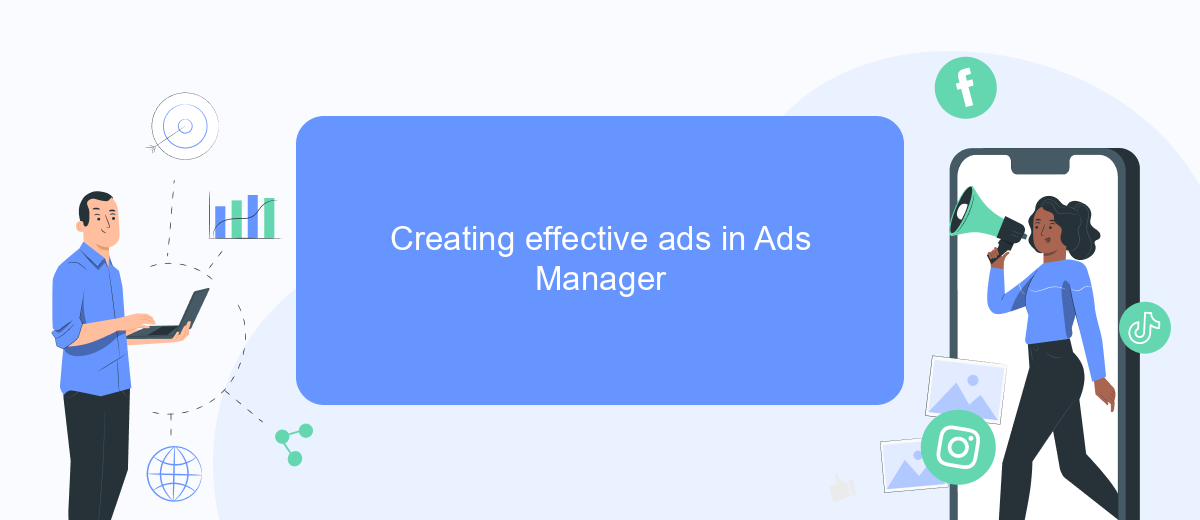
Creating effective ads in Facebook Ads Manager is crucial for reaching your target audience and achieving your marketing goals. To start, it's important to have a clear understanding of your objectives, whether it's brand awareness, lead generation, or driving sales. With a well-defined goal, you can tailor your ad content and format to align with your desired outcomes.
- Define your target audience: Use Facebook's audience insights to narrow down demographics, interests, and behaviors.
- Choose the right ad format: Select from options like image, video, carousel, or collection based on your campaign goals.
- Create compelling ad copy: Write clear and concise text that resonates with your audience and includes a strong call-to-action.
- Use high-quality visuals: Ensure that images and videos are eye-catching and relevant to your message.
- Test and optimize: Run A/B tests to compare different ad elements and continuously refine your strategy based on performance data.
By following these steps, you can enhance the effectiveness of your ads and maximize your return on investment. Regularly reviewing your campaign metrics and making data-driven adjustments will help you stay ahead in the competitive landscape of social media advertising.
Optimizing campaigns in Ads Manager
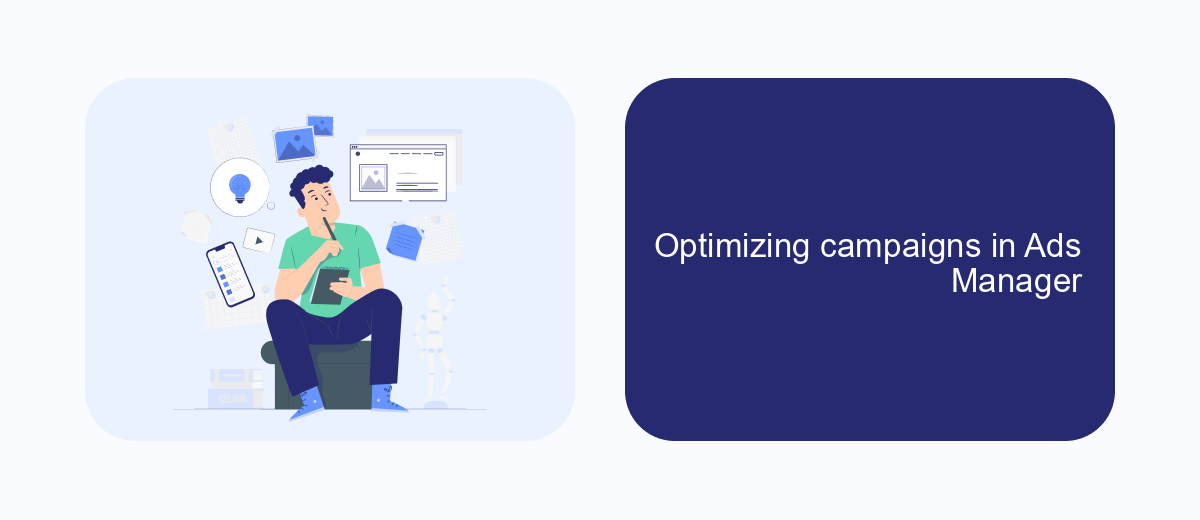
Optimizing your campaigns in Facebook Ads Manager is crucial for maximizing your return on investment. Start by analyzing the performance metrics available in the dashboard, such as click-through rates, conversion rates, and cost per acquisition. These metrics provide insights into how well your ads are performing and where improvements can be made.
Once you have a clear understanding of your campaign's performance, it's time to make data-driven adjustments. This could involve tweaking your ad creative, adjusting your target audience, or experimenting with different ad placements. Continuous testing and iteration are key to finding the most effective strategies for your specific goals.
- Utilize A/B testing to compare different ad variations.
- Refine your audience targeting based on demographics and interests.
- Adjust your budget allocation to focus on high-performing ads.
- Use automated rules to manage bids and budgets efficiently.
By consistently monitoring and optimizing your campaigns, you can ensure that your advertising efforts are both efficient and effective. Remember, the digital advertising landscape is dynamic, so staying adaptable and open to new strategies will help you maintain a competitive edge.
Integrating SaveMyLeads with Ads Manager
Integrating SaveMyLeads with Facebook Ads Manager streamlines the process of managing and analyzing your advertising campaigns by automating lead data collection and synchronization. SaveMyLeads is a powerful tool that connects Facebook lead forms with various CRM systems and marketing platforms, allowing you to automatically transfer leads without manual input. This integration ensures that every lead generated through your Facebook ads is promptly recorded and accessible in your preferred CRM or email marketing service, enhancing your ability to follow up and nurture potential customers efficiently.
To set up the integration, start by signing up for SaveMyLeads and connecting your Facebook Ads account. Once connected, you can choose from a list of supported CRM and marketing platforms to sync your leads. The user-friendly interface guides you through the configuration process, making it easy to map fields and set up automated workflows. By leveraging SaveMyLeads, businesses can save time, reduce errors, and improve their overall marketing effectiveness, ensuring that no lead is ever lost in the transition from Facebook Ads Manager to your sales funnel.
FAQ
How can I create a Facebook ad campaign in Business Ads Manager?
What is the difference between a campaign, an ad set, and an ad in Facebook Ads Manager?
How can I track the performance of my ads?
What should I do if my ad is not approved?
How can I automate my Facebook ad campaigns?
Would you like your employees to receive real-time data on new Facebook leads, and automatically send a welcome email or SMS to users who have responded to your social media ad? All this and more can be implemented using the SaveMyLeads system. Connect the necessary services to your Facebook advertising account and automate data transfer and routine work. Let your employees focus on what really matters, rather than wasting time manually transferring data or sending out template emails.