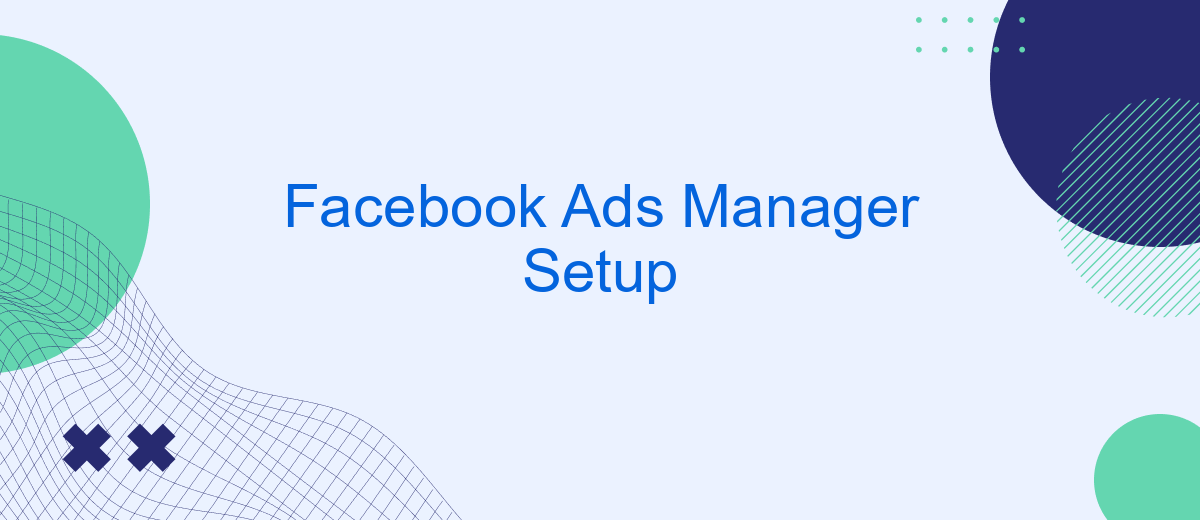Setting up Facebook Ads Manager is a crucial step for businesses looking to harness the power of social media advertising. This comprehensive tool allows you to create, manage, and analyze your ad campaigns effectively. Whether you're a small business owner or a digital marketing professional, understanding how to navigate Facebook Ads Manager can significantly enhance your advertising strategy and drive better results for your brand.
Facebook Ads Manager Setup Guide
Setting up Facebook Ads Manager is a crucial step for businesses aiming to leverage the power of social media advertising. This platform allows you to create, manage, and analyze ad campaigns effectively. To get started, ensure you have a Facebook Business account and a verified payment method. Once set, you can begin exploring the various features and tools available to optimize your ad performance.
- Create a Facebook Business account if you don't have one.
- Navigate to Ads Manager through the Facebook Business Suite.
- Set up your payment method under the "Billing" section.
- Familiarize yourself with the Ads Manager interface, including the Campaigns, Ad Sets, and Ads tabs.
- Utilize the Audience Insights tool to refine your target audience.
After completing these steps, you are ready to create your first ad campaign. Start by selecting your campaign objective, such as brand awareness or lead generation. Customize your ad sets by defining your target audience, budget, and schedule. Finally, design your ad creative, ensuring it aligns with your brand's message and goals. With these elements in place, you can launch your campaign and begin reaching your desired audience on Facebook.
Create Facebook Ads Manager Account
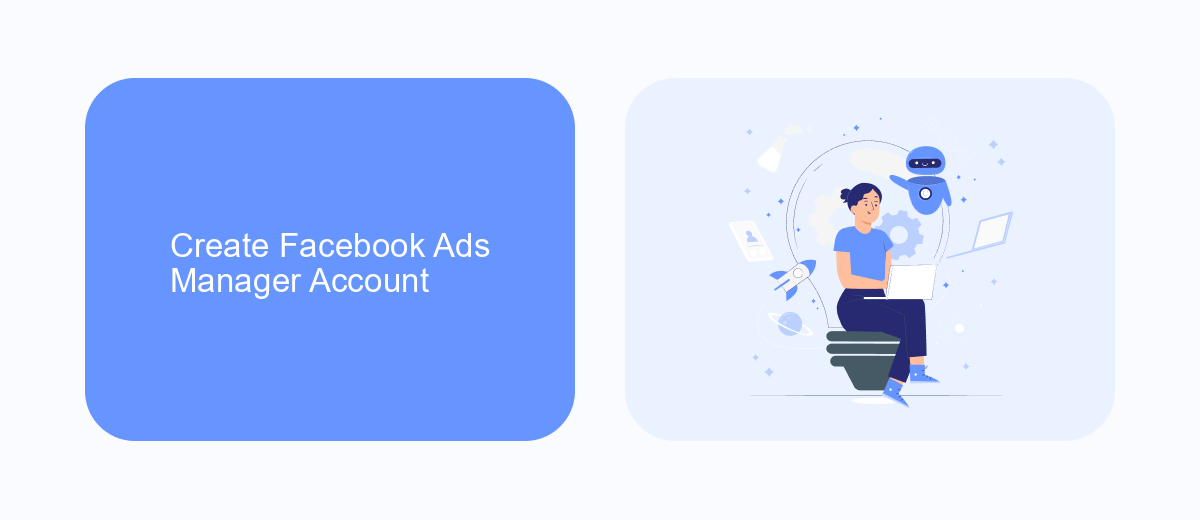
To create a Facebook Ads Manager account, begin by logging into your personal Facebook account. Once logged in, navigate to the Facebook Ads Manager page by selecting the "Ads" option from the menu. Click on "Create" to start setting up your Ads Manager account. You will need to provide some basic information, such as your business name, preferred currency, and time zone. Make sure to double-check these details, as they will influence how your ads are billed and reported.
After setting up your account, you can enhance your advertising efforts by integrating useful tools like SaveMyLeads. This platform helps automate the lead generation process by connecting Facebook Ads with various CRM and email marketing systems. By using SaveMyLeads, you can streamline the workflow, ensuring that leads collected from your ads are automatically transferred to your chosen platforms. This integration not only saves time but also increases the efficiency of your marketing campaigns, allowing you to focus more on creative strategies and less on manual data entry.
Setting Up Facebook Ads Campaign
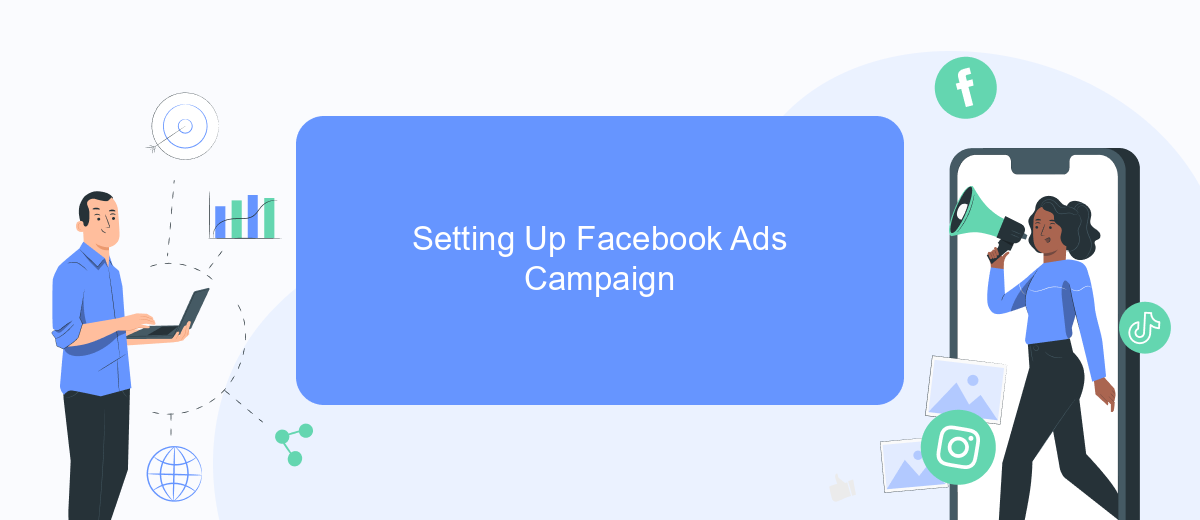
To successfully launch a Facebook Ads campaign, you first need to understand your advertising goals. Whether you're aiming to increase brand awareness, drive website traffic, or boost sales, clearly defining your objectives will guide the entire setup process. Once your goals are set, you can create a campaign that aligns with your business needs and budget.
- Log in to your Facebook Ads Manager account and click on the "Create" button to start a new campaign.
- Select the appropriate campaign objective that matches your advertising goals, such as "Traffic," "Engagement," or "Conversions."
- Set up your target audience by defining parameters such as location, age, gender, and interests to reach the right people.
- Choose your ad placements, deciding whether to use automatic placements or manually select platforms like Instagram or Messenger.
- Establish your budget and schedule, deciding on a daily or lifetime budget and setting the campaign duration.
- Create your ad by selecting the format, uploading images or videos, and writing compelling ad copy.
- Review your campaign settings and submit your ad for approval.
After setting up your campaign, monitor its performance regularly to ensure it meets your objectives. Utilize Facebook's analytics tools to track key metrics and make data-driven adjustments to optimize your ads. By continuously refining your approach, you can achieve better results and maximize your advertising investment.
Connecting SaveMyLeads to Ads Manager
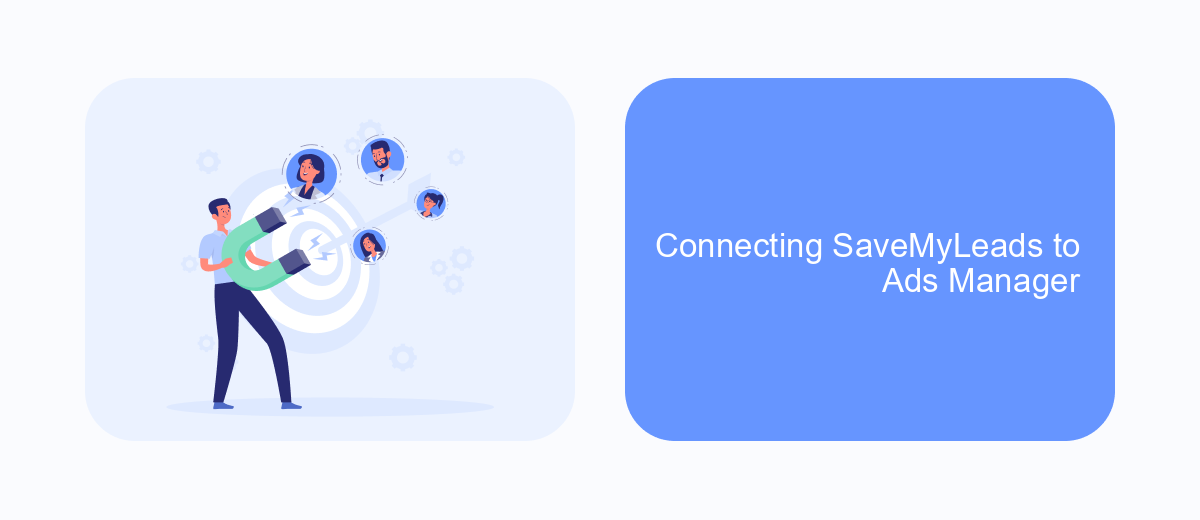
Integrating SaveMyLeads with Facebook Ads Manager can streamline your advertising workflow and enhance your lead management process. By connecting these platforms, you can automate the transfer of leads from your Facebook ads directly into your preferred CRM or email marketing tool, saving you time and reducing the risk of errors.
To begin, ensure you have active accounts on both SaveMyLeads and Facebook Ads Manager. Log into your SaveMyLeads account and navigate to the integrations section. Here, you will find a list of available integrations, including Facebook Ads Manager. Select this option to start the setup process.
- Click on "Connect" to initiate the link between SaveMyLeads and Facebook Ads Manager.
- Authorize the integration by logging into your Facebook account when prompted.
- Select the Facebook page and ad account you wish to connect with SaveMyLeads.
- Configure the data mapping settings to ensure leads are transferred correctly.
- Test the integration to confirm that leads are being captured and transferred as expected.
Once the integration is set up, you will enjoy seamless lead transfers from your Facebook ads to your chosen platforms. This connection not only improves efficiency but also enhances your ability to respond to leads promptly, ultimately boosting your campaign's success.
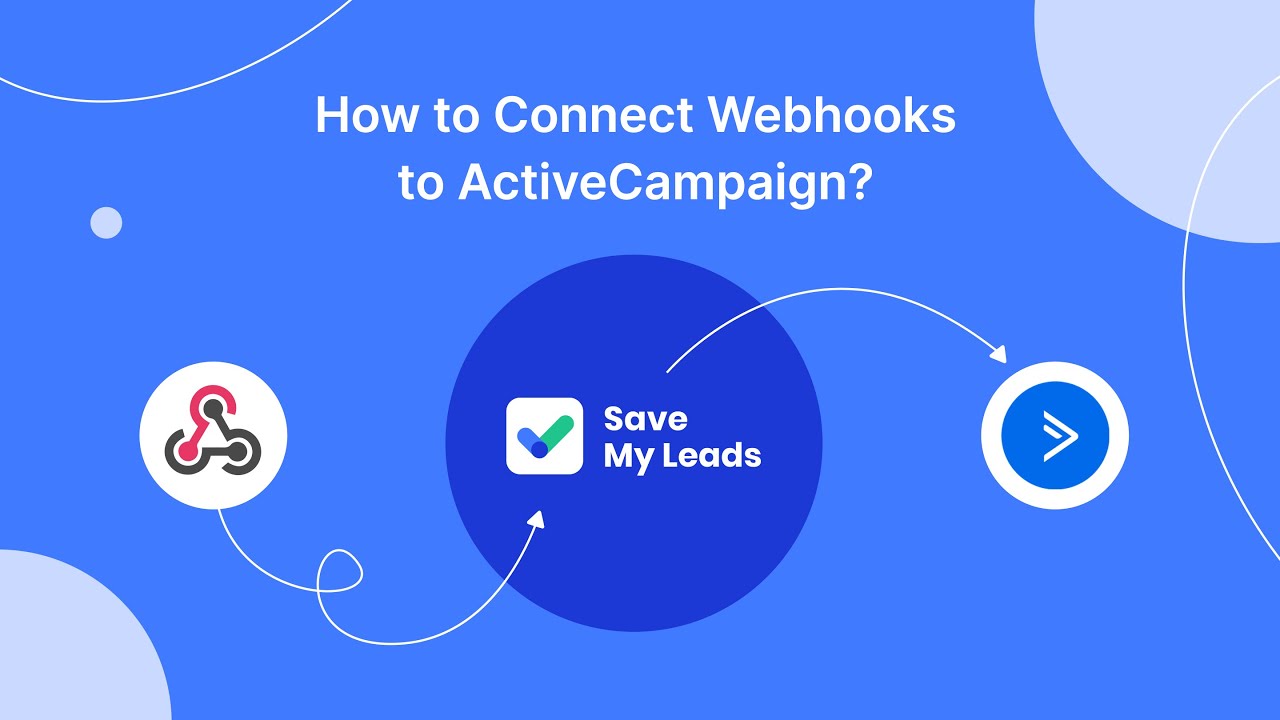
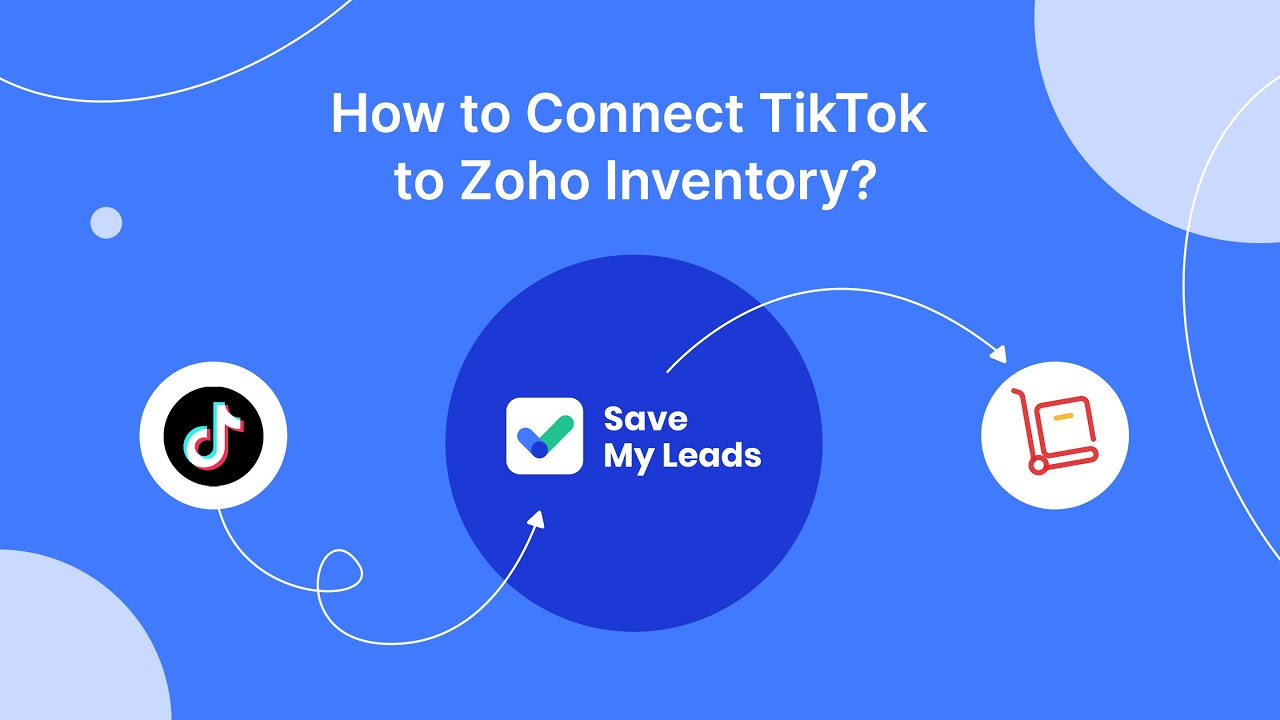
Optimizing Facebook Ads Manager
Optimizing your Facebook Ads Manager involves a strategic approach to ensure your campaigns are effective and efficient. Start by analyzing your audience insights to refine your target demographics. Utilize A/B testing to determine which ad creatives and formats resonate best with your audience. Regularly monitor key performance indicators (KPIs) such as click-through rates, conversion rates, and return on ad spend to identify areas for improvement. Adjust your ad placements and bidding strategies based on these insights to maximize your advertising budget.
Incorporating automation tools can significantly enhance your optimization efforts. Services like SaveMyLeads allow seamless integration between Facebook Ads Manager and your CRM, automating lead data transfers and improving response times. By streamlining these processes, you can focus on crafting compelling ad content and refining your targeting strategies. Additionally, setting up automated rules in Ads Manager can help manage your campaigns more efficiently by pausing underperforming ads and reallocating budget to high-performing ones. Continuous optimization ensures your ads remain relevant and effective, driving better results for your business.
FAQ
How do I create a Facebook Ads Manager account?
What are the key components of a Facebook ad campaign?
How can I target the right audience for my ads?
How do I track the performance of my Facebook ads?
Can I automate and integrate Facebook Ads Manager with other tools?
If you use Facebook Lead Ads, then you should know what it means to regularly download CSV files and transfer data to various support services. How many times a day do you check for new leads in your ad account? How often do you transfer data to a CRM system, task manager, email service or Google Sheets? Try using the SaveMyLeads online connector. This is a no-code tool with which anyone can set up integrations for Facebook. Spend just a few minutes and you will receive real-time notifications in the messenger about new leads. Another 5-10 minutes of work in SML, and the data from the FB advertising account will be automatically transferred to the CRM system or Email service. The SaveMyLeads system will do the routine work for you, and you will surely like it.