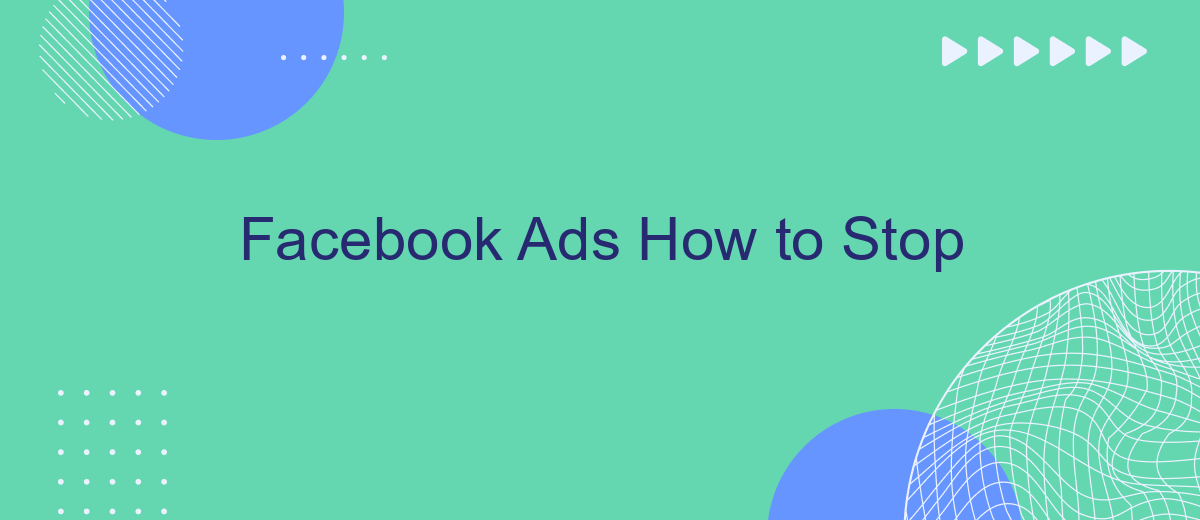Are you tired of seeing your budget drained by ineffective Facebook ads? Whether you're a small business owner or a marketing professional, knowing how to stop underperforming ads can save you time and money. In this article, we'll guide you through the essential steps to pause, adjust, or completely halt your Facebook ad campaigns to optimize your advertising strategy.
Stop Facebook Ads via Ad Manager
Stopping your Facebook Ads via the Ad Manager is a straightforward process that can help you manage your ad spend and focus on other marketing strategies. The Ad Manager provides a user-friendly interface to pause, edit, or stop your ads entirely. Follow these steps to stop your Facebook Ads using the Ad Manager:
- Log into your Facebook account and navigate to the Ad Manager.
- Select the campaign, ad set, or individual ad you want to stop.
- Click on the toggle switch to pause the ad. To stop it permanently, select the ad and click on the "Delete" button.
For those integrating various marketing tools, services like SaveMyLeads can simplify the process. SaveMyLeads automates the integration of Facebook Ads with other platforms, ensuring seamless data transfer and efficient ad management. This can save time and reduce the complexity of managing multiple marketing channels.
Pause Ads with Facebook API
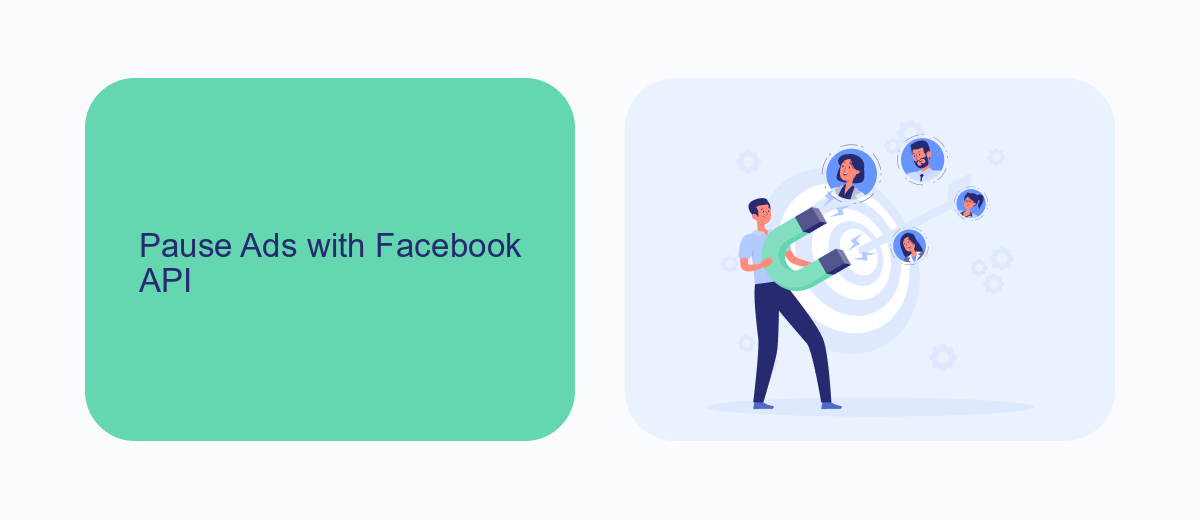
Pausing ads using the Facebook API can be a straightforward process for those familiar with API integrations. First, you need to ensure you have the necessary permissions and access tokens to interact with the Facebook Marketing API. Once you have access, you can send a POST request to the API endpoint for the specific ad you wish to pause. The request should include the ad's unique ID and the status parameter set to 'PAUSED'. This will effectively halt the ad from running until you decide to reactivate it.
For those who may find direct API interactions challenging, services like SaveMyLeads can simplify the process. SaveMyLeads offers user-friendly tools to manage your Facebook Ads without needing in-depth technical knowledge. By integrating SaveMyLeads with your Facebook Ads account, you can easily pause and manage your ads through a more intuitive interface. This can save time and reduce the complexity associated with manual API requests, making ad management accessible to a broader audience.
Suspend Campaigns with SaveMyLeads
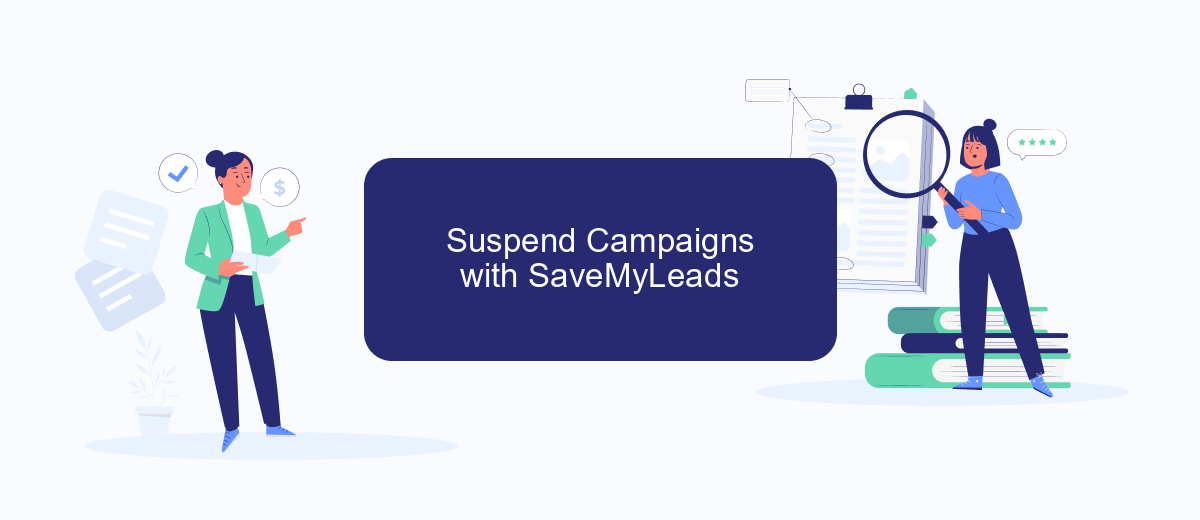
Managing Facebook Ads campaigns can sometimes be overwhelming, especially when you need to pause or suspend them quickly. SaveMyLeads offers an efficient solution to automate and simplify this process, ensuring you can suspend your campaigns without hassle.
- Sign up for an account on SaveMyLeads.
- Connect your Facebook Ads account to SaveMyLeads.
- Set up a trigger event that will initiate the suspension of your campaigns, such as a specific date, time, or condition.
- Configure the action to pause or suspend the selected campaigns automatically.
- Save and activate the integration to put the automation into effect.
By using SaveMyLeads, you can ensure that your Facebook Ads campaigns are managed more effectively, giving you peace of mind and freeing up your time for other important tasks. This tool helps streamline your workflow and ensures that your campaigns are paused exactly when needed, without manual intervention.
Exclude Age Ranges and Interests
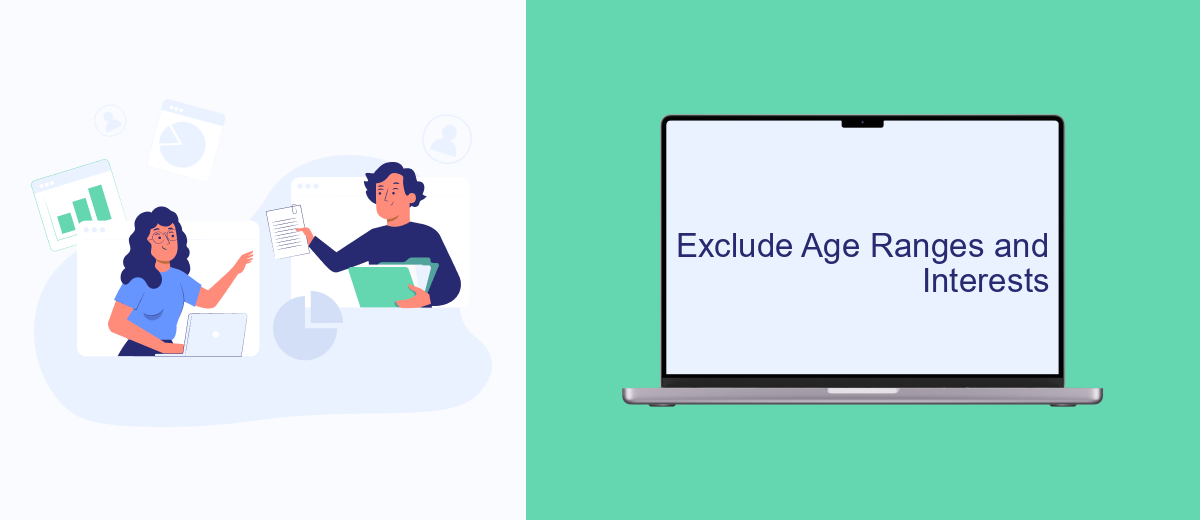
When creating Facebook Ads, it's crucial to refine your audience to ensure your ads reach the right people. One effective way to do this is by excluding specific age ranges and interests that aren't relevant to your campaign. By narrowing down your audience, you can increase the effectiveness of your ads and reduce wasted spend.
To exclude certain age ranges, navigate to the "Audience" section in your Facebook Ads Manager. Here, you can specify the age groups you want to target and, more importantly, the ones you want to exclude. This is particularly useful if your product or service is designed for a specific age demographic.
- Go to the "Audience" section in Ads Manager.
- Select the age range you want to target.
- Use the exclusion options to remove irrelevant age groups.
- Repeat the process for interests that do not align with your campaign goals.
Additionally, integrating services like SaveMyLeads can streamline the process of audience segmentation. SaveMyLeads allows you to automate the transfer of lead data, ensuring that your ad targeting remains precise and up-to-date. By leveraging these tools, you can optimize your ad spend and achieve better results.
Create Ad Block Lists
Creating ad block lists is an effective way to manage and control the types of advertisements you see on Facebook. By compiling a list of keywords and phrases that you want to block, you can reduce the number of irrelevant or unwanted ads displayed on your feed. This can be especially useful for businesses and individuals who want to maintain a focused and distraction-free environment. To start, identify the keywords that are commonly associated with the ads you wish to block and add them to your block list.
For those looking to streamline this process, integrating a service like SaveMyLeads can be highly beneficial. SaveMyLeads offers tools to automate the creation and management of your ad block lists, ensuring that your preferences are consistently updated and applied. By leveraging such integrations, you can save time and ensure that your ad experience on Facebook remains tailored to your needs. Simply set up the integration, configure your preferences, and let the service handle the rest.
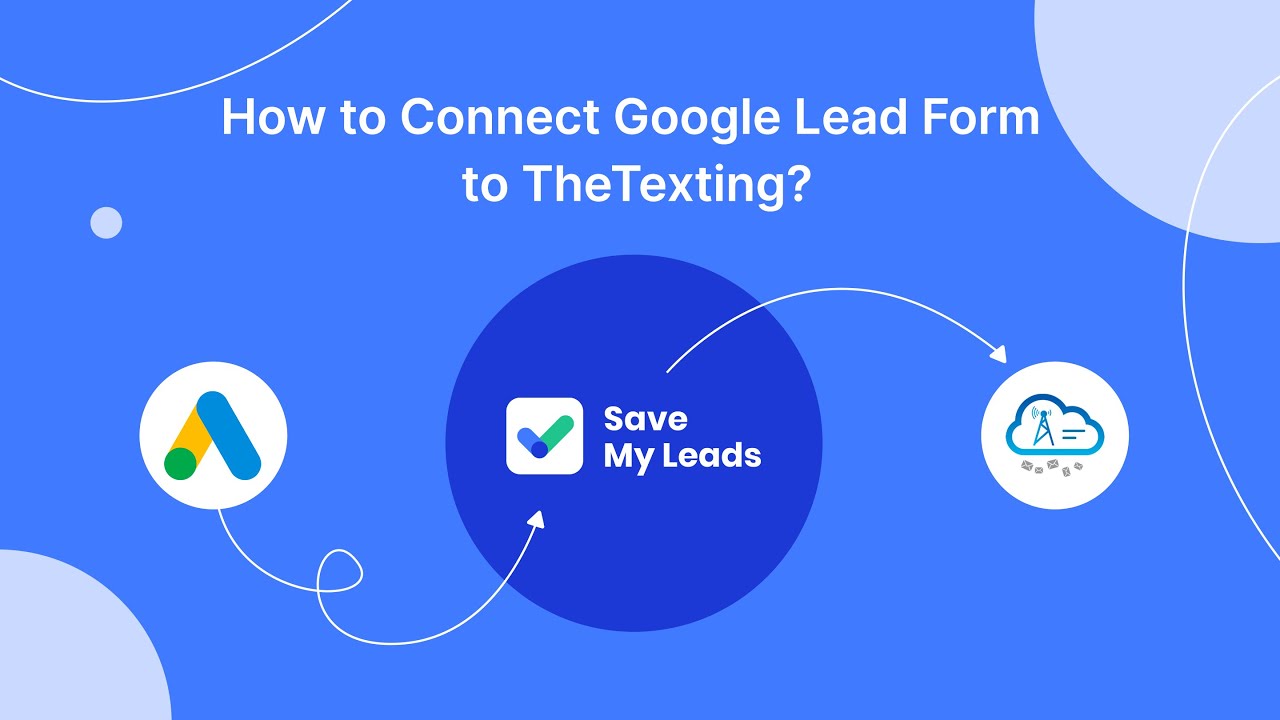
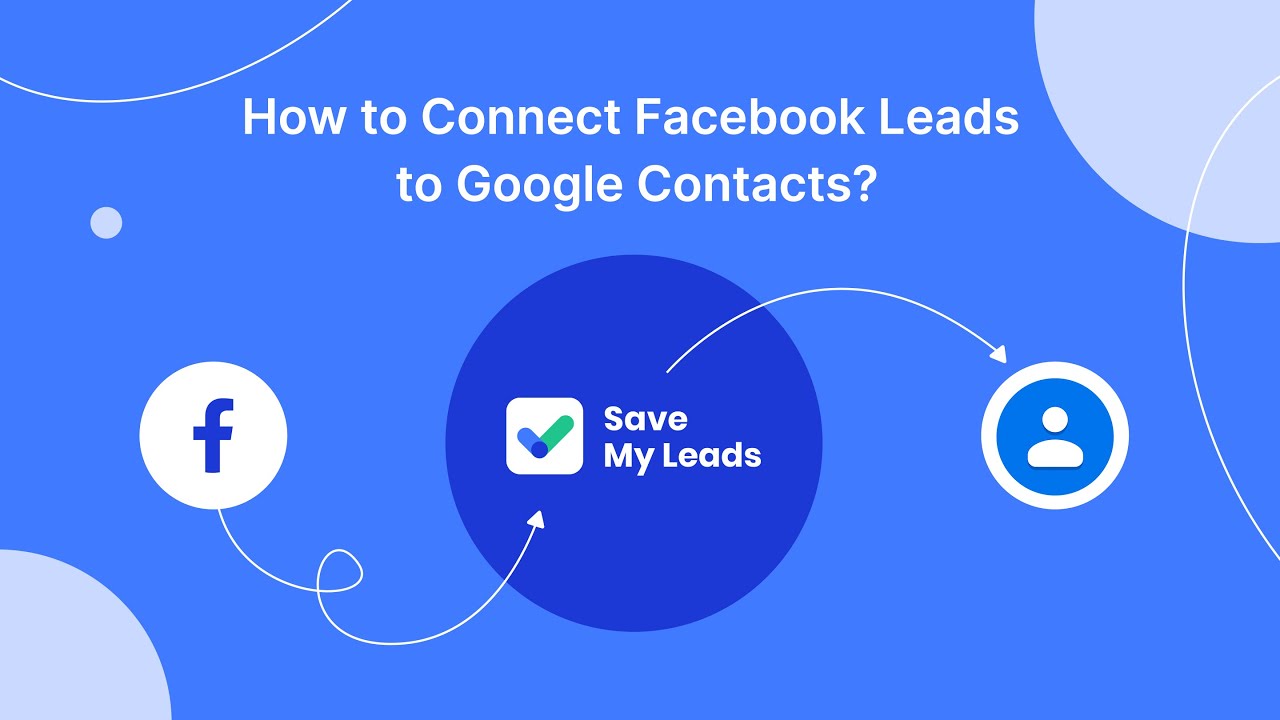
FAQ
How can I pause my Facebook Ads?
Will pausing my ads affect their performance?
Can I schedule my ads to stop automatically?
How do I stop my ads from running on certain days or times?
What should I do if I want to stop my ads permanently?
Personalized responses to new clients from Facebook/Instagram. Receiving data on new orders in real time. Prompt delivery of information to all employees who are involved in lead processing. All this can be done automatically. With the SaveMyLeads service, you will be able to easily create integrations for Facebook Lead Ads and implement automation. Set up the integration once and let it do the chores every day.