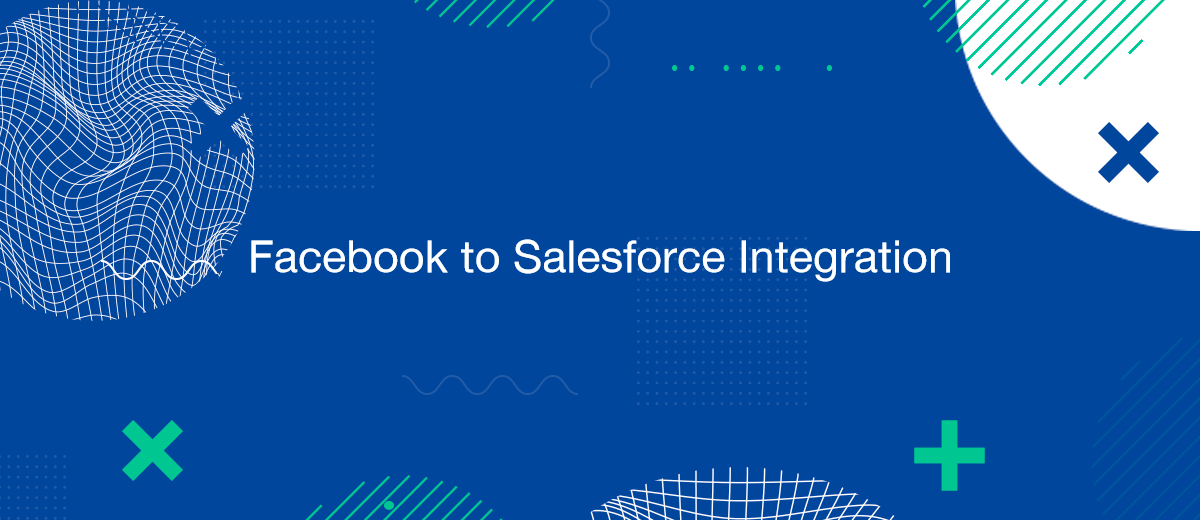The integration of Facebook leads into Salesforce CRM represents a significant enhancement in how businesses manage their customer interactions and lead nurturing processes. This guide delves into whether and how Facebook connects to Salesforce, providing you with a detailed roadmap for setting up and optimizing this integration.
The Importance of Connecting Facebook with Salesforce
Integrating Facebook with Salesforce CRM offers multiple benefits:
- Enhanced Lead Management: Automates the capture and organization of leads from Facebook directly into Salesforce.
- Streamlined Sales Process: Accelerates the lead-to-sale conversion by providing sales teams with immediate access to lead data.
- Improved ROI on Advertising Spend: Allows marketers to measure the effectiveness of Facebook campaigns directly within Salesforce.
Tools and Solutions for Integration
While Facebook does not directly connect to Salesforce, several third-party tools and services facilitate this integration:
- SaveMyLeads: A robust automation tool that provides a seamless bridge between your Facebook lead ads and Salesforce CRM.
- Zapier: Connects Facebook Lead Ads to Salesforce by automating the data transfer between the two platforms.
- Native Salesforce Features: Salesforce offers some built-in solutions for integrating external platforms that can be customized to include Facebook with additional development.
Step-by-Step Guide to Integrating Facebook Leads into Salesforce
To effectively connect Facebook leads to Salesforce CRM, follow these detailed steps:
- Choose Your Integration Tool: Decide on a tool like SaveMyLeads based on your specific needs and the complexity of the data you need to transfer.
- Set Up Your Facebook Lead Ads: Ensure that your Facebook ads are correctly configured to capture the necessary lead information.
- Configure the Integration Tool: Link your Salesforce CRM with the chosen tool and map the lead data fields from Facebook to Salesforce.
- Test the Integration: Before going live, test the integration to ensure that data flows accurately and reliably from Facebook to Salesforce.
- Monitor and Optimize: Regularly review the performance of your integration setup to optimize data transfer and lead management processes.
Best Practices for Managing Data Between Facebook and Salesforce
Effective management of the data flow between Facebook and Salesforce is critical.
Main points:
- Regular Data Audits: Conduct regular audits to ensure data integrity and accuracy.
- Data Security and Compliance: Adhere to legal standards for data privacy and security, particularly with lead data that may contain sensitive information.
- Ongoing Optimization: Continuously refine your integration process to accommodate changes in both Facebook and Salesforce platforms.
Challenges and Troubleshooting
Common challenges in integrating Facebook with Salesforce include:
- Data Synchronization Issues: Sometimes data may not sync properly due to network issues or software bugs.
- API Limitations: Both Facebook and Salesforce have API limits that might restrict the volume of data transferred.
- Compliance Regulations: Navigating the complex landscape of data protection regulations like GDPR and CCPA can be challenging.
Don't waste another minute manually transferring leads from Facebook to other systems. SaveMyLeads is a simple and effective tool that will allow you to automate this process so that you don't have to spend time on the routine. Try SaveMyLeads features, make sure that this tool will relieve your employees and after 5 minutes of settings your business will start working faster.