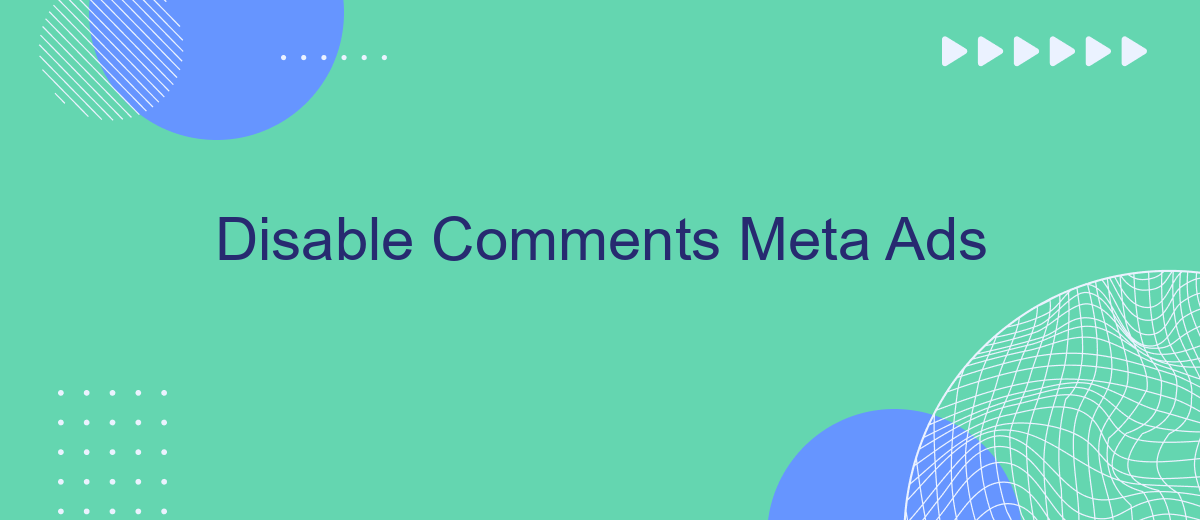In today's digital landscape, online advertisements play a crucial role in business strategies. However, the comment sections on these ads can often become a breeding ground for spam, negativity, and irrelevant discussions. This article explores the advantages of disabling comments on Meta ads, providing insights into how businesses can maintain a cleaner, more professional online presence.
Disable Comments on Meta Ads
Disabling comments on Meta ads can be a valuable tool for businesses looking to maintain control over their brand's online presence. By removing the ability for users to comment on ads, companies can prevent negative feedback, spam, or irrelevant discussions from appearing. This can help ensure that the focus remains on the ad content itself, rather than on potentially distracting or harmful comments.
- Navigate to your Facebook Ads Manager.
- Select the ad campaign you want to manage.
- Click on the specific ad where you want to disable comments.
- Go to the settings or options menu for the ad.
- Locate the comment settings and select the option to disable comments.
By following these steps, you can effectively disable comments on your Meta ads. This can be particularly useful for ads that are part of sensitive campaigns or those that are likely to attract unwanted attention. Remember, maintaining a positive and focused ad environment can significantly enhance the effectiveness of your advertising efforts.
Accessing Comment Settings
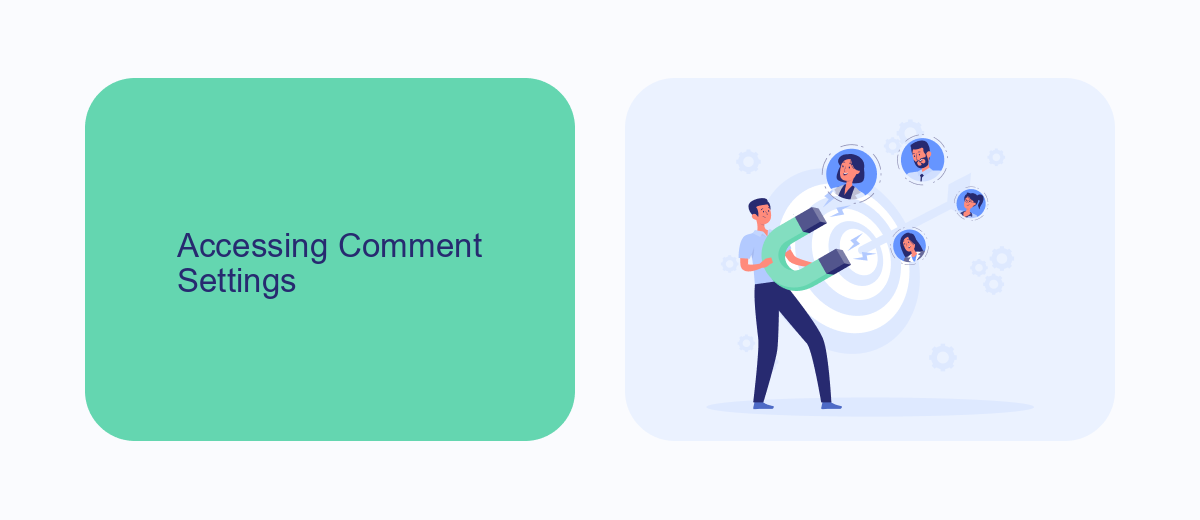
To access the comment settings for your Meta ads, start by navigating to the Meta Ads Manager. Once there, select the ad campaign you wish to manage and click on the specific ad set. Within the ad set, you'll find the option to edit the ad itself. Click on the "Edit" button, and a panel will open where you can adjust various settings, including the comments. Scroll down to the "Comments and More" section, where you will find the option to enable or disable comments on your ad. Simply toggle the switch to your preferred setting and save your changes.
For those looking to streamline this process and manage multiple ad campaigns more efficiently, consider using integration services like SaveMyLeads. SaveMyLeads offers automated solutions to help you manage comment settings across different platforms seamlessly. By integrating SaveMyLeads with your Meta Ads account, you can automate the disabling of comments on new ads, ensuring a consistent user experience without the need for manual adjustments. This can save valuable time and help maintain control over your ad interactions.
Unchecking the 'Allow Comments' Option
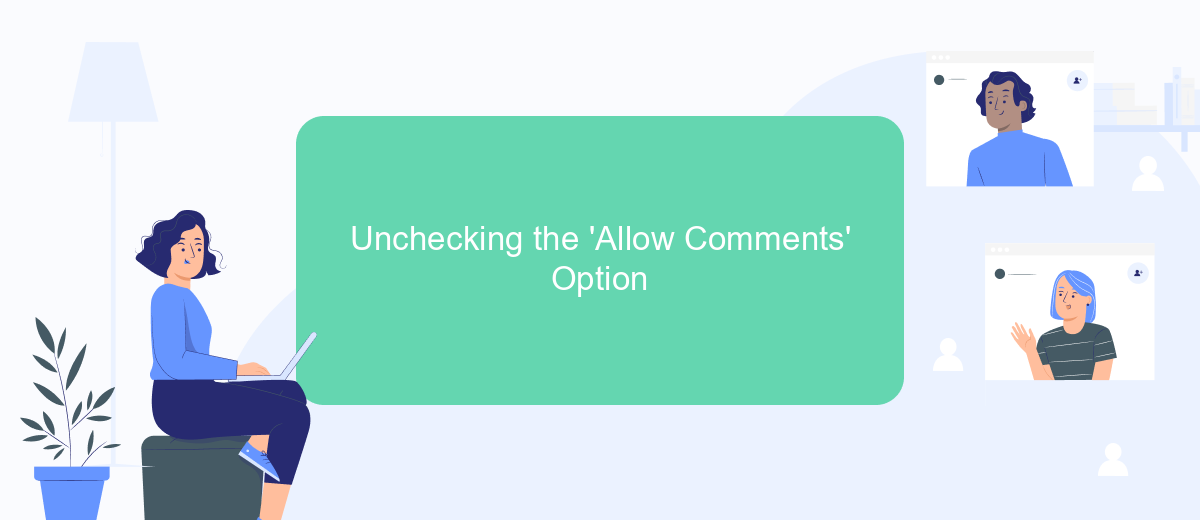
Disabling comments on your Meta ads can help maintain a cleaner and more focused user experience. By unchecking the 'Allow Comments' option, you can prevent unwanted or irrelevant comments from appearing on your ads. This can be particularly useful for maintaining brand integrity and ensuring that your message remains clear and undisturbed.
- Log in to your Meta Ads Manager account.
- Navigate to the ad campaign where you want to disable comments.
- Select the specific ad you wish to edit.
- Click on the 'Edit' button to open the ad settings.
- Scroll down to the 'Advanced Options' section.
- Find the 'Allow Comments' checkbox and uncheck it.
- Save your changes by clicking the 'Save' button.
By following these steps, you can easily disable comments on your Meta ads. This can help you maintain control over the conversation around your ads and ensure that the focus remains on the content you are promoting. Remember to monitor your ads regularly to make any necessary adjustments.
Hiding Existing Comments
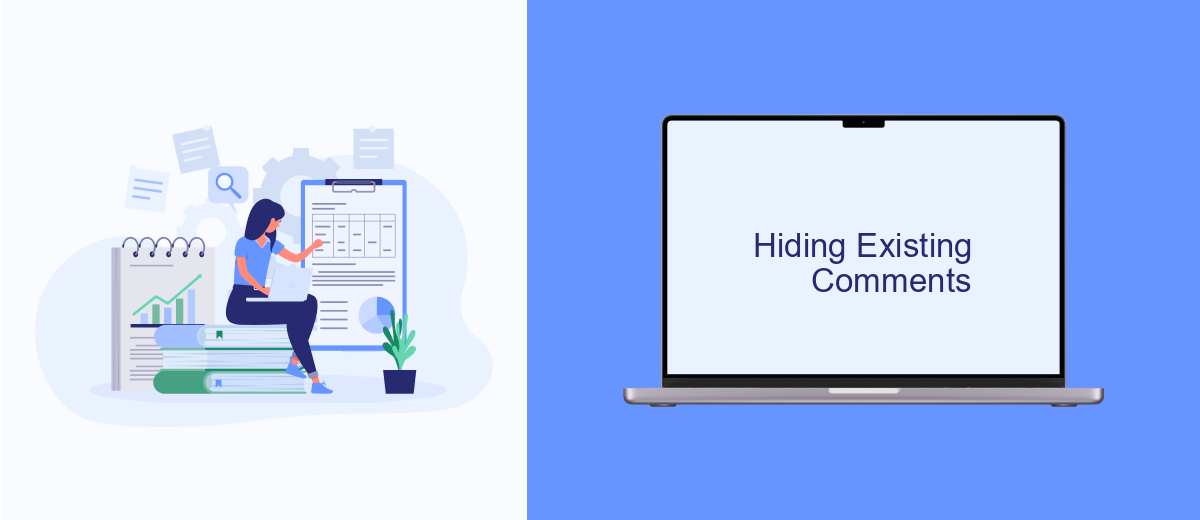
Hiding existing comments on your Meta Ads can be a crucial step in managing your brand's online presence. Whether you want to prevent negative feedback from spreading or simply want to declutter your ad's comment section, hiding comments can be an effective solution. This feature allows you to maintain control over the narrative without permanently deleting user interactions.
To hide existing comments, you will need to navigate to the specific ad where the comments are located. Once there, you can manually hide each comment or use automated moderation tools if available. This process helps ensure that your ads remain focused and professional.
- Navigate to your Meta Ads Manager.
- Select the ad you wish to manage.
- Scroll to the comment section of the ad.
- Click on the three dots next to the comment you want to hide.
- Select "Hide Comment" from the dropdown menu.
By following these steps, you can effectively hide unwanted comments on your Meta Ads. This not only helps in maintaining a clean and positive ad environment but also allows you to focus on engaging with constructive feedback and potential customers.
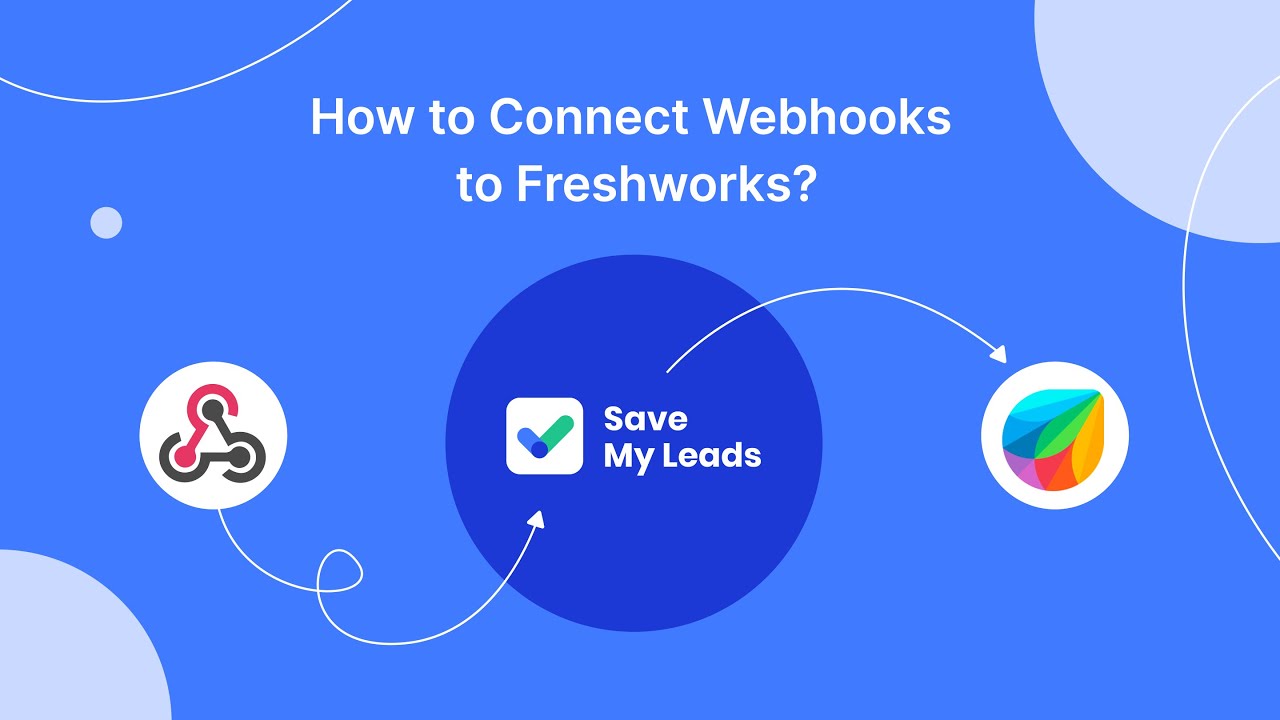
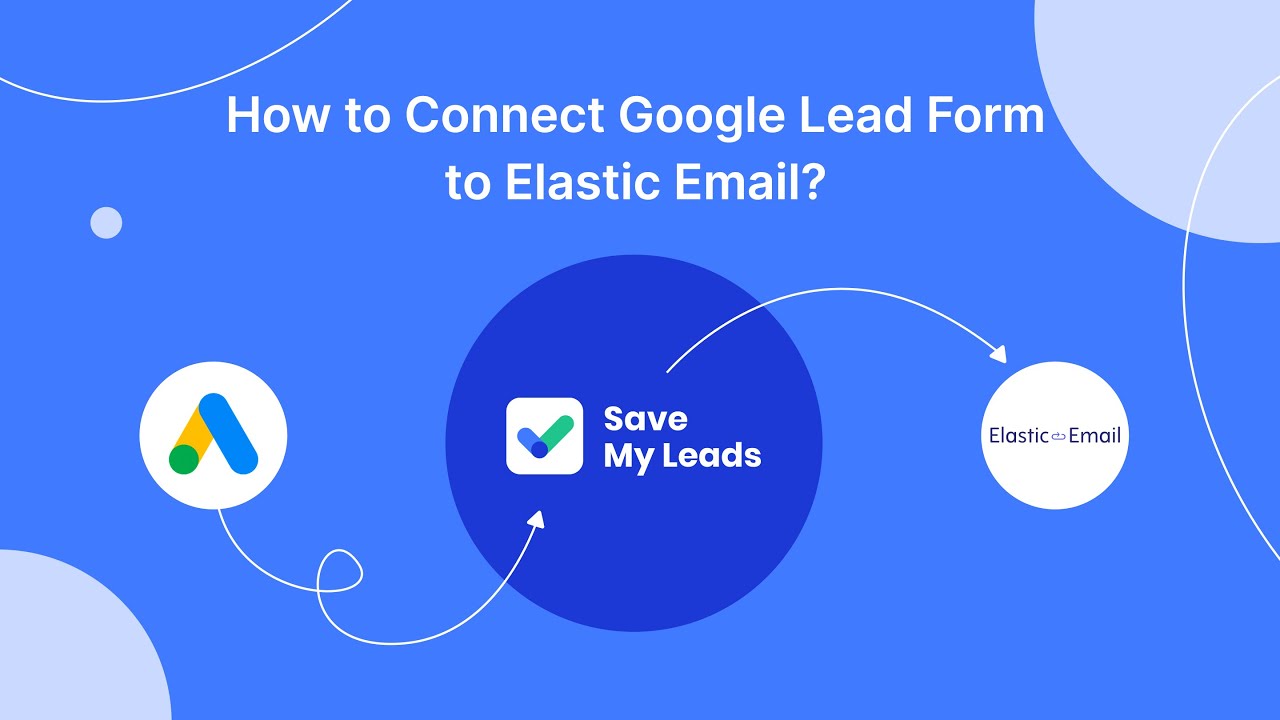
Preventing Future Comments
One effective way to prevent future comments on your Meta ads is by adjusting your ad settings. Navigate to your Facebook Ads Manager, select the ad you wish to modify, and click on the "Edit" option. Scroll down to the "Advanced Options" section and look for the "Comments" setting. Here, you can choose to disable comments entirely or set filters to automatically hide comments containing specific keywords. This proactive approach ensures that your ads remain free from unwanted interactions, maintaining a professional appearance and focusing on delivering your message effectively.
For a more automated solution, consider using integration services like SaveMyLeads. This platform allows you to connect your Meta ads with various tools and applications, streamlining the process of managing comments. By setting up specific triggers and actions, you can automatically moderate or disable comments based on predefined criteria. SaveMyLeads not only saves you time but also ensures that your ad campaigns run smoothly without the distraction of unproductive comments. Utilizing such services can significantly enhance your ad management strategy, allowing you to focus more on optimizing your campaigns for better performance.
FAQ
How can I disable comments on my Meta ads?
Will disabling comments affect my ad performance?
Can I disable comments on existing ads, or only new ones?
Is there a way to automate the process of disabling comments on multiple ads?
What should I do if I can't find the option to disable comments?
Use the SaveMyLeads service to improve the speed and quality of your Facebook lead processing. You do not need to regularly check the advertising account and download the CSV file. Get leads quickly and in a convenient format. Using the SML online connector, you can set up automatic transfer of leads from Facebook to various services: CRM systems, instant messengers, task managers, email services, etc. Automate the data transfer process, save time and improve customer service.