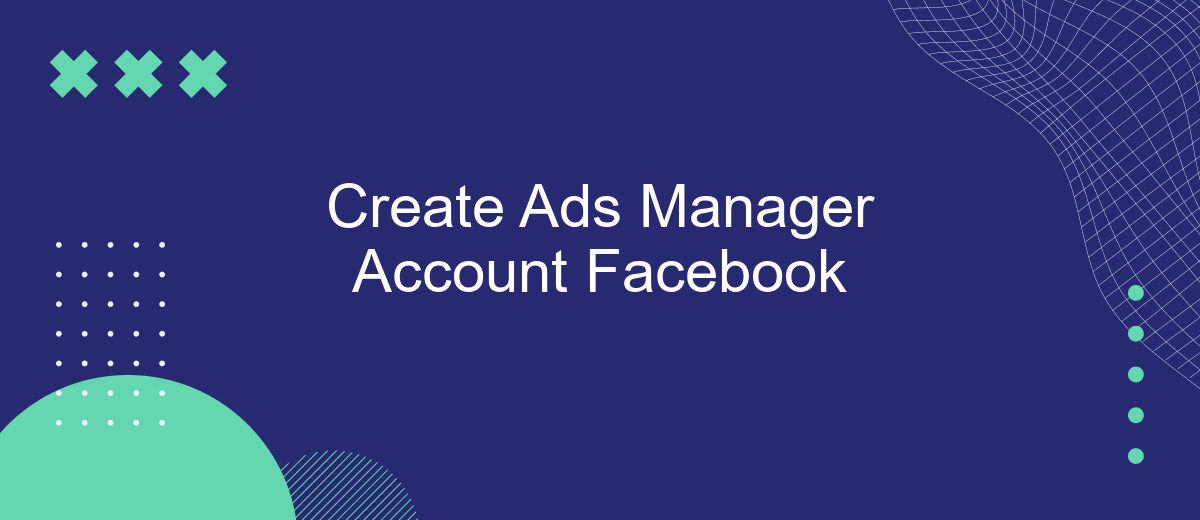Creating an Ads Manager account on Facebook is a crucial step for businesses and marketers aiming to leverage the platform's extensive advertising capabilities. This account serves as a centralized hub for managing your ad campaigns, tracking performance, and optimizing strategies. In this guide, we'll walk you through the process of setting up your Ads Manager account, ensuring you're equipped to reach your target audience effectively.
Prerequisites for Creating a Facebook Ads Manager Account
Before you can dive into creating and managing your advertising campaigns on Facebook, there are several prerequisites you need to fulfill to set up a Facebook Ads Manager account. Ensuring that you have these elements in place will streamline the process and help you avoid potential roadblocks.
- A personal Facebook account: You need a personal account to create and manage a Facebook Ads Manager account.
- Business Page: Ensure you have a Facebook Business Page, as it's necessary for running ads.
- Business Manager Account: It's recommended to have a Facebook Business Manager account for better control over your ads and assets.
- Payment Method: Set up a valid credit card or PayPal account to fund your advertising campaigns.
- Clear Objectives: Have a clear understanding of your advertising goals and target audience.
Once you have these prerequisites in place, you can proceed to create your Facebook Ads Manager account. This preparation will not only make the setup process smoother but also enhance the effectiveness of your advertising efforts from the start.
Steps to Create a Facebook Ads Manager Account
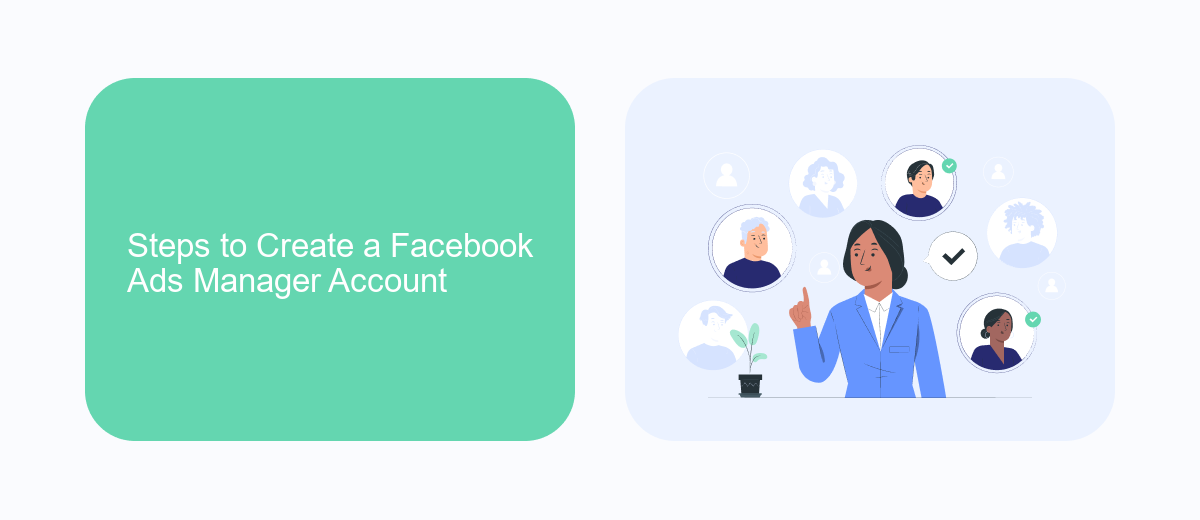
To create a Facebook Ads Manager account, start by logging into your personal Facebook account. Once logged in, navigate to the Facebook Business Suite or directly to the Ads Manager page. Click on the "Create Account" button and follow the on-screen prompts. You'll need to enter your business name, select the primary Facebook Page for your business, and provide your name and email address. After filling out these details, click "Next" to proceed. Ensure that all information is accurate, as this will be used for billing and account verification purposes.
Once your account is set up, it's time to configure your payment settings. Go to the "Billing" section in Ads Manager and add a payment method. This could be a credit card or PayPal account. If you're looking to streamline your ad management and integrate other services, consider using SaveMyLeads. This service automates data transfer from Facebook lead forms to your CRM or email marketing platforms, enhancing your marketing efficiency. After setting up your payment and integrations, you're ready to create and manage ads effectively through your new Facebook Ads Manager account.
Setting Up Your Ads Manager Account
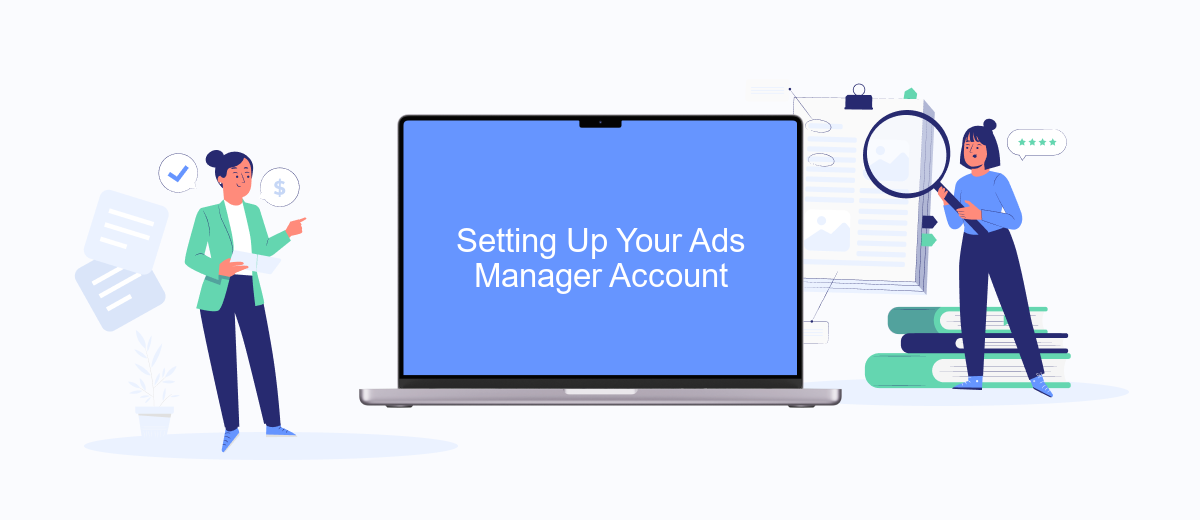
Setting up your Ads Manager account on Facebook is a straightforward process that allows you to manage and optimize your advertising campaigns effectively. First, ensure you have a personal Facebook account, as it is required to access the Ads Manager. Once you have logged into your account, navigate to the Facebook Ads Manager page.
1. Click on the "Create Account" button to initiate the setup process.
2. Enter your business details, including the business name, address, and contact information.
3. Choose the currency and time zone that align with your business operations.
4. Link your Facebook Page and Instagram account, if applicable, to streamline ad management.
5. Set up your payment method by entering your credit card or PayPal information.
6. Review your details and click "Submit" to finalize the creation of your Ads Manager account.
After completing these steps, you will have access to the Ads Manager dashboard, where you can create, monitor, and analyze your ad campaigns. Take time to explore the various features and tools available to optimize your advertising strategy and achieve your business goals. Remember, a well-organized Ads Manager account is crucial for successful marketing efforts on Facebook.
Navigating the Ads Manager Interface
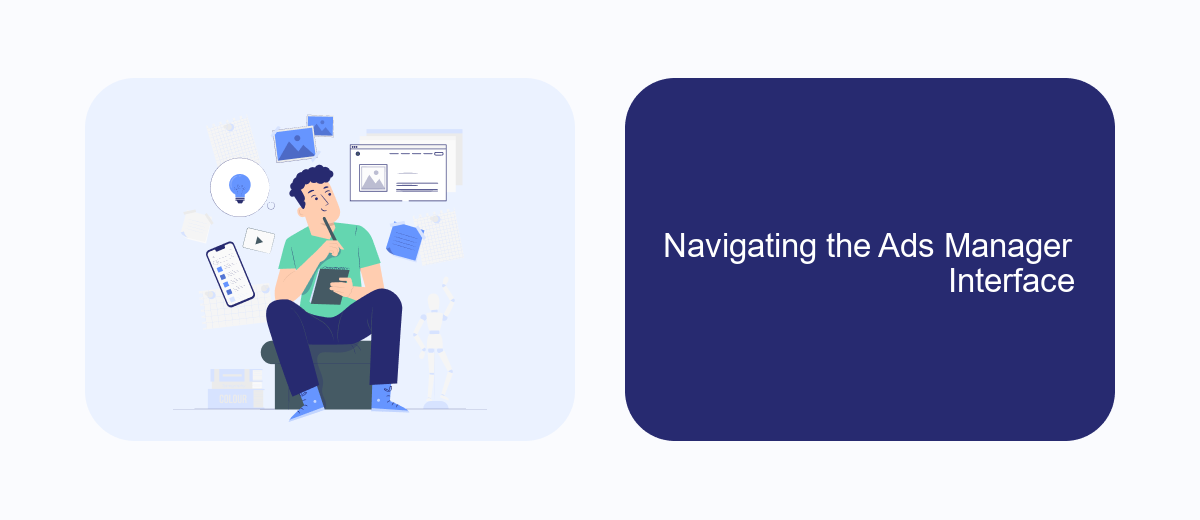
Once you've successfully set up your Facebook Ads Manager account, the next step is to familiarize yourself with its interface. The Ads Manager is a comprehensive tool that allows you to create, manage, and analyze your advertising campaigns. It's essential to understand the layout and features to make the most of your advertising efforts.
Upon entering the Ads Manager, you'll notice the dashboard is divided into several sections. Each section serves a specific purpose, from campaign creation to performance analysis. The interface is designed to be user-friendly, but it can still be overwhelming for beginners. Taking the time to explore each section will help you navigate more efficiently.
- Campaigns: This section allows you to create and manage your ad campaigns.
- Ad Sets: Here, you can define your target audience, budget, and schedule.
- Ads: This area lets you design and preview individual ads.
- Reports: Access detailed analytics on your campaign performance.
Mastering the Ads Manager interface is crucial for running successful ad campaigns on Facebook. By understanding the various sections and their functions, you can optimize your ads for better results. Regularly reviewing your campaigns and adjusting strategies based on performance data will help you achieve your advertising goals.
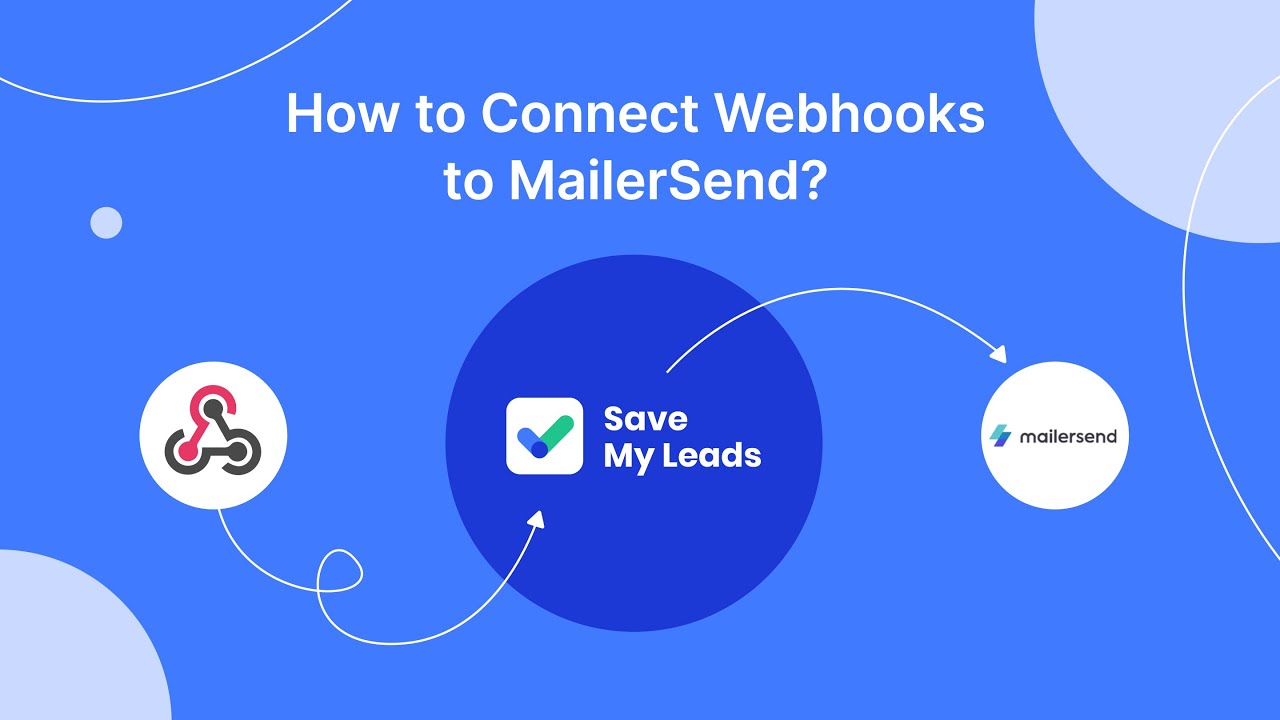
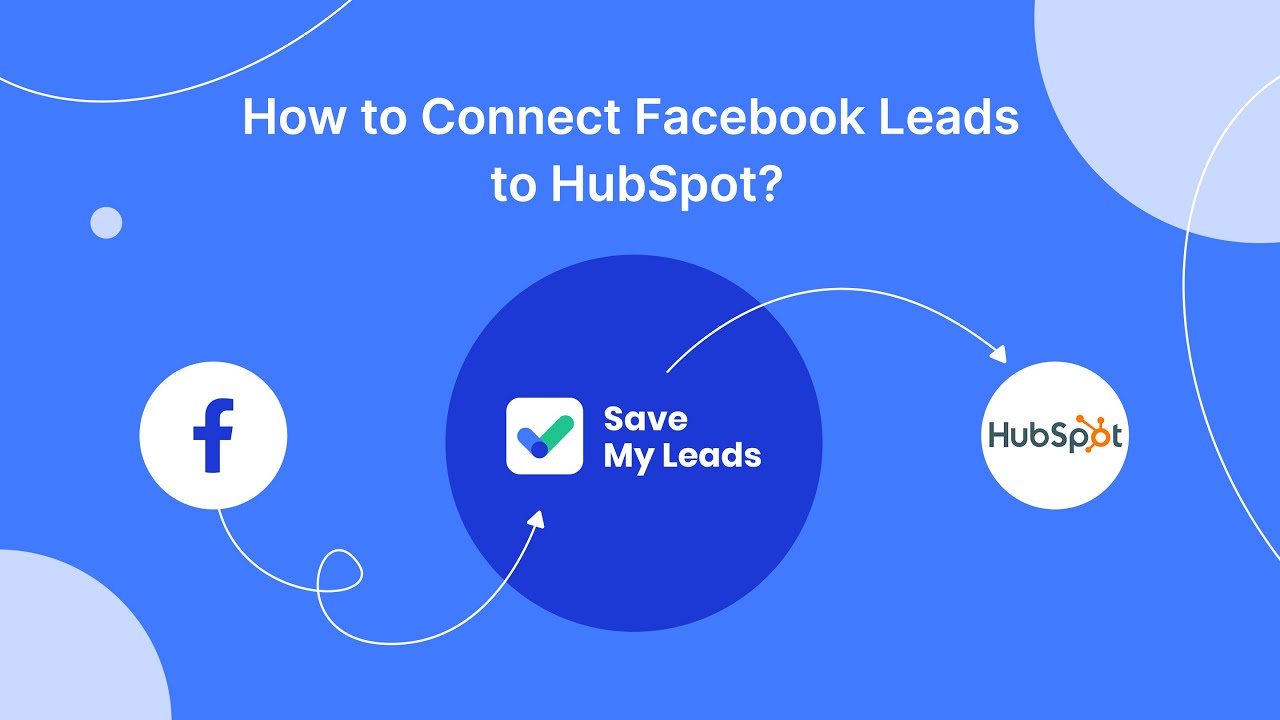
Troubleshooting Common Issues
When setting up your Facebook Ads Manager account, you may encounter several common issues. One frequent problem is difficulty in verifying your identity. Ensure that you have uploaded a clear and valid form of identification as required by Facebook. If your documents are rejected, double-check that they meet Facebook's guidelines regarding size, format, and clarity. Another issue might be related to payment methods. Make sure your credit or debit card information is correct and that your card is authorized for international transactions, as Facebook processes payments globally.
If you experience issues with integrating third-party tools or data sources, consider using services like SaveMyLeads to streamline the process. SaveMyLeads can automate the transfer of lead data from Facebook to various CRM systems, reducing the risk of manual errors. Additionally, check your browser settings and clear your cache if you face loading problems with the Ads Manager interface. Keeping your browser updated can also prevent compatibility issues. If problems persist, consult Facebook's Help Center for detailed guidance or contact their support team for personalized assistance.
FAQ
How do I create a Facebook Ads Manager account?
What are the requirements for setting up a Facebook Ads Manager account?
Can I manage multiple ad accounts in Facebook Ads Manager?
How can I automate and integrate my Facebook Ads Manager with other tools?
What should I do if I encounter issues with my Facebook Ads Manager account?
If you use Facebook Lead Ads, then you should know what it means to regularly download CSV files and transfer data to various support services. How many times a day do you check for new leads in your ad account? How often do you transfer data to a CRM system, task manager, email service or Google Sheets? Try using the SaveMyLeads online connector. This is a no-code tool with which anyone can set up integrations for Facebook. Spend just a few minutes and you will receive real-time notifications in the messenger about new leads. Another 5-10 minutes of work in SML, and the data from the FB advertising account will be automatically transferred to the CRM system or Email service. The SaveMyLeads system will do the routine work for you, and you will surely like it.