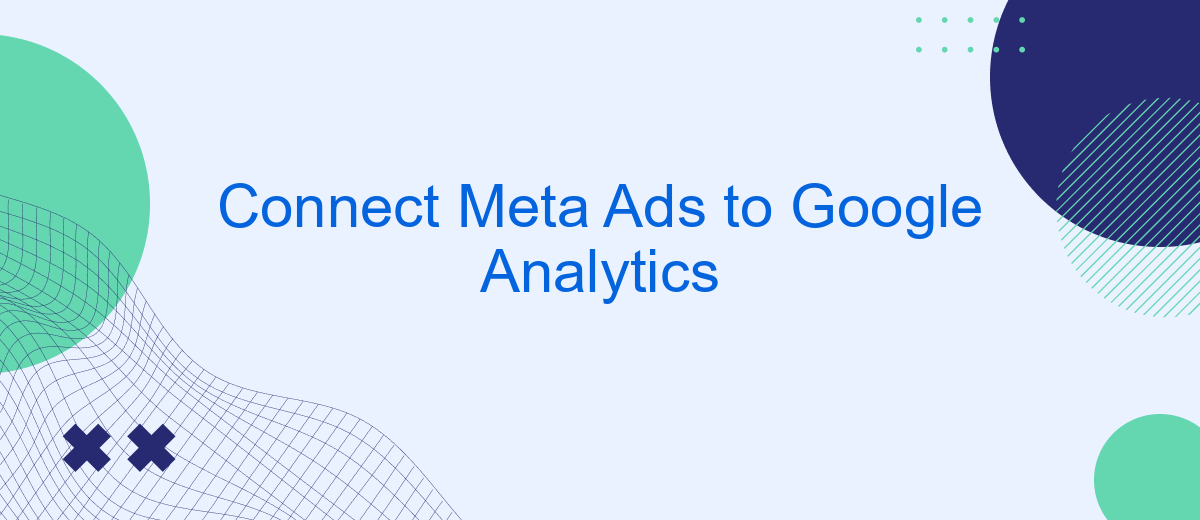Connecting Meta Ads to Google Analytics is essential for businesses aiming to optimize their digital marketing strategy. By integrating these platforms, you can track user interactions, measure campaign performance, and gain valuable insights into customer behavior. This seamless connection enables data-driven decision-making, helping you maximize return on investment and improve overall marketing effectiveness. In this article, we'll guide you through the steps to achieve this integration.
Connect Meta Ads to Google Analytics
To connect Meta Ads to Google Analytics, you'll need to ensure that both platforms are properly set up and linked. This will allow you to track the performance of your Meta Ads campaigns directly within Google Analytics, providing valuable insights into user behavior and campaign effectiveness.
- First, log in to your Meta Ads Manager and navigate to the ad campaign you wish to track.
- Next, ensure that your Google Analytics account is set up with the appropriate tracking ID.
- Use URL parameters to tag your Meta Ads, enabling Google Analytics to recognize and categorize the traffic.
- Consider using a service like SaveMyLeads to automate and streamline the integration process, ensuring accurate and consistent data flow.
By following these steps, you can seamlessly integrate Meta Ads with Google Analytics, allowing for comprehensive tracking and analysis of your ad performance. This integration helps you make data-driven decisions to optimize your marketing strategies and improve ROI.
Define Goals and Metrics
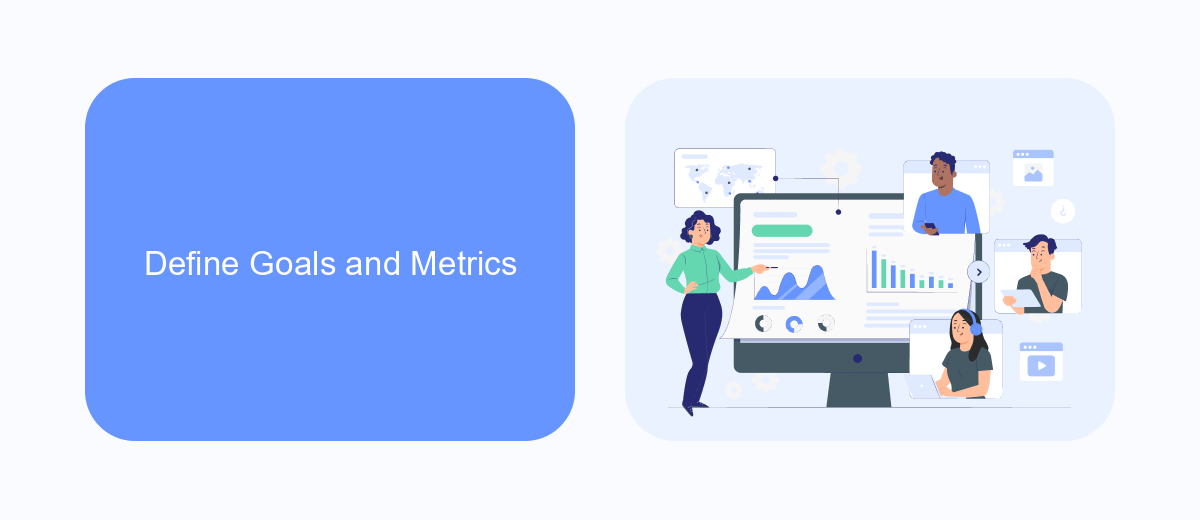
Before connecting Meta Ads to Google Analytics, it's crucial to define your goals and metrics. Start by identifying the primary objectives of your advertising campaigns. Are you aiming to increase website traffic, generate leads, or boost sales? Clearly outlining your goals will help you determine the key performance indicators (KPIs) you need to track, such as conversion rates, click-through rates, and return on ad spend (ROAS).
Once your goals are set, choose the appropriate metrics that align with these objectives. For example, if your goal is lead generation, focus on metrics like cost per lead and lead quality. Tools like SaveMyLeads can simplify the integration process by automating data transfer between Meta Ads and Google Analytics, ensuring accurate tracking and reporting. By setting well-defined goals and selecting the right metrics, you'll gain valuable insights into your campaign's performance and make data-driven decisions to optimize your advertising strategy.
Create Meta Ads Audiences
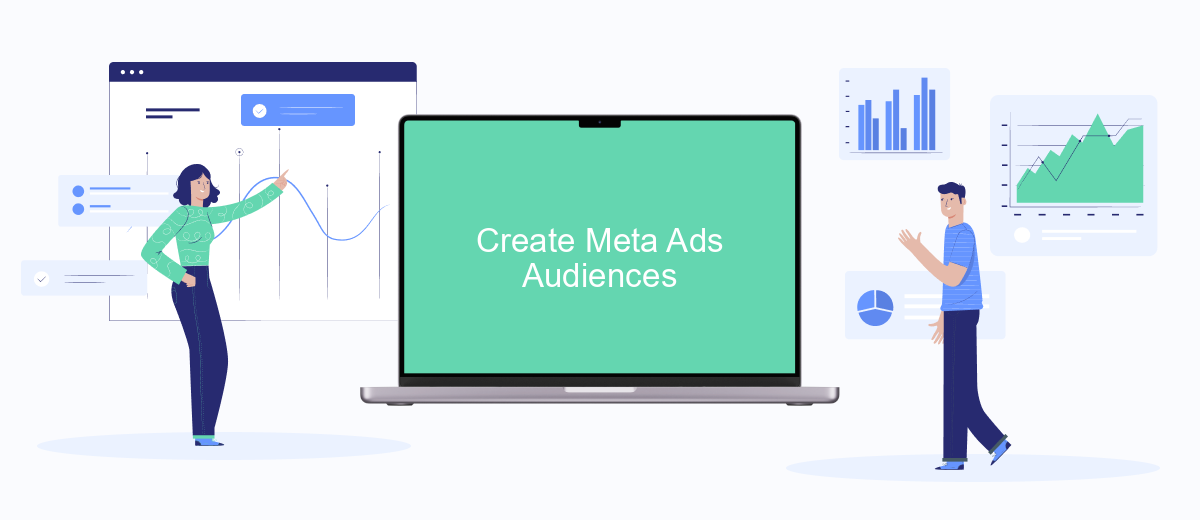
Creating Meta Ads audiences is a crucial step in optimizing your ad campaigns for better performance. By defining specific audiences, you can target users more effectively and increase your return on investment. Here’s a step-by-step guide to create Meta Ads audiences:
- Log in to your Meta Ads Manager account.
- Navigate to the "Audiences" section from the main menu.
- Click on the "Create Audience" button and select the type of audience you want to create (Custom Audience, Lookalike Audience, or Saved Audience).
- Define the parameters for your audience, such as location, age, gender, interests, and behaviors.
- Save your audience and use it in your ad campaigns.
For a seamless experience, consider using integration services like SaveMyLeads. SaveMyLeads can help you automate the process of transferring data between Meta Ads and Google Analytics, ensuring that your audience data is always up to date. This integration allows you to focus on optimizing your campaigns without worrying about manual data entry.
Sync Meta Ads Data
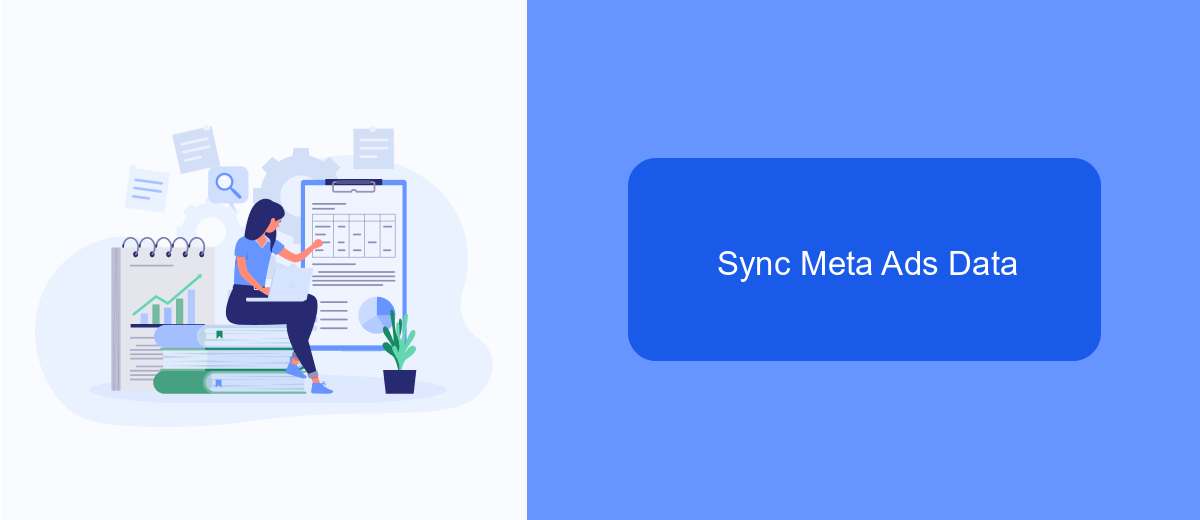
To ensure that your Meta Ads data is accurately reflected in Google Analytics, you need to establish a seamless sync between the two platforms. This will enable you to track the performance of your ads and gain valuable insights into user behavior and conversion rates.
Start by linking your Meta Ads account to Google Analytics. This can be done through the Google Analytics admin panel, where you can add your Meta Ads account as a data source. Make sure to configure the necessary settings to allow data sharing and tracking.
- Go to the Google Analytics admin panel and select your property.
- Navigate to the Data Sources section and click on Add Data Source.
- Select Meta Ads from the list of available sources and follow the prompts to link your account.
- Configure the settings to ensure accurate data tracking and reporting.
For a more automated and hassle-free integration, consider using a service like SaveMyLeads. This platform simplifies the process of syncing Meta Ads data with Google Analytics, ensuring that your data is always up-to-date and accurate without manual intervention.
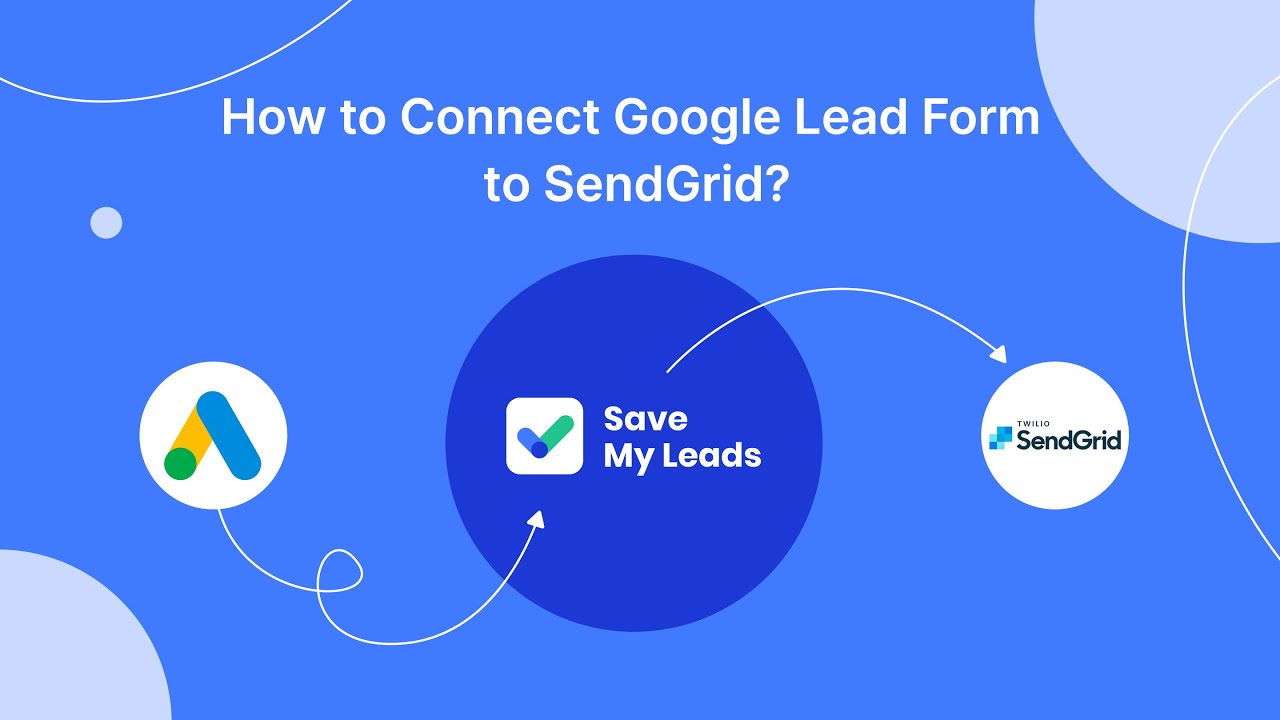
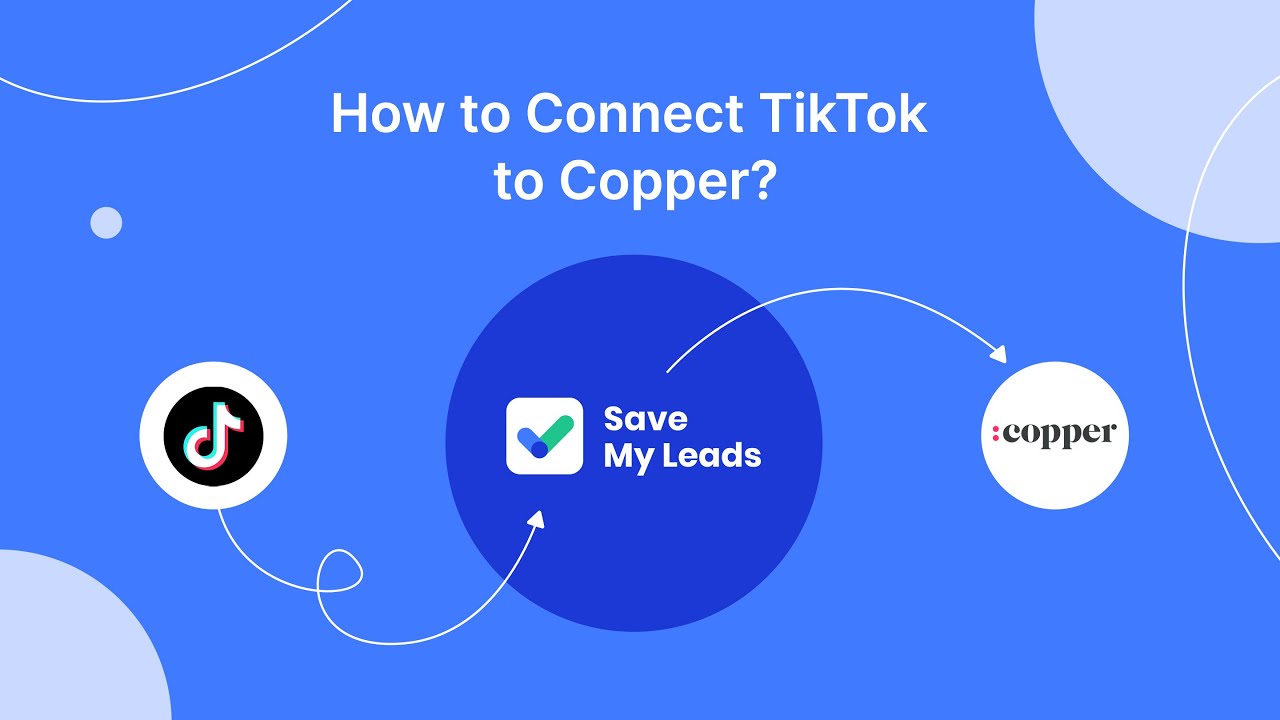
Monitor and Optimize Performance
Once your Meta Ads are connected to Google Analytics, it's crucial to consistently monitor and optimize their performance to maximize your return on investment. Use Google Analytics to track key metrics such as click-through rates, conversion rates, and user engagement. By analyzing these metrics, you can identify which ads are performing well and which ones need adjustments. Regularly reviewing this data allows you to make informed decisions, refine your targeting, and allocate your budget more effectively.
To streamline the process of monitoring and optimizing your ads, consider using automation tools like SaveMyLeads. SaveMyLeads can help you set up automated workflows that sync data between Meta Ads and Google Analytics, ensuring that you always have the most up-to-date information at your fingertips. This way, you can quickly respond to changes in performance, test new strategies, and continuously improve your ad campaigns for better results. By leveraging these tools, you can save time and focus on strategic decisions that drive growth.
FAQ
How can I connect Meta Ads to Google Analytics?
What are UTM parameters and how do I use them for Meta Ads?
Can I automate the integration of Meta Ads with Google Analytics?
Why is my Meta Ads data not showing up in Google Analytics?
Do I need any special tools to connect Meta Ads to Google Analytics?
Don't waste another minute manually transferring leads from Facebook to other systems. SaveMyLeads is a simple and effective tool that will allow you to automate this process so that you don't have to spend time on the routine. Try SaveMyLeads features, make sure that this tool will relieve your employees and after 5 minutes of settings your business will start working faster.