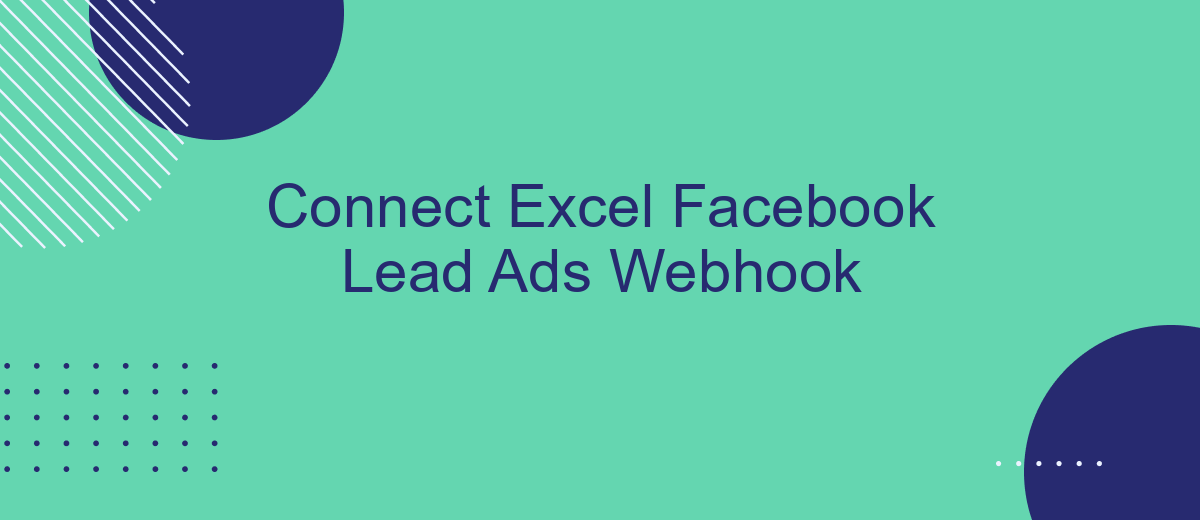In today's digital landscape, leveraging data efficiently is crucial for businesses aiming to optimize their marketing efforts. Connecting Excel with Facebook Lead Ads via Webhooks offers a seamless solution for real-time data integration. This article explores the step-by-step process of linking these powerful tools, enabling you to automate lead management, enhance data accuracy, and ultimately drive better decision-making for your marketing strategy.
Introduction to Excel and Facebook Lead Ads Integration
In today's digital age, businesses are constantly seeking ways to streamline their operations and enhance their marketing efforts. Integrating Excel with Facebook Lead Ads is a powerful solution that allows businesses to efficiently manage and analyze their lead data. Excel, a versatile spreadsheet application, provides robust tools for data organization and analysis. On the other hand, Facebook Lead Ads offer an effective way to capture potential customer information directly from the social media platform.
- Automated data transfer from Facebook Lead Ads to Excel.
- Real-time updates for lead information.
- Enhanced data analysis capabilities with Excel's features.
- Improved decision-making through better insights.
By integrating these two platforms, businesses can automate the process of importing leads into Excel, allowing for real-time updates and comprehensive data analysis. This integration not only saves time but also enhances the accuracy of the data, enabling businesses to make informed decisions quickly. Whether it's tracking campaign performance or identifying potential sales opportunities, the combination of Excel and Facebook Lead Ads provides a seamless and efficient way to manage and utilize lead data.
Setting up the Facebook Lead Ads Webhook
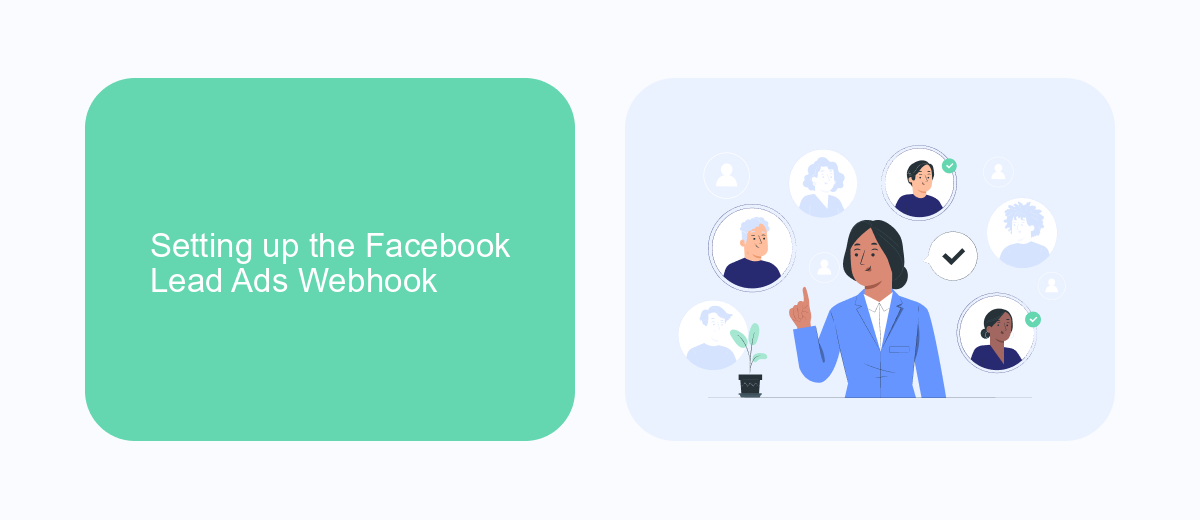
To set up the Facebook Lead Ads Webhook, start by accessing your Facebook Developer account and navigating to the "My Apps" section. Create a new app or select an existing one to integrate with your lead ads. Once your app is set up, go to the "Webhooks" section and subscribe to the "Leadgen" field. This step ensures that your app receives notifications whenever a new lead is generated. You’ll need to provide a callback URL, which is the endpoint where Facebook will send lead data. Ensure that your server is configured to handle POST requests and can process the incoming data correctly.
For a seamless integration without manual coding, consider using a service like SaveMyLeads. This platform simplifies the process by allowing you to connect Facebook Lead Ads directly to Excel or other applications. With SaveMyLeads, you can automate data transfer, ensuring that your leads are instantly available in your desired format. Simply create a connection within the platform, select your Facebook Lead Ads account, and configure the data mapping to Excel. This approach saves time and reduces the risk of errors in data handling.
Connecting the Webhook to Zapier or Make (Integromat)
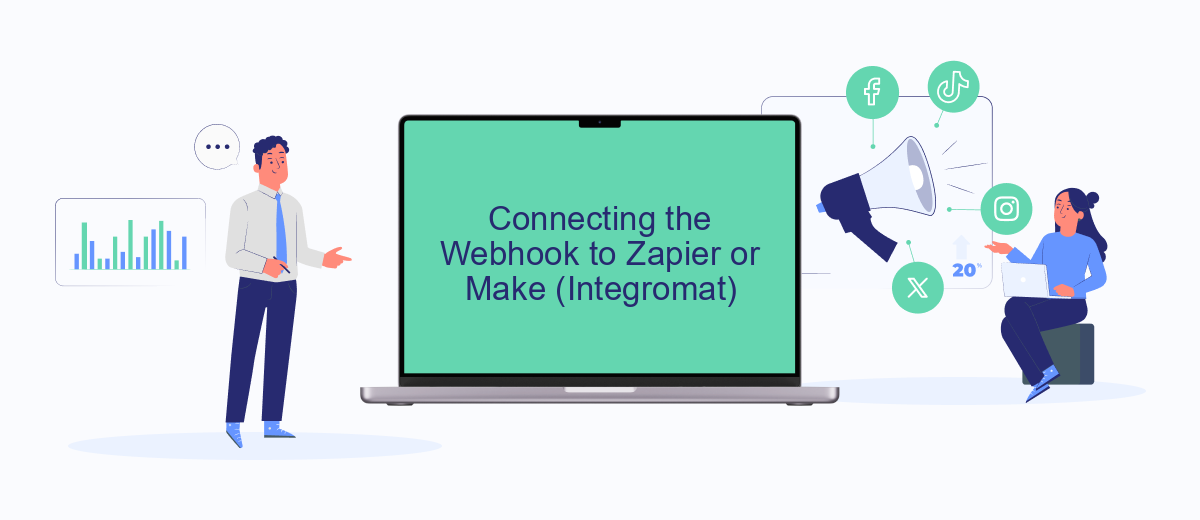
Integrating Facebook Lead Ads with Excel through a webhook can be simplified using automation platforms like Zapier or Make (formerly Integromat). These platforms allow you to create workflows that automatically send lead data from Facebook to Excel, saving time and reducing manual effort. To get started, you need to set up a webhook in either Zapier or Make, which will act as a bridge between Facebook Lead Ads and your Excel spreadsheet.
- Sign in to your Zapier or Make account and create a new workflow.
- Choose Facebook Lead Ads as the trigger app and set up the trigger to activate when a new lead is captured.
- Select the action app as Excel and configure it to add a new row or update existing data with the lead information.
- Test the workflow to ensure data is being transferred correctly from Facebook to Excel.
- Activate the workflow to automate the data transfer process.
By connecting the webhook to Zapier or Make, you can streamline the process of capturing and organizing lead data in Excel. This setup not only enhances efficiency but also ensures that your lead information is consistently updated without manual intervention. Regularly check and maintain your workflow to accommodate any changes in your lead capture or data management processes.
Transferring Lead Data from Zapier/Make to Excel
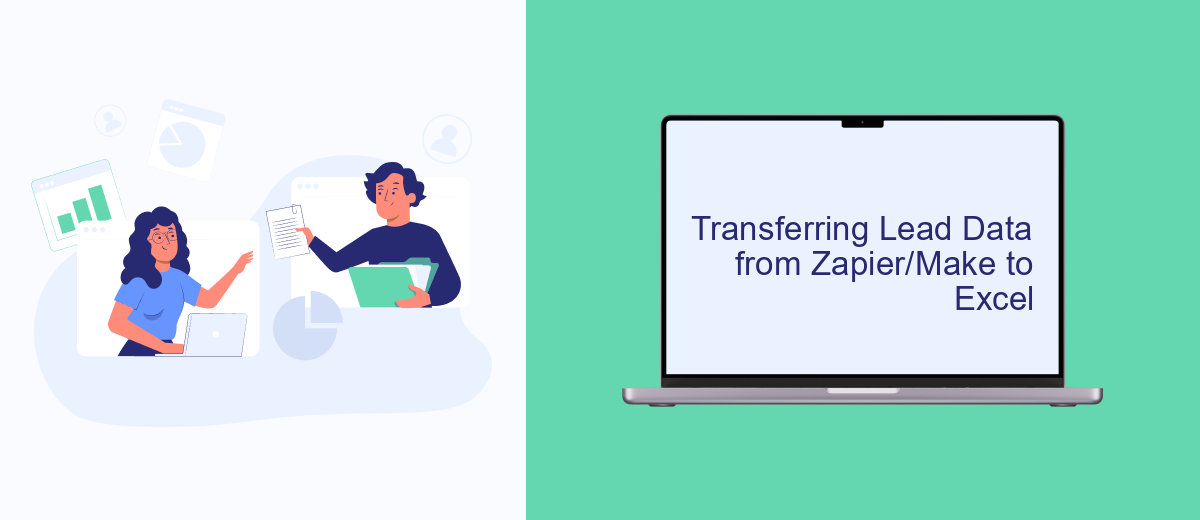
Integrating Facebook Lead Ads with Excel through Zapier or Make allows for seamless data transfer, ensuring that all lead information is promptly available for analysis. This integration is particularly useful for businesses looking to automate their lead management process and streamline data handling. By connecting these platforms, you can automate the flow of data, reducing manual entry and minimizing errors.
To set up this integration, you need to configure a Zap or a scenario that captures lead data from Facebook and transfers it to an Excel sheet. This process involves mapping the data fields from Facebook to the corresponding columns in Excel, ensuring that all relevant information is accurately captured and organized.
- Set up a trigger in Zapier/Make for new Facebook Lead Ads submissions.
- Map the lead data fields to your Excel columns.
- Test the integration to ensure data is transferred correctly.
- Activate the Zap or scenario to enable automatic data transfer.
Once set up, this integration provides a reliable system for managing leads, allowing businesses to focus on nurturing relationships and converting leads into customers. Regularly review and update your configurations to accommodate any changes in your lead capture strategy or data requirements.
- Automate the work with leads from the Facebook advertising account
- Empower with integrations and instant transfer of leads
- Don't spend money on developers or integrators
- Save time by automating routine tasks
Automating and Maintaining the Excel Facebook Leads Sync
Automating the sync between Excel and Facebook Lead Ads can significantly streamline your workflow, ensuring that lead data is seamlessly transferred without manual intervention. To achieve this, you can utilize integration services like SaveMyLeads, which allow you to connect Facebook Lead Ads directly to Excel. By setting up this automated process, new leads collected from your Facebook campaigns are instantly populated into your Excel spreadsheets, reducing the risk of data entry errors and saving valuable time.
Maintaining the Excel Facebook Leads Sync involves regular monitoring to ensure the integration continues to function smoothly. It's important to periodically check the connection settings and update any credentials as needed. Services like SaveMyLeads often provide dashboards and alerts to help you monitor the integration status. Additionally, scheduling routine checks and backups of your Excel data can prevent potential data loss. By automating and maintaining this process, you ensure that your lead management system remains efficient and reliable over time.
FAQ
How can I connect Facebook Lead Ads to Excel using a webhook?
What is a webhook and how does it work with Facebook Lead Ads?
Do I need any technical skills to set up the integration between Facebook Lead Ads and Excel?
Can I customize the data fields that are sent from Facebook Lead Ads to Excel?
Is it possible to automate the process of updating Excel with new leads from Facebook?
What do you do with the data you get from Facebook lead forms? Do you send them to the manager, add them to mailing services, transfer them to the CRM system, use them to implement feedback? Automate all of these processes with the SaveMyLeads online connector. Create integrations so that new Facebook leads are automatically transferred to instant messengers, mailing services, task managers and other tools. Save yourself and your company's employees from routine work.