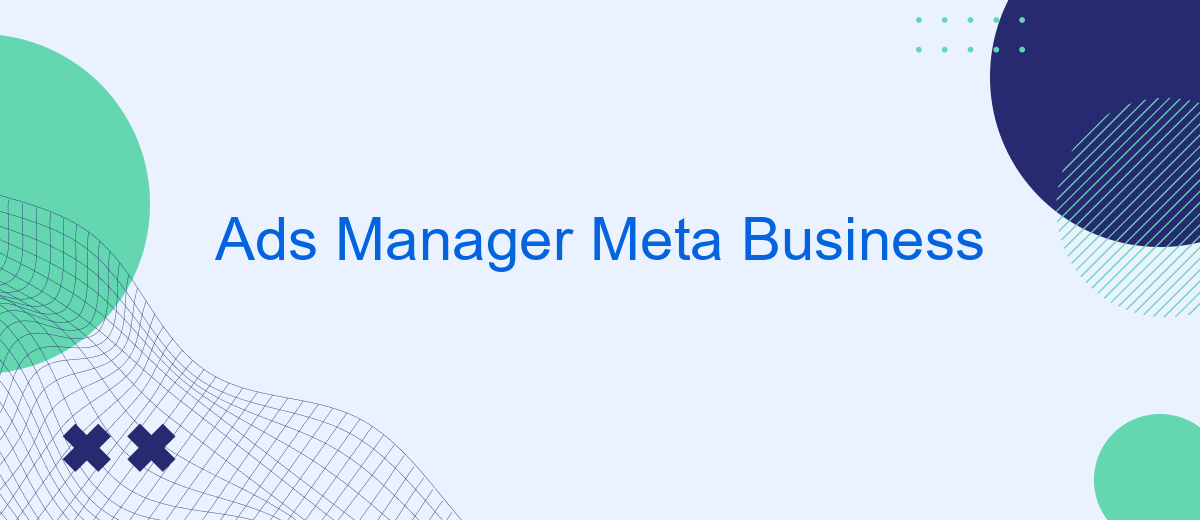Ads Manager in Meta Business Suite is a powerful tool that enables businesses to effectively manage and optimize their advertising campaigns across Meta's platforms, including Facebook and Instagram. With its user-friendly interface and comprehensive analytics, businesses can reach their target audience, track performance in real-time, and adjust strategies to maximize ROI. Whether you're a small business or a large enterprise, Ads Manager streamlines your advertising efforts for success.
Ads Manager Meta Business Overview
Ads Manager in Meta Business is a powerful tool designed to help businesses create, manage, and optimize their advertising campaigns on Facebook and Instagram. With its user-friendly interface, businesses of all sizes can efficiently reach their target audience, monitor performance, and adjust strategies in real-time to maximize return on investment.
- Comprehensive campaign management: Create, edit, and analyze ad campaigns with ease.
- Audience targeting: Utilize advanced targeting options to reach the most relevant users.
- Performance tracking: Access detailed analytics and insights to measure campaign success.
- Budget control: Set and adjust budgets to ensure cost-effective advertising.
- Creative flexibility: Design and test various ad formats to enhance engagement.
By leveraging the capabilities of Ads Manager in Meta Business, companies can streamline their advertising efforts and achieve their marketing goals more effectively. Whether you're a small business owner or a marketing professional, this tool provides the necessary resources to elevate your brand's online presence and connect with potential customers in meaningful ways.
Key Benefits of Using Ads Manager Meta Business
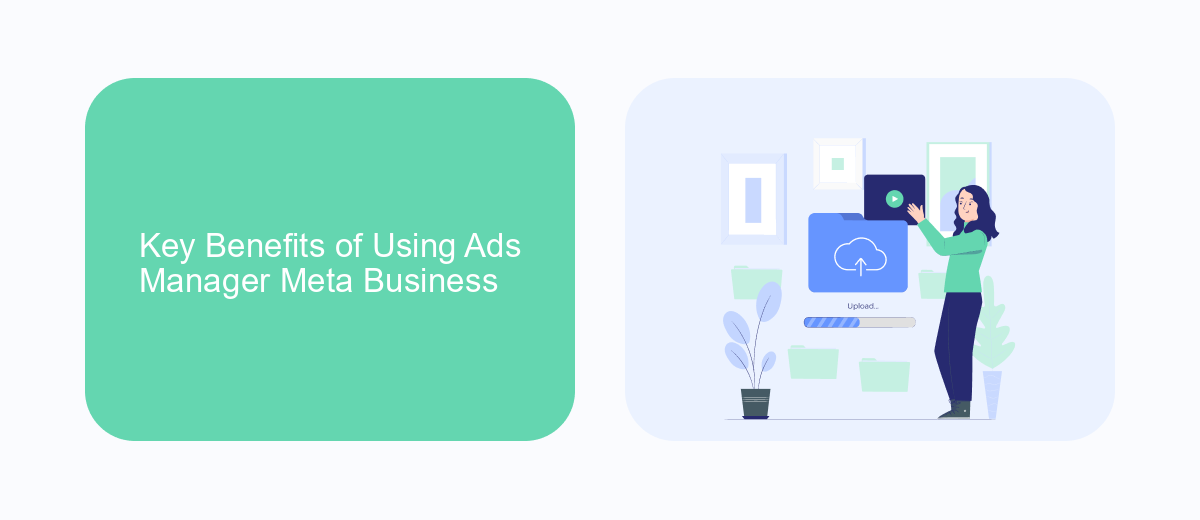
Ads Manager in Meta Business offers a comprehensive platform for creating, managing, and analyzing advertising campaigns across Facebook, Instagram, and other Meta platforms. One of the key benefits is its user-friendly interface, which allows businesses of all sizes to efficiently target specific audiences based on demographics, interests, and behaviors. This precision targeting helps maximize the return on investment by ensuring ads reach the most relevant potential customers. Additionally, Ads Manager provides detailed analytics and reporting tools, enabling businesses to track campaign performance in real-time and make data-driven decisions to optimize their advertising strategies.
Another significant advantage of using Ads Manager is its integration capabilities. With services like SaveMyLeads, businesses can automate the process of capturing and managing leads generated from their ads. SaveMyLeads simplifies the integration of Meta's advertising data with various CRM systems, ensuring that leads are efficiently processed and followed up on. This seamless integration not only saves time but also enhances the overall effectiveness of marketing campaigns, allowing businesses to focus on nurturing relationships with potential customers and driving conversions.
How to Set Up Ads Manager Meta Business Campaigns
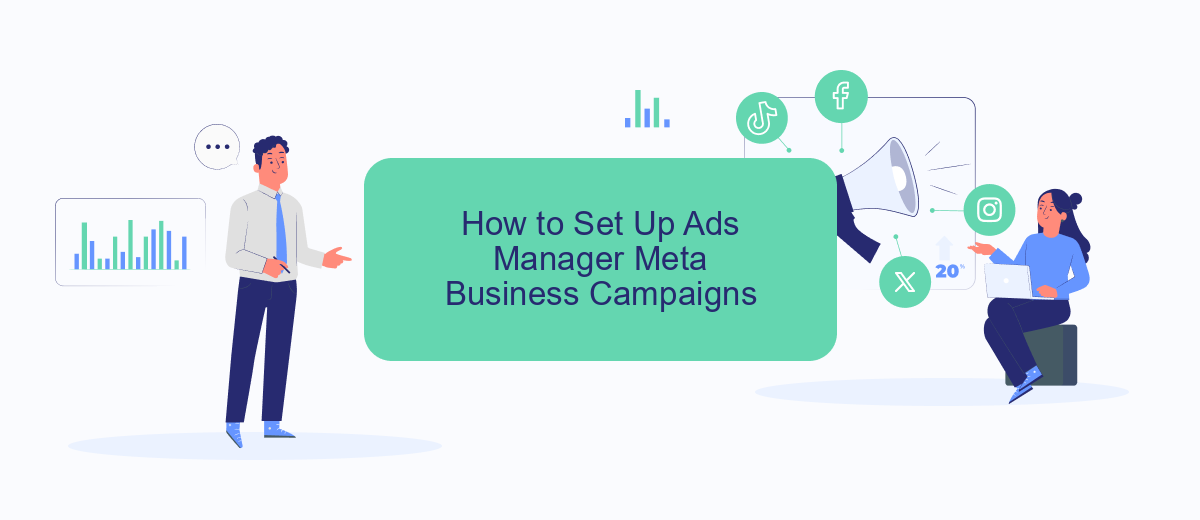
Setting up campaigns in Ads Manager for Meta Business is a straightforward process that can significantly enhance your advertising efforts. To begin, ensure that you have a clear understanding of your marketing objectives, target audience, and budget. This preparation will guide you through creating effective and targeted campaigns.
- Log in to your Meta Business Suite and navigate to Ads Manager.
- Click on the 'Create' button to start a new campaign.
- Select your campaign objective, such as brand awareness, traffic, or conversions.
- Define your target audience based on demographics, interests, and behaviors.
- Choose your ad placements, such as Facebook, Instagram, or Audience Network.
- Set your budget and schedule for the campaign.
- Create your ad by selecting the format and uploading visuals and copy.
- Review your settings and click 'Publish' to launch the campaign.
By following these steps, you can efficiently set up and manage campaigns that align with your business goals. Regularly monitor the performance of your ads to make necessary adjustments and optimize results. This strategic approach ensures that your advertising efforts are both effective and efficient.
Best Practices for Managing Ads Manager Meta Business Campaigns
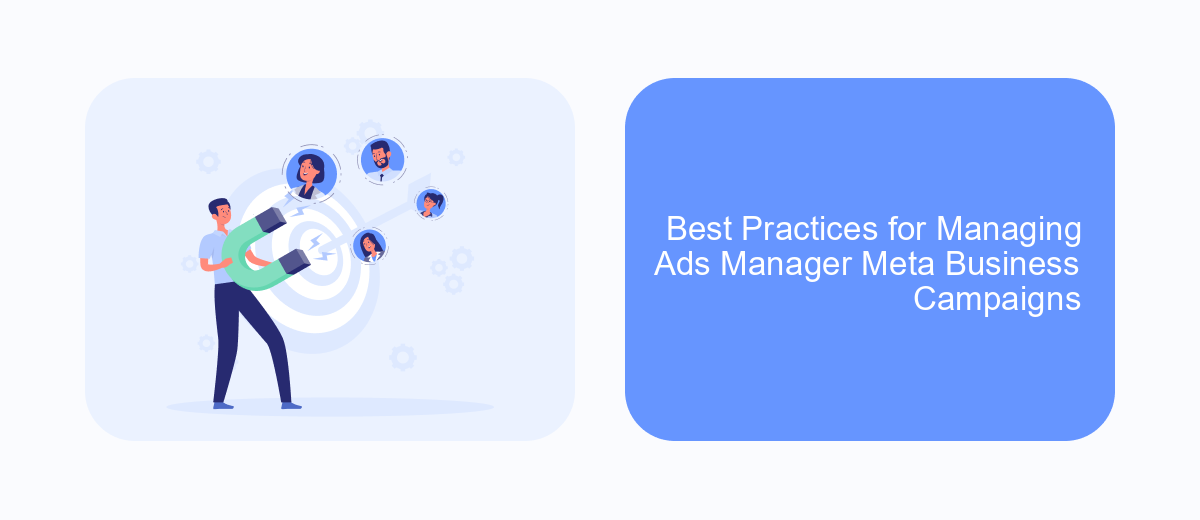
Effective management of Ads Manager Meta Business campaigns requires a strategic approach to maximize reach and engagement. Understanding your target audience and setting clear objectives are foundational steps in ensuring your campaigns are effective and successful. By aligning your goals with the audience's interests, you can create more personalized and impactful ads.
Another key aspect is continuous monitoring and optimization. Regularly reviewing campaign performance allows you to make necessary adjustments to improve outcomes. This can involve tweaking ad creatives, adjusting budgets, or refining target demographics based on performance data.
- Set specific, measurable goals for each campaign.
- Utilize A/B testing to determine the most effective ad elements.
- Leverage Meta's advanced targeting options to reach the right audience.
- Monitor key performance indicators (KPIs) and adjust strategies accordingly.
- Stay updated with Meta's latest features and tools to enhance your campaigns.
By implementing these best practices, you can enhance the effectiveness of your Ads Manager Meta Business campaigns. Staying proactive and adaptable to changes in audience behavior and platform updates will ensure your advertising efforts remain relevant and impactful.
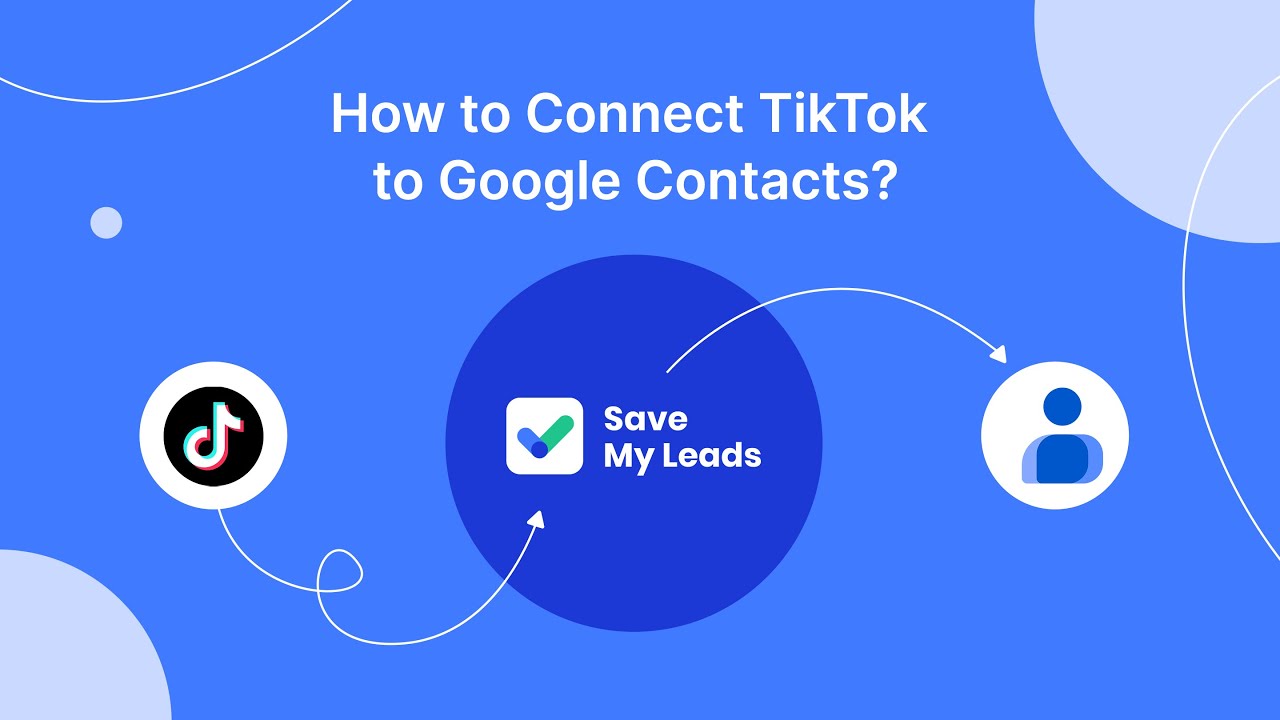
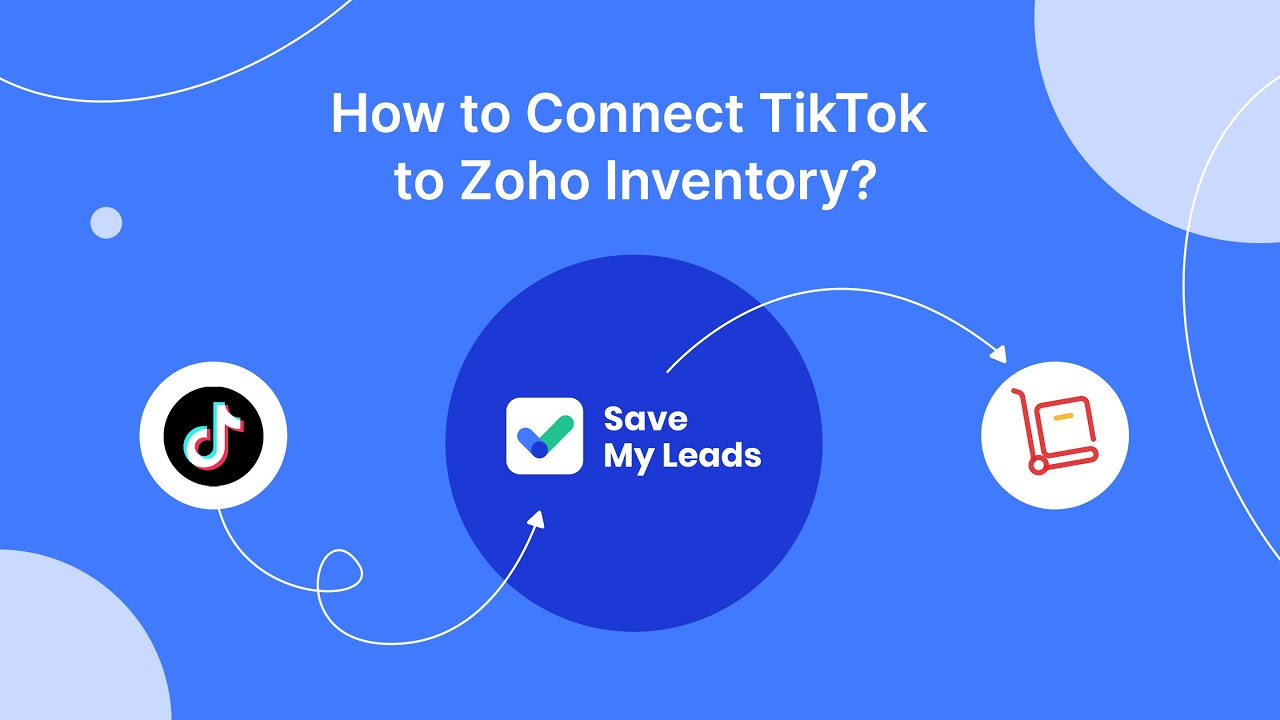
Integrating SaveMyLeads with Ads Manager Meta Business
Integrating SaveMyLeads with Ads Manager in Meta Business can significantly streamline your marketing efforts by automating lead processing and data management. SaveMyLeads is a powerful tool that allows businesses to automatically transfer leads from Facebook and Instagram ads directly into their CRM systems or other applications. This seamless integration minimizes manual data entry, reduces the risk of errors, and ensures that your sales team can respond to leads promptly, enhancing overall efficiency and conversion rates.
To set up this integration, start by connecting your Meta Business account with SaveMyLeads through a simple, user-friendly interface. Once connected, you can configure the system to automatically capture and organize lead information according to your specific needs. SaveMyLeads offers a range of customization options, allowing you to tailor the integration to fit your business processes. With real-time data synchronization, your team can stay updated with the latest lead information, enabling more effective communication and follow-up strategies. By leveraging SaveMyLeads, businesses can optimize their ad campaigns and improve their return on investment.
FAQ
How do I create a new ad campaign in Meta Ads Manager?
What is the best way to track the performance of my ads?
How can I automate lead management from my Meta ads?
What should I do if my ad is not delivering?
How do I set up custom audiences in Meta Ads Manager?
You probably know that the speed of leads processing directly affects the conversion and customer loyalty. Do you want to receive real-time information about new orders from Facebook and Instagram in order to respond to them as quickly as possible? Use the SaveMyLeads online connector. Link your Facebook advertising account to the messenger so that employees receive notifications about new leads. Create an integration with the SMS service so that a welcome message is sent to each new customer. Adding leads to a CRM system, contacts to mailing lists, tasks to project management programs – all this and much more can be automated using SaveMyLeads. Set up integrations, get rid of routine operations and focus on the really important tasks.