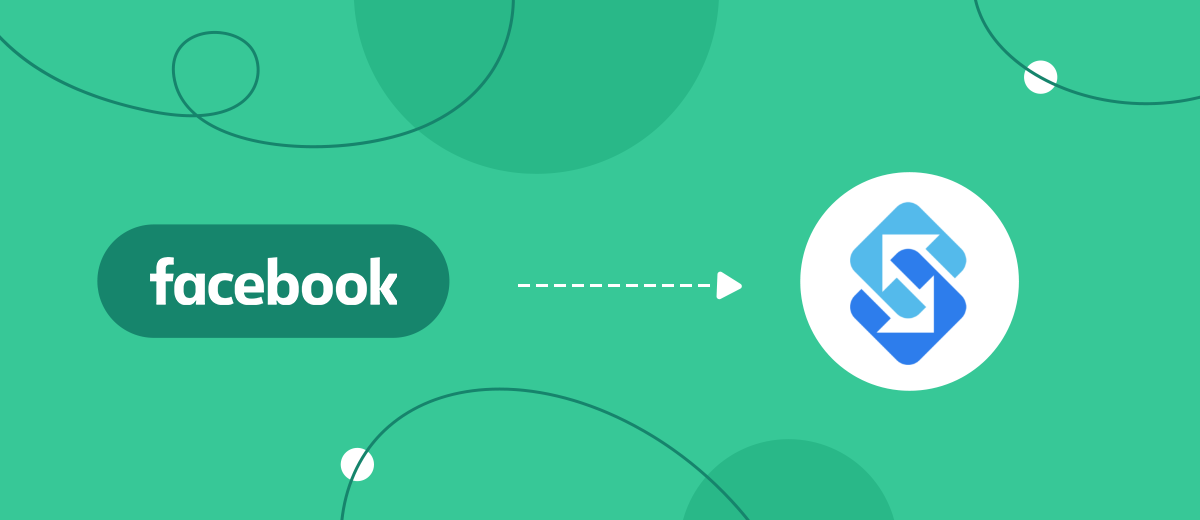In this manual, we will tell you how to use the SaveMyLeads online connector to set up the upload of leads from an advertising account to Facebook to the Sakari SMS messaging service without programming skills in 5 minutes.
Content:
1. How to set up Facebook and Sakari integration
2. Connect Facebook Leads Ads
3. Connect Sakari
4. Automate data update
5. Conclusion
Today, owners of various types of businesses actively use social networks to promote their products or services, as well as the brand as a whole. The most popular with business is Facebook, as the number of users of this social network exceeds 2 billion people. With such an audience, companies can significantly increase their reach of potential customers.
Due to the fact that businesses began to intensively use social networks, various tools began to appear in their functionality that help companies more effectively promote their products, services and generate new leads. But, despite the fact that the functionality of advertising offices is constantly expanding and supplemented with new tools, their capabilities are still not enough for effective business conduct.
For this reason, owners of advertising accounts on Facebook cannot do without third-party services, applications and systems for more efficient business conduct and maximum automation of various routine processes. One of these services is Sakari's cloud-based SMS messaging platform.
With Sakari, you can organize bulk SMS mailings by your customer base: send custom notifications, reminders, notifications, for example, about upcoming events, promotions, discounts, new product arrivals, etc.
The capabilities of the service allow you to send personalized messages to thousands of contacts at once in a matter of seconds. To upload leads from your Facebook advertising account to Sakari's SMS messaging service, you need to integrate them.
How to set up Facebook and Sakari integration
To set up the integration of Facebook and Sakari, you need programming knowledge, and if not, then the help of an IT specialist. If there is no programmer on the staff of the company, you can contact a freelance specialist. It will take time to find and complete the integration, and it will take a budget for their services.
Plus, using integration, the business immediately feels the benefits of integration, begins to see tasks from which employees can also be relieved, and decides to use new services and systems. This means that you will have to turn to programmers for help over and over again, including when you just decided to edit the connection, for example, to set up filtering of transmitted data.
To avoid this, use the SaveMyLeads service. Thanks to its easy-to-use and intuitive interface, you can customize the integration yourself in 5 minutes. To do this, you do not need any programming knowledge, you don’t have to understand the peculiarities of API interfaces of various systems, coding, etc.
Connect Facebook Leads Ads
To start the configuration, create a new connection.
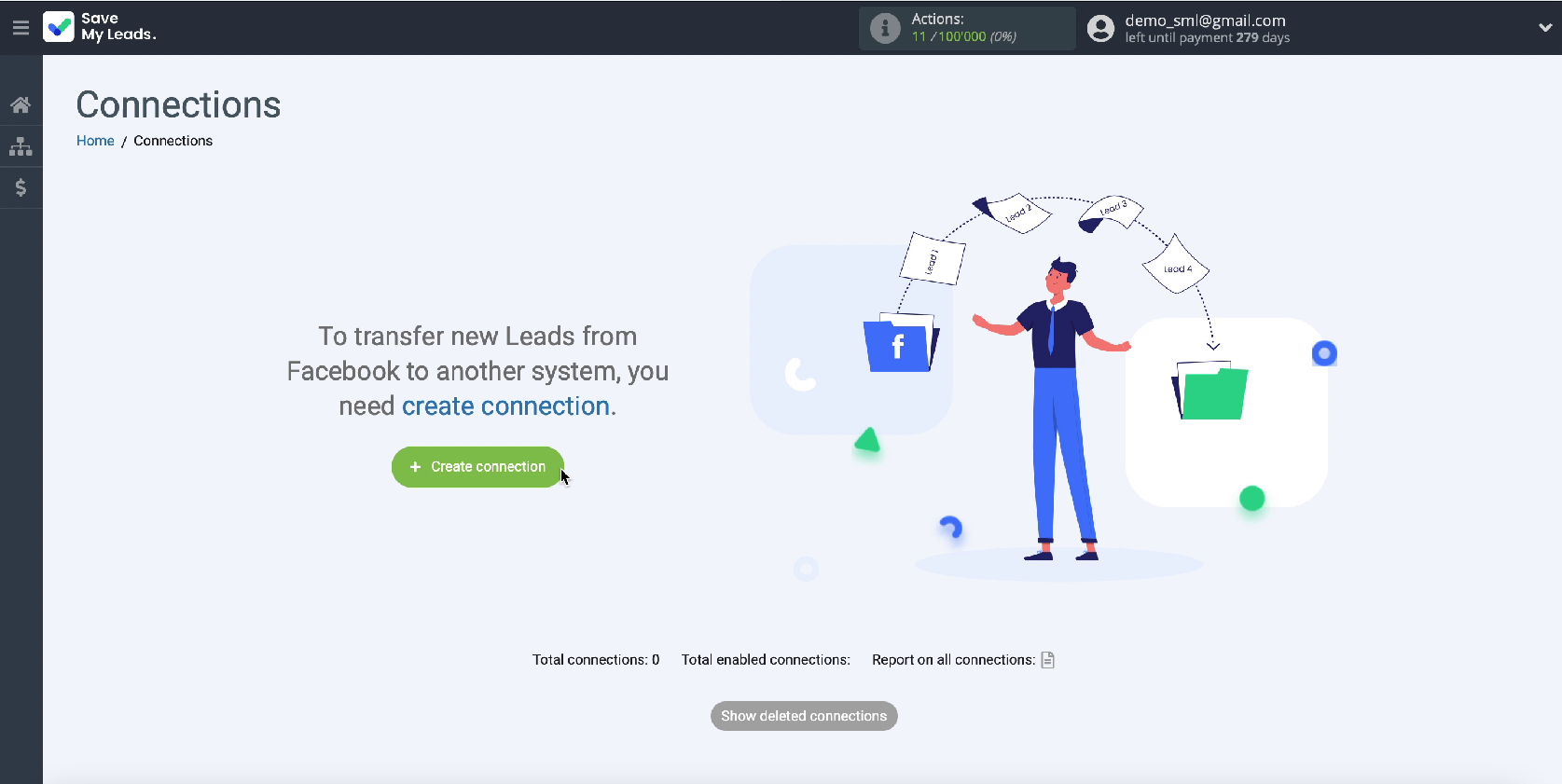
In the new window, select Sakari from the list of ready-made templates for systems to which data can be transferred.
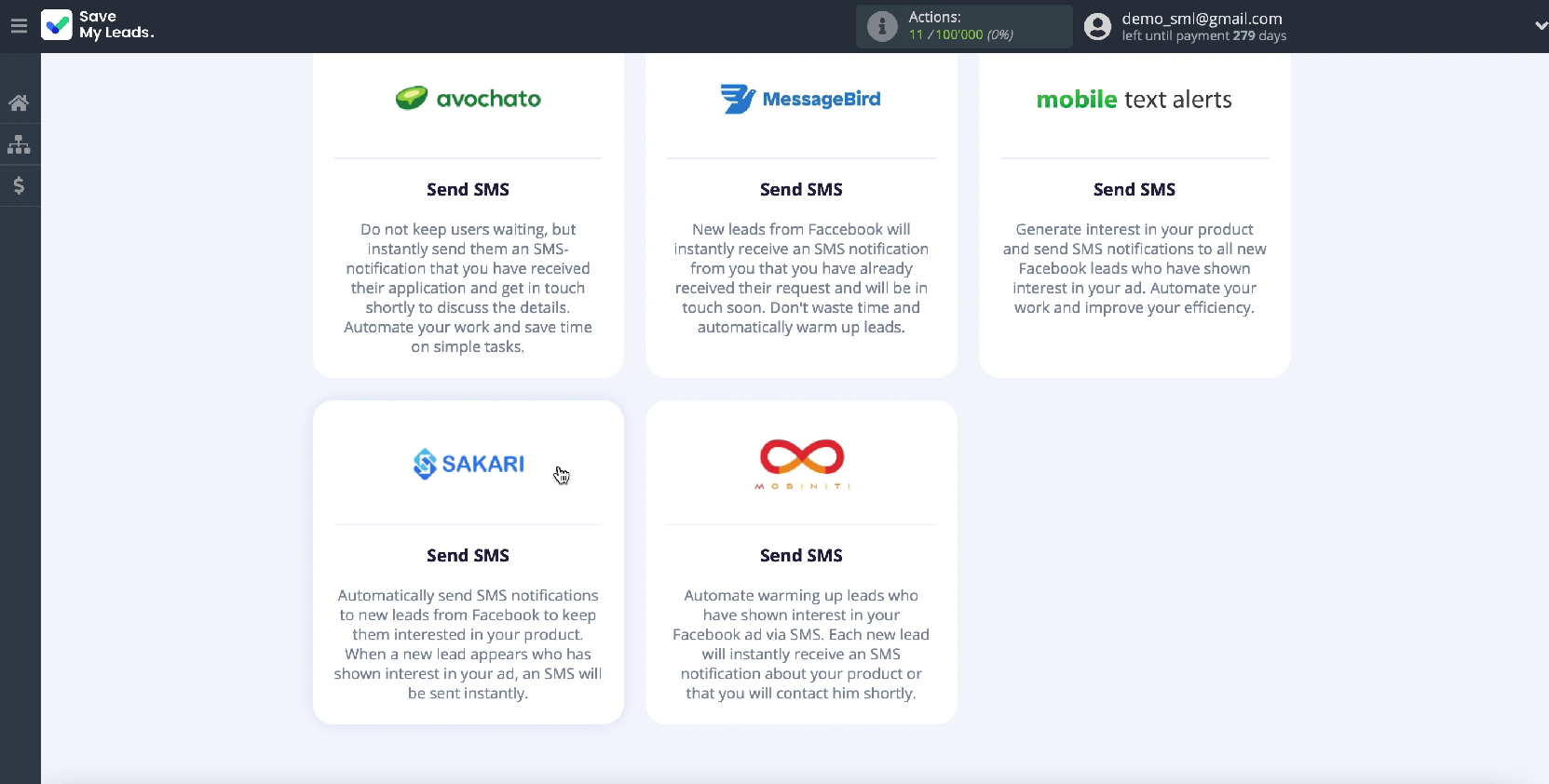
The next step is to connect your Facebook account to the SaveMyLeads service
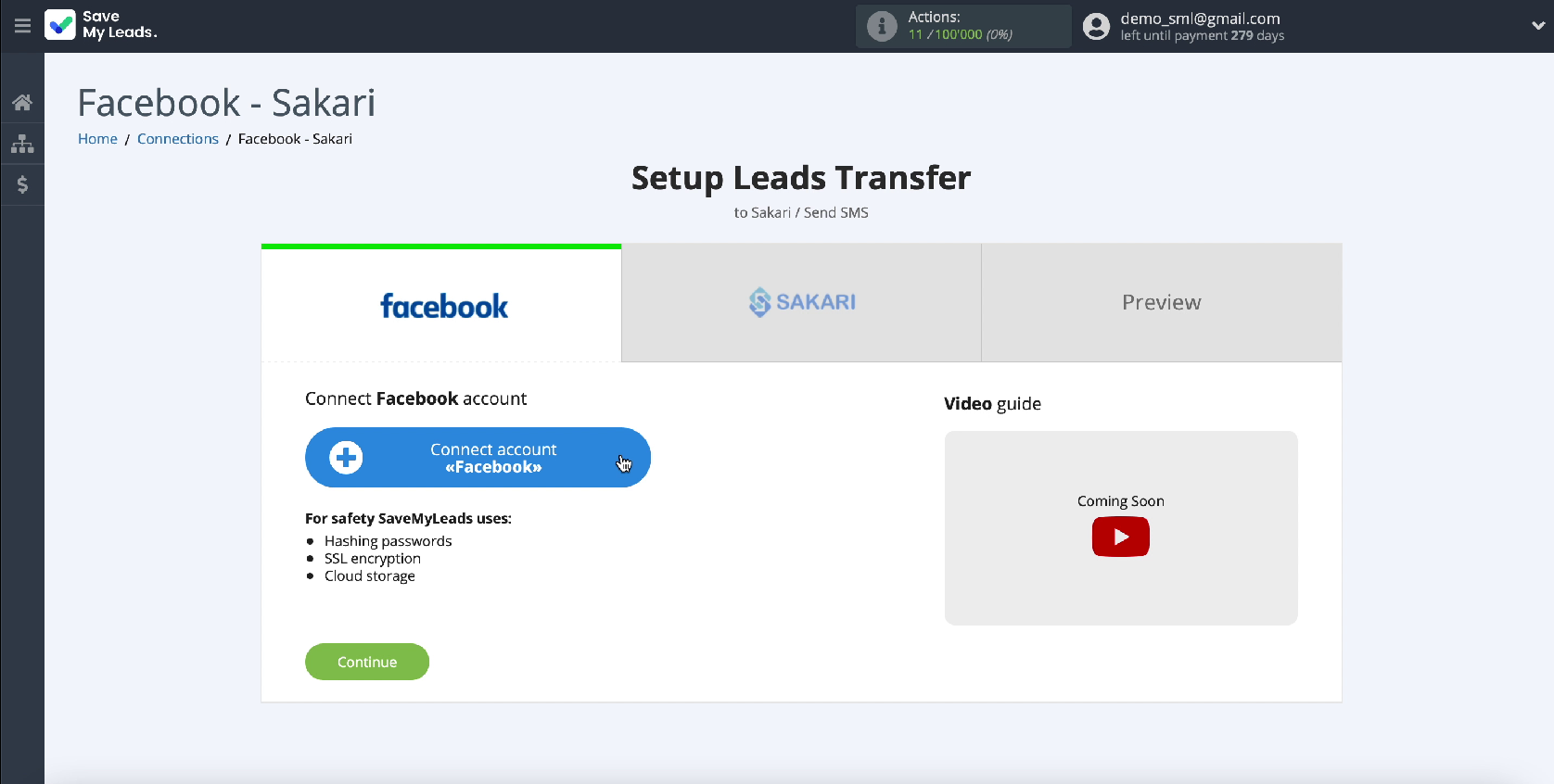
To connect your account, in the window that appears, enter your username and password from your personal account on Facebook.
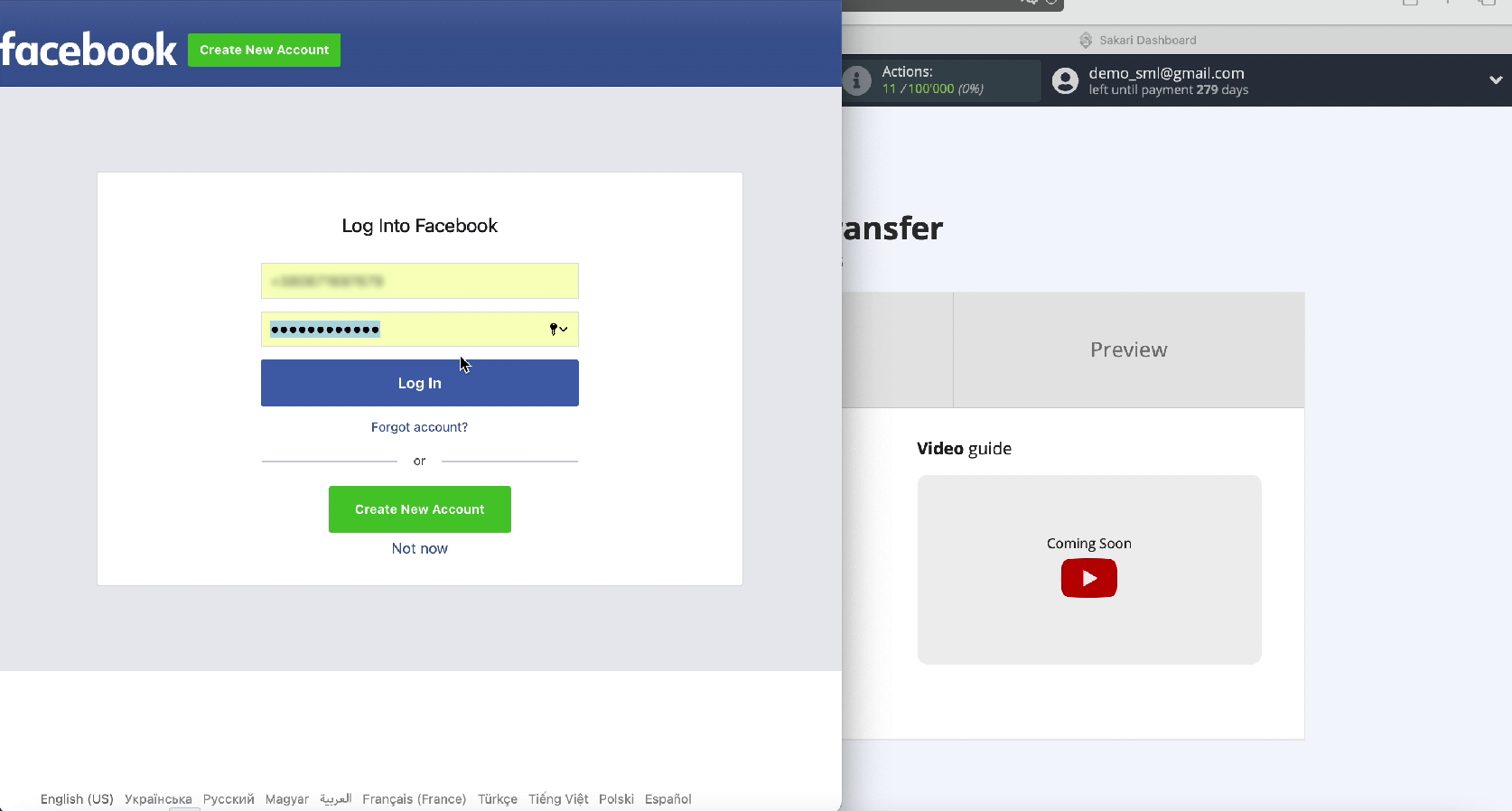
Continue setting by clicking Edit Settings
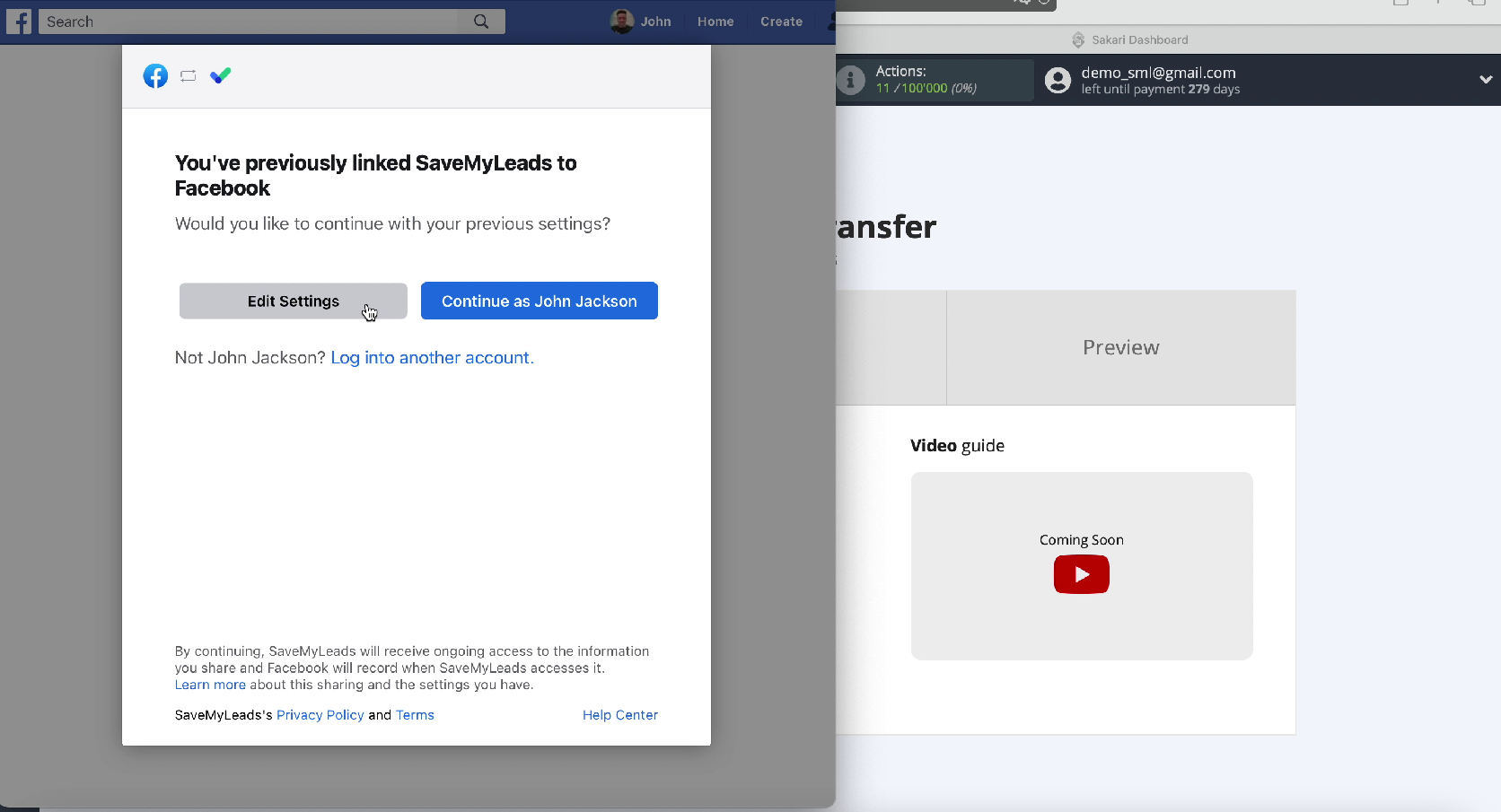
Next, you will see a list of advertising pages that you have access to. Check all of them so you can work with all of them in the future.
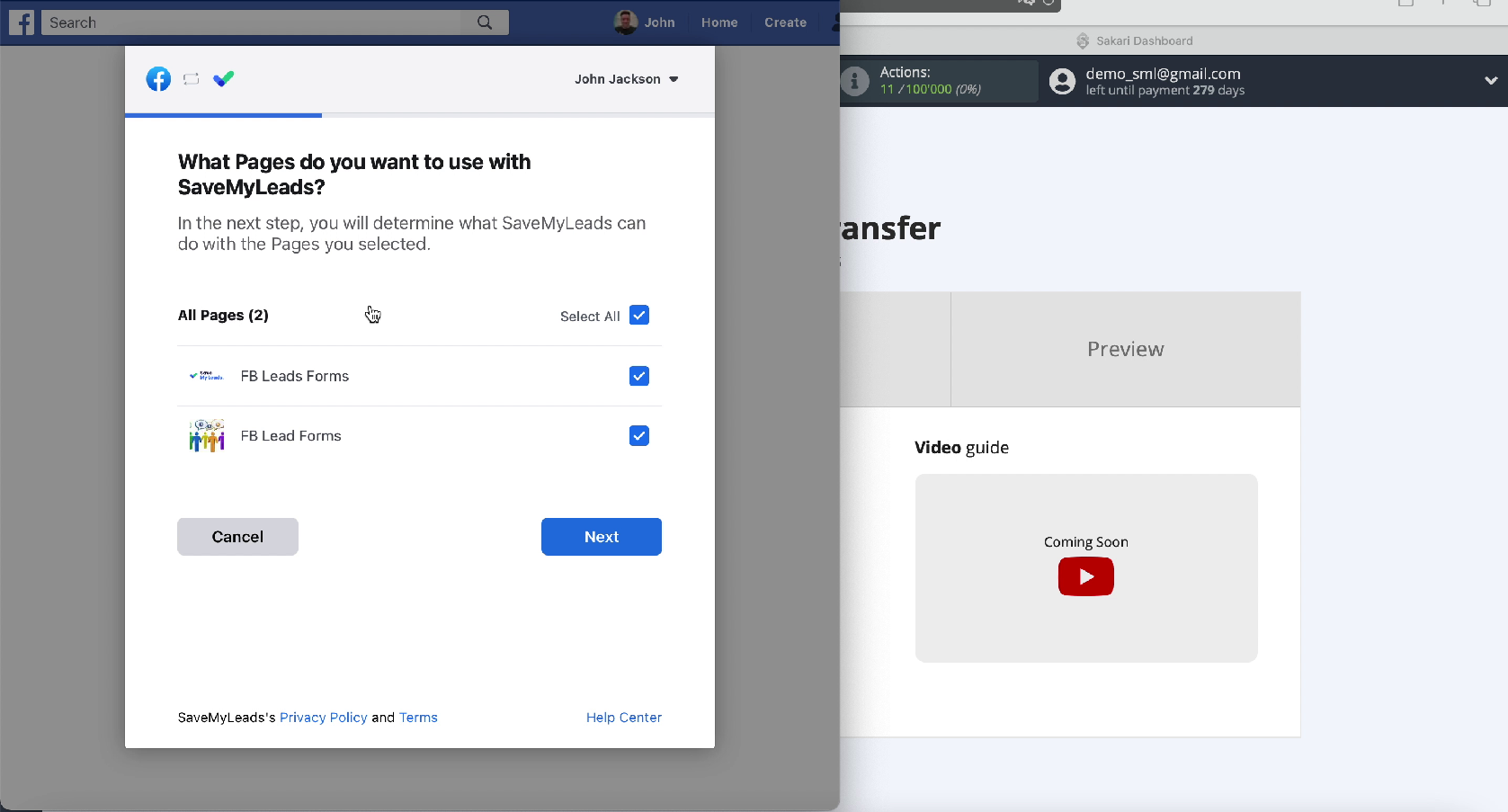
Leave all access checkboxes active
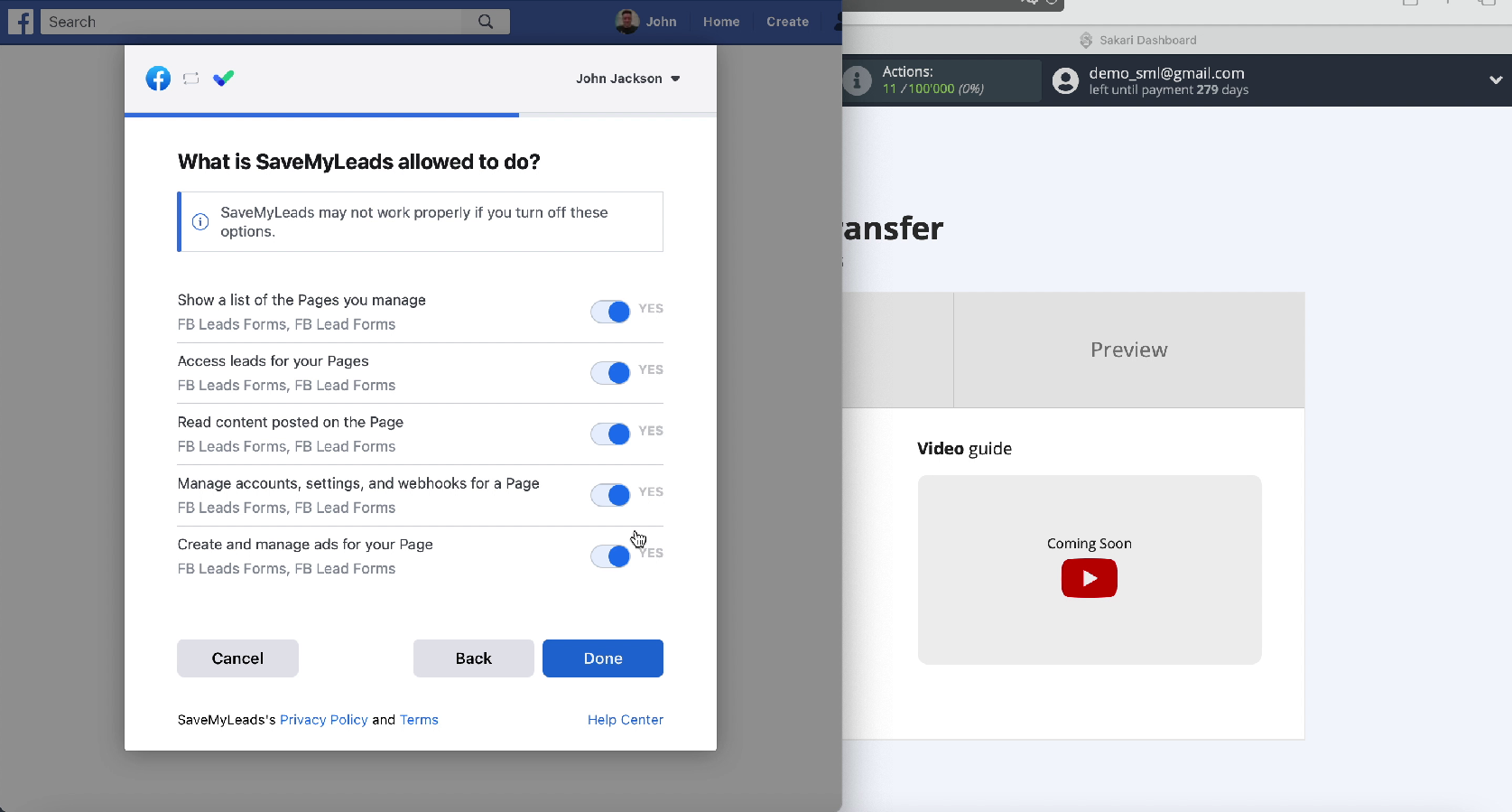
Yours should appear in a new window in the list of connected accounts, select it.
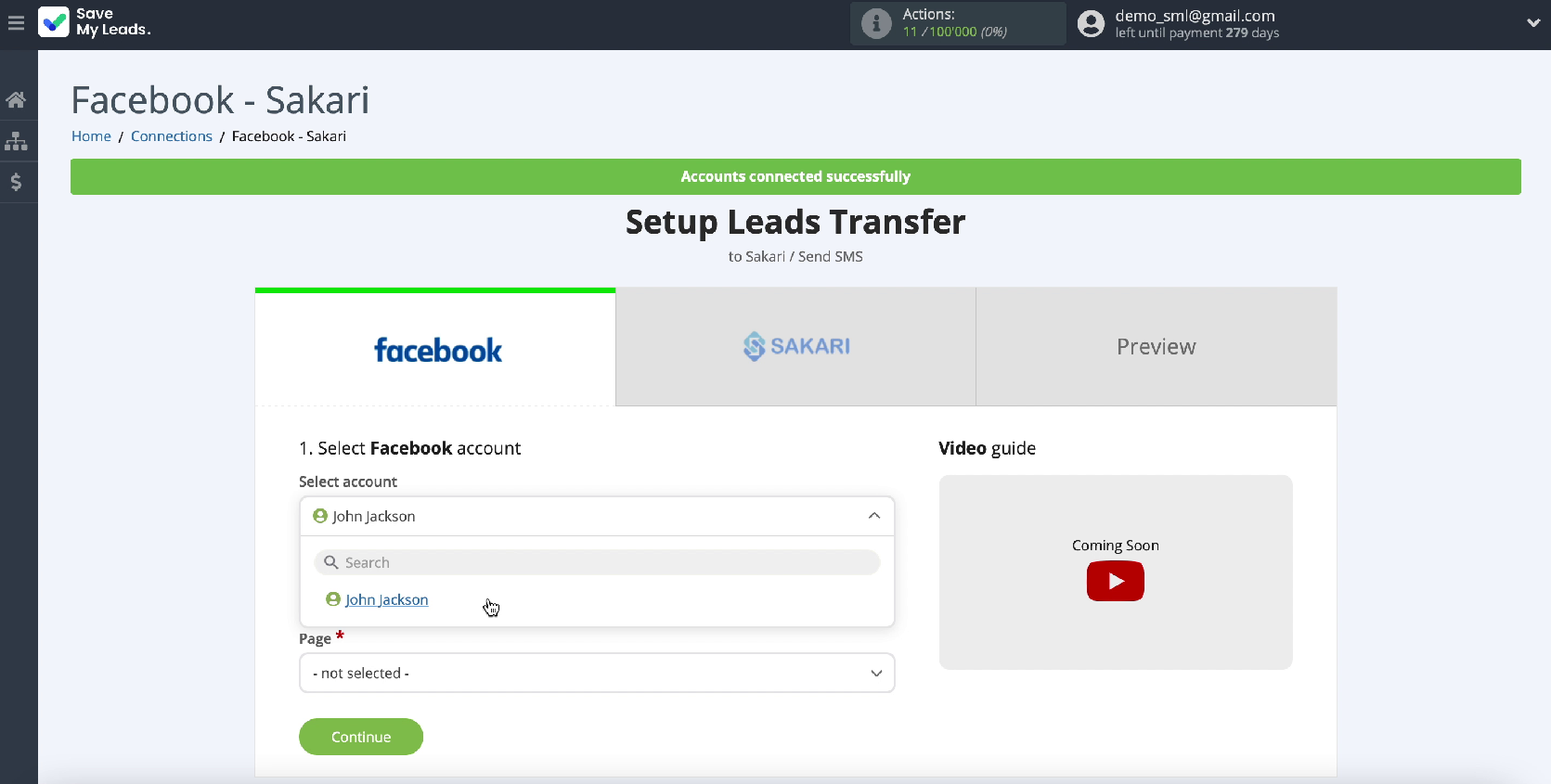
In the same window, select the advertising page for which you want to send leads
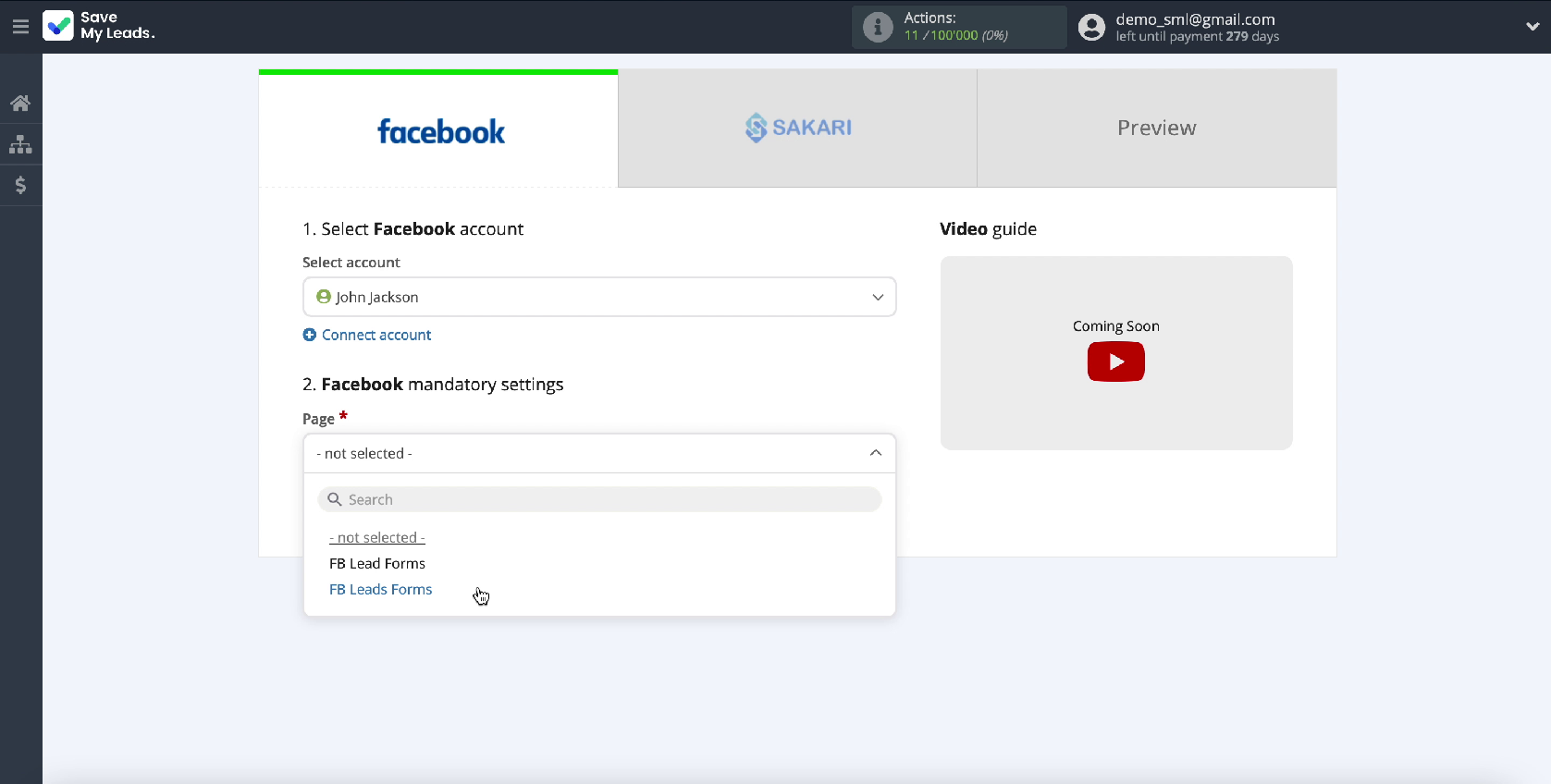
Next, specify the forms by which you will upload data
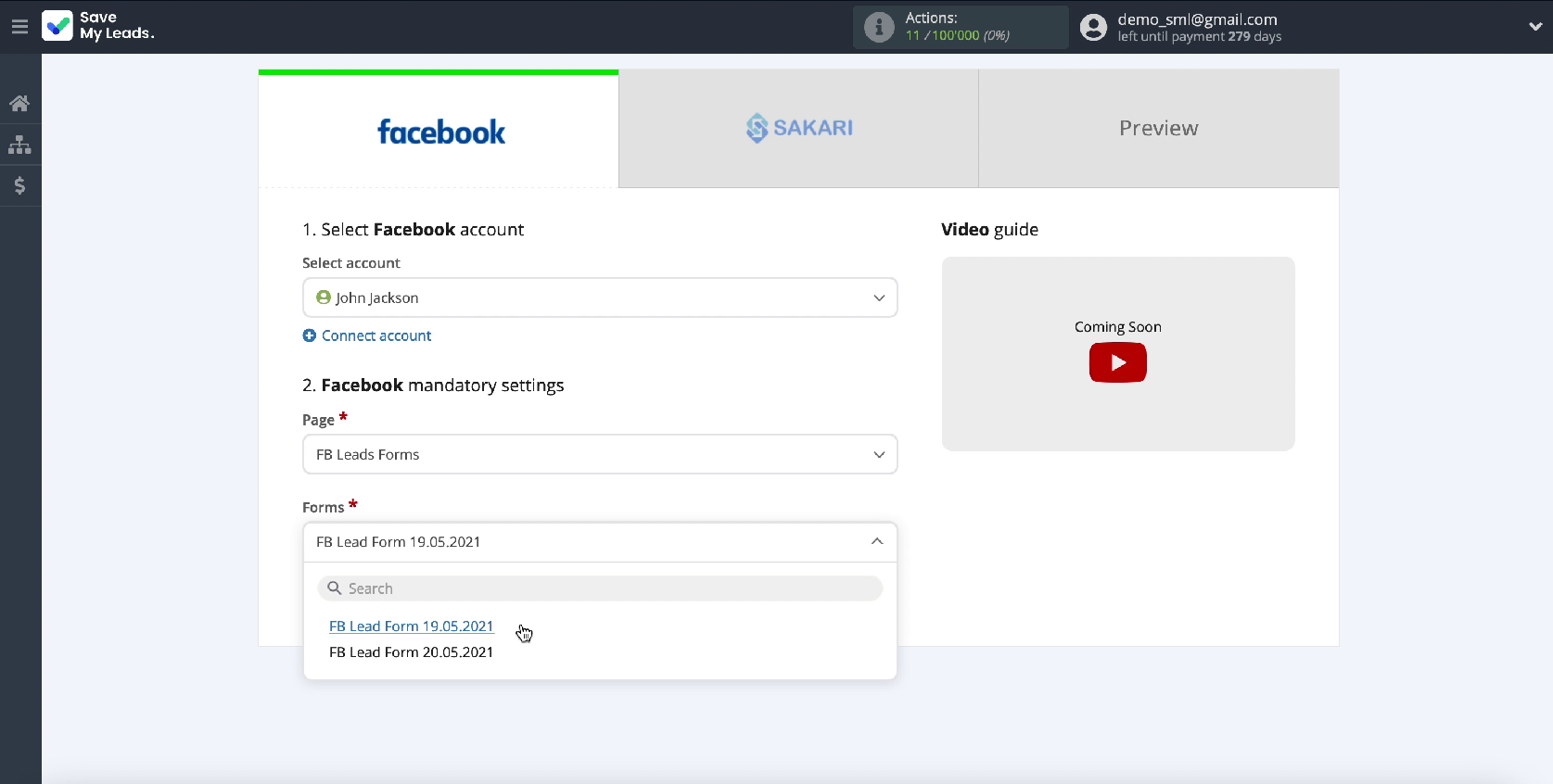
If you have specified not one, but several forms, then for each of them you will need to create a separate connection.
Connect Sakari
To proceed with the configuration, you need to connect your Sakari account to the SaveMyLeads service.
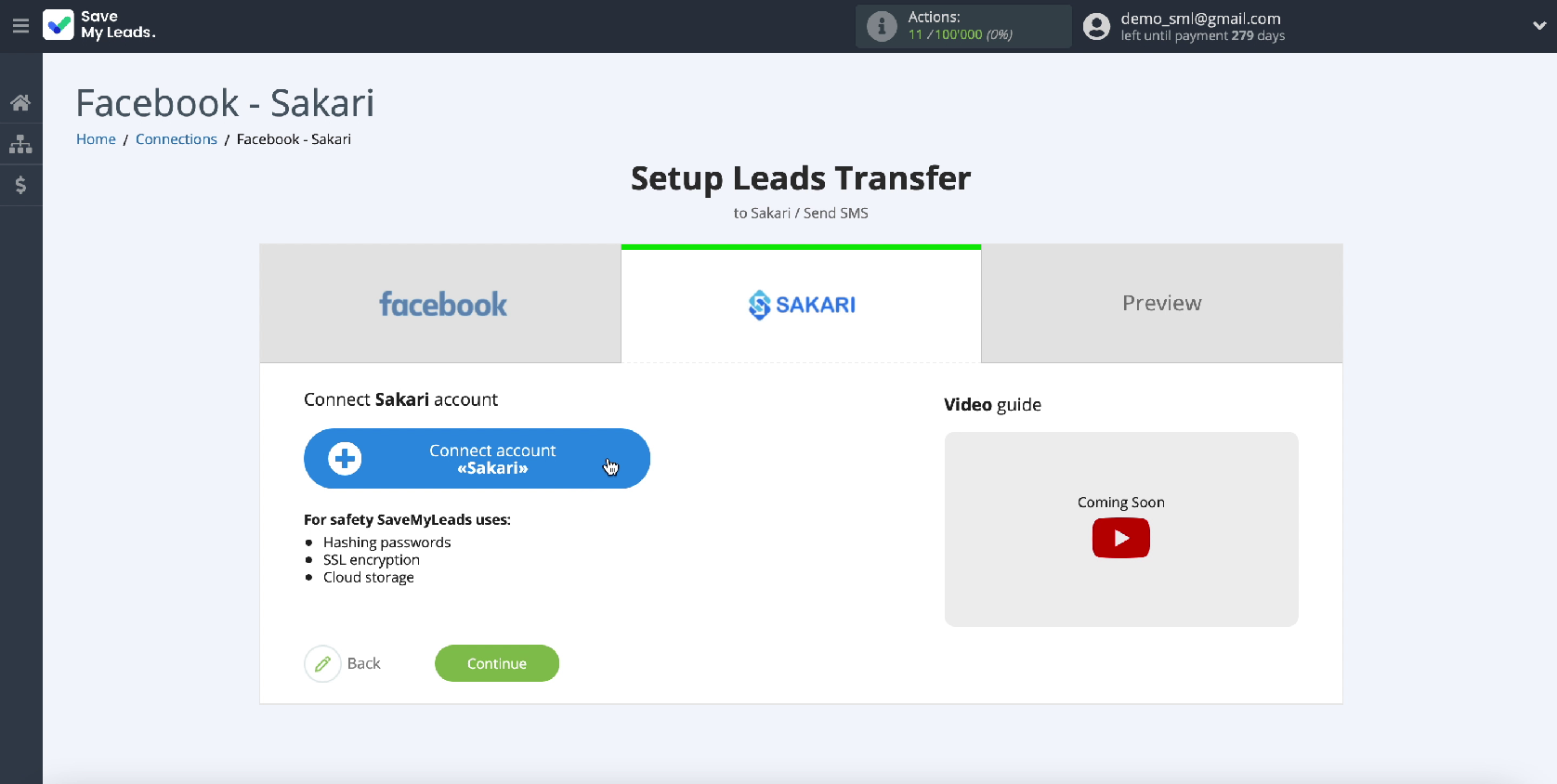
To connect Sakari to the SaveMyLeads service, in the new window, specify the account and client-ID, as well as Client Secret. To get all this data, go to your Sakari personal account.
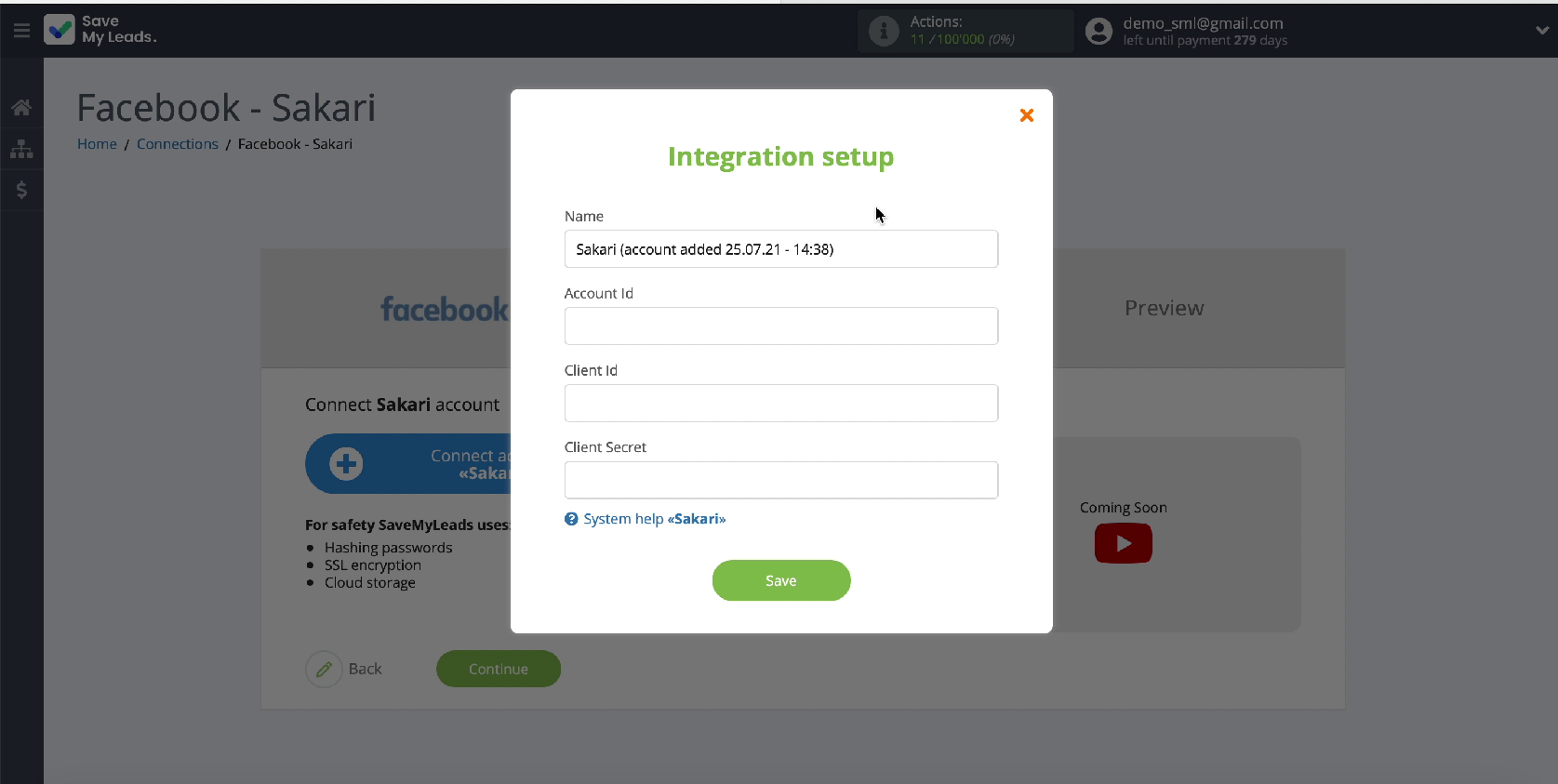
In your personal account, go to the "Settings" section
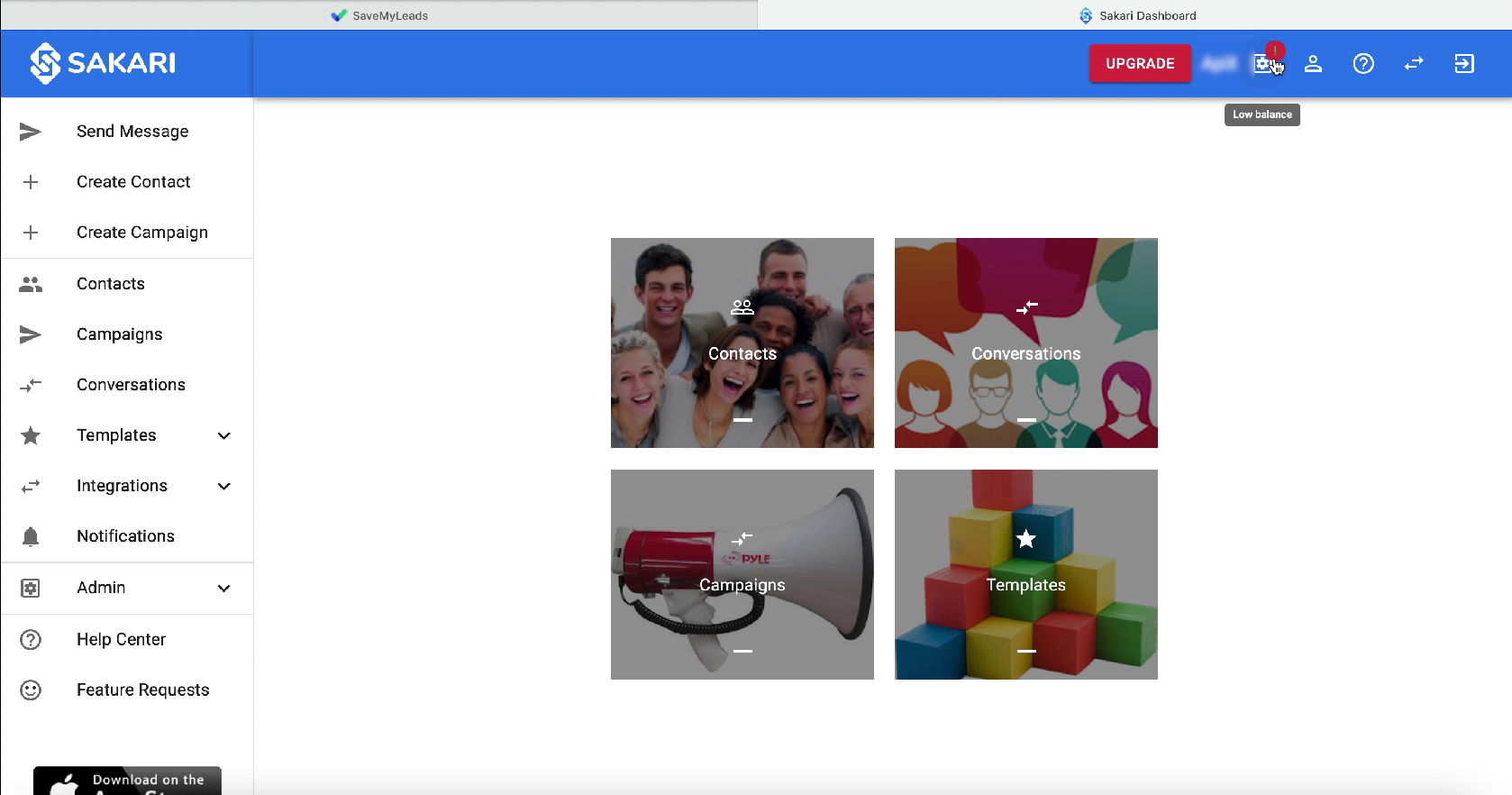
Once in this section, scroll down the page to the API Credentials field. The information in the Client secret line is now hidden, to get all the data, click on the refresh button. After the information opens, copy the Client and Account ID, as well as Client Secret and paste them in the appropriate fields in the SaveMyLeads service and click Save.
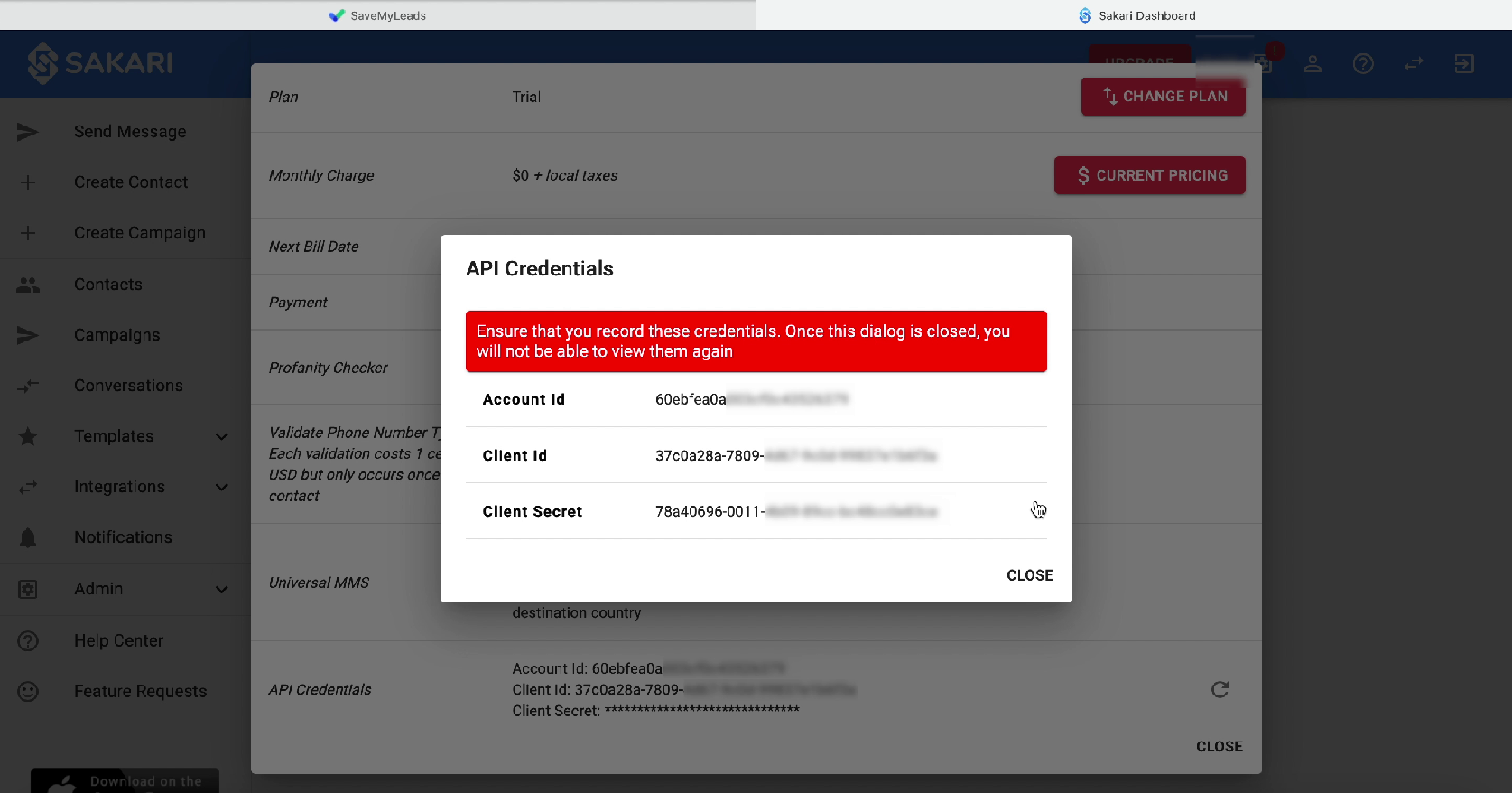
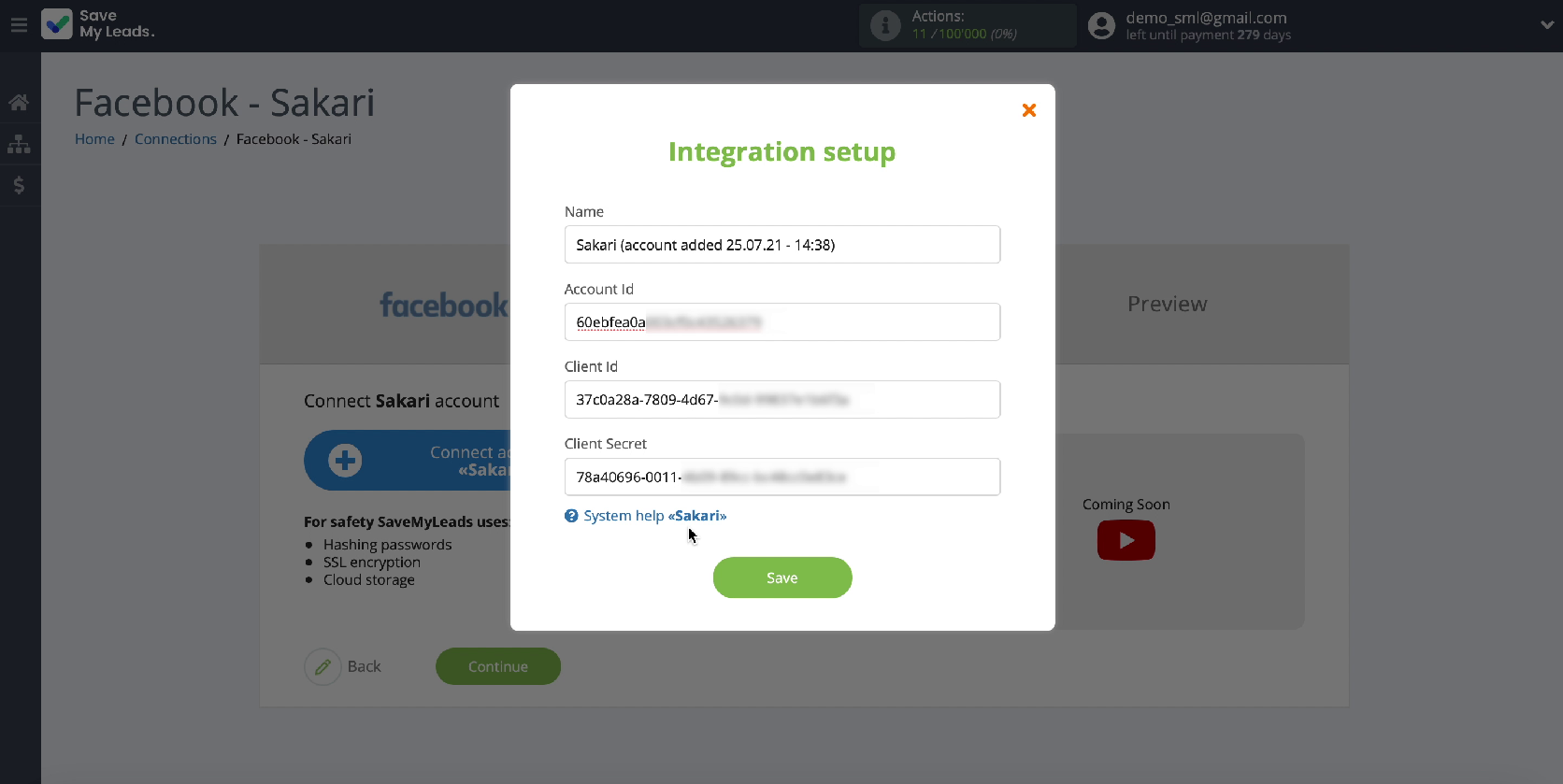
Yours should appear in the list of connected accounts, select it.
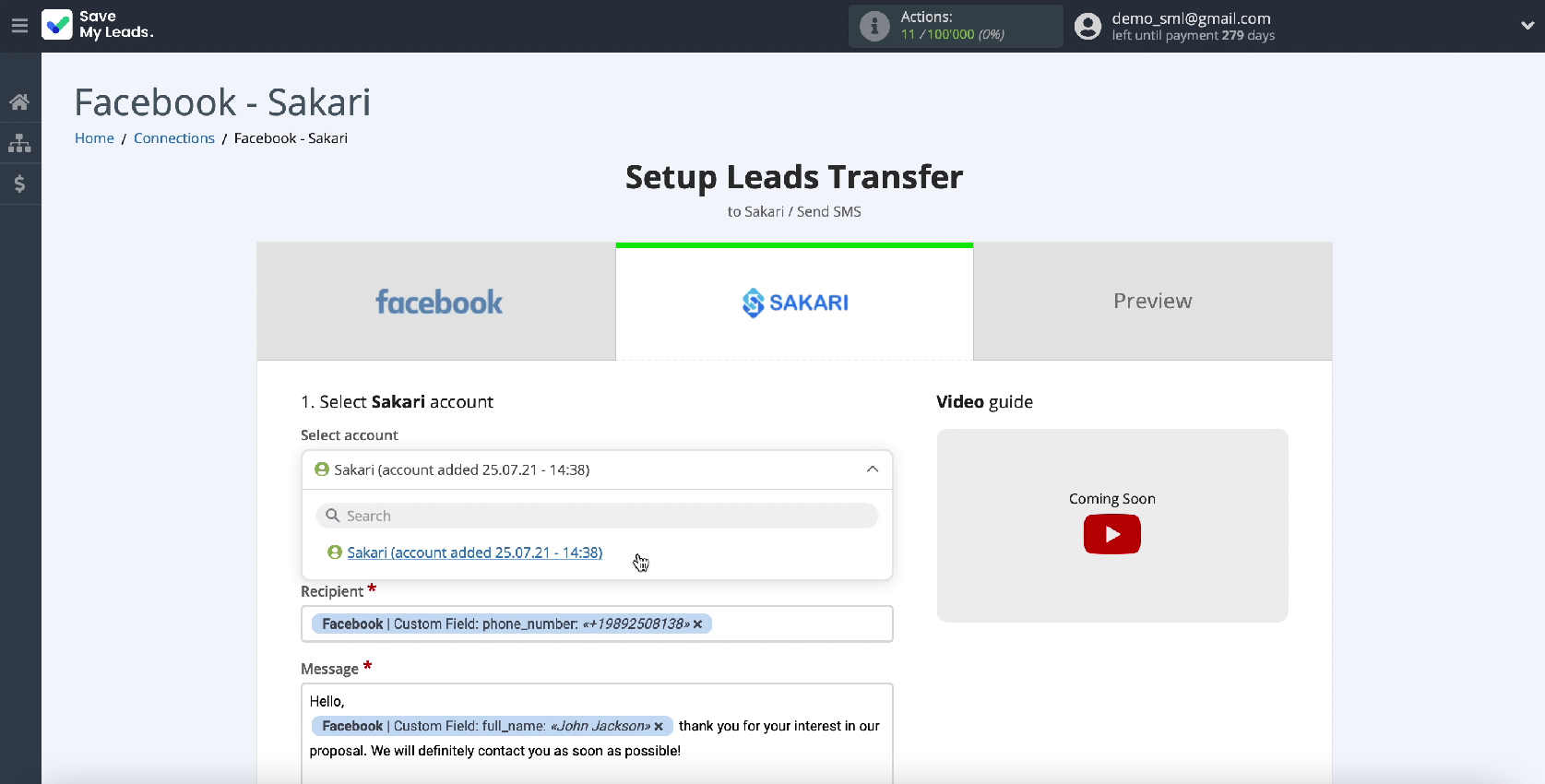
Next, in the same window, fill in the Recipient and Message fields with the variables from Facebook. In the Recipient field, set the variable with the user's phone number. To add it, click in an empty field and select a variable from the drop-down list. In the Message field, you need to write the text of a message that will be sent to all new leads from Facebook. After filling in all the fields, click Continue.
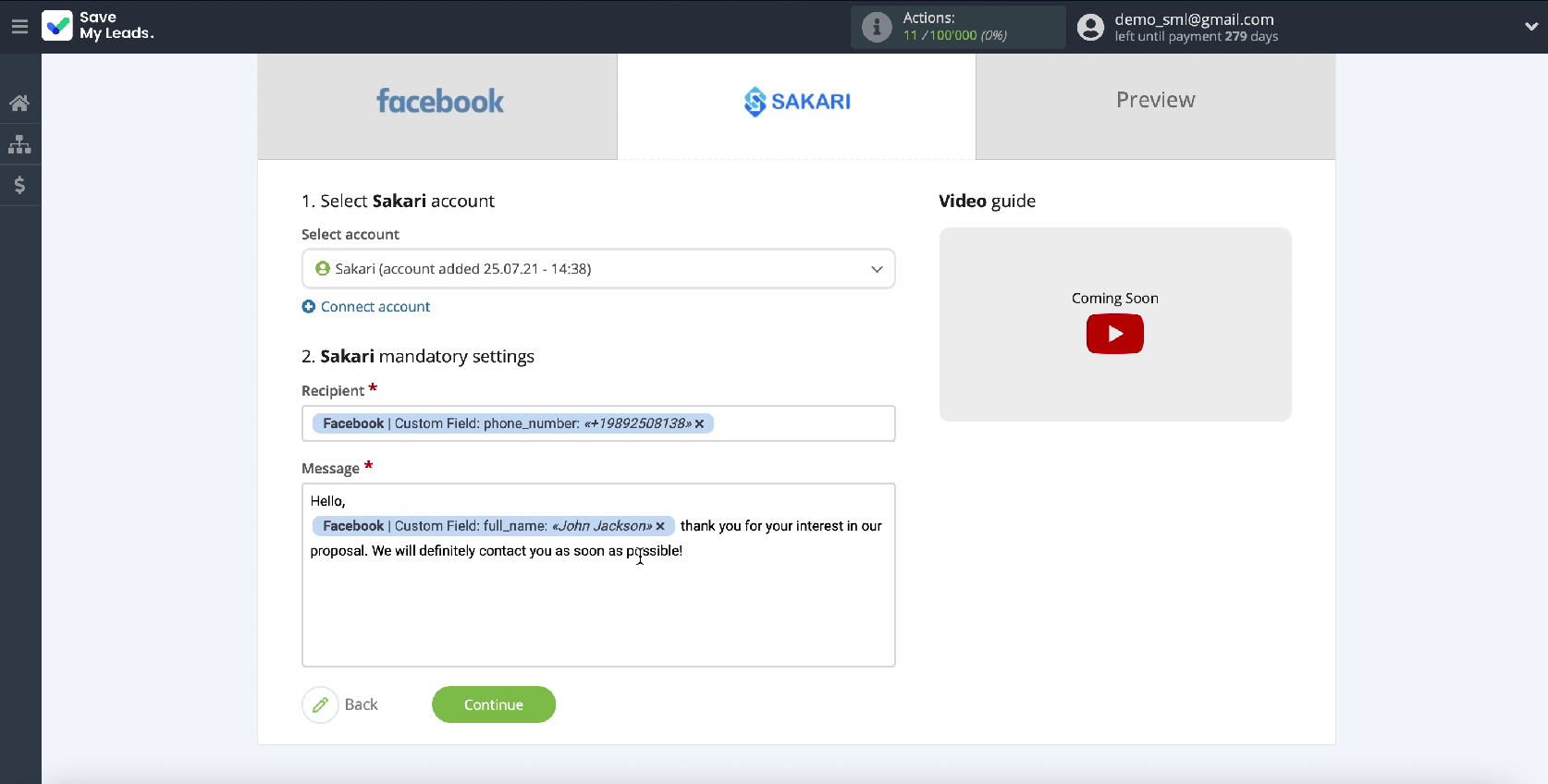
In the new window, you can see an example of a message that will be sent to every Facebook user who has expressed interest in your ad on this social network.
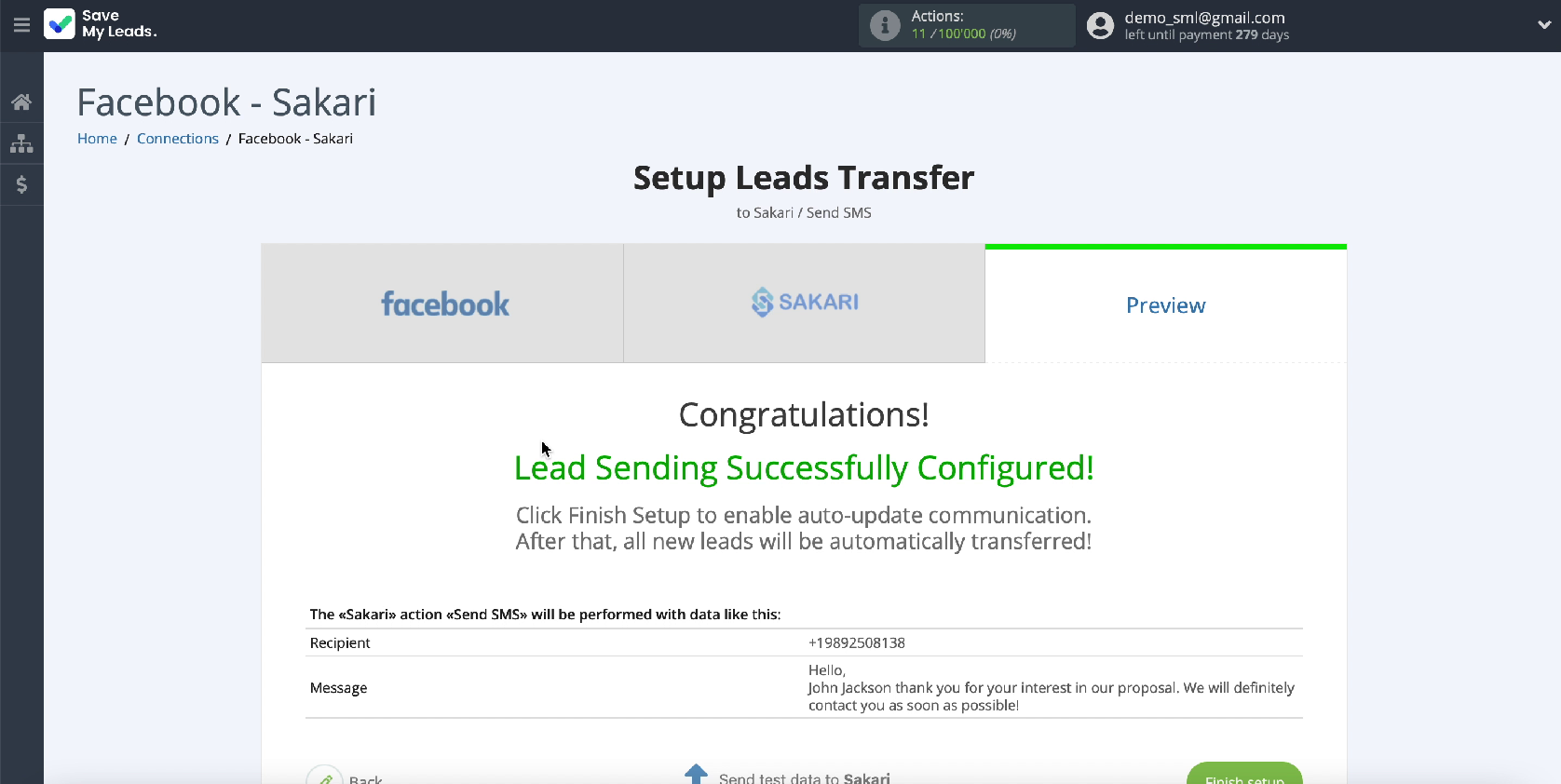
If you want to check the correctness of the settings, click Send test data to Sakari.
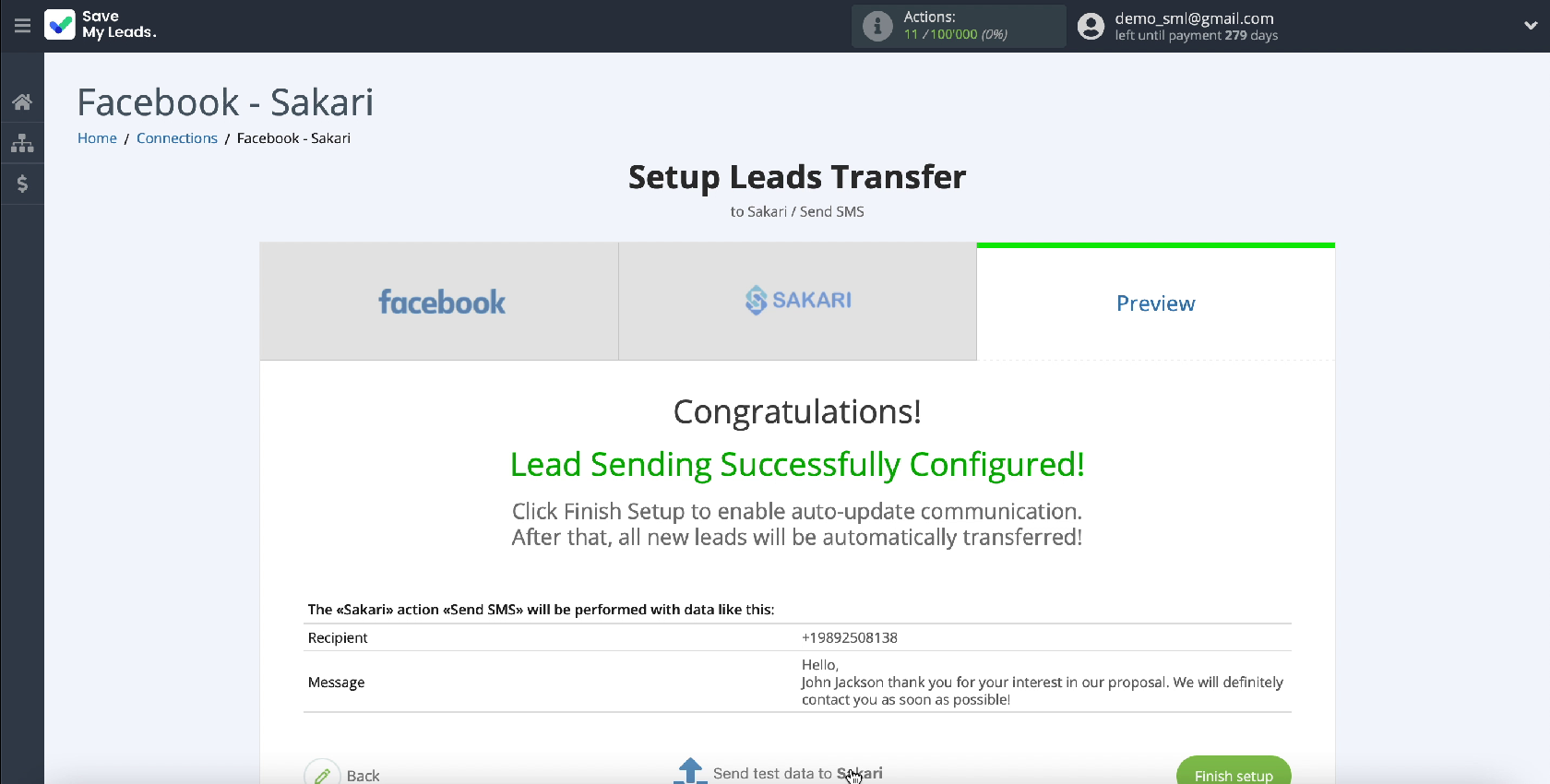
Go to your Sakari account and check the result. If it suits you, go back to the service tab and complete the setup.
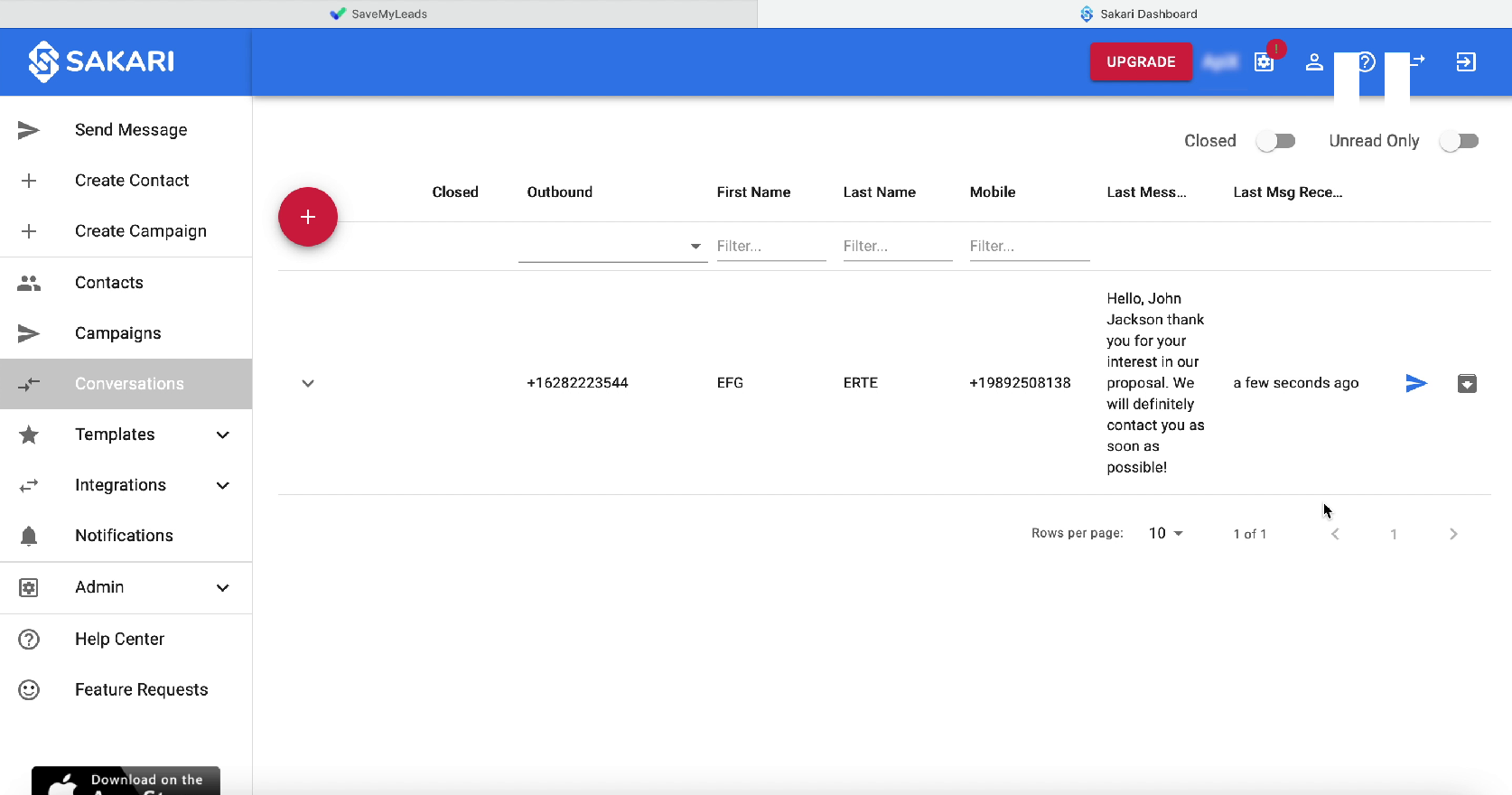
This completes the setup of Facebook and Sakari integration. Now you need to enable auto-update so that new leads receive instant SMS messages.
Automate data update
To enable auto-update, click the Finish setup button. This will take you to the auto-update settings section. If necessary - in this section you can change the name of the link.
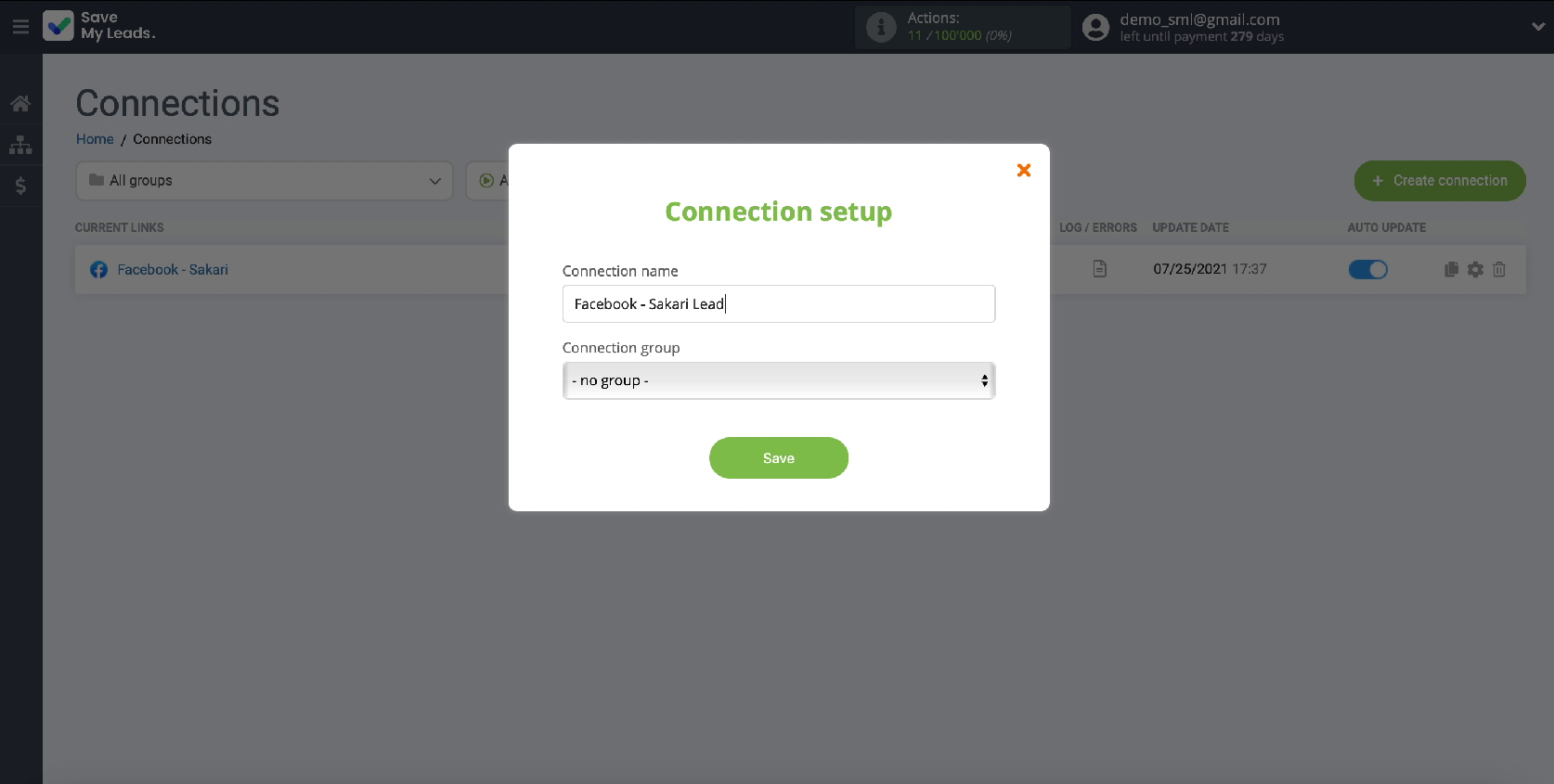
Conclusion
Thanks to SaveMyLeads , you won't waste more than 5 minutes of your time to customize your integration. Thanks to the ease of use of the connector, you can easily link the work of Facebook and Sakari, for this you do not need programming knowledge or the help of IT specialists.
Thanks to the integration, all users who have shown interest in your Facebook ad will automatically receive SMS notifications. In addition, you can set up bulk SMS mailings to your customer base in order to whet the interest of potential customers in your product and the company as a whole.