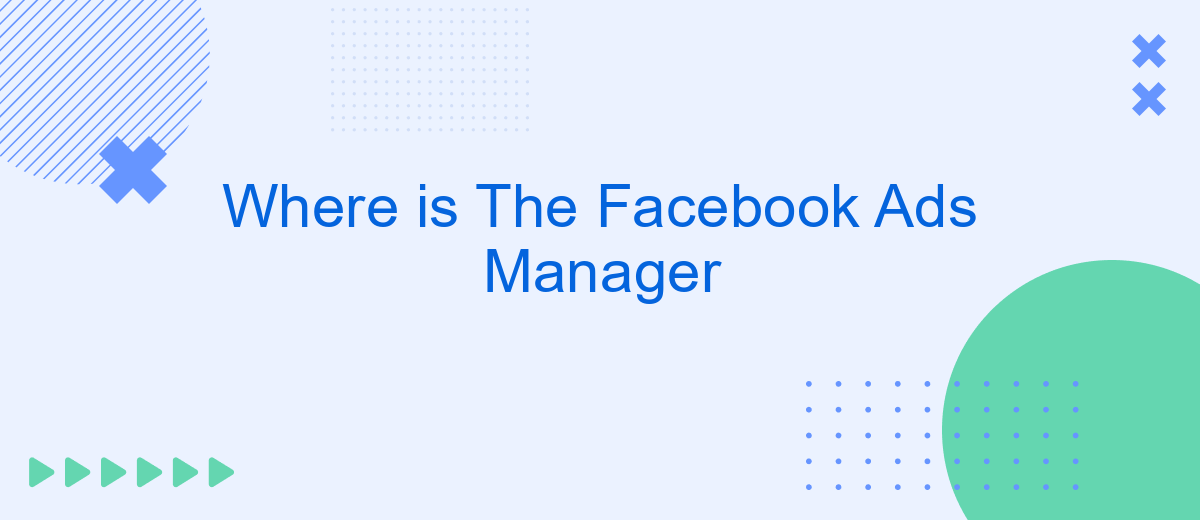The Facebook Ads Manager is an essential tool for businesses and marketers looking to create, manage, and analyze their advertising campaigns on Facebook. This powerful platform offers a comprehensive suite of features designed to optimize ad performance and maximize reach. In this article, we will guide you through the steps to locate and effectively use the Facebook Ads Manager for your marketing needs.
Facebook Ads Manager Location
The Facebook Ads Manager is an essential tool for managing your advertising campaigns on Facebook. To locate the Ads Manager, you need to follow a few simple steps. This tool allows you to create, manage, and analyze your ads effectively, ensuring you get the best results from your marketing efforts.
- Log in to your Facebook account.
- Click on the menu icon (three horizontal lines) in the top-right corner of the screen.
- Select "Ads Manager" from the dropdown menu.
- You will be redirected to the Facebook Ads Manager dashboard.
For those looking to streamline their advertising efforts and integrate various marketing tools, services like SaveMyLeads can be incredibly beneficial. SaveMyLeads allows for easy integration of your Facebook Ads with other platforms, automating lead data transfers and enhancing your overall marketing efficiency. By using such services, you can save time and focus more on optimizing your ad campaigns.
Access Facebook Ads Manager
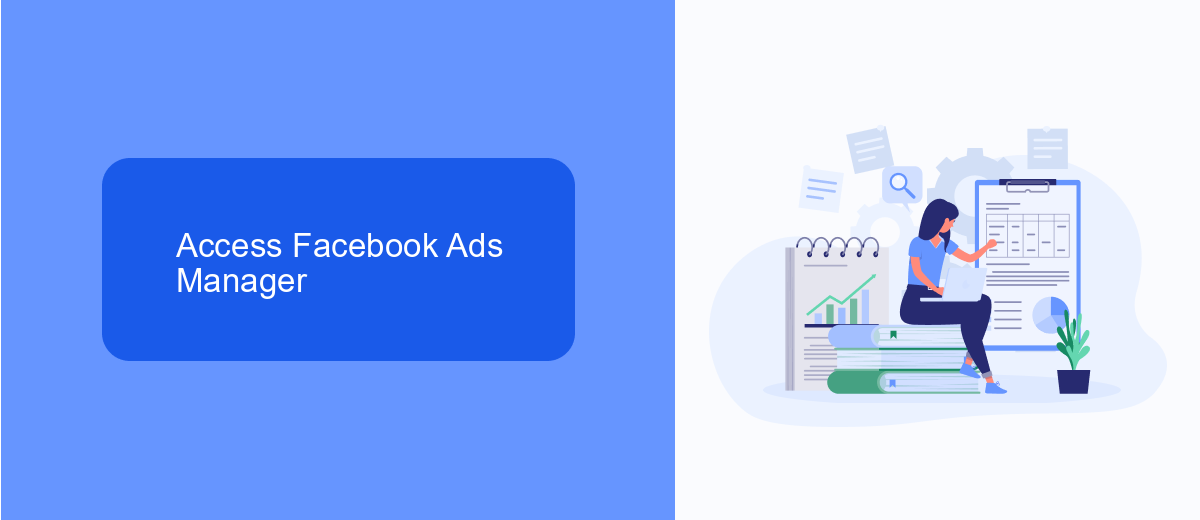
To access Facebook Ads Manager, start by logging into your Facebook account. Once logged in, navigate to the top right corner of the Facebook homepage and click on the downward-facing arrow to open the drop-down menu. From there, select "Ads Manager." This will direct you to the Facebook Ads Manager dashboard, where you can create, manage, and analyze your ad campaigns. If you are unable to find the Ads Manager in the drop-down menu, you can also access it by typing "facebook.com/adsmanager" directly into your browser's address bar.
For those looking to streamline their ad management and integrate various marketing tools, consider using SaveMyLeads. This service allows you to automate the transfer of leads from Facebook Ads to other platforms, such as CRM systems or email marketing services, without any coding knowledge. SaveMyLeads simplifies the process of syncing your Facebook ad data with other applications, ensuring that your marketing efforts are seamlessly integrated and more efficient. By utilizing such tools, you can save time and focus more on optimizing your ad campaigns for better performance.
Facebook Ads Manager Toolbar
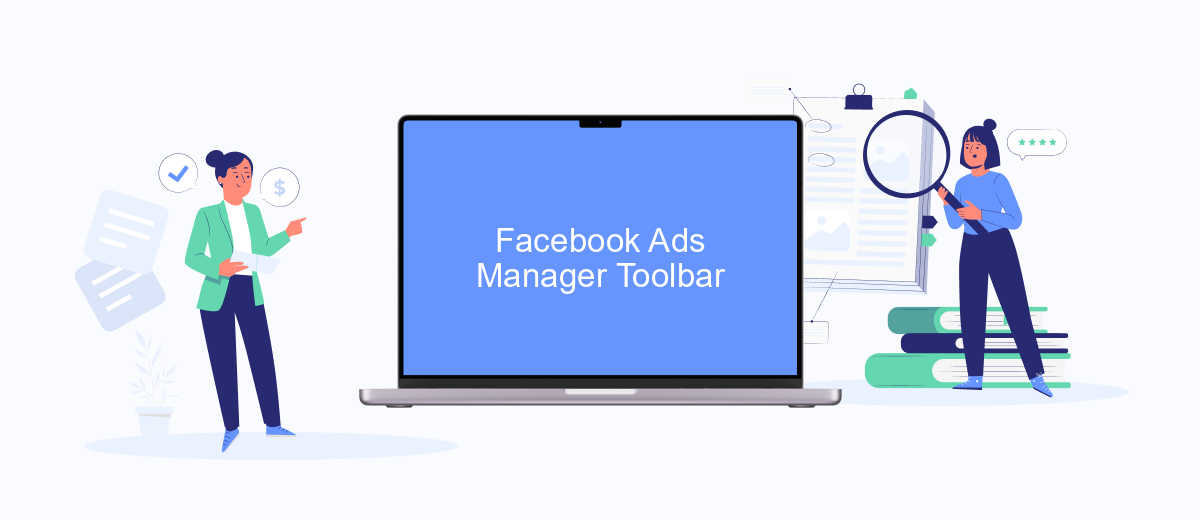
The Facebook Ads Manager Toolbar is a powerful tool designed to streamline your advertising efforts on the platform. It offers a variety of features that make it easier to manage, analyze, and optimize your ad campaigns. Whether you're a seasoned marketer or just starting out, understanding how to use this toolbar can significantly enhance your advertising performance.
- Create Ads: Quickly set up new ad campaigns with a user-friendly interface.
- Edit Ads: Easily make adjustments to your existing ads to optimize performance.
- View Performance: Access detailed analytics to track the success of your campaigns.
- Manage Budget: Efficiently allocate your advertising budget across different campaigns.
- Integrate Tools: Use integration services like SaveMyLeads to automate and streamline your lead management.
By leveraging the features of the Facebook Ads Manager Toolbar, you can gain valuable insights into your advertising efforts and make data-driven decisions. Integration services like SaveMyLeads further enhance your capabilities by automating lead capture and management, allowing you to focus on optimizing your campaigns and achieving better results.
Facebook Ads Manager Navigation
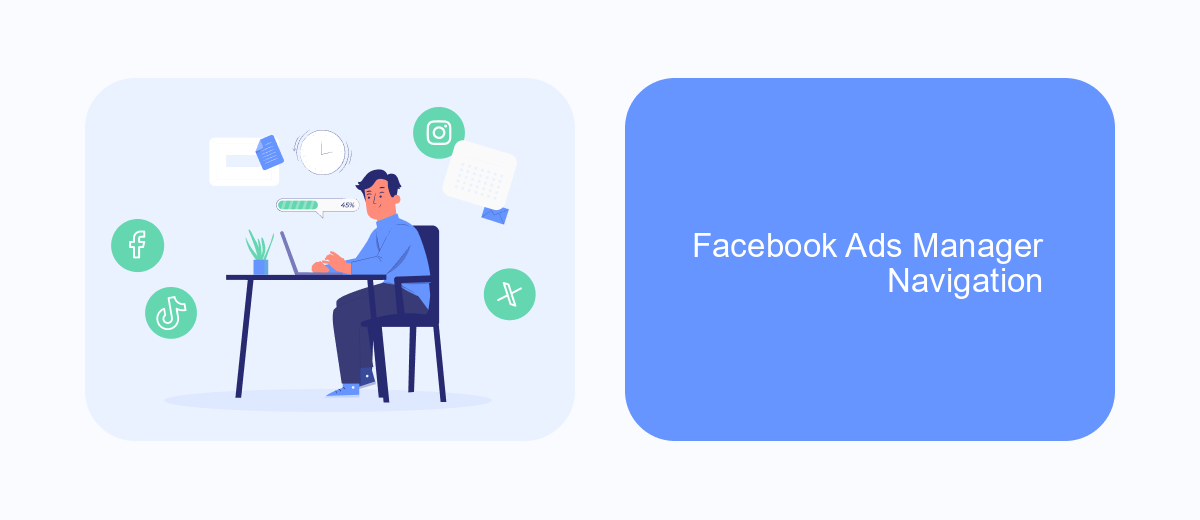
To access the Facebook Ads Manager, you first need to log into your Facebook account. Once logged in, navigate to the top right corner of the screen and click on the downward-facing arrow. From the dropdown menu, select "Manage Ads" to be redirected to the Ads Manager interface.
Once inside the Ads Manager, you will find a variety of tools and features to help you create, manage, and analyze your ad campaigns. The navigation menu on the left side of the screen provides quick access to different sections of the Ads Manager.
- Campaigns: View and manage all your ad campaigns.
- Ad Sets: Configure your target audience, budget, and schedule.
- Ads: Design and edit your individual ads.
- Reports: Generate performance reports and insights.
- Integration Tools: Utilize services like SaveMyLeads to streamline your data integration processes.
For those looking to enhance their ad management capabilities, integrating third-party services such as SaveMyLeads can be particularly beneficial. SaveMyLeads allows you to automate the transfer of leads from Facebook to other platforms, ensuring that your marketing efforts are both efficient and effective.
Facebook Ads Manager Interface
The Facebook Ads Manager interface is designed to be user-friendly and intuitive, allowing marketers to create, manage, and analyze their advertising campaigns with ease. At the top of the interface, you'll find the navigation bar, which provides quick access to your account overview, campaign insights, and various tools. The main dashboard showcases your active campaigns, ad sets, and individual ads, giving you a comprehensive view of performance metrics such as reach, engagement, and conversions. Customizable columns and filters enable you to tailor the data display to your specific needs, ensuring you can quickly identify trends and optimize your campaigns effectively.
For those looking to streamline and automate their ad management processes, integrating third-party services like SaveMyLeads can be incredibly beneficial. SaveMyLeads allows you to set up automated workflows that connect Facebook Ads Manager with other platforms, such as CRM systems and email marketing tools. This integration helps in capturing leads directly from your ads and transferring them to your preferred software in real-time, reducing manual data entry and improving efficiency. By leveraging such integrations, you can ensure that your advertising efforts are not only effective but also seamlessly integrated into your overall marketing strategy.
FAQ
Where can I find the Facebook Ads Manager?
How do I access Facebook Ads Manager on mobile?
Can I integrate Facebook Ads Manager with other tools?
Why can't I see the Ads Manager option in my menu?
Is there a way to automate my Facebook ad campaigns?
Use the SaveMyLeads service to improve the speed and quality of your Facebook lead processing. You do not need to regularly check the advertising account and download the CSV file. Get leads quickly and in a convenient format. Using the SML online connector, you can set up automatic transfer of leads from Facebook to various services: CRM systems, instant messengers, task managers, email services, etc. Automate the data transfer process, save time and improve customer service.