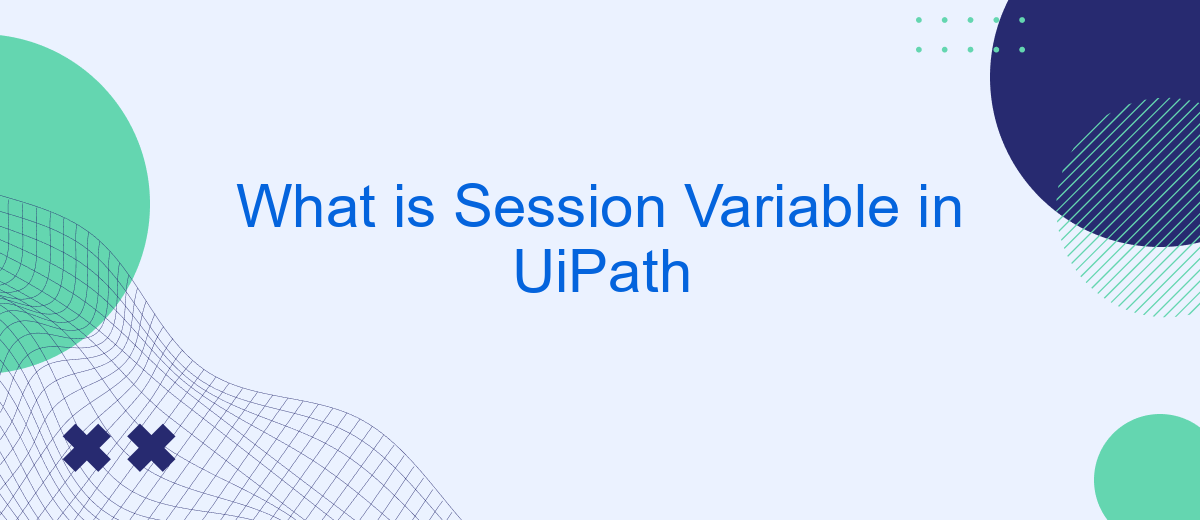In the realm of robotic process automation (RPA), managing data efficiently is crucial for seamless workflow execution. Session variables in UiPath play a pivotal role in this context, enabling the storage and manipulation of data across different activities within a single session. This article delves into the concept of session variables, exploring their significance, usage, and best practices in UiPath automation projects.
What is a Session Variable?
A session variable in UiPath is a type of variable that maintains its value throughout the duration of a session or a specific workflow execution. This means that the data stored in a session variable is preserved across different activities within the same session, making it useful for scenarios where you need to retain information temporarily but consistently throughout the automation process.
- Maintains value throughout a session
- Useful for temporary data retention
- Accessible across different activities
Session variables are particularly beneficial in complex workflows where data needs to be shared between various parts of the process without being reset. For instance, if you are integrating multiple services using a platform like SaveMyLeads, session variables can help manage and transfer data seamlessly between different steps of the integration, ensuring that the information remains consistent and accurate throughout the workflow.
Why Use Session Variables?
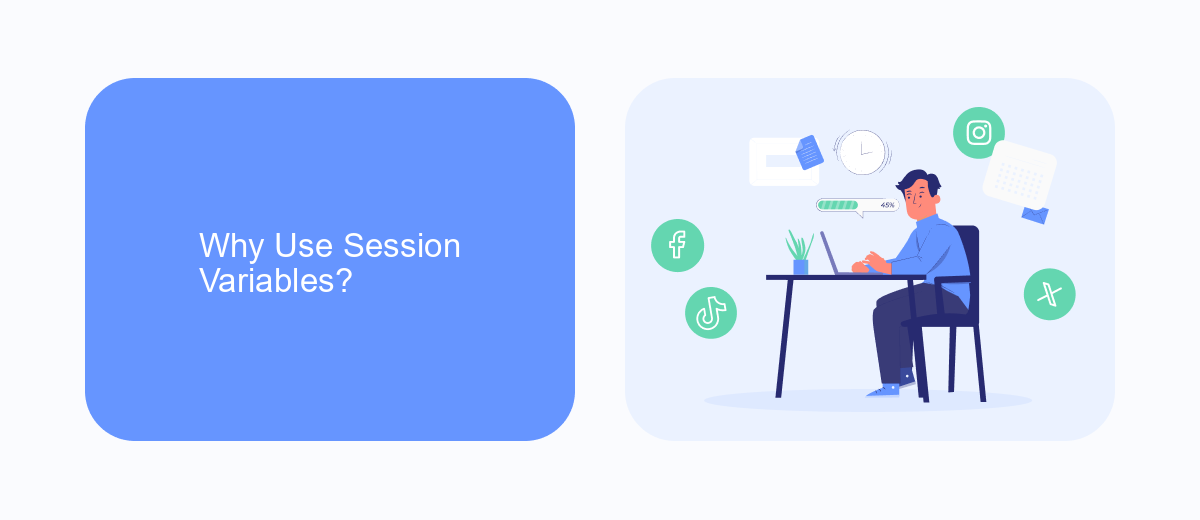
Session variables in UiPath are essential for maintaining the state of an automation process across multiple activities or workflows. They allow you to store and retrieve data that can be shared and reused throughout the automation lifecycle. This is particularly useful in scenarios where you need to pass data between different parts of the process without having to repeatedly fetch or compute it, thereby enhancing efficiency and reducing redundancy.
Moreover, session variables are crucial for integrating with external services and APIs. For instance, when using a service like SaveMyLeads, session variables can store authentication tokens or other necessary data that facilitate seamless API calls and data transfers. This ensures that your automation process can interact smoothly with external systems, maintaining a consistent flow of information and reducing the risk of errors or data loss.
Creating Session Variables
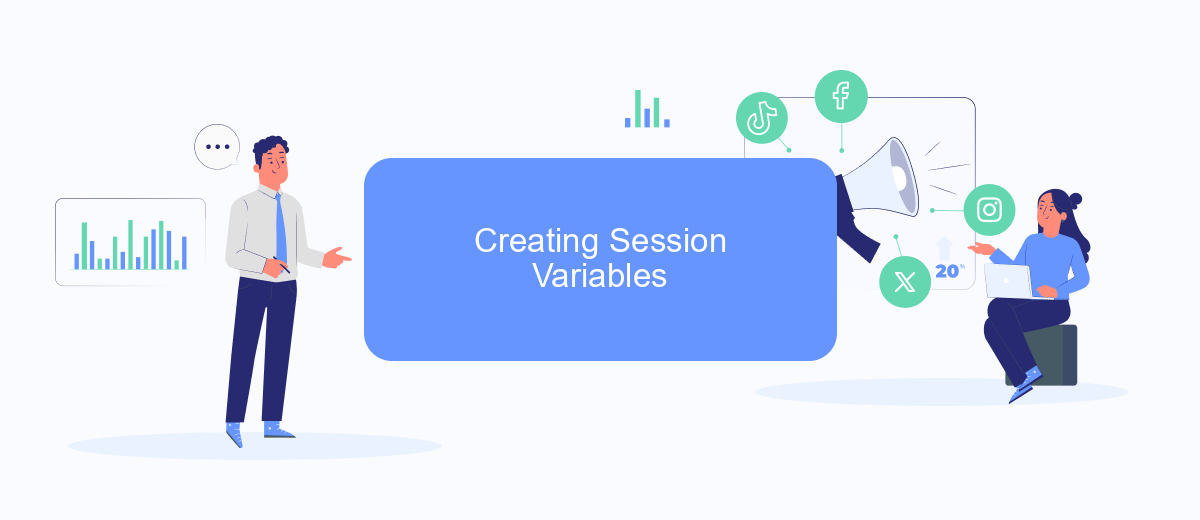
Creating session variables in UiPath is a straightforward process that enhances your automation by allowing you to store and manage data throughout the execution of your workflows. These variables are particularly useful for maintaining state and passing information between different parts of your automation project.
- Open UiPath Studio and create a new sequence or open an existing one.
- In the Variables panel, click on the "Create Variable" button.
- Assign a name to your variable and select the appropriate data type from the dropdown menu.
- Set the scope of your variable to "Sequence" or "Flowchart" to ensure it is accessible throughout your workflow.
- Initialize your variable with a default value if necessary.
Once your session variables are set up, you can use them to store data such as user inputs, API responses, or any other information that needs to persist during the session. For integrations and data management, consider using services like SaveMyLeads to streamline the process and enhance the efficiency of your automation workflows.
Accessing Session Variables
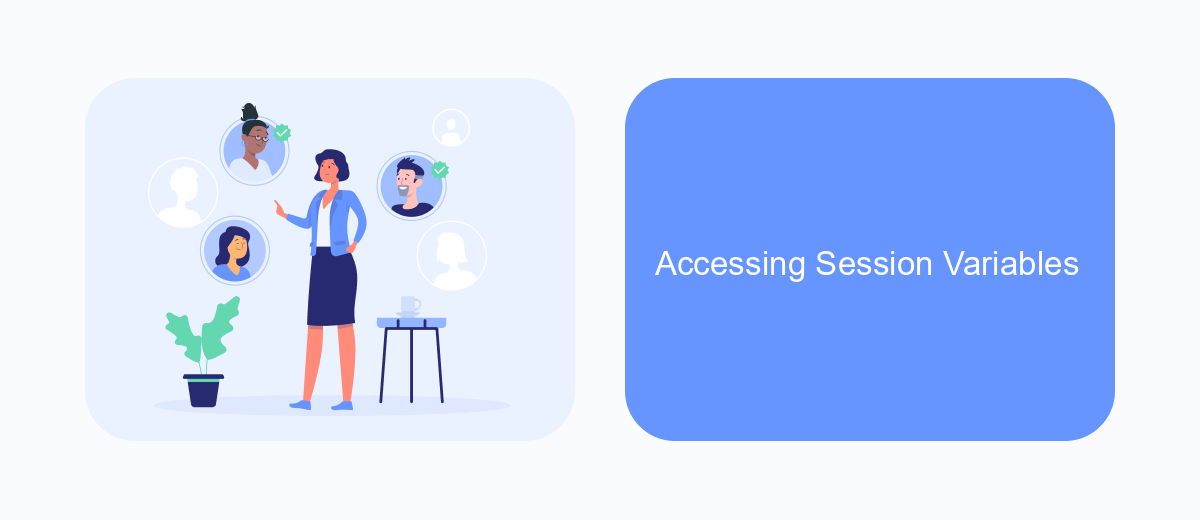
Accessing session variables in UiPath is a crucial aspect of managing data throughout the workflow. Session variables allow you to store and retrieve data that needs to persist across different activities and workflows within a session.
To access session variables, you need to ensure that they are properly defined and scoped within your UiPath project. This can be done using the Variables panel, where you can create, modify, and manage your session variables.
- Navigate to the Variables panel in UiPath Studio.
- Create a new variable and set its scope to the desired level (e.g., sequence, flowchart).
- Assign the variable a name and data type that suits your needs.
- Use the variable in your activities by referencing its name.
For seamless integration of session variables with external services, consider using tools like SaveMyLeads. This service helps automate data transfer between UiPath and various third-party applications, ensuring that your session variables are consistently updated and managed across all platforms.
Best Practices for Using Session Variables
When working with session variables in UiPath, it is crucial to follow best practices to ensure smooth and efficient automation processes. Firstly, always initialize session variables at the beginning of your workflow. This helps in avoiding null reference errors and provides a clear starting point for your automation. Additionally, use meaningful names for your session variables to make your workflow more readable and maintainable. Consistent naming conventions also help in debugging and future updates.
Secondly, manage the lifecycle of session variables carefully. Make sure to clear or reset session variables at the end of your workflow to prevent unintended data persistence. This is particularly important when dealing with sensitive information. For workflows that involve multiple systems or integrations, consider using services like SaveMyLeads to streamline and automate data transfers. Such services can help maintain the integrity and consistency of session variables across different platforms, thereby enhancing the overall reliability of your automation projects.
- Automate the work with leads from the Facebook advertising account
- Empower with integrations and instant transfer of leads
- Don't spend money on developers or integrators
- Save time by automating routine tasks
FAQ
What is a session variable in UiPath?
How do you create a session variable in UiPath?
Can session variables be used across different workflows in UiPath?
What are the common use cases for session variables in UiPath?
How can session variables be managed when integrating UiPath with external services?
If you use Facebook Lead Ads, then you should know what it means to regularly download CSV files and transfer data to various support services. How many times a day do you check for new leads in your ad account? How often do you transfer data to a CRM system, task manager, email service or Google Sheets? Try using the SaveMyLeads online connector. This is a no-code tool with which anyone can set up integrations for Facebook. Spend just a few minutes and you will receive real-time notifications in the messenger about new leads. Another 5-10 minutes of work in SML, and the data from the FB advertising account will be automatically transferred to the CRM system or Email service. The SaveMyLeads system will do the routine work for you, and you will surely like it.