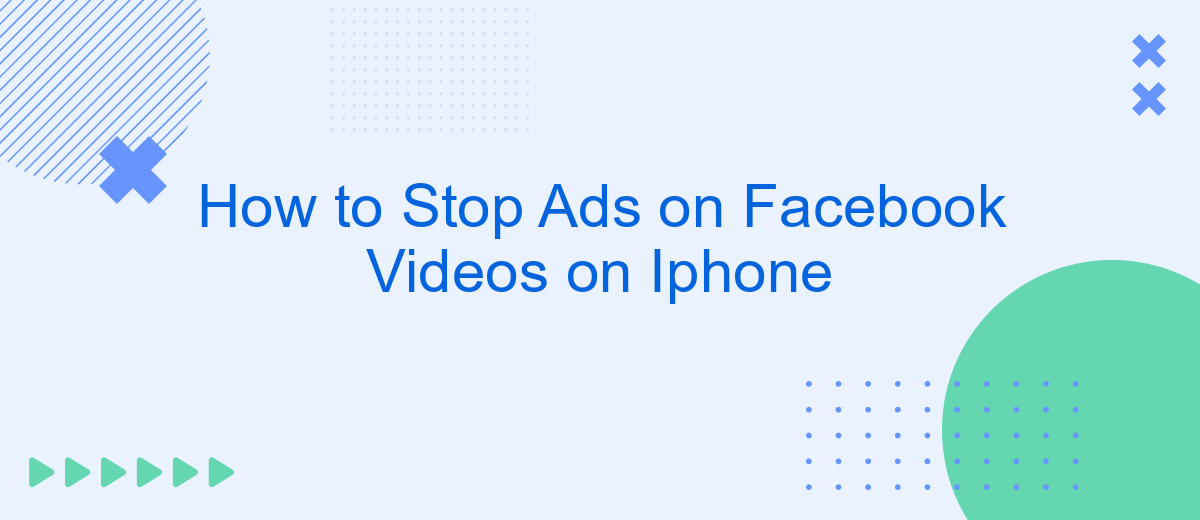Are you tired of constant interruptions from ads while watching Facebook videos on your iPhone? You're not alone. Many users seek a seamless viewing experience without the distraction of advertisements. In this guide, we'll explore effective methods to stop ads on Facebook videos, helping you enjoy uninterrupted content on your iPhone. Say goodbye to those pesky ads today!
Turn Off Autoplay Videos
Turning off autoplay videos on Facebook can help you save data and avoid distractions. By disabling this feature, you can have more control over your browsing experience. Here’s how to do it on your iPhone:
- Open the Facebook app and tap on the three horizontal lines (menu) in the bottom-right corner.
- Scroll down and tap on "Settings & Privacy," then select "Settings."
- Under the "Media and Contacts" section, tap on "Videos and Photos."
- Tap on "Autoplay" and select "Never Autoplay Videos."
By following these steps, you can ensure that videos on Facebook won’t play automatically, helping you save on data usage and keep your attention focused. For more advanced settings and integrations, consider using services like SaveMyLeads, which offer automated solutions to streamline your Facebook experience and manage your social media settings efficiently.
Use Safari's Content Blockers
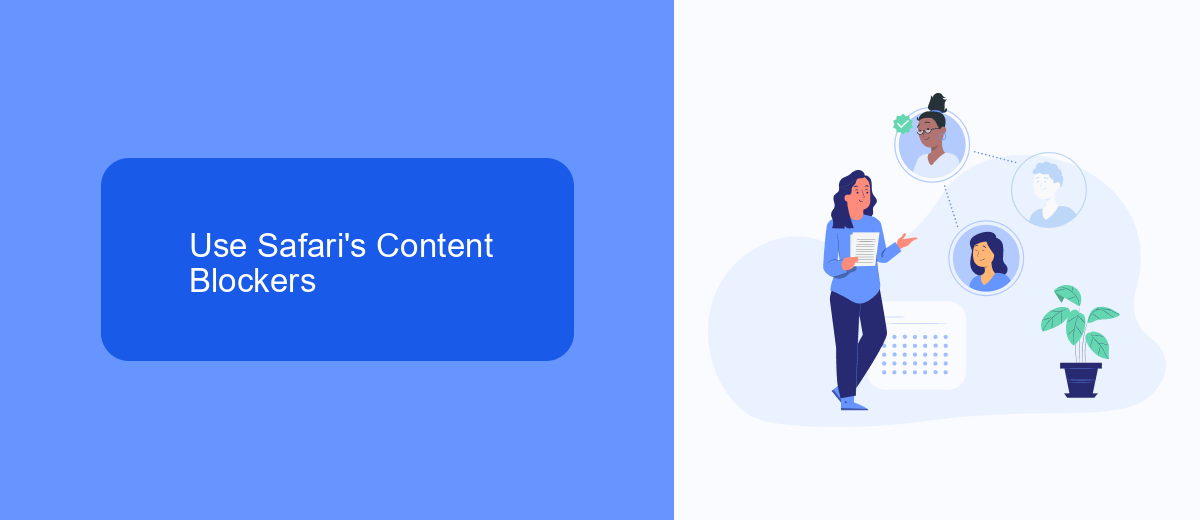
One effective way to stop ads on Facebook videos when using an iPhone is by utilizing Safari's content blockers. Content blockers are tools that prevent unwanted content, such as ads, from loading on web pages. To enable them, go to your iPhone's Settings, select Safari, and then tap on Content Blockers. From there, you can choose and activate the content blockers you prefer. This will help reduce the number of ads you see while browsing Facebook videos through Safari.
Additionally, you can enhance your ad-blocking experience by integrating services such as SaveMyLeads. SaveMyLeads offers seamless integration with various content blockers, ensuring that your settings are always up-to-date and functioning correctly. By using SaveMyLeads, you can automate the process of keeping your content blockers optimized, providing a smoother and more enjoyable browsing experience free from intrusive ads. This combination of Safari's built-in tools and external services can significantly improve your time spent watching videos on Facebook.
Install Third-Party Ad-Blocking Apps
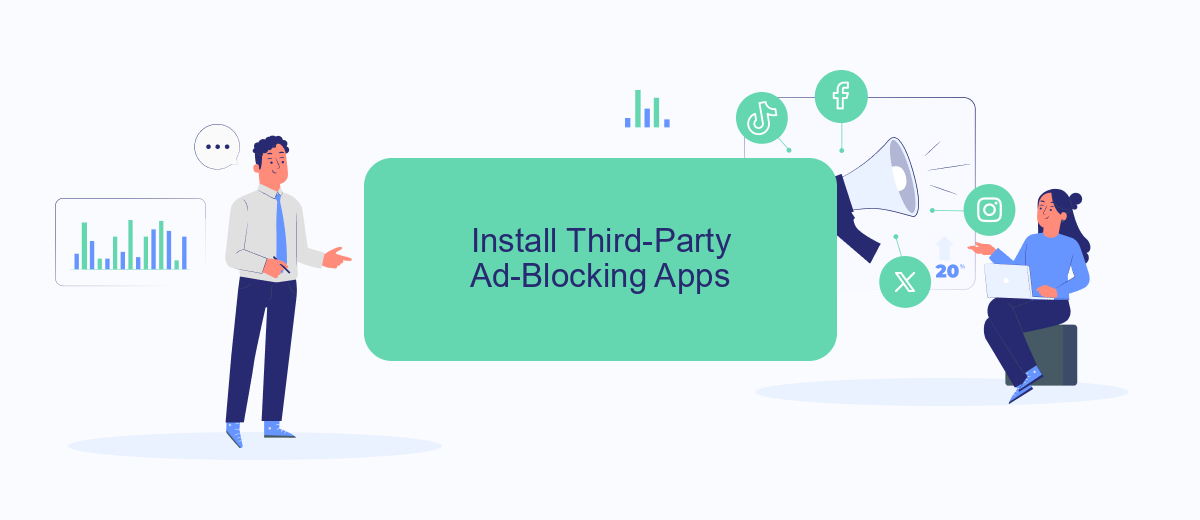
If you're tired of seeing ads on Facebook videos on your iPhone, installing a third-party ad-blocking app can be an effective solution. These apps are designed to filter out advertisements, providing you with a smoother and more enjoyable viewing experience.
- Download a reputable ad-blocking app from the App Store. Some popular options include AdGuard, AdBlock, and 1Blocker.
- Open the app and follow the on-screen instructions to set it up. You may need to grant the app certain permissions to function correctly.
- Once set up, the app will start filtering out ads from Facebook videos and other content on your iPhone.
For a more comprehensive solution, consider using services like SaveMyLeads to automate and enhance your ad-blocking experience. SaveMyLeads can help you integrate various tools and settings, ensuring that your ad-blocking app works seamlessly with other apps and services on your device.
Mute Videos
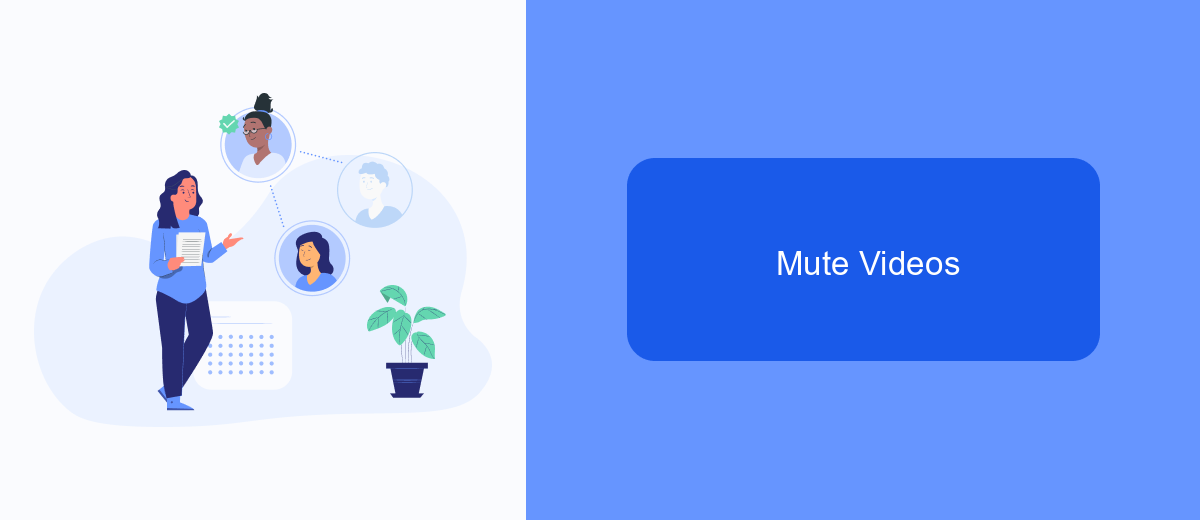
If you're tired of ads interrupting your Facebook videos on your iPhone, muting them can be a quick and effective solution. This won't remove the ads entirely, but it will make them less intrusive by silencing the audio.
To mute Facebook videos, follow these simple steps:
- Open the Facebook app on your iPhone.
- Navigate to the video you want to watch.
- Tap the video to bring up the playback controls.
- Tap the speaker icon to mute the video.
For a more seamless experience, consider using services like SaveMyLeads. This platform can help you automate various tasks and integrate different apps, making your overall social media experience more enjoyable. By setting up the right integrations, you can focus more on the content you love and less on dealing with interruptions.
Contact Facebook Support
If you've tried all available methods to stop ads on Facebook videos on your iPhone and still encounter issues, contacting Facebook Support can be a helpful next step. To reach out to Facebook Support, open the Facebook app on your iPhone and navigate to the menu by tapping the three horizontal lines in the bottom-right corner. Scroll down to "Help & Support" and select "Report a Problem." Follow the prompts to describe the issue you're experiencing with ads in videos and submit your report.
Additionally, for those who manage multiple Facebook accounts or pages and need a more streamlined approach to handling integrations and settings, consider using a service like SaveMyLeads. This platform allows you to automate various tasks and manage your Facebook account more efficiently. By integrating SaveMyLeads, you can reduce the manual effort required to manage ads and other settings, potentially minimizing disruptions caused by unwanted ads. Visit SaveMyLeads.com to learn more about how this service can enhance your Facebook experience.
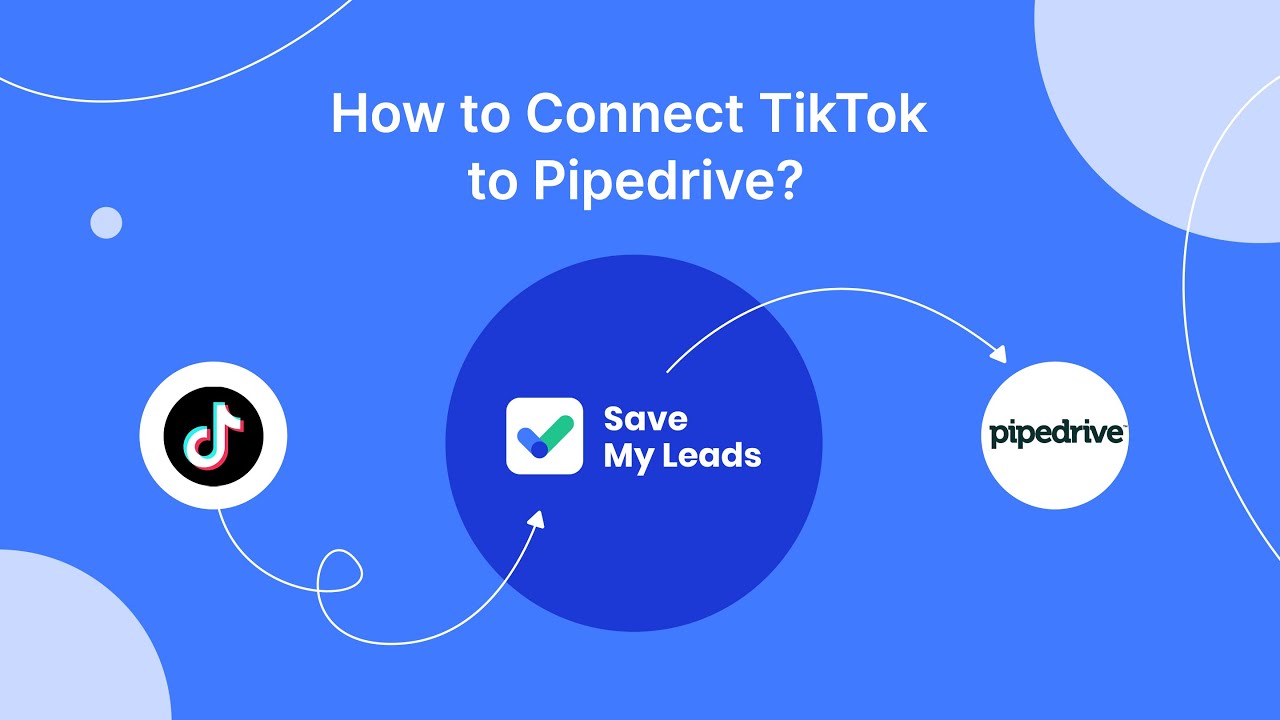
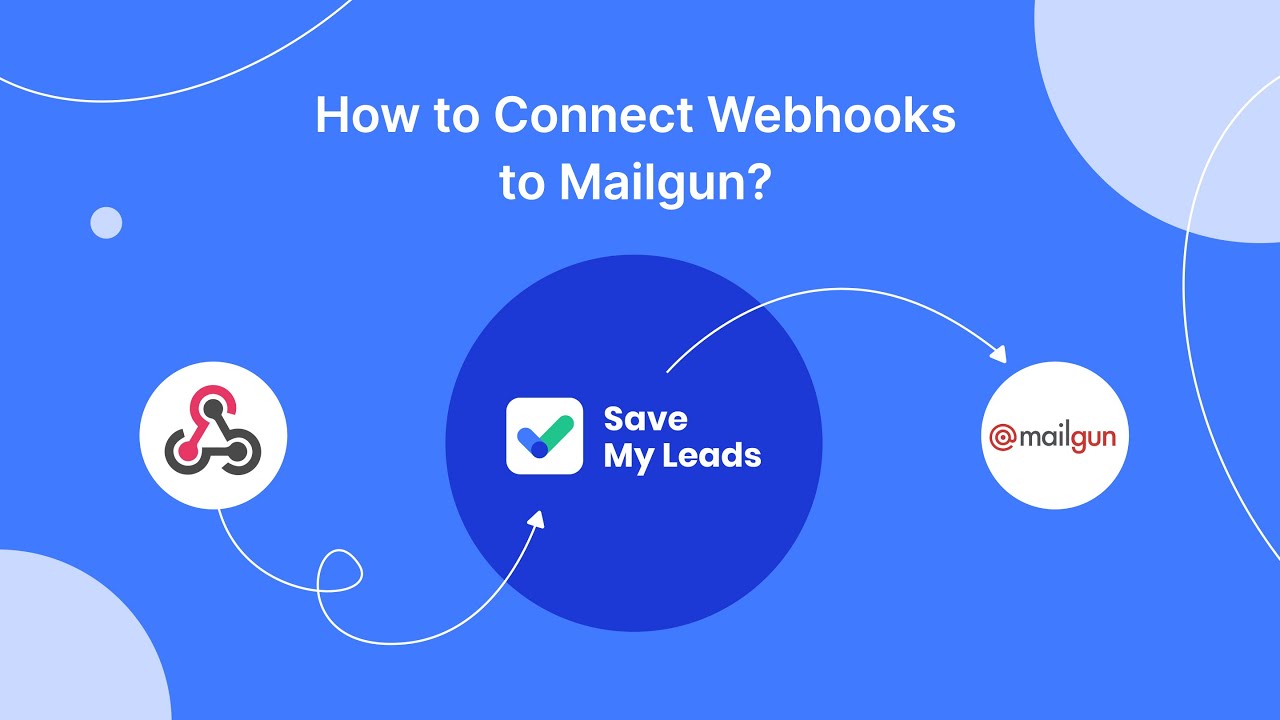
FAQ
How can I stop ads from appearing in Facebook videos on my iPhone?
Can I use an ad blocker to stop ads on Facebook videos?
Is there a way to customize the types of ads I see on Facebook videos?
Are there any automated tools to help manage or reduce ads on Facebook?
Does using a VPN help in reducing ads on Facebook videos?
What do you do with the data you get from Facebook lead forms? Do you send them to the manager, add them to mailing services, transfer them to the CRM system, use them to implement feedback? Automate all of these processes with the SaveMyLeads online connector. Create integrations so that new Facebook leads are automatically transferred to instant messengers, mailing services, task managers and other tools. Save yourself and your company's employees from routine work.