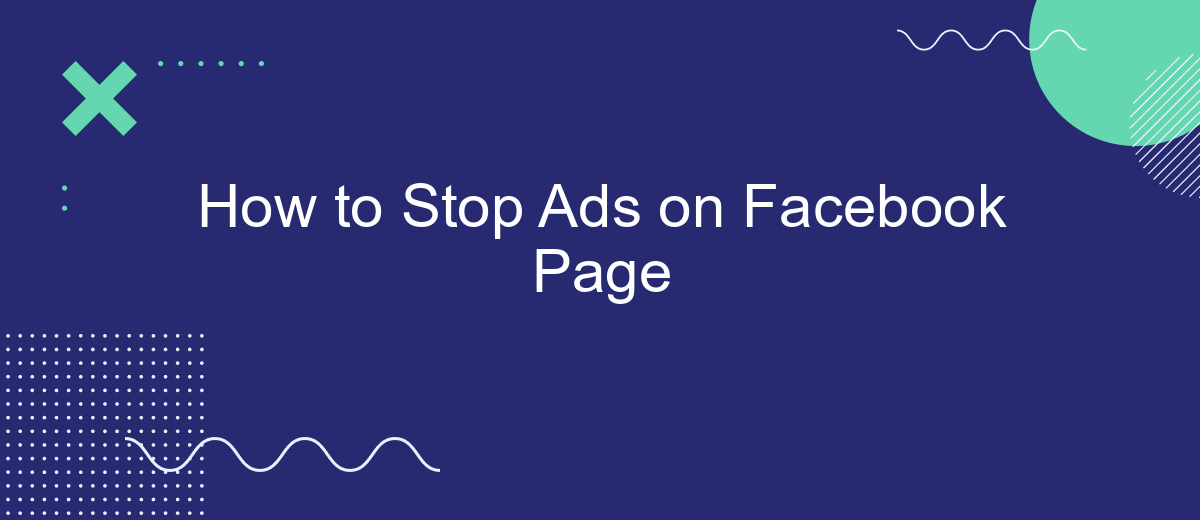Are you tired of seeing endless ads cluttering your Facebook feed? You're not alone. Many users seek a cleaner, more streamlined experience on the platform. In this article, we'll guide you through effective methods to reduce or eliminate ads on your Facebook page, helping you regain control of your social media experience. Say goodbye to unwanted advertisements and hello to a more enjoyable browsing experience.
Review Page Settings
One of the first steps to stopping ads on your Facebook page is to review your page settings. This process involves navigating through various settings to ensure that your preferences are properly configured to minimize unwanted advertisements.
- Go to your Facebook page and click on "Settings" in the top right corner.
- Select "Ad Preferences" from the menu on the left-hand side.
- Under "Ad Settings," you can manage your ad preferences and choose to hide ads from specific advertisers.
- Consider using services like SaveMyLeads to automate and streamline your ad management process. SaveMyLeads offers tools to help you integrate various ad management features seamlessly.
By thoroughly reviewing and adjusting your page settings, you can significantly reduce the number of ads you encounter. Using advanced tools and integrations like SaveMyLeads can further enhance your control over ad preferences, ensuring a more streamlined and less intrusive experience on your Facebook page.
Configure Ad Blocking Rules
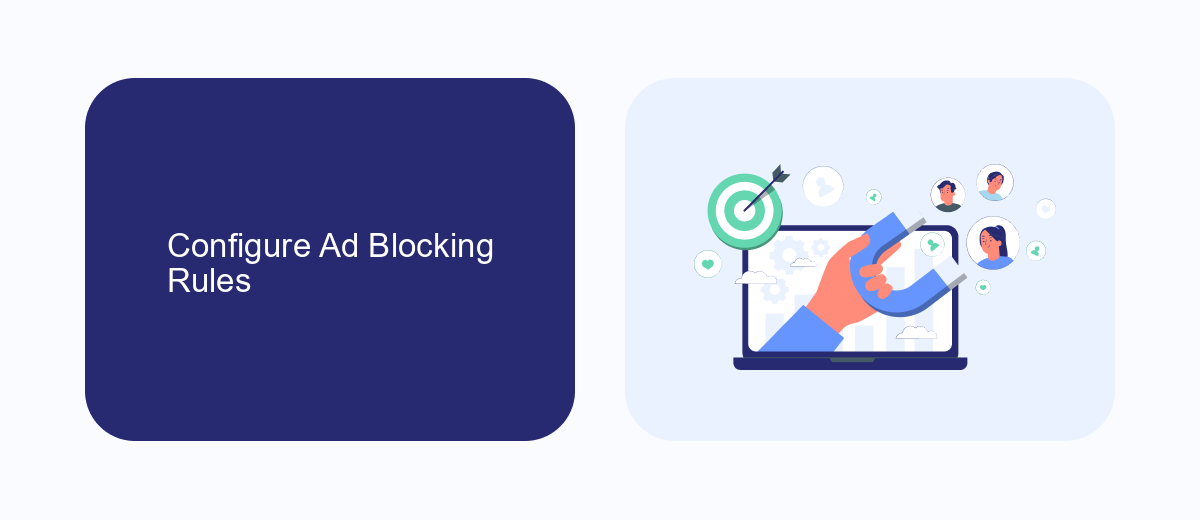
To effectively block ads on your Facebook page, start by configuring ad blocking rules within your browser. Most modern browsers support ad-blocking extensions like AdBlock Plus or uBlock Origin. These extensions allow you to customize filters and block specific types of content, including sponsored posts and advertisements. After installing your preferred extension, navigate to its settings and add custom filters to target Facebook ads specifically. This will help reduce the number of ads you see while browsing your Facebook page.
For those looking for more advanced solutions, consider using integration services like SaveMyLeads. This platform helps automate the process of filtering out unwanted ads by connecting your Facebook account with various ad-blocking tools and services. SaveMyLeads offers a user-friendly interface to set up and manage your ad-blocking rules efficiently. By leveraging such integrations, you can ensure a cleaner, ad-free browsing experience on your Facebook page without the need for constant manual adjustments.
Use Ad Blockers
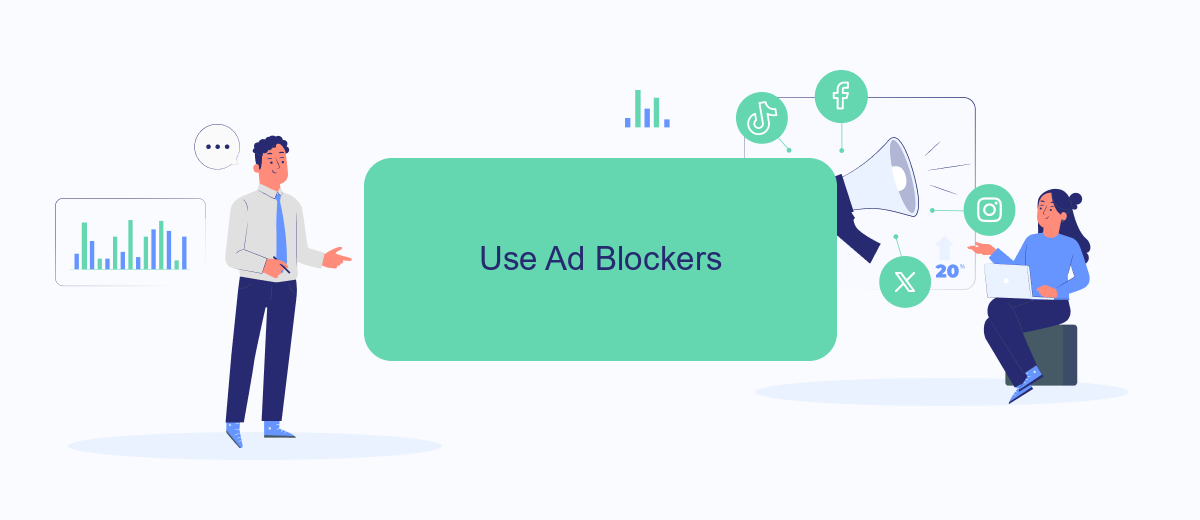
One of the most effective ways to stop ads on your Facebook page is by using ad blockers. These tools are designed to filter out unwanted advertisements, providing a cleaner and more enjoyable browsing experience. Here’s how you can set them up:
- Choose an ad blocker: Popular options include AdBlock, Adblock Plus, and uBlock Origin. These extensions are available for most web browsers.
- Install the ad blocker: Visit the extension store for your browser (e.g., Chrome Web Store, Firefox Add-ons) and search for your chosen ad blocker. Click "Add to browser" or "Install" to add the extension.
- Configure the ad blocker: Once installed, you may need to configure the settings to optimize ad blocking on Facebook. Most ad blockers have a user-friendly interface that guides you through the process.
For those looking to streamline their online experience further, services like SaveMyLeads can help integrate ad blockers with other tools you use. SaveMyLeads simplifies the process of connecting various apps and services, ensuring that your ad-blocking settings are consistent across all platforms. By leveraging such integrations, you can maintain a seamless and ad-free browsing experience on Facebook and beyond.
Hide Ads with Browser Extensions
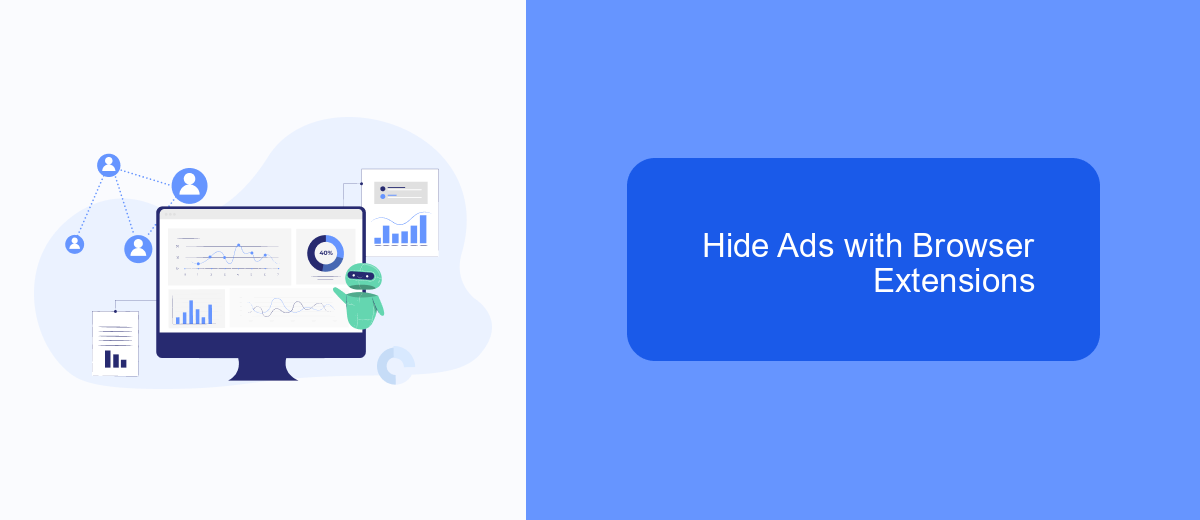
One effective way to hide ads on your Facebook page is by using browser extensions. These tools can block ads and provide a cleaner browsing experience. Many extensions are available for different browsers, and they are easy to install and use.
To get started, you need to choose an ad-blocking extension that is compatible with your browser. Extensions like AdBlock, uBlock Origin, and AdGuard are popular choices. Once you have selected an extension, follow the installation instructions provided by the extension's website or the browser's extension store.
- Go to your browser's extension store (e.g., Chrome Web Store, Firefox Add-ons).
- Search for the ad-blocking extension of your choice (e.g., AdBlock, uBlock Origin).
- Click on the "Add to Browser" or "Install" button.
- Follow the on-screen instructions to complete the installation.
- Once installed, the extension will automatically start blocking ads on your Facebook page.
In addition to blocking ads, you can integrate other services to enhance your Facebook experience. For example, SaveMyLeads allows you to automate lead generation and streamline your marketing efforts. By combining ad-blocking extensions with services like SaveMyLeads, you can create a more efficient and enjoyable Facebook environment.
Utilize SaveMyLeads
One effective way to stop ads on your Facebook page is by utilizing SaveMyLeads. This service allows you to automate the process of managing your Facebook ad preferences by integrating your Facebook account with various other applications and services. By setting up specific triggers and actions within SaveMyLeads, you can streamline the process of adjusting your ad settings, ultimately reducing the number of unwanted ads you see.
To get started, sign up for an account on SaveMyLeads and connect your Facebook account. Once connected, you can create custom workflows that automatically adjust your ad preferences based on your specified criteria. This not only saves you time but also ensures that your Facebook experience is tailored to your liking. With SaveMyLeads, you can take control of your ad experience on Facebook with minimal effort.
FAQ
How can I stop seeing ads on my Facebook page?
Can I block specific advertisers on Facebook?
How do I adjust my ad preferences on Facebook?
Is there a way to automate the process of hiding unwanted ads?
Can I stop Facebook from using my data for targeted ads?
Don't waste another minute manually transferring leads from Facebook to other systems. SaveMyLeads is a simple and effective tool that will allow you to automate this process so that you don't have to spend time on the routine. Try SaveMyLeads features, make sure that this tool will relieve your employees and after 5 minutes of settings your business will start working faster.