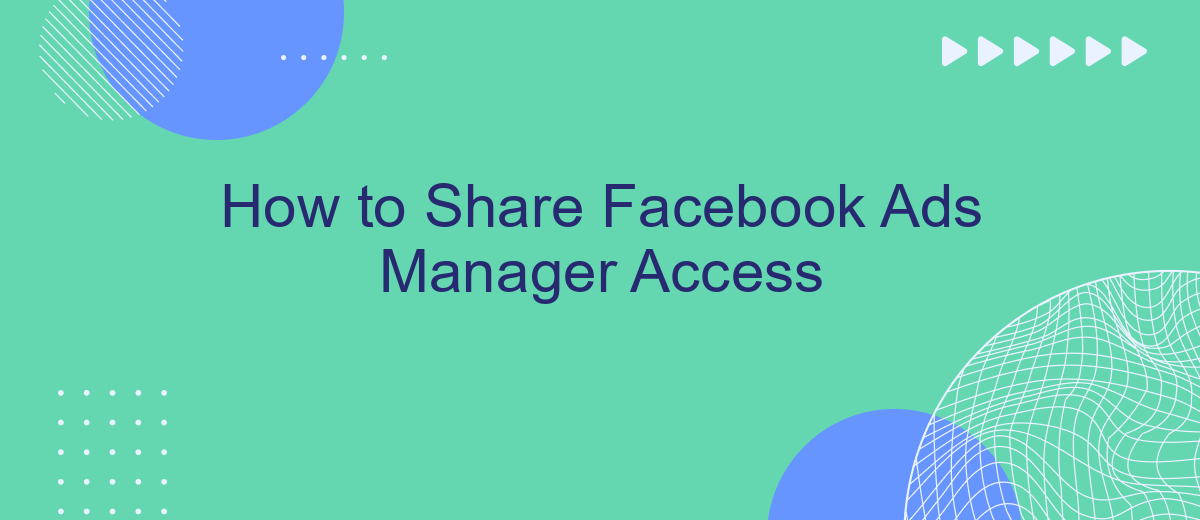Sharing access to Facebook Ads Manager is essential for businesses and marketing teams to collaborate effectively. Whether you're working with an agency, a freelancer, or team members, granting the right permissions ensures smooth operations and campaign management. This guide will walk you through the steps to share access securely and efficiently, ensuring that your advertising efforts remain seamless and productive.
Invite Team Members
Adding team members to your Facebook Ads Manager allows for collaborative management of your ad campaigns, making it easier to distribute tasks and responsibilities. To invite team members, follow these steps:
- Log in to your Facebook Ads Manager account.
- Navigate to the "Settings" tab located in the top-right corner.
- Select "Ad Account Roles" from the menu on the left-hand side.
- Click on the "Add People" button.
- Enter the email addresses of the team members you wish to invite.
- Assign appropriate roles (Admin, Advertiser, Analyst) based on their responsibilities.
- Click "Confirm" to send the invitations.
For enhanced team collaboration and integration with other marketing tools, consider using SaveMyLeads. This service automates data transfer between Facebook Ads and various CRM systems, allowing your team to focus on optimizing ad performance and strategy. By leveraging SaveMyLeads, you can ensure seamless integration and efficient workflow management.
Assign Roles and Permissions
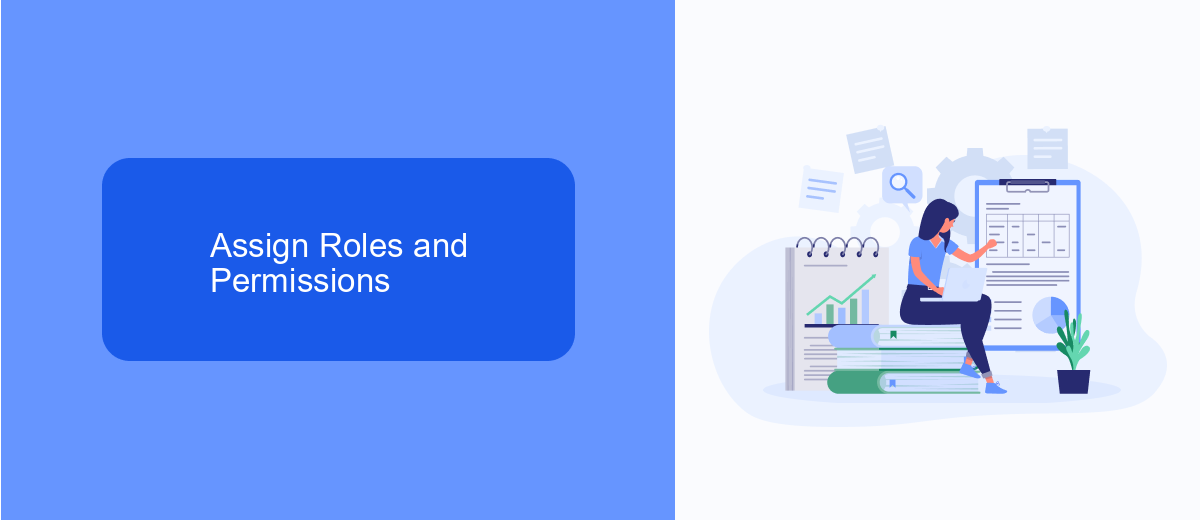
To assign roles and permissions in Facebook Ads Manager, start by navigating to the Ads Manager settings. Click on "Account Settings" and then select "Account Roles." Here, you can add new people to your ad account by entering their email address and selecting the role you want to assign. The available roles include Admin, Advertiser, and Analyst. Each role has different levels of access and capabilities, so choose the role that best fits the responsibilities of the person you're adding.
For seamless integration and management of your ad data, consider using services like SaveMyLeads. This platform helps automate the transfer of leads from Facebook Ads to various CRMs and other tools, simplifying your workflow. By setting up SaveMyLeads, you ensure that all your Facebook ad data is efficiently managed and integrated with your existing systems, allowing your team to focus on optimizing ad performance and driving business growth.
Manage Team Access
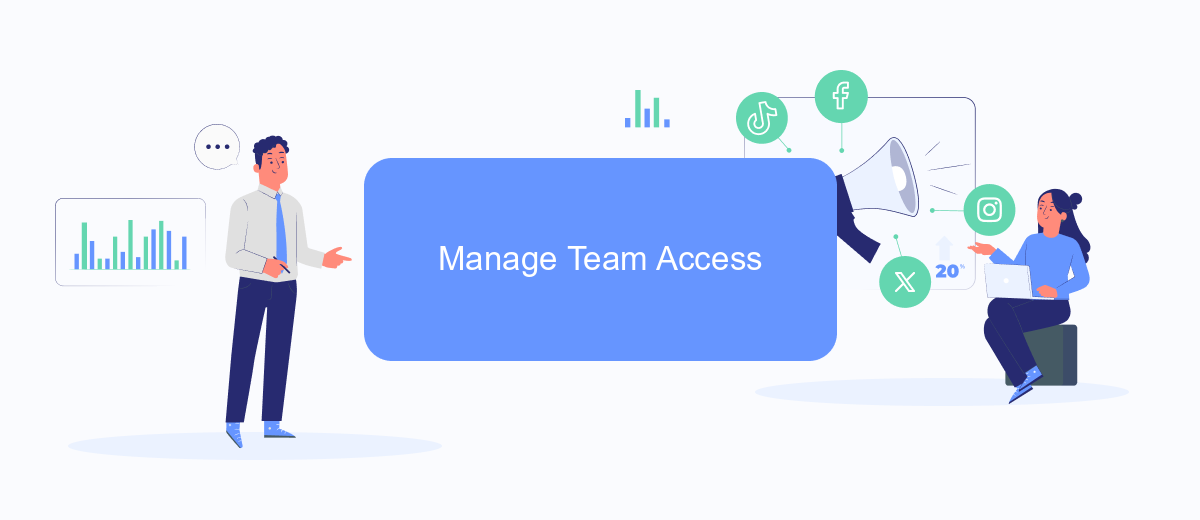
Managing team access in Facebook Ads Manager is crucial for efficient collaboration and maintaining control over your ad campaigns. To ensure that your team members have the appropriate level of access, follow these steps:
- Log in to your Facebook Ads Manager account.
- Navigate to the "Business Settings" section.
- Select "People" from the left-hand menu.
- Click the "Add" button to invite new team members.
- Enter the email addresses of the team members you want to add.
- Assign the appropriate roles and permissions for each team member.
- Click "Save Changes" to finalize the access settings.
For seamless integration and efficient management of your ad campaigns, consider using services like SaveMyLeads. SaveMyLeads automates the process of transferring leads from Facebook Ads to various CRM systems and other tools, ensuring that your team can focus on optimizing ad performance rather than manual data entry. By properly managing team access and utilizing integrations, you can enhance collaboration and streamline your advertising efforts.
Collaborate Using SaveMyLeads
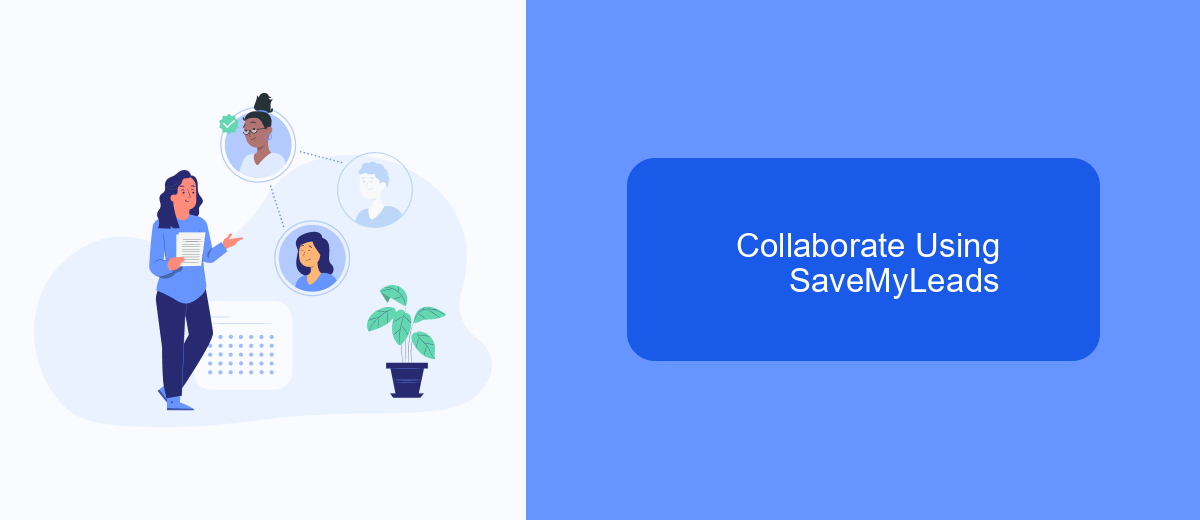
SaveMyLeads is a powerful tool that simplifies the process of sharing Facebook Ads Manager access by automating lead data transfers. This service enables you to seamlessly collaborate with your team, ensuring that everyone has the necessary information to optimize ad campaigns effectively.
By using SaveMyLeads, you can streamline your workflow and avoid the hassle of manual data entry. The platform allows you to automatically send leads from Facebook Ads to various CRM systems, email marketing platforms, and other business tools.
- Automate lead data transfers from Facebook Ads to your CRM.
- Integrate with popular email marketing platforms.
- Set up custom workflows to match your business needs.
- Ensure real-time data synchronization across all tools.
With SaveMyLeads, you can focus on what truly matters—analyzing and optimizing your ad campaigns—while the service takes care of the tedious data management tasks. This ensures that your team can work more efficiently and effectively, leading to better results and higher ROI.
Monitor Activity and Make Changes
Once you have shared access to your Facebook Ads Manager, it’s crucial to monitor the activity regularly. By doing so, you can ensure that your campaigns are running smoothly and achieving the desired results. Regular monitoring allows you to identify any issues or discrepancies early on, enabling you to take corrective action promptly. You can review performance metrics, track spending, and evaluate the effectiveness of your ads. Additionally, setting up notifications for significant changes or anomalies can help you stay on top of your campaigns without constant manual checking.
Making necessary changes and adjustments to your campaigns is equally important. If you notice that certain ads are underperforming, you might need to tweak your targeting, update your creatives, or adjust your budget. Utilizing integration services like SaveMyLeads can greatly simplify this process. SaveMyLeads allows you to automate data transfers and streamline your marketing workflows, ensuring that you have the most up-to-date information at your fingertips. This enables you to make informed decisions and optimize your campaigns for better performance.
- Automate the work with leads from the Facebook advertising account
- Empower with integrations and instant transfer of leads
- Don't spend money on developers or integrators
- Save time by automating routine tasks
FAQ
How do I grant someone access to my Facebook Ads Manager?
What roles can I assign in Facebook Ads Manager?
Can I remove access once it has been granted?
How can I automate the process of granting access to new team members?
Is there a way to monitor who has access to my Facebook Ads Manager?
Would you like your employees to receive real-time data on new Facebook leads, and automatically send a welcome email or SMS to users who have responded to your social media ad? All this and more can be implemented using the SaveMyLeads system. Connect the necessary services to your Facebook advertising account and automate data transfer and routine work. Let your employees focus on what really matters, rather than wasting time manually transferring data or sending out template emails.