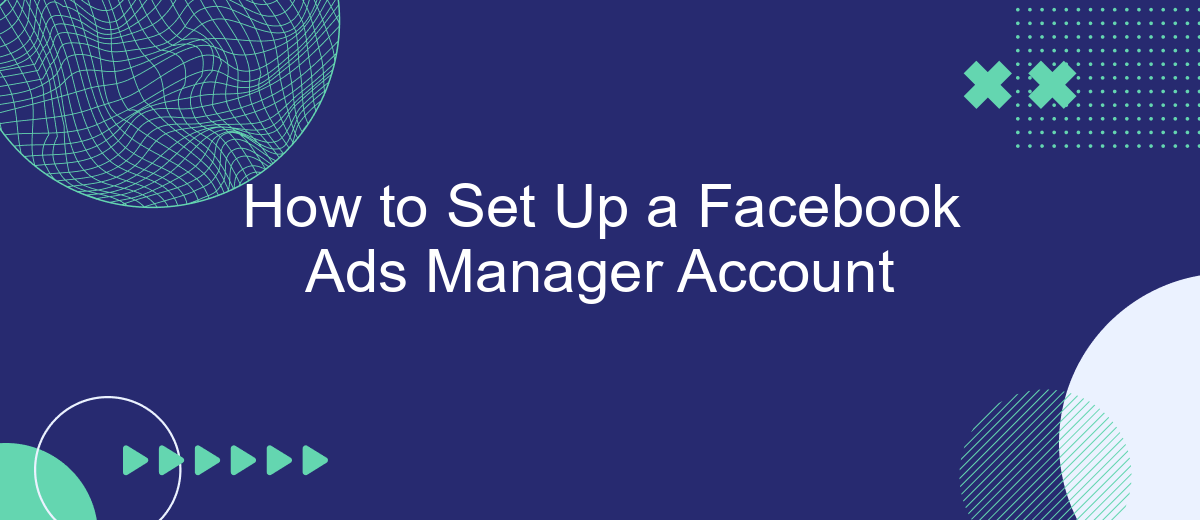Setting up a Facebook Ads Manager account is an essential step for businesses looking to expand their online presence and reach a larger audience. This guide will walk you through the process, from creating your account to configuring your first ad campaign. Whether you're a small business owner or a marketing professional, this article will help you navigate the setup with ease.
Create New Account
Creating a new Facebook Ads Manager account is a straightforward process that allows you to manage and track your advertising campaigns effectively. To get started, follow these simple steps:
- Go to the Facebook Ads Manager homepage.
- Click on the "Create Account" button.
- Fill in your business details, including your business name, address, and time zone.
- Set up your payment method to fund your advertising campaigns.
- Verify your account through the confirmation email sent by Facebook.
Once your account is set up, you can start creating and managing your ads. For seamless integration and to automate lead data transfer from your ads to your CRM, consider using SaveMyLeads. This service simplifies the process, ensuring you never miss a potential customer. With SaveMyLeads, you can focus on optimizing your ad performance while the tool handles the data integration for you.
Set Up Business Details
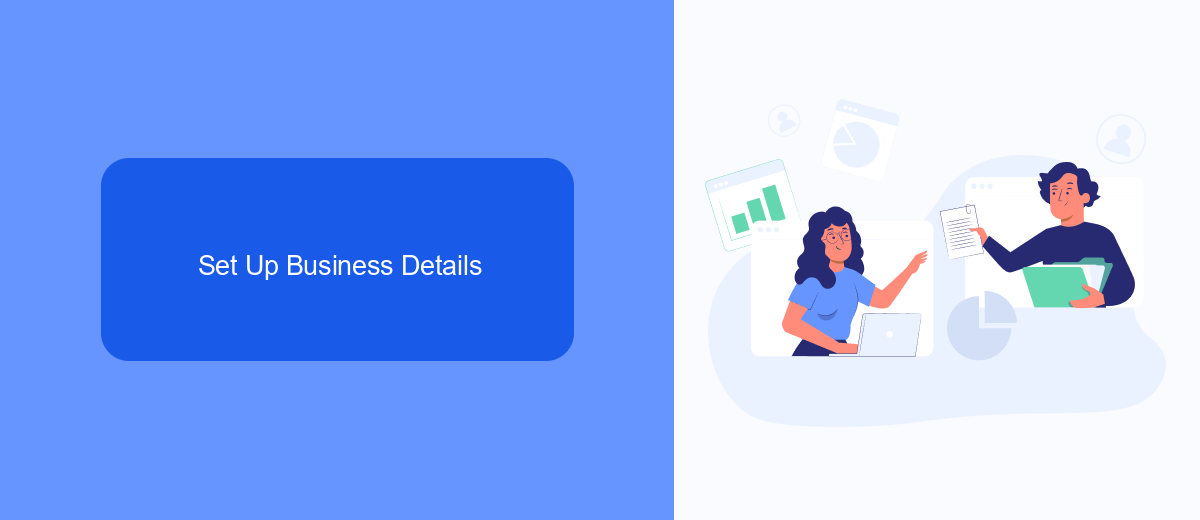
To set up your business details in Facebook Ads Manager, start by navigating to the Business Settings section. Here, you will need to provide essential information about your business, including the name, address, and contact details. Ensure that all the details are accurate and up-to-date, as this information will be used for billing and communication purposes. Additionally, you may need to verify your business by submitting relevant documents, such as a business license or tax ID, depending on your location and Facebook's requirements.
Once your basic business details are set up, it's time to integrate your account with other services to streamline your advertising efforts. One such service is SaveMyLeads, which automates the process of capturing leads from Facebook Ads and transferring them to your CRM or email marketing platform. By using SaveMyLeads, you can ensure that all your leads are promptly and accurately recorded, allowing you to focus on optimizing your ad campaigns and growing your business. To integrate SaveMyLeads, simply follow the step-by-step instructions provided on their website, and you'll be up and running in no time.
Choose Ad Account Settings
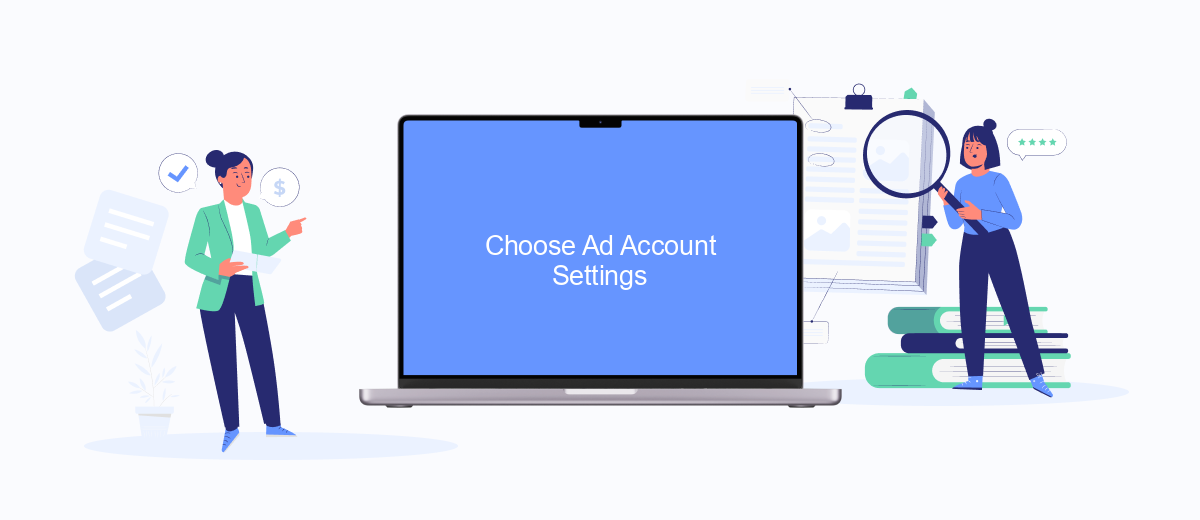
Once you've created your Facebook Ads Manager account, the next step is to choose your ad account settings. These settings will help you manage your advertising campaigns more effectively and ensure that your ads are reaching the right audience.
- Account Name: Choose a name that clearly identifies the purpose of the account, such as "Summer Campaigns" or "Product Launch."
- Time Zone: Select the time zone that matches your business operations to ensure that your ad reports are accurate.
- Currency: Choose the currency in which you will be billed. This should align with your business's financial accounts.
- Business Information: Fill in your business details, including your business name, address, and tax ID if applicable.
- Integrations: Set up integrations with third-party services like SaveMyLeads to automate lead management and streamline your advertising efforts.
By carefully selecting these settings, you can optimize your Facebook Ads Manager account for better performance and easier management. Additionally, integrating with services like SaveMyLeads can save you time and enhance your campaign's effectiveness by automating lead handling processes.
Connect Your Payment Method
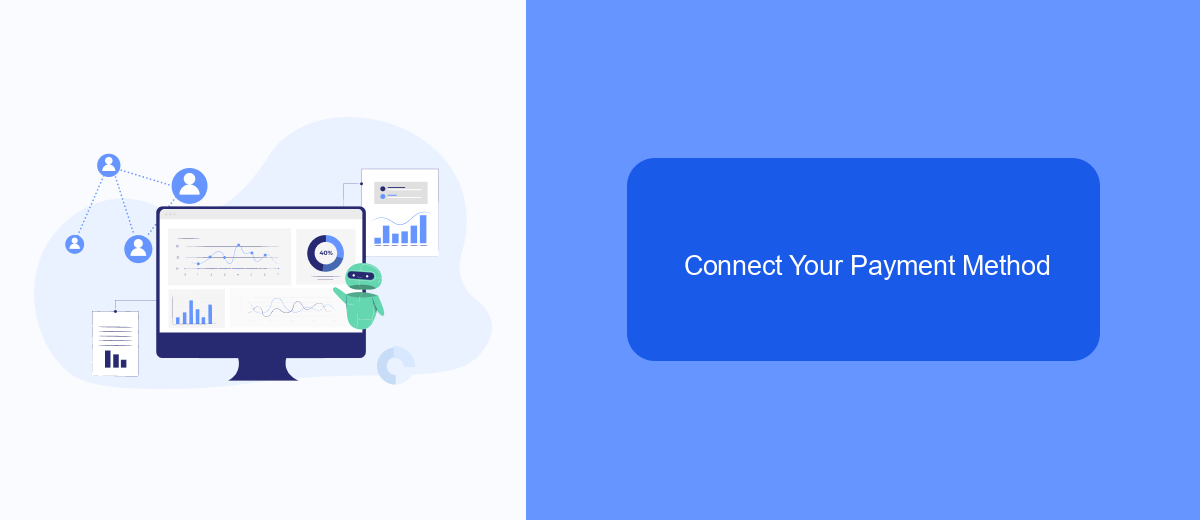
To start running ads on Facebook, you need to connect a payment method to your Ads Manager account. This ensures that your campaigns run smoothly without any interruptions due to payment issues. Follow these steps to add your payment information and get your account ready for advertising.
First, log in to your Facebook Ads Manager and navigate to the Billing section. Here, you will find an option to add a payment method. Click on it and choose the type of payment method you prefer, such as a credit card, debit card, or PayPal.
- Log in to Facebook Ads Manager
- Navigate to the Billing section
- Click on "Add Payment Method"
- Select your preferred payment method (credit card, debit card, PayPal)
- Enter your payment details and save
For a seamless experience, consider using integration services like SaveMyLeads, which automatically syncs your payment information and other necessary data. This helps in maintaining a consistent flow of your ad campaigns and avoids any unexpected disruptions. Once your payment method is set up, you are ready to create and launch your Facebook ads.
Review and Confirm
After you've input all your campaign settings and ad details, it's crucial to review all the information to ensure accuracy. Double-check your budget, targeting options, and ad creatives to make sure everything aligns with your marketing goals. This step helps you catch any errors that could impact your campaign's performance, such as incorrect audience selections or budget allocations. Taking a moment to review can save you time and money in the long run.
Once you are confident that all details are correct, click the 'Confirm' button to finalize your setup. If your campaign involves integrating data from other platforms, consider using a service like SaveMyLeads. This tool can automate the transfer of leads from your Facebook ads to your CRM or email marketing software, ensuring you never miss a potential customer. By confirming your campaign and setting up necessary integrations, you are ready to launch your Facebook Ads Manager account effectively.
- Automate the work with leads from the Facebook advertising account
- Empower with integrations and instant transfer of leads
- Don't spend money on developers or integrators
- Save time by automating routine tasks
FAQ
How do I create a Facebook Ads Manager account?
What information do I need to set up my Facebook Ads Manager account?
Can I manage multiple ad accounts with one Facebook Ads Manager account?
How do I integrate Facebook Ads Manager with other tools for automation?
What should I do if I encounter issues setting up my Facebook Ads Manager account?
If you use Facebook Lead Ads, then you should know what it means to regularly download CSV files and transfer data to various support services. How many times a day do you check for new leads in your ad account? How often do you transfer data to a CRM system, task manager, email service or Google Sheets? Try using the SaveMyLeads online connector. This is a no-code tool with which anyone can set up integrations for Facebook. Spend just a few minutes and you will receive real-time notifications in the messenger about new leads. Another 5-10 minutes of work in SML, and the data from the FB advertising account will be automatically transferred to the CRM system or Email service. The SaveMyLeads system will do the routine work for you, and you will surely like it.