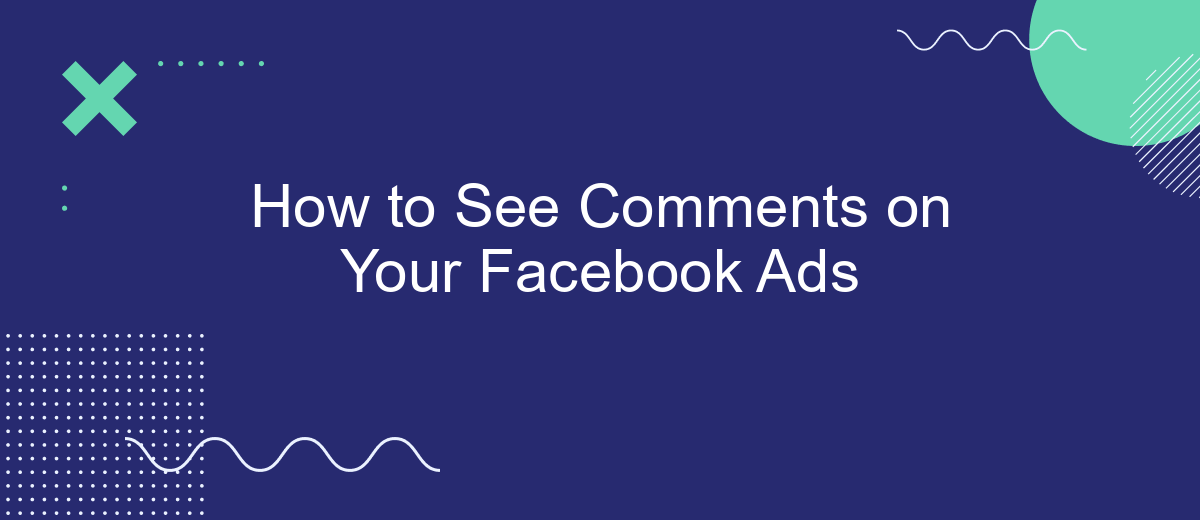Running Facebook ads can be a crucial part of your marketing strategy, but understanding audience feedback is equally important. Comments on your ads provide valuable insights into how your target audience perceives your message. In this article, we'll guide you through the steps to easily view and manage comments on your Facebook ads, ensuring you stay connected with your audience and improve your campaigns.
Log In to Facebook
Logging into your Facebook account is the first step to see the comments on your ads. Make sure you have your login credentials ready and follow these steps to access your account:
- Open your web browser and go to the Facebook homepage.
- Enter your email address or phone number in the designated field.
- Type your password in the password field.
- Click the "Log In" button to access your account.
If you encounter any issues logging in, ensure that your credentials are correct and that your internet connection is stable. For businesses managing multiple ad accounts, consider using SaveMyLeads to streamline your workflow. This service allows you to integrate Facebook Ads with various CRM systems, automating the process of collecting and managing leads generated from your ads. By simplifying these tasks, you can focus more on engaging with your audience and improving your ad performance.
Access the Ads Manager
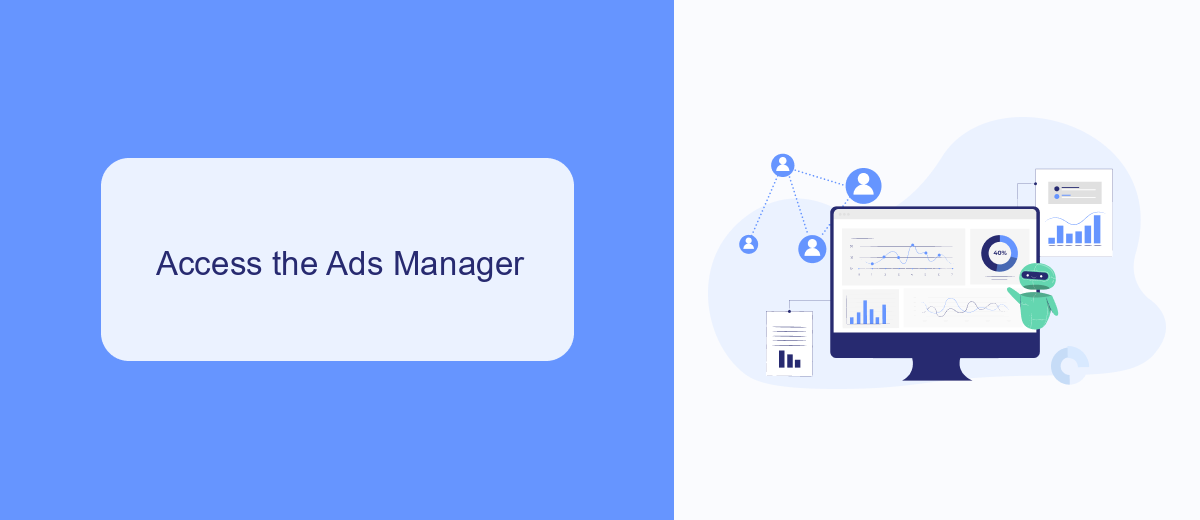
To access the Ads Manager on Facebook, first log into your Facebook account. Once logged in, click on the menu icon, which is usually located at the top right corner of your screen. From the dropdown menu, select "Ads Manager." This will take you to the Ads Manager dashboard, where you can manage all your Facebook advertising campaigns. If you have multiple ad accounts, make sure to select the appropriate account from the account dropdown menu on the top left.
If you are looking to streamline your ad management process and integrate various tools, consider using services like SaveMyLeads. SaveMyLeads allows you to automate data transfer between Facebook Ads and other platforms, ensuring that you never miss out on important leads and comments. By setting up these integrations, you can focus more on optimizing your ad performance and less on manual data entry. To get started with SaveMyLeads, visit their website and follow the easy setup instructions to connect your Facebook Ads account with other essential tools.
Locate and Select the Ad
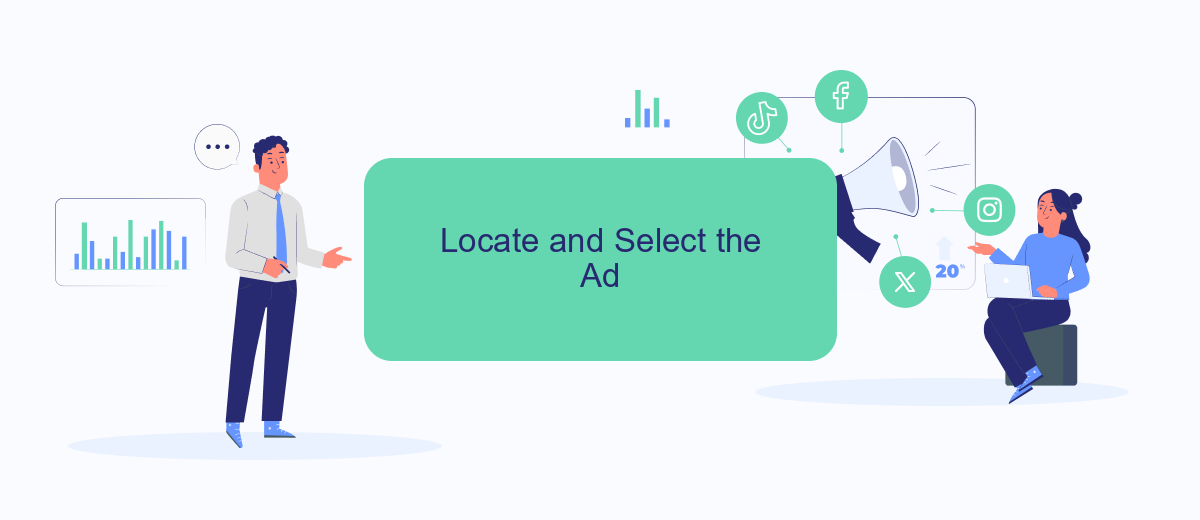
To view comments on your Facebook ads, you first need to locate and select the specific ad you want to review. This process is straightforward and can be done directly from your Facebook Ads Manager account.
- Log in to your Facebook Ads Manager account.
- Navigate to the "Campaigns" tab to see all your active campaigns.
- Select the campaign that contains the ad you want to review.
- Within the selected campaign, click on the "Ad Sets" tab to find the relevant ad set.
- Click on the "Ads" tab to view all ads within the chosen ad set.
- Identify and click on the specific ad you want to check for comments.
Once you have selected the ad, you can easily view and manage comments directly from the ad preview. If you are using integration services like SaveMyLeads, you can streamline this process by setting up automated notifications that alert you to new comments, ensuring you never miss an important interaction.
View the Comments
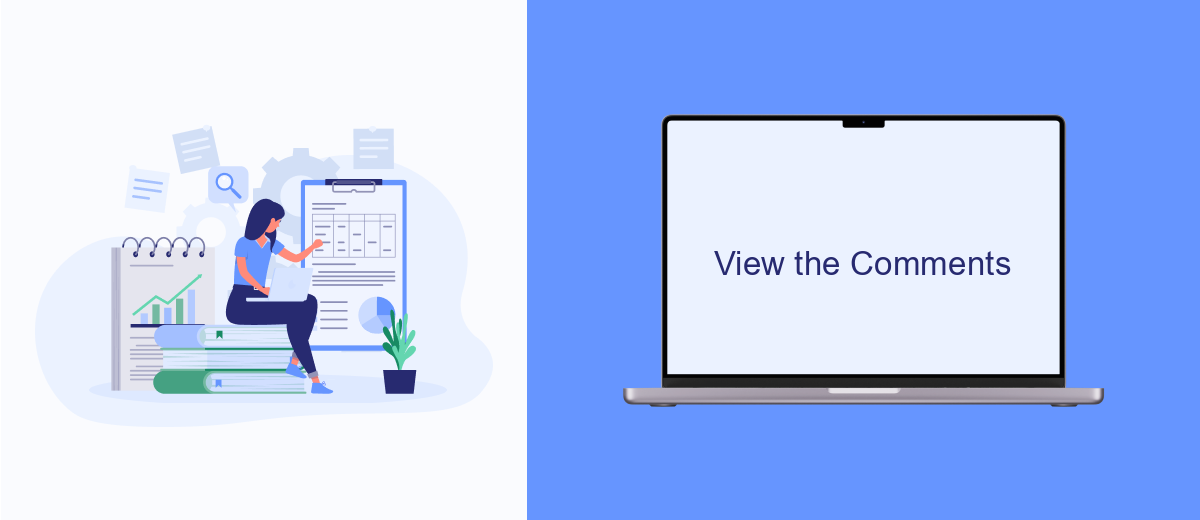
Seeing comments on your Facebook ads is crucial for understanding audience engagement and feedback. By monitoring comments, you can gain insights into how your ads are performing and address any questions or concerns from potential customers. Here’s how you can view the comments on your Facebook ads.
First, navigate to your Facebook Ads Manager and select the campaign you want to review. From there, choose the specific ad set and ad you are interested in. This will bring up the ad preview, where you can see the engagements, including comments.
- Open Facebook Ads Manager.
- Select the campaign and ad set.
- Click on the ad to open the ad preview.
- Scroll down to see the comments section.
For a more streamlined process, you can use integration services like SaveMyLeads. This tool helps automate data collection from Facebook ads, allowing you to track and analyze comments more efficiently. By setting up integrations, you can ensure that you never miss important feedback from your audience.
Using SaveMyLeads for Comments
SaveMyLeads is a powerful tool that simplifies the process of managing comments on your Facebook ads. By integrating SaveMyLeads with your Facebook account, you can automatically collect and organize comments from your ads into a centralized platform. This eliminates the need for manual tracking and ensures you never miss an important interaction with your audience. The service offers seamless integration, allowing you to set up automated workflows that notify you of new comments, categorize them, and even respond to them directly from the platform.
To get started, simply sign up for an account on SaveMyLeads and connect your Facebook ad account. The intuitive interface guides you through the setup process, making it easy even for those with minimal technical skills. Once connected, you can customize your workflows to suit your needs, such as filtering comments based on keywords, sentiment analysis, or user engagement levels. With SaveMyLeads, managing your Facebook ad comments becomes more efficient, helping you maintain a responsive and engaged audience.
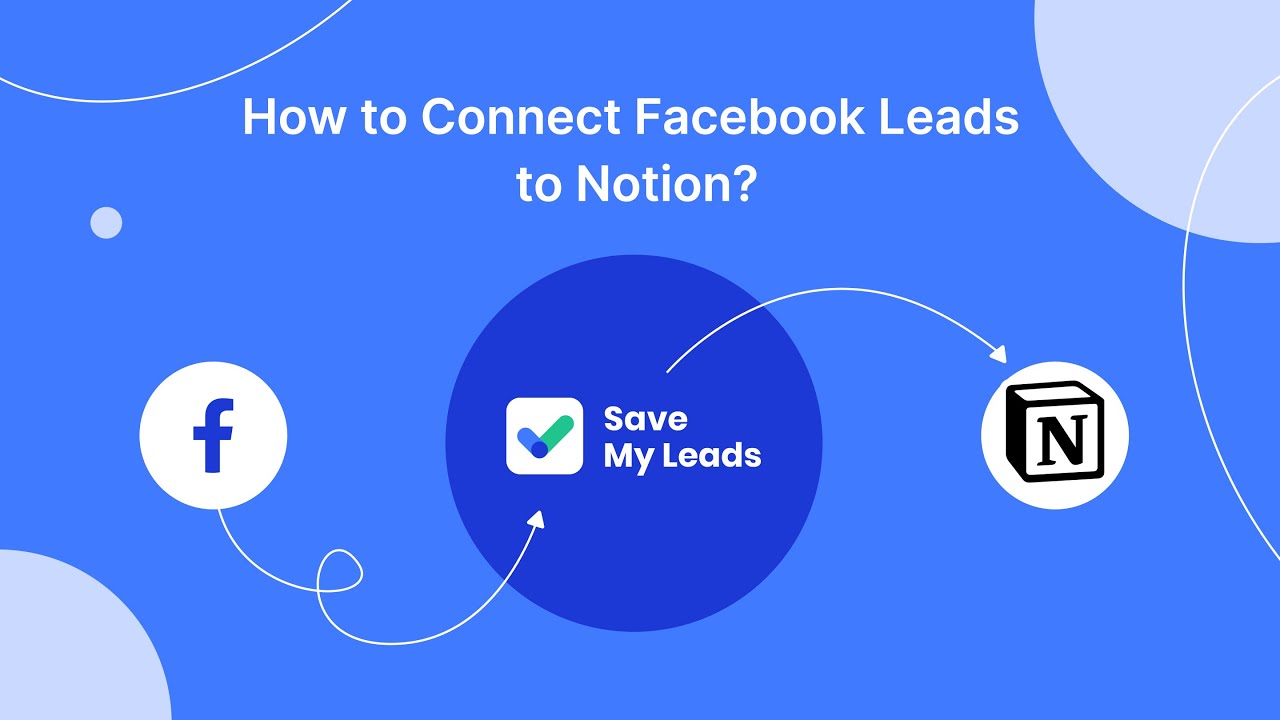
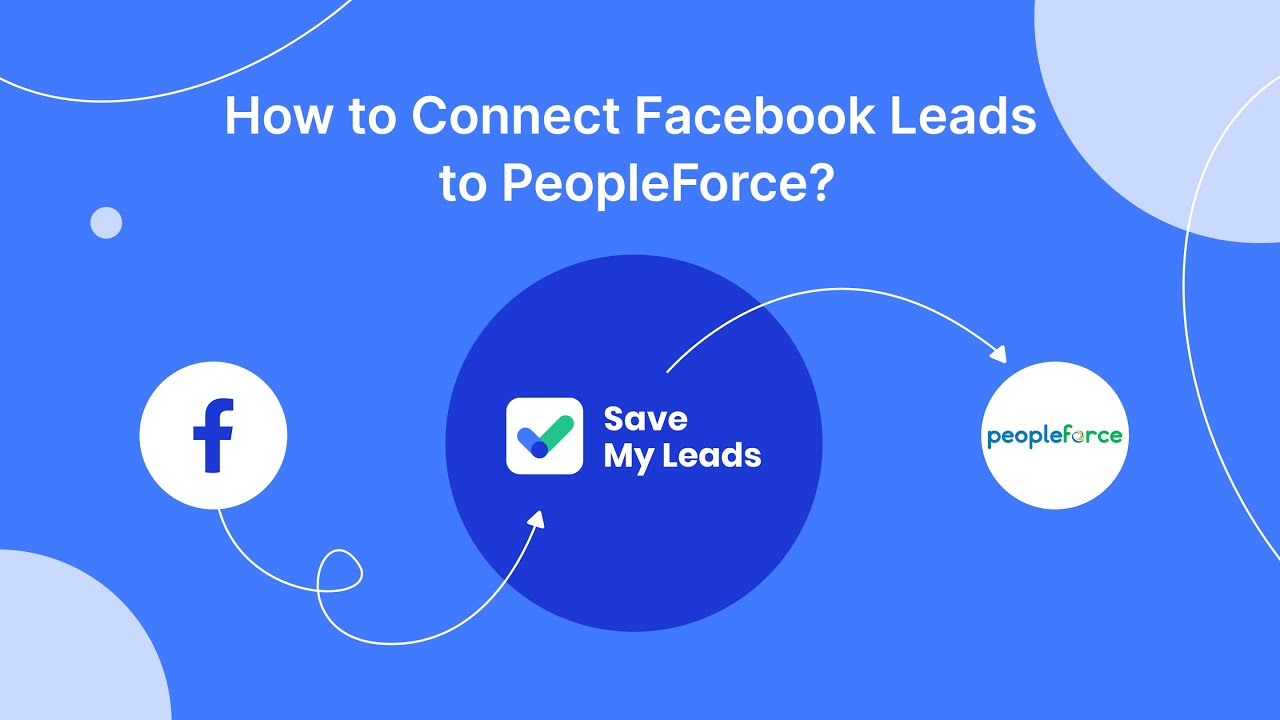
FAQ
How can I see comments on my Facebook ads?
Can I get notifications for comments on my Facebook ads?
Is there a way to manage comments on Facebook ads automatically?
How can I filter negative comments on my Facebook ads?
Can I respond to comments on my Facebook ads directly from my email?
Don't waste another minute manually transferring leads from Facebook to other systems. SaveMyLeads is a simple and effective tool that will allow you to automate this process so that you don't have to spend time on the routine. Try SaveMyLeads features, make sure that this tool will relieve your employees and after 5 minutes of settings your business will start working faster.