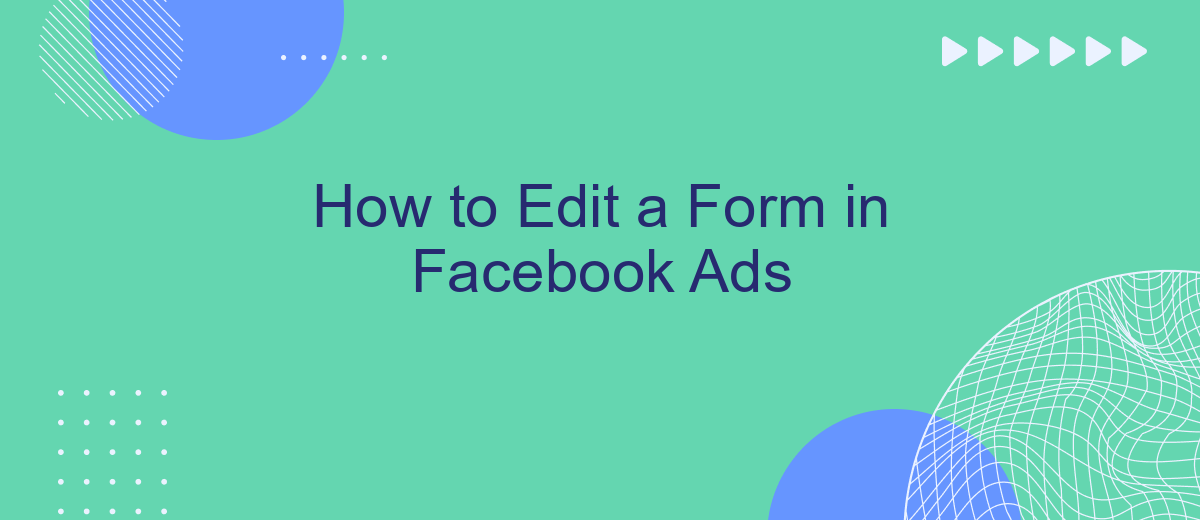Editing a form in Facebook Ads can significantly enhance the effectiveness of your advertising campaign. Whether you need to update contact information, change questions, or adjust settings, understanding the process is crucial for achieving your marketing goals. This guide will walk you through the steps to edit a form, ensuring your ads remain relevant and engaging to your target audience.
How to Access Ad Form
Accessing the ad form in Facebook Ads is a straightforward process that allows you to manage and edit your ad campaigns efficiently. Whether you're looking to update your lead generation forms or tweak some settings, following these steps will help you navigate to the right place.
- Log in to your Facebook Ads Manager account.
- Navigate to the "Campaigns" tab and select the campaign containing the form you want to edit.
- Click on the "Ad Sets" tab and choose the ad set associated with the form.
- Select the specific ad you wish to edit and click on the "Edit" button.
- Scroll down to the "Instant Form" section and click "Edit" to make changes.
If you are integrating your forms with other services, consider using SaveMyLeads. This tool simplifies the process of connecting your Facebook lead forms with various CRMs and email marketing platforms, ensuring that your leads are automatically transferred and managed efficiently.
How to Make Basic Ad Form Edits
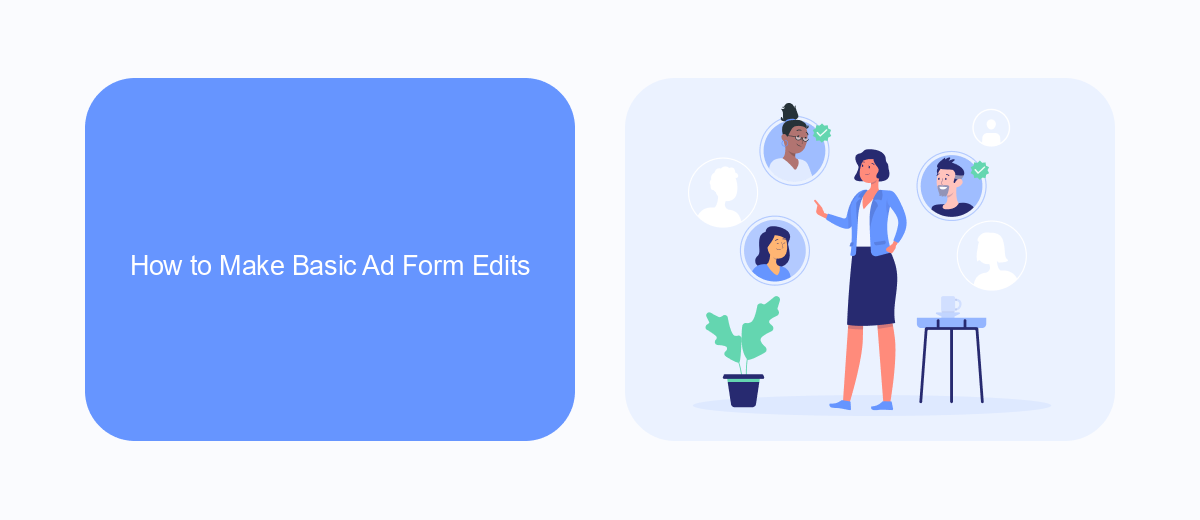
To make basic edits to your ad form in Facebook Ads, start by navigating to the Ads Manager and selecting the campaign that contains the form you want to edit. Click on the "Edit" button next to the ad set, then scroll down to the "Ad" section. Here, you can make changes to the ad creative, such as updating the text, images, or videos used in the form. Additionally, you can modify the call-to-action button to better suit your campaign objectives.
If your edits involve integrating third-party services to capture leads more effectively, consider using SaveMyLeads. This tool allows you to seamlessly connect your Facebook lead forms with various CRM systems, email marketing platforms, and other applications. By automating the lead data transfer process, SaveMyLeads ensures that you can focus on optimizing your ad campaigns while maintaining efficient and accurate data management. Simply set up the desired integrations within SaveMyLeads, and your lead information will be automatically synced, saving you time and reducing manual work.
How to Edit Ad Form Settings
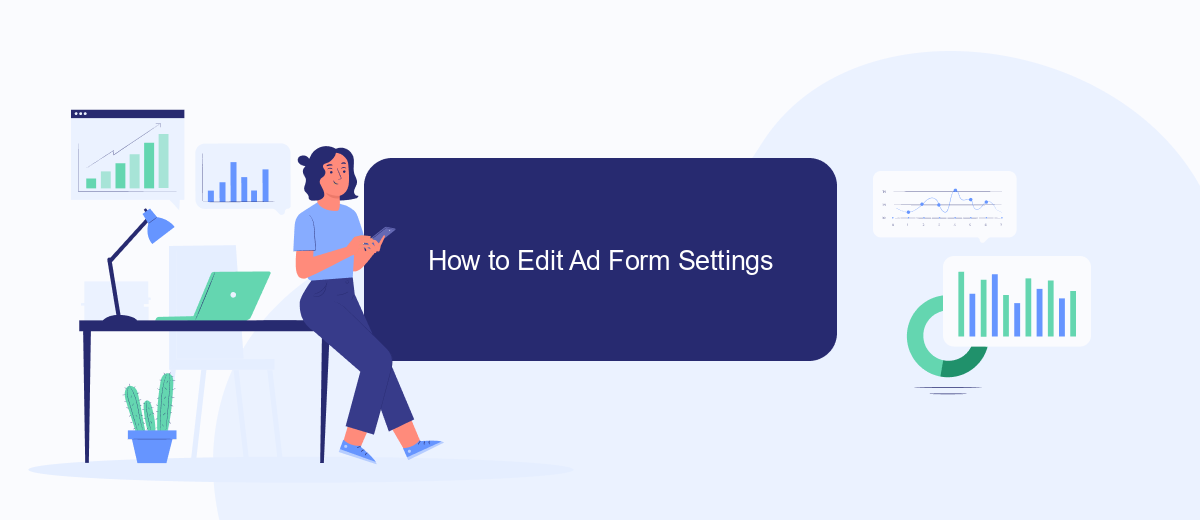
Editing the settings of your ad form in Facebook Ads allows you to customize the user experience and optimize lead collection. Follow these steps to make changes to your ad form settings efficiently:
- Log in to your Facebook Ads Manager and navigate to the campaign containing the ad form you want to edit.
- Select the specific ad set and click on the ad containing the form you wish to modify.
- Click on the "Edit" button next to the form name to open the form editor.
- Adjust the form fields, questions, and layout as needed. You can add or remove fields, change field types, and reorder them.
- Update the form settings, such as the thank you screen, privacy policy link, and call-to-action button.
- Save your changes and preview the form to ensure everything looks correct before publishing.
For advanced integrations, consider using SaveMyLeads to automate lead data transfer to your CRM or email marketing platform. This service simplifies the process, ensuring that your leads are efficiently managed and followed up on without manual intervention.
How to Edit Saved Audiences
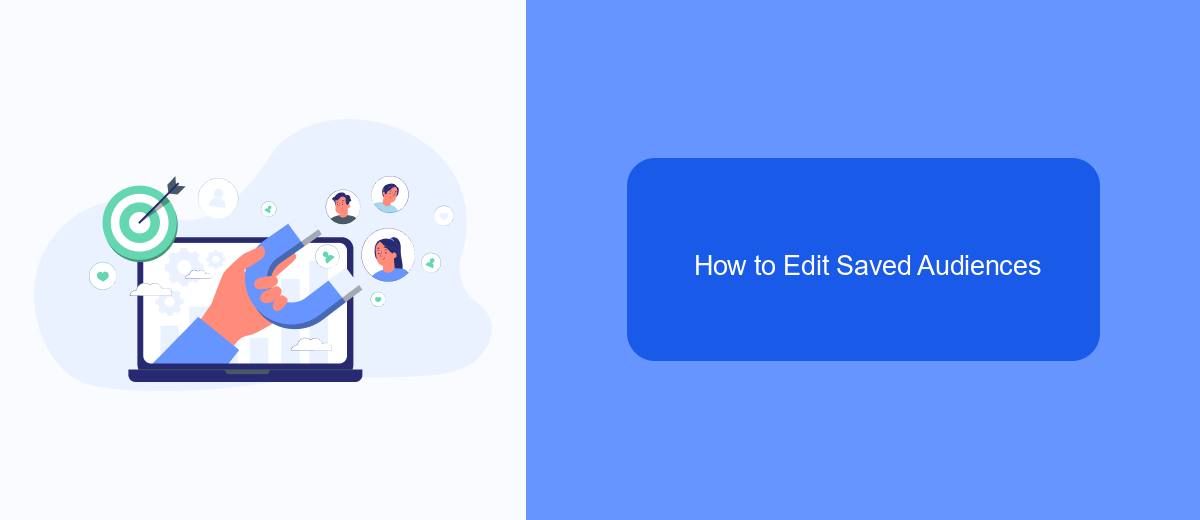
Editing saved audiences in Facebook Ads can significantly enhance the performance of your campaigns by targeting the right users. To begin, navigate to the "Audiences" section in your Facebook Ads Manager. Here, you will see a list of all your saved audiences.
Select the audience you wish to edit by clicking on its name. This will open a detailed view where you can modify various parameters such as age, gender, interests, and behaviors. Make sure to review each setting carefully to ensure it aligns with your campaign goals.
- Click on "Edit" next to the parameter you want to change.
- Adjust the settings as needed.
- Click "Save" to apply the changes.
For more advanced audience management and seamless integration with other marketing tools, consider using SaveMyLeads. This service allows you to automate data transfers and keep your audience lists updated in real-time, ensuring that your ads reach the most relevant users.
How to SaveEditedAd Form as Draft
After making the necessary edits to your ad form in Facebook Ads Manager, it's crucial to save your progress to avoid losing any changes. To save your edited ad form as a draft, first, navigate to the top right corner of the form editor. Here, you will find the "Save" button. Click on it and select the "Save as Draft" option from the dropdown menu. This action will store your changes without publishing them, allowing you to revisit and finalize the form later.
For those looking to integrate their Facebook Ads with other platforms seamlessly, consider using SaveMyLeads. This service simplifies the process by automating the transfer of lead data from Facebook Ads to various CRM systems, email marketing tools, and other applications. By using SaveMyLeads, you can ensure that your lead data is consistently updated and accurately managed, enhancing your marketing efficiency and effectiveness.
FAQ
How can I edit a form in Facebook Ads?
Can I edit a form after it has been published?
What types of changes can I make to a Facebook Ads form?
Will editing a form affect my current ad performance?
How can I automate and integrate form submissions from Facebook Ads?
Personalized responses to new clients from Facebook/Instagram. Receiving data on new orders in real time. Prompt delivery of information to all employees who are involved in lead processing. All this can be done automatically. With the SaveMyLeads service, you will be able to easily create integrations for Facebook Lead Ads and implement automation. Set up the integration once and let it do the chores every day.