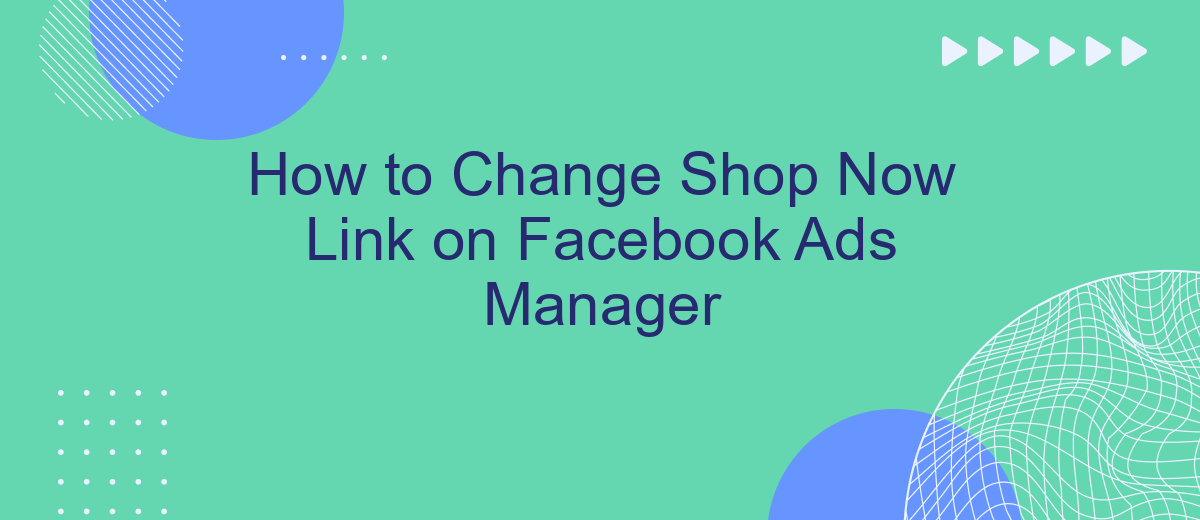Changing the "Shop Now" link in Facebook Ads Manager can significantly impact your ad campaign's effectiveness by directing traffic to the most relevant pages. Whether you're updating your website, promoting a new product, or optimizing for better conversions, this guide will walk you through the simple steps to modify the link and enhance your advertising strategy.
Log into Facebook Ads Manager
To get started with changing the "Shop Now" link in Facebook Ads Manager, you first need to log into your Facebook Ads Manager account. This platform allows you to manage your ad campaigns, track performance, and make necessary adjustments to optimize your marketing efforts.
- Open your web browser and go to the Facebook Ads Manager website.
- Enter your Facebook account credentials (email and password).
- Click on the "Log In" button to access your Ads Manager dashboard.
- If you have two-factor authentication enabled, complete the verification process.
Once you're logged in, you can navigate through the dashboard to manage your ad campaigns. If you need to integrate additional services to streamline your ad management, consider using SaveMyLeads. This service helps automate lead data transfer and integrates seamlessly with various platforms, enhancing your marketing efficiency.
Go to Ads Manager Settings
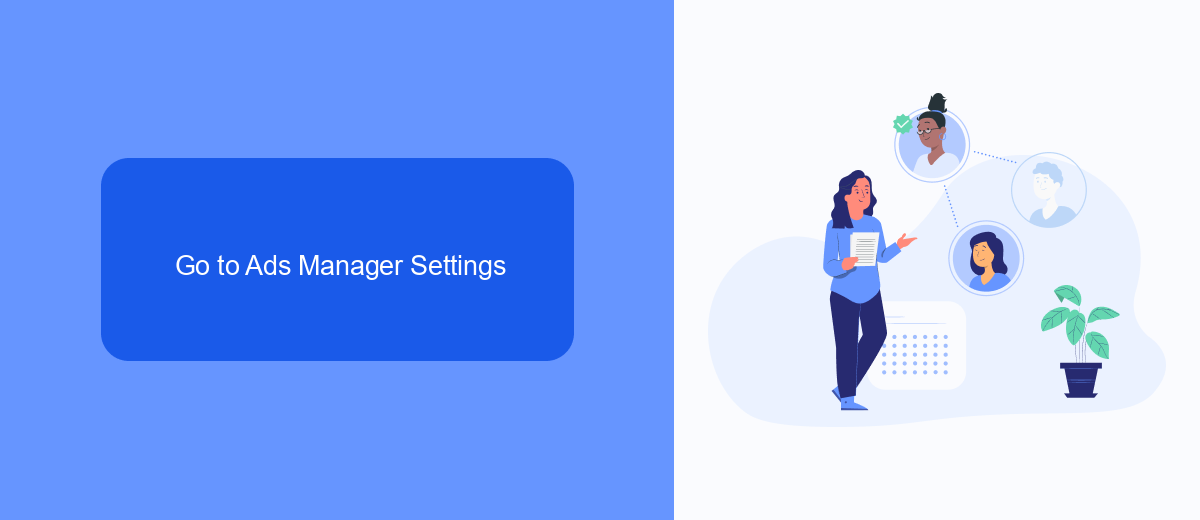
To begin the process of changing the "Shop Now" link on your Facebook ads, you first need to navigate to the Ads Manager. Open your Facebook account and click on the menu icon in the top-right corner. From the dropdown menu, select "Ads Manager." This will take you to the main dashboard where you can manage all your ad campaigns.
Once you are in the Ads Manager, locate the settings by clicking on the gear icon in the top-right corner of the screen. Here, you can make various adjustments to your ad campaigns, including changing the "Shop Now" link. If you are looking to streamline your ad management process, consider using integration services like SaveMyLeads. This tool can help automate the transfer of leads from your Facebook ads to your CRM or email marketing software, making your workflow more efficient.
Find the 'Shop Now' Link Section
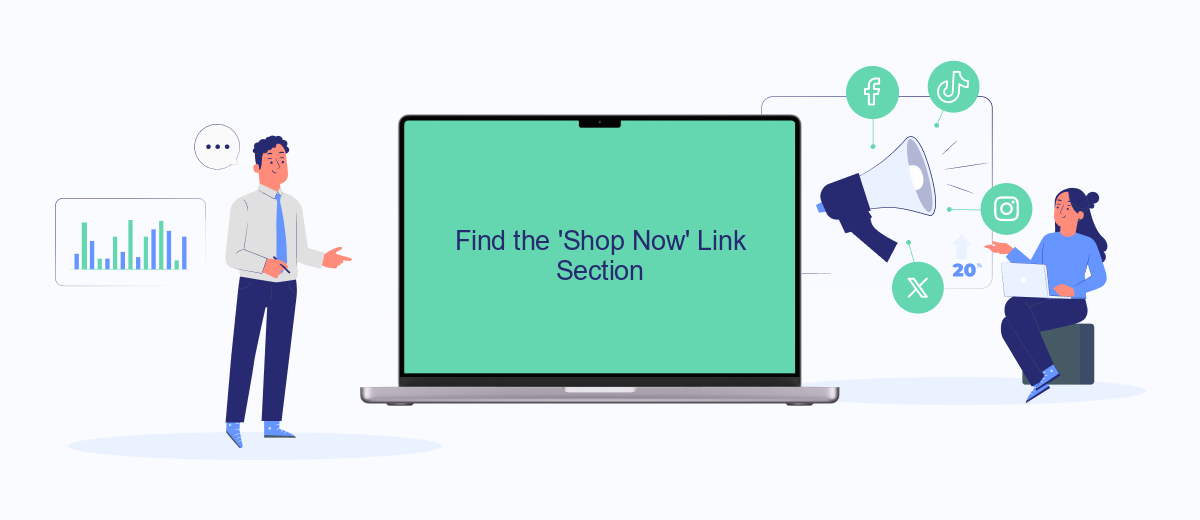
To change the 'Shop Now' link in Facebook Ads Manager, you first need to locate the section where this link can be edited. This process involves a few straightforward steps that will guide you through the interface of the Ads Manager.
- Log in to your Facebook Ads Manager account.
- Navigate to the specific ad campaign or ad set where you want to change the 'Shop Now' link.
- Click on the ad you wish to edit, which will open the ad's settings.
- Scroll down to find the 'Call to Action' section. This is where the 'Shop Now' link is located.
- Click on the 'Edit' button next to the 'Call to Action' section to make changes to the link.
By following these steps, you will easily find the section where you can update the 'Shop Now' link. If you need to integrate additional functionalities or automate processes, consider using a service like SaveMyLeads. This platform allows seamless integration and automation, ensuring your Facebook Ads are always up-to-date with the latest links and features.
Update the 'Shop Now' Link
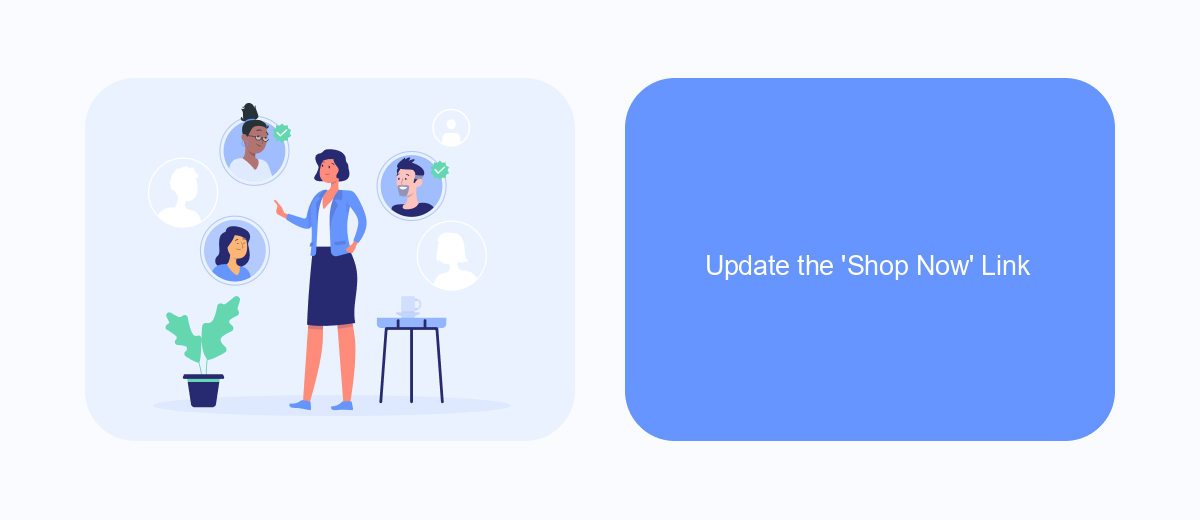
To update the 'Shop Now' link in your Facebook Ads Manager, you'll first need to log in to your account and navigate to the Ads Manager section. Once there, locate the ad campaign that you want to edit and click on the ad set that contains the 'Shop Now' button.
In the ad set settings, find the section labeled 'Website URL' or 'Call to Action' where you can input the new link. Make sure to enter the correct URL that you want your customers to be directed to when they click the 'Shop Now' button. Double-check the link to ensure there are no errors.
- Log in to Facebook Ads Manager
- Navigate to the ad campaign
- Select the ad set with the 'Shop Now' button
- Update the 'Website URL' or 'Call to Action' field
- Save your changes
For businesses looking to streamline this process, integrating with services like SaveMyLeads can be highly beneficial. SaveMyLeads allows for automated updates and seamless integration with various platforms, ensuring your 'Shop Now' links are always up-to-date without manual intervention.
Save Changes
Once you have made the necessary adjustments to the Shop Now link in your Facebook Ads Manager, it is crucial to save these changes to ensure they are applied to your ad campaigns. To do this, simply click on the "Save" button located at the bottom right corner of the ad creation or editing interface. This action will confirm your modifications and update the ad with the new Shop Now link.
For those who frequently update their ads or manage multiple campaigns, using an integration service like SaveMyLeads can streamline this process. SaveMyLeads allows you to automate the saving and updating of your ad settings, ensuring that your changes are consistently applied without the need for manual intervention. By leveraging such a service, you can save time and reduce the risk of errors, making your ad management more efficient and effective.
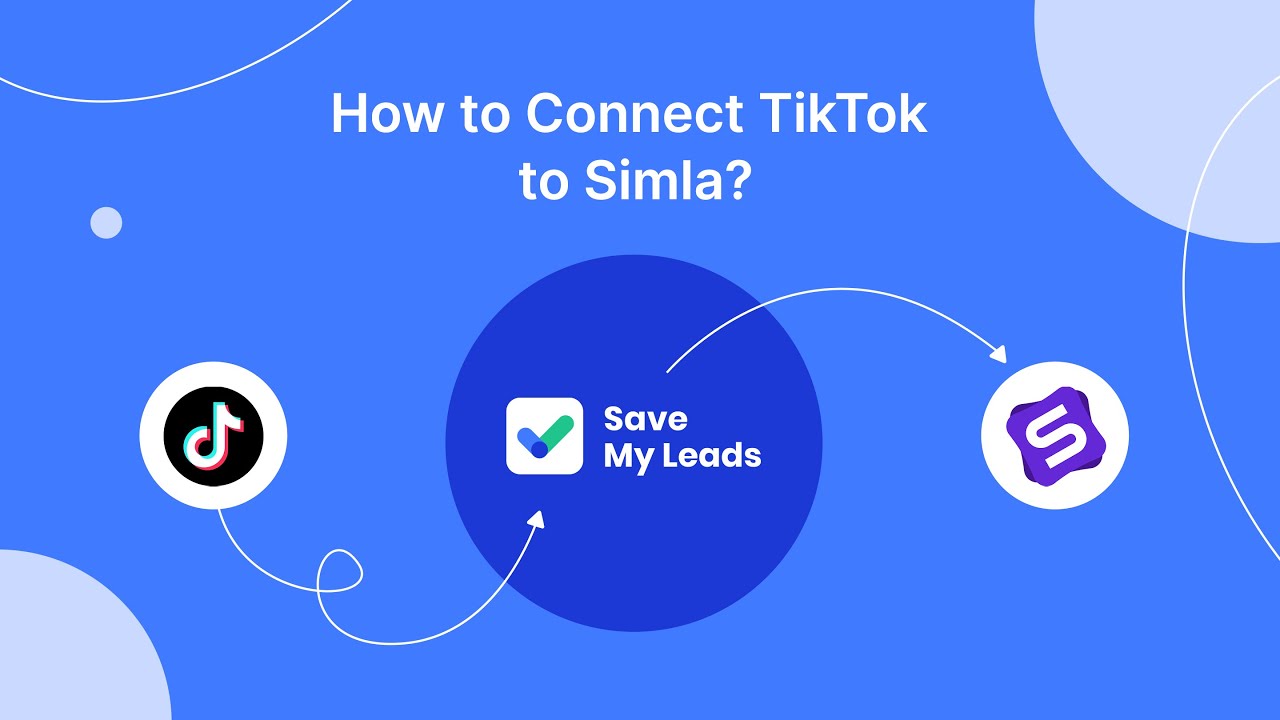
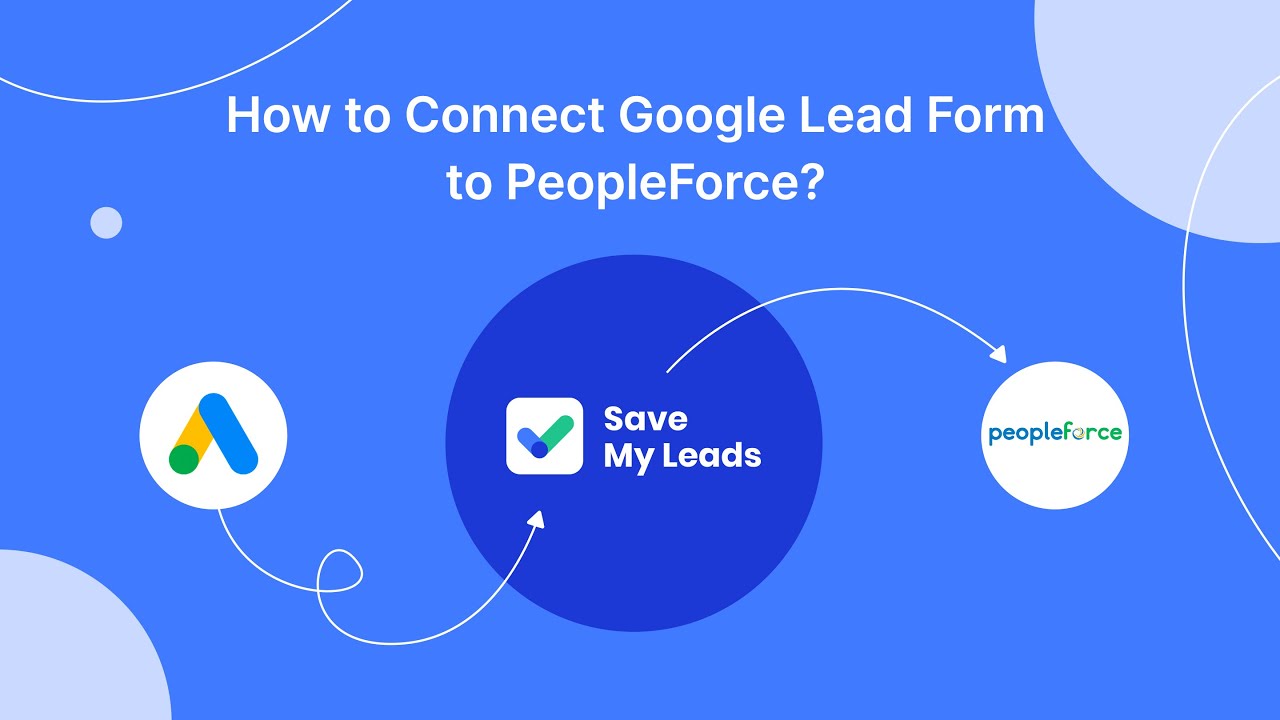
FAQ
How do I change the "Shop Now" link on my Facebook ad?
Can I change the "Shop Now" link after the ad is published?
What should I do if my new "Shop Now" link isn't working?
Is there a way to automate the process of changing the "Shop Now" link?
Will changing the "Shop Now" link affect my ad performance?
You probably know that the speed of leads processing directly affects the conversion and customer loyalty. Do you want to receive real-time information about new orders from Facebook and Instagram in order to respond to them as quickly as possible? Use the SaveMyLeads online connector. Link your Facebook advertising account to the messenger so that employees receive notifications about new leads. Create an integration with the SMS service so that a welcome message is sent to each new customer. Adding leads to a CRM system, contacts to mailing lists, tasks to project management programs – all this and much more can be automated using SaveMyLeads. Set up integrations, get rid of routine operations and focus on the really important tasks.