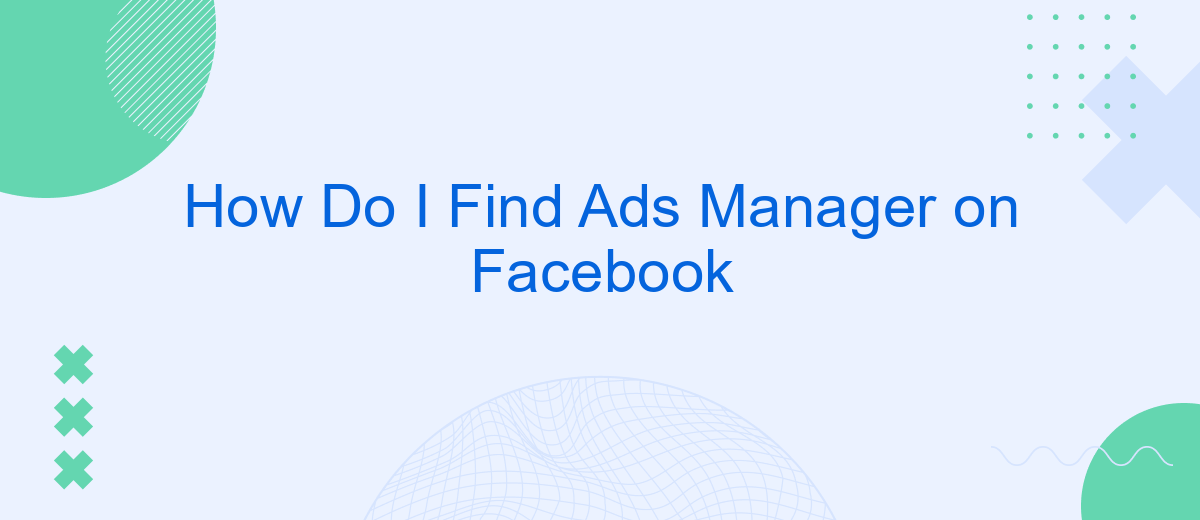Navigating Facebook's advertising tools can be daunting for new users. If you're looking to manage your ad campaigns effectively, knowing how to access the Ads Manager is crucial. This guide will walk you through the steps to locate and utilize Facebook's Ads Manager, ensuring you can create, monitor, and optimize your ads with ease. Let’s get started!
Where to Find Ads Manager
Finding the Ads Manager on Facebook is essential for managing your ad campaigns effectively. Whether you're new to Facebook advertising or need a refresher, locating this tool is straightforward.
- Log in to your Facebook account.
- Click on the menu icon in the top-right corner of the screen.
- Select "Ads Manager" from the dropdown menu.
- Alternatively, you can go directly to the Ads Manager URL: https://www.facebook.com/adsmanager.
For those looking to streamline their ad management further, consider using integration services like SaveMyLeads. This platform allows you to automate data transfer between Facebook Ads and other tools, making your advertising efforts more efficient. By leveraging such services, you can focus more on strategy and less on manual tasks.
Accessing Ads Manager Through Business Suite
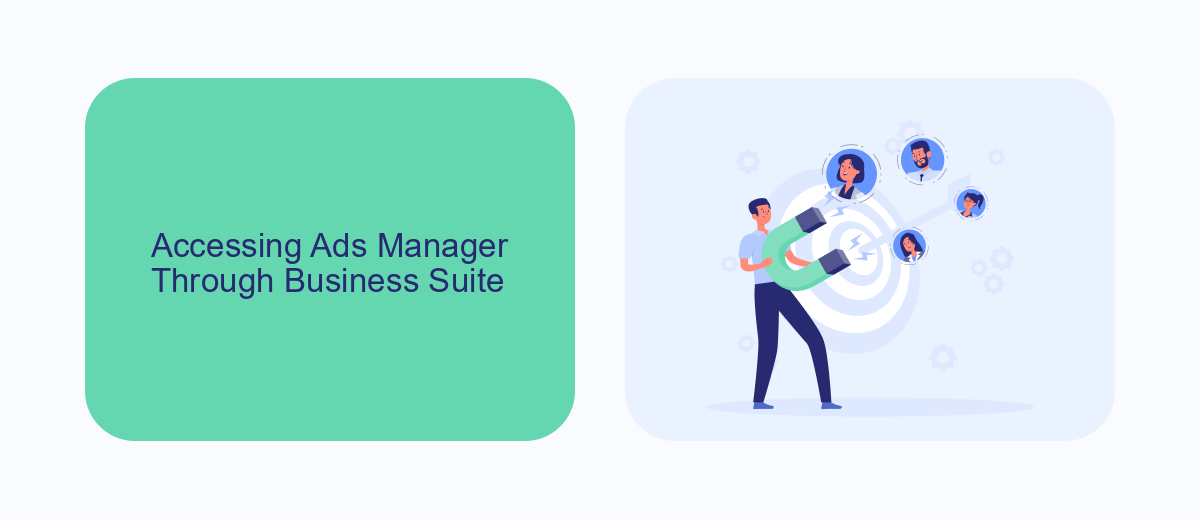
To access Ads Manager through Facebook's Business Suite, start by logging into your Facebook account and navigating to the Business Suite. Once there, you will find a comprehensive dashboard that provides an overview of your business activities, including recent posts, insights, and notifications. On the left-hand side of the screen, look for the "Ads" section. Clicking on this will redirect you to the Ads Manager, where you can create, manage, and analyze your ad campaigns.
For businesses looking to streamline their advertising efforts, integrating third-party services like SaveMyLeads can be incredibly beneficial. SaveMyLeads allows you to automate lead data transfer from Facebook lead forms to various CRM systems, email marketing tools, and other applications. This integration ensures that your advertising and lead management processes are seamless, saving you time and enhancing your marketing efficiency. By leveraging such tools, you can focus more on optimizing your ad strategies and less on manual data entry.
Finding Ads Manager in Personal Profile
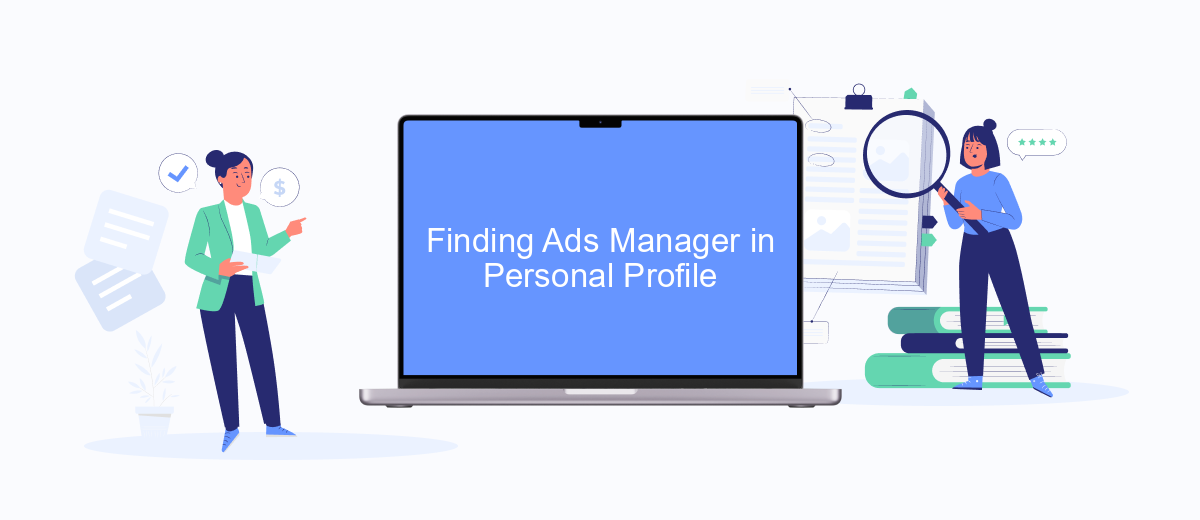
Accessing the Ads Manager on your personal Facebook profile is a straightforward process. This tool allows you to create, manage, and analyze your advertising campaigns efficiently. Follow these steps to locate the Ads Manager:
- Log in to your Facebook account using your credentials.
- Click on the menu icon (three horizontal lines) in the top right corner of the homepage.
- Scroll down and select "Ads Manager" from the dropdown menu.
- If you don't see "Ads Manager," click on "See More" to expand the list of options.
- Once you are in Ads Manager, you can start creating and managing your ads.
For those who manage multiple advertising campaigns or need to integrate their Facebook ads with other services, SaveMyLeads can be a valuable tool. SaveMyLeads allows seamless integration between Facebook Ads Manager and various CRM systems, automating the lead management process and ensuring you never miss a potential customer. This can significantly enhance your advertising efficiency and help you achieve better results.
Direct Link to Ads Manager
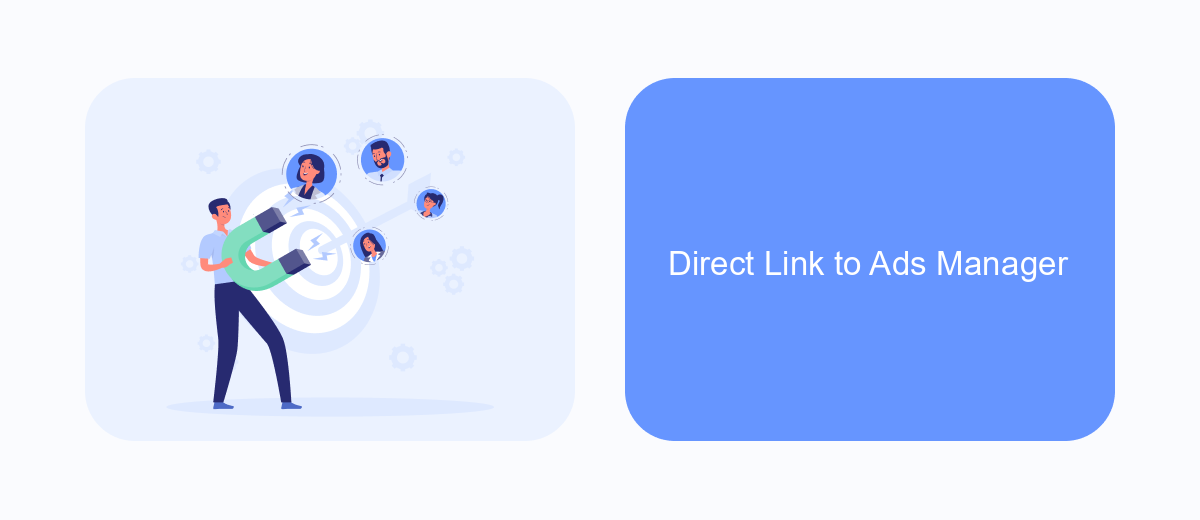
Finding the Ads Manager on Facebook can be straightforward if you know where to look. One of the easiest methods is to use a direct link, which takes you straight to the Ads Manager without the need to navigate through multiple menus.
To access the Ads Manager directly, simply click on the following link or copy and paste it into your browser's address bar: Facebook Ads Manager. This link will take you directly to the dashboard where you can manage your ad campaigns, review performance metrics, and make adjustments as needed.
- Go to Facebook Ads Manager.
- Log in to your Facebook account if prompted.
- Start managing your ad campaigns immediately.
If you're looking to streamline your ad management process further, consider using integration services like SaveMyLeads. This platform helps automate the transfer of leads from Facebook Ads to various CRM systems, email marketing tools, and other applications, ensuring you never miss a potential customer.
Alternative Methods Like SaveMyLeads
For those looking for alternative methods to access Facebook Ads Manager, services like SaveMyLeads offer a streamlined solution. SaveMyLeads is a platform that simplifies the process of integrating various applications with Facebook Ads, allowing users to automate data transfer and focus on optimizing their advertising strategies. By connecting your Facebook Ads account to other tools and services, you can automate lead generation, data synchronization, and other repetitive tasks, thus saving time and reducing the risk of manual errors.
SaveMyLeads supports a wide range of integrations, making it easier to manage your advertising efforts across different platforms. Whether you need to sync your leads with a CRM system, email marketing service, or any other application, SaveMyLeads provides a user-friendly interface to set up these connections quickly. This not only enhances your marketing efficiency but also ensures that your data is always up-to-date and readily accessible for analysis and decision-making.
FAQ
How do I access Facebook Ads Manager?
What can I do if I can't find Ads Manager in the menu?
Is there a mobile app for Facebook Ads Manager?
How can I automate and integrate my Facebook Ads Manager with other tools?
What should I do if I encounter issues with Ads Manager?
If you use Facebook Lead Ads, then you should know what it means to regularly download CSV files and transfer data to various support services. How many times a day do you check for new leads in your ad account? How often do you transfer data to a CRM system, task manager, email service or Google Sheets? Try using the SaveMyLeads online connector. This is a no-code tool with which anyone can set up integrations for Facebook. Spend just a few minutes and you will receive real-time notifications in the messenger about new leads. Another 5-10 minutes of work in SML, and the data from the FB advertising account will be automatically transferred to the CRM system or Email service. The SaveMyLeads system will do the routine work for you, and you will surely like it.