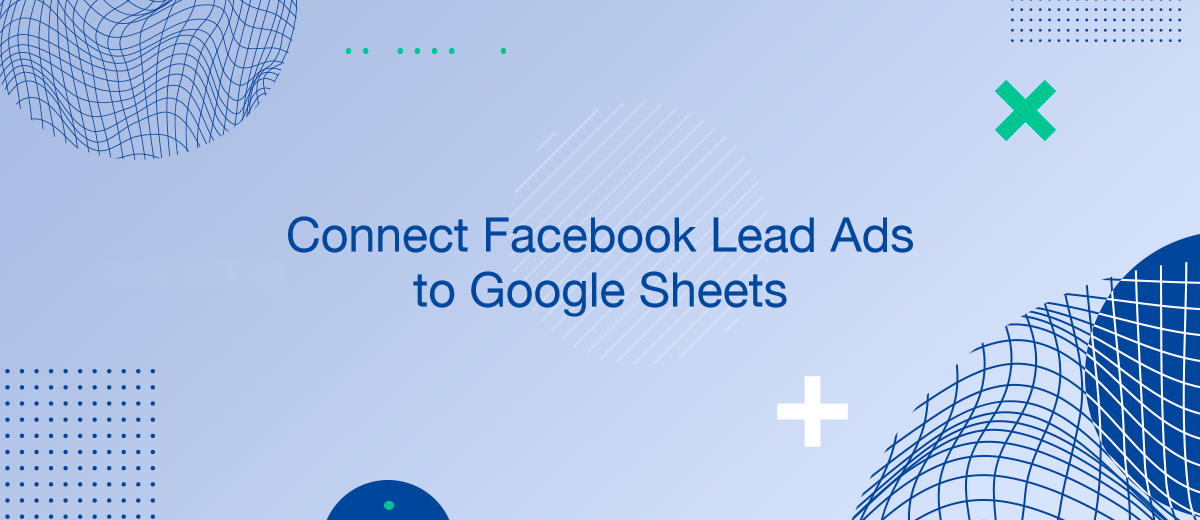Connecting Facebook Lead Ads to Google Sheets provides a seamless transition from lead generation to lead management. This integration allows marketers to automatically transfer lead data into a versatile and accessible spreadsheet, which can be pivotal for timely follow-up and detailed analysis. Utilizing tools like SaveMyLeads, this process can be automated, making lead handling more efficient and reducing the chances of data entry errors.
Benefits of Automating Lead Data Transfer
Automating the data transfer from Facebook Lead Ads to Google Sheets offers several advantages:
- Immediate Accessibility: Leads are available for analysis and action as soon as they are captured.
- Reduced Errors: Eliminates the manual entry of data, reducing the potential for errors.
- Enhanced Reporting: Easy tracking and analysis of lead sources and campaign effectiveness.
Necessary Tools for Integration
To set up this integration, you will need:
- Facebook Lead Ads Account: Where your leads are generated.
- Google Sheets: Where your leads will be organized and analyzed.
- Automation Tool (SaveMyLeads): This tool automates the data transfer between Facebook and Google Sheets.
Setting Up the Integration
Follow these steps to connect your Facebook Lead Ads to Google Sheets:
- Set Up Your Facebook Lead Ad: Ensure your lead ads are correctly configured to capture the required information.
- Choose an Automation Tool: Utilize SaveMyLeads for its ease of setup and reliability.
- Connect Facebook to Google Sheets: Set up SaveMyLeads to link your Facebook account to a specific Google Sheet.
- Map Your Data Fields: Specify which data from Facebook should go into which columns in Google Sheets.
- Activate and Test Your Integration: Start the integration and monitor the initial data transfer to ensure everything is working as expected.
Best Practices for Managing Lead Data
Once your integration is operational, consider these tips to manage your lead data effectively.
Main points:
- Regularly Update Your Sheets: Keep your Google Sheets organized and updated to reflect the most accurate lead data.
- Monitor Lead Quality: Regularly check the quality of the leads being captured to ensure the targeting settings on your Facebook ads are effective.
- Optimize Lead Handling: Use the data collected to optimize your follow-up processes, such as segmented email marketing campaigns or personalized outreach.
Common Challenges and Solutions
Integrating Facebook Lead Ads with Google Sheets can present challenges:
- Data Sync Issues: Sometimes, data may not sync immediately or correctly. Regularly check your automation settings and connectivity.
- Compliance with Data Regulations: Ensure that your data handling practices comply with regulations such as GDPR, especially when dealing with personal information.
- Spreadsheet Management: As data accumulates, managing a large Google Sheet can become cumbersome. Regular maintenance and use of features like filters and pivot tables can help manage large datasets.
Personalized responses to new clients from Facebook/Instagram. Receiving data on new orders in real time. Prompt delivery of information to all employees who are involved in lead processing. All this can be done automatically. With the SaveMyLeads service, you will be able to easily create integrations for Facebook Lead Ads and implement automation. Set up the integration once and let it do the chores every day.