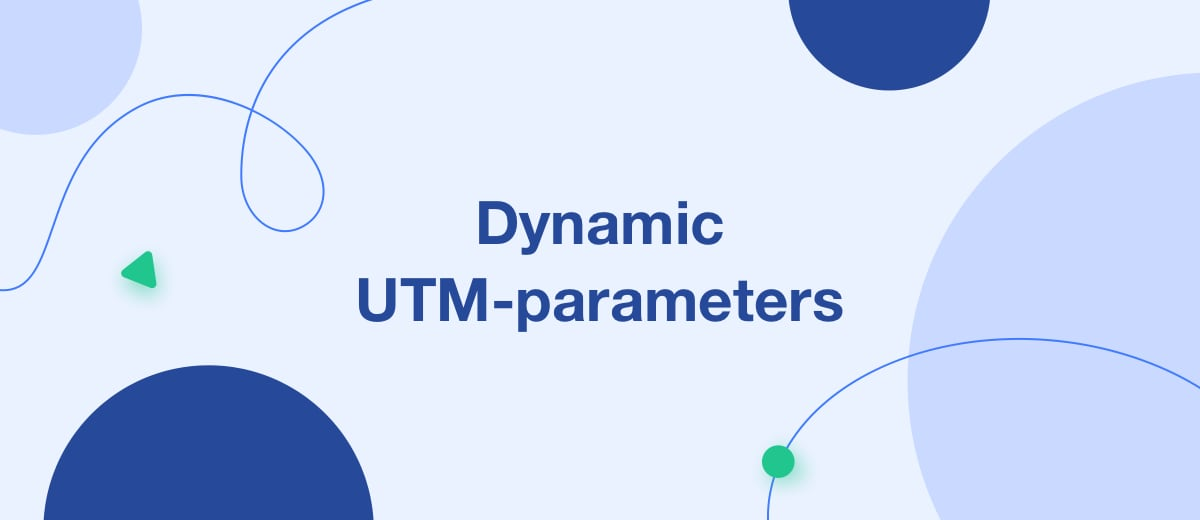Dynamic UTM-parameters are a useful feature in Facebook Ads Manager that helps you transfer accurate ad and ad campaign metrics from your internal ad account to third-party analytics services.
Content:
1. Dynamic UTM-parameters - what are they and their benefits
2. Types of UTM-parameters
3. How to set up UTM-parameters of a Facebook ad campaign
4. Recommendations on UTM-parameters settings
5. Conclusion. A useful feature
If you track ad parameters on Facebook with Google Analytics or the CRM analytics module, you may have noticed a discrepancy between the reports in the Facebook ad account and statistics in GA or CRM. It is known that when transferring to third-party services, over 20% of clicks, orders, and other conversions received through FB ads are lost.
To avoid this flaw and improve the analytics accuracy, you need to use dynamic UTM tags. In this article, you will learn about this tool, its benefits, and its application.
Dynamic UTM-parameters - what are they and their benefits
In 2018, Facebook Ads Manager introduced dynamic UTM-parameters - a very useful tool for measuring ad performance. They automatically adjust to the URL of an online store, landing page, or other promoted site. Dynamic parameters allow you to automatically determine the traffic source and conversions for advertising campaigns in CRM platforms and Google Analytics. Previously, you had to specify these parameters for each ad separately, which was a longer and more tedious process.
This tool has many important advantages that have made it very popular. In particular, these are:
- Dynamic parameters can be easily configured for a single ad or an ad set.
- They are created for many popular goals: traffic, video views, coverage, lead generation, audience engagement, brand awareness, conversions, etc.
- All values are set automatically. A user has to select the required parameter in the corresponding line.
- The dynamic parameters significantly improve the accuracy of advertising analytics in third-party services, since all data is received directly from the Facebook Ads Manager account.
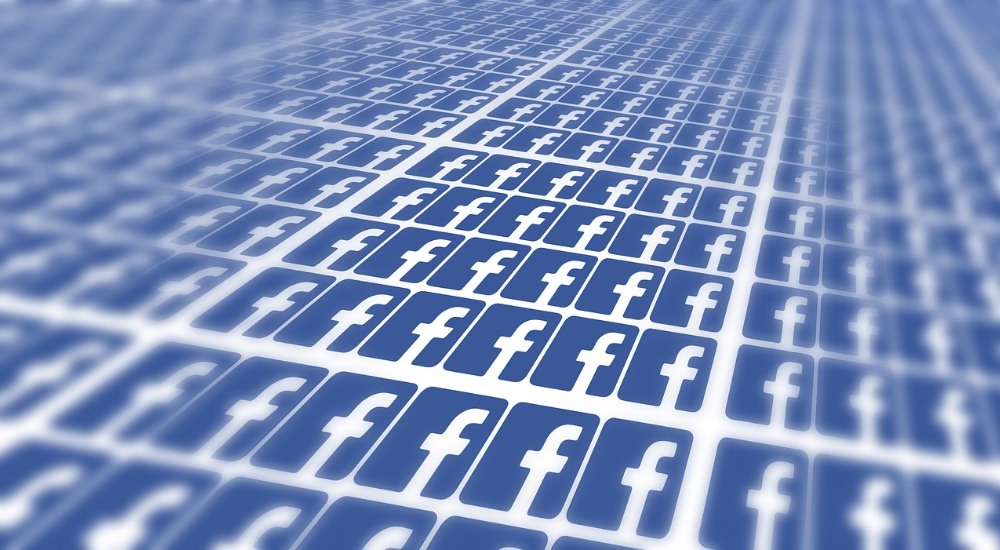
Types of UTM-parameters
In 2018, with the next scheduled update, Facebook presented to users the following list of dynamic parameters (initially it was longer, but then it was cut down):
- {{ad.id}} — ad id;
- {{ad.name}} — ad name;
- {{adset.id}} — ad set id;
- {{adset.name}} — ad set name;
- {{campaign.id}} — ad campaign id;
- {{campaign.name}} —ad campaign name;
In 2019, Facebook released another update of Ads Manager, so two more parameters appeared in the account settings:
- {{site_source_name}} — traffic source platform name (fb stands for Facebook, msg – Facebook Messenger, ig – Instagram, an – Audience Network)
- {{placement}} — ad placement (Stories, Feed, Right Column, and so on).
These parameters allow you to take into account metrics from different platforms and ad publishing places of the same ad campaign. Previously, advertisers had to create separate ad sets in Google Analytics for various platforms and placements.
How to set up UTM-parameters of a Facebook ad campaign
To set up dynamic parameters for a FB ad campaign, you need to perform the following sequence of actions:
- Open Facebook Ads Manager and pick an active ad campaign.
- Open the required ad set. You can also select several sets at the same time.
- Select the edit section, then go to the bottom of the page and click on the link "Create a URL parameter".
- Enter the required parameters: in the line "Campaign source" pick one of the possible options (FB - Facebook, IG - Instagram, etc.), in the "Campaign platform" item specify CPC, in the line "Campaign name" add the parameter {{campaign.name}} and {{ad.name}} to the "Campaign content" line.
- Then you can configure individual parameters, for example, ad placement - {{placement}} or traffic source platform - {{site_source_name}}.
- Once the configuration is finished, press the “Apply” button.
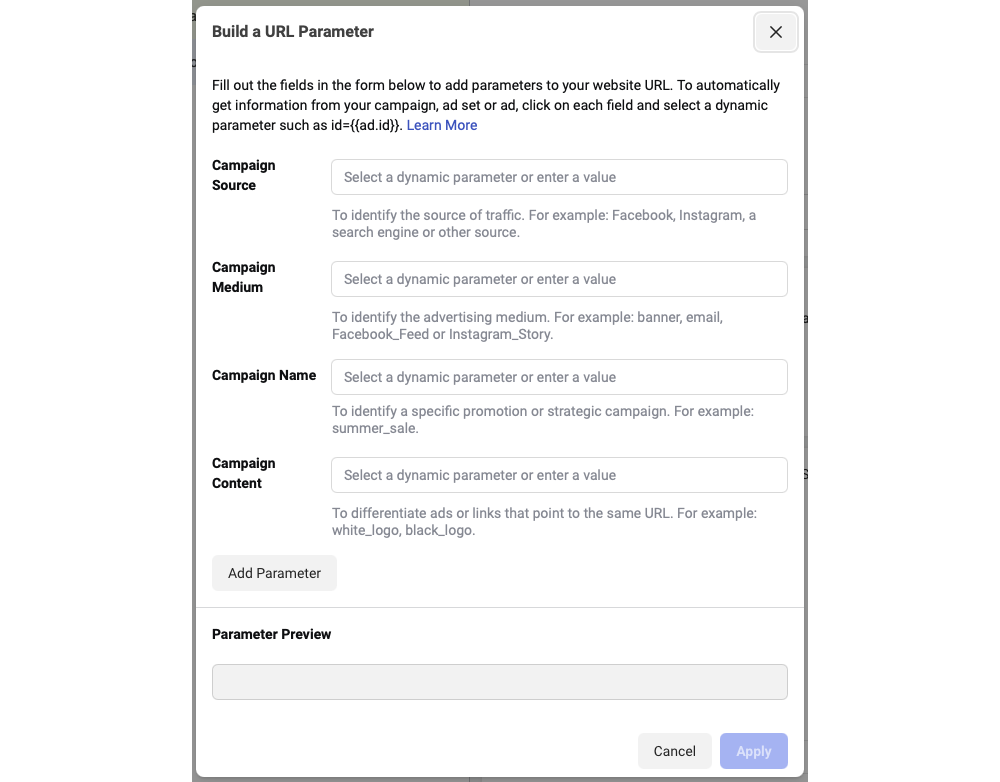
Recommendations on UTM-parameters settings
Facebook Ads Manager does not support adding multiple parameters to one line. In addition, the system does not make it possible to use dynamic parameters to track ad metrics in mobile applications. But you can add them to the ads leading to external landing pages (any sites) or publications/pages inside the Facebook platform.
Before setup, make sure that all ads, ad sets, and campaigns have the correct names, as they will be used after adding UTM-parameters. If you decide to rename them in a Facebook ad campaign, the old names will be used by transferring data to third-party systems. So remember to make the same changes in other systems.
If you are about to make massive changes to already created ads, pay attention to how correctly they are displayed in the ad account. The changes you want to make may not be applied because of the errors in the system.
To successfully transfer data on advertising expenses from Facebook Ads Manager to Google Analytics, you should use static values for parameters such as utm_source and utm_medium.
Conclusion. A useful feature
Dynamic UTM-parameters are a useful feature in Facebook Ads Manager that helps you transfer accurate ad and ad campaign metrics from your internal ad account to third-party analytics services. With dynamic parameters, you can collect data like ad name/id, ad set, ad campaign, ad platform source, and ad place on the platform pages.
These parameters are configured in FB Ads Manager by performing a simple sequence of actions. You should avoid making mistakes when adding dynamic parameters in the names of ads/ad sets/ad campaigns. It is also not recommended to rename them in the future.
Working with social networks and other services means a large number of similar tasks. For example, marketers have to download Facebook leads to CRM, online spreadsheets, or other systems.
But there’s no need to spend time and energy on such a routine. SaveMyLeads will help you automate these processes, so you can concentrate on the really important tasks. This tool makes it possible to deliver every lead from Facebook to CRM without your participation.
You don't need to have any programmer’s skills to work with the connector. It is enough to register on the SaveMyLeads website, select the required services and set up automation scripts.