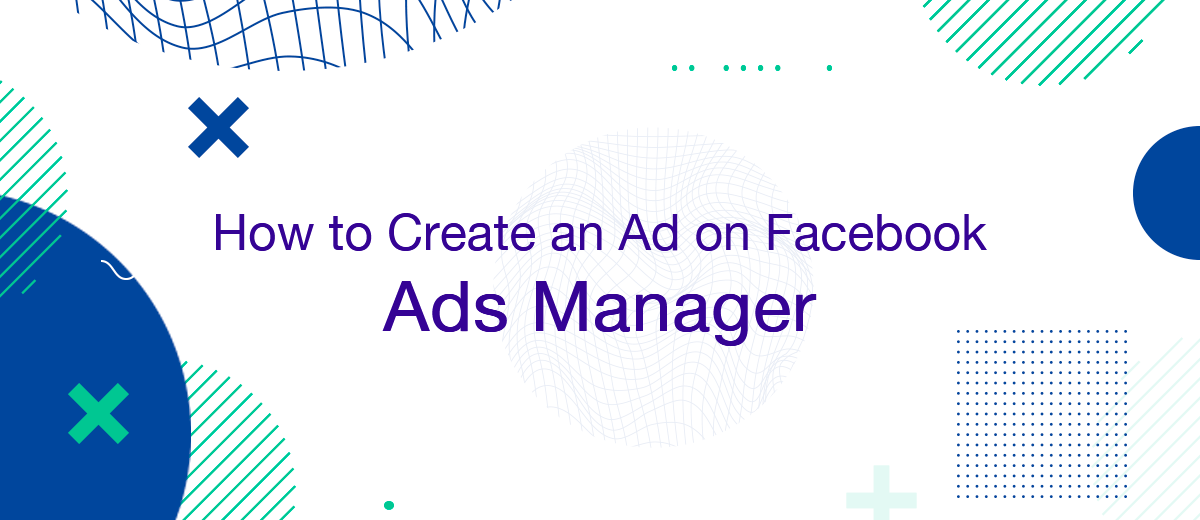Creating an ad in Facebook (Meta) Ads Manager is usually started during the setup and preparation process for launching an advertising campaign. To make it easier for you to solve this problem and save time, we suggest using our step-by-step instructions.
Types of Facebook Ads
Before you start creating your ad, it's a good idea to decide on its format. Facebook offers 5 options:
- Image. The classic advertising format, consistently enjoying the highest popularity. It helps to achieve an increase in user interest, recognition of the promoted brand and its product, as well as a high-quality transfer of any idea. Ads of this format can be placed on several placements: for example, on Facebook, Instagram, Messenger and Audience Network.
- Video. Worthy alternative to the image. Its dynamism allows you to attract the attention of a larger number of users and interest them "more strongly". Through video, you can effectively present your product and better convey the ideological message. An important point: it is desirable that the duration of video advertising does not exceed 15 seconds.
- Carousel. This is a special format, which is a collection of photos and videos. As a rule, they are related to one product or topic. A maximum of 10 files can be uploaded to the gallery. Each thematic block can be accompanied by a separate link. This format is best suited for advertising groups of products, giving users the opportunity to immediately place an order for the product they like or get more detailed information about it.
- Instant Experience. This is a full-screen format that opens when a person interacts with an ad on a mobile device. This option can be used if you need to capture 100% of the user's attention for a short time. However, it is only suitable for already interested potential buyers or customers.
- Collection. This format is typically used as a complement to Instant Experience ads. It consists of a cover and some merchandise underneath. When a user clicks on an ad, an Instant Experience layout immediately appears, where goods are placed, which can be viewed in more detail and place an order.
Step-by-step instruction
To create an ad in Ads Manager, follow these steps:
Go to your advertising account, click on the "Ads" tab and click on the "Create Ad" button.
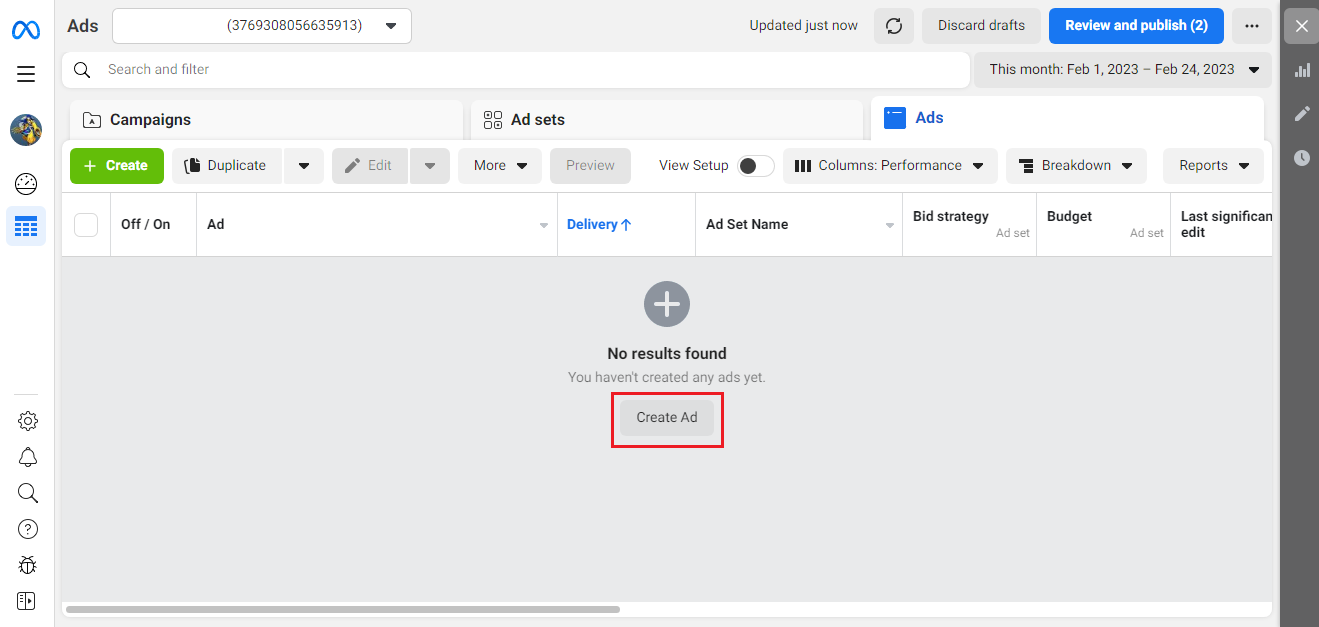
In the window that opens, at the top, click on "New ad set or ad".
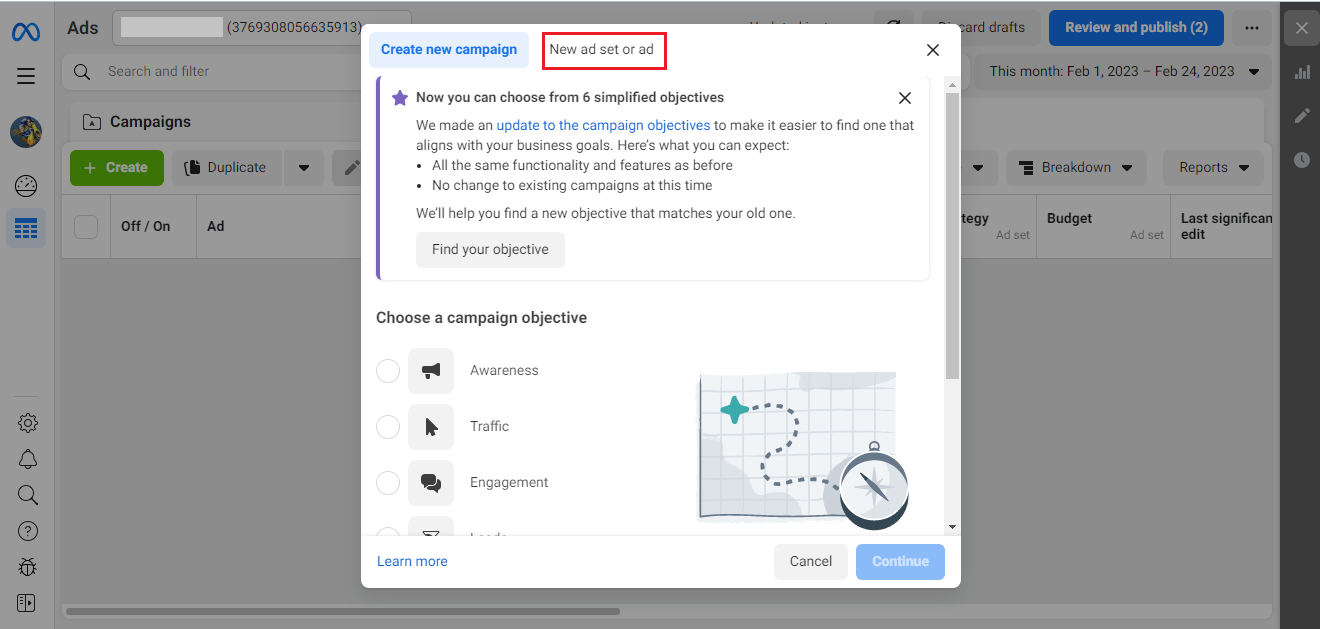
Select the advertising campaign.
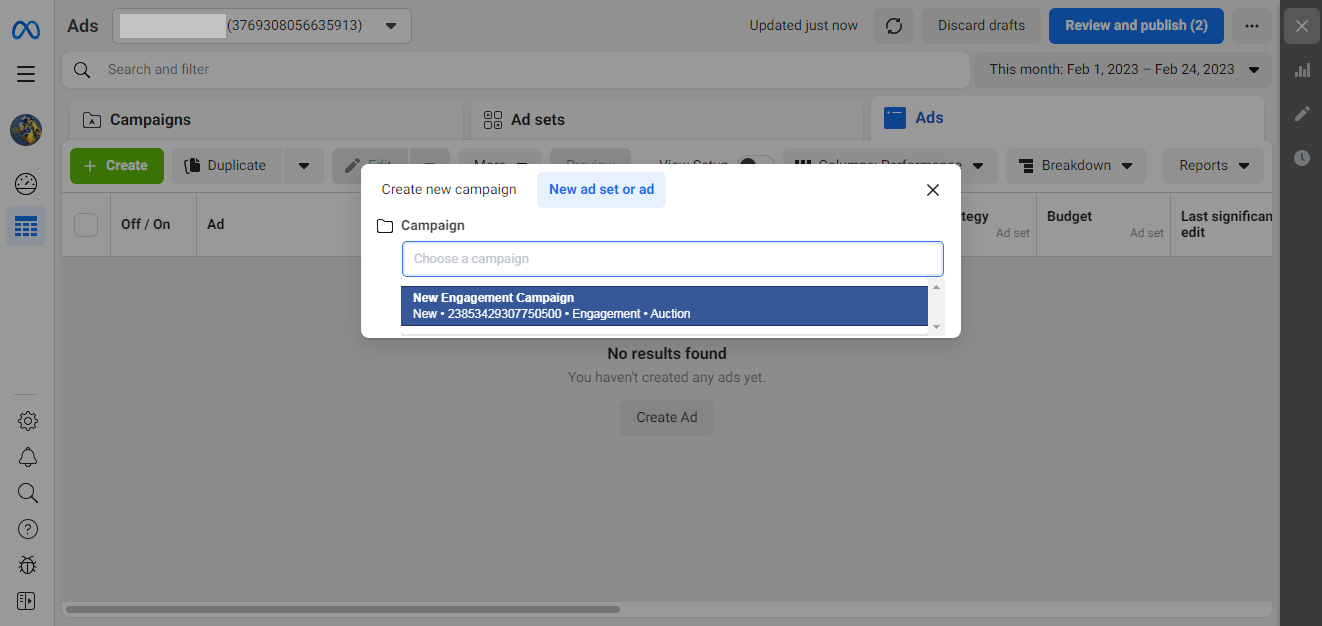
In the line opposite "Create ad" enter the name of your advertisement. Then click the "Continue" button.
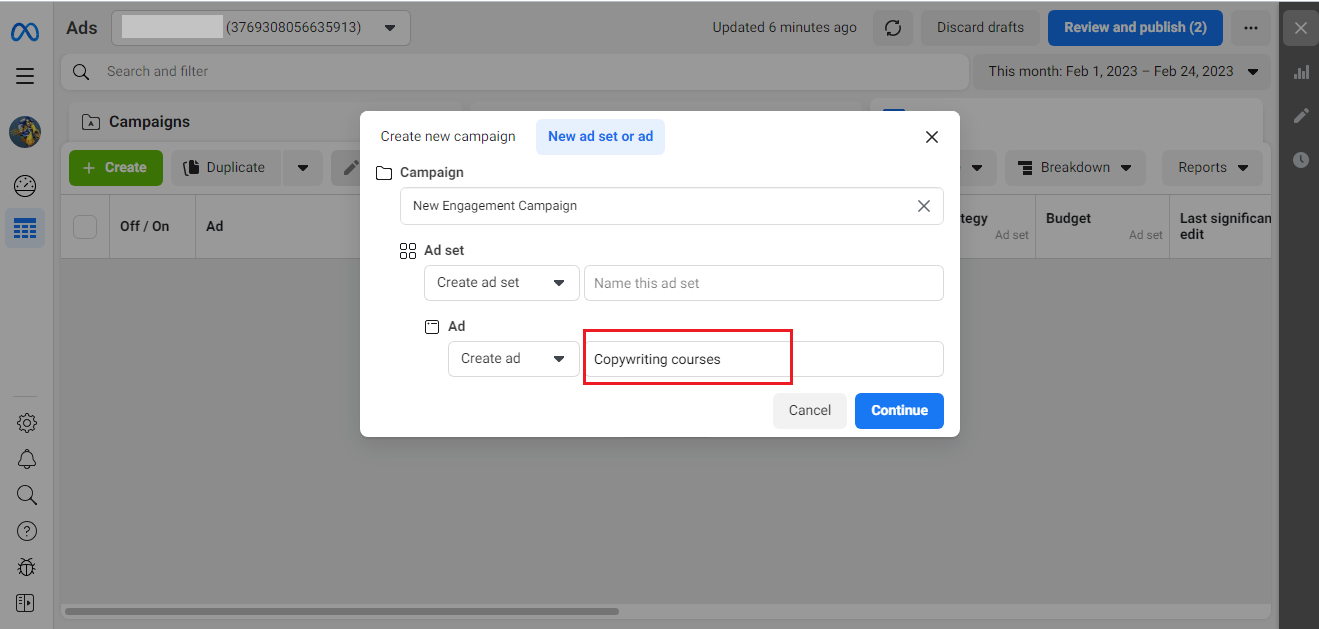
In the window that appears, click on "1 Ad" (located at the top of the window).
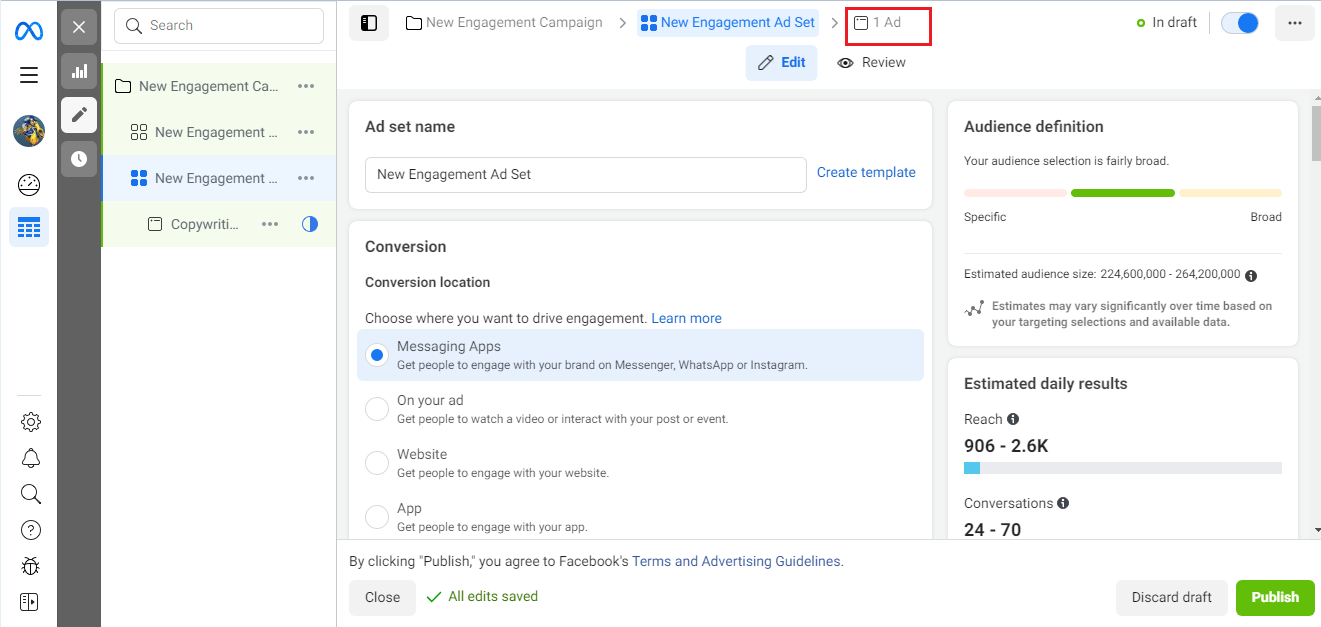
In front of you is the ad settings window. First, you need to decide on its format. There are options to choose from:
- Single image or video. The simplest universal format that is suitable for advertising various goods and services. The maximum number of views is gained by small videos (no longer than 15 seconds) and images with concise text.
- Carousel. Each object of such a photo gallery can lead a potential buyer to a separate page with additional information and the opportunity to place an order. This format is optimal if you want to advertise for different products from the catalog or present several promotions at once.
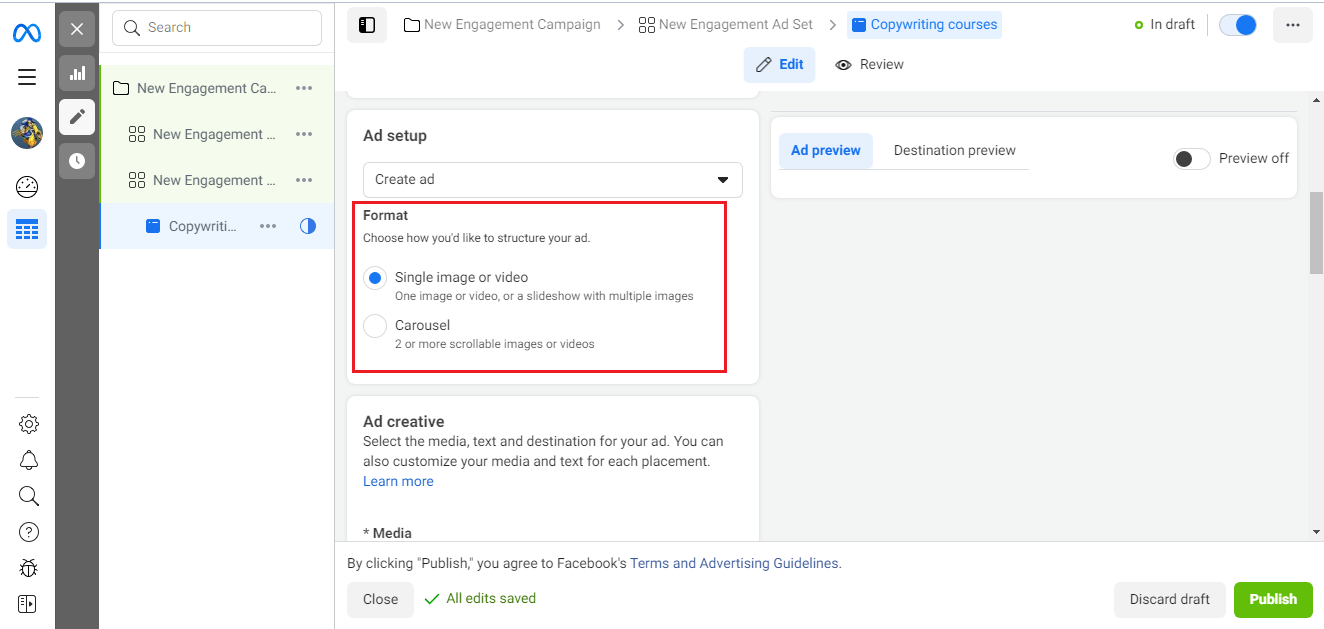
In the "Ad creative" section, you need to upload a ready-made media file (image or video) or create it without leaving your advertising account. Add an accompanying text to it, explaining to the audience what the essence of the ad is, the headline, the announcement, the call to action. By the way, CTA can be selected from the drop-down list of ready-made ones. Please note that the optimal length of the text is 125 characters, and the title is 40 characters.
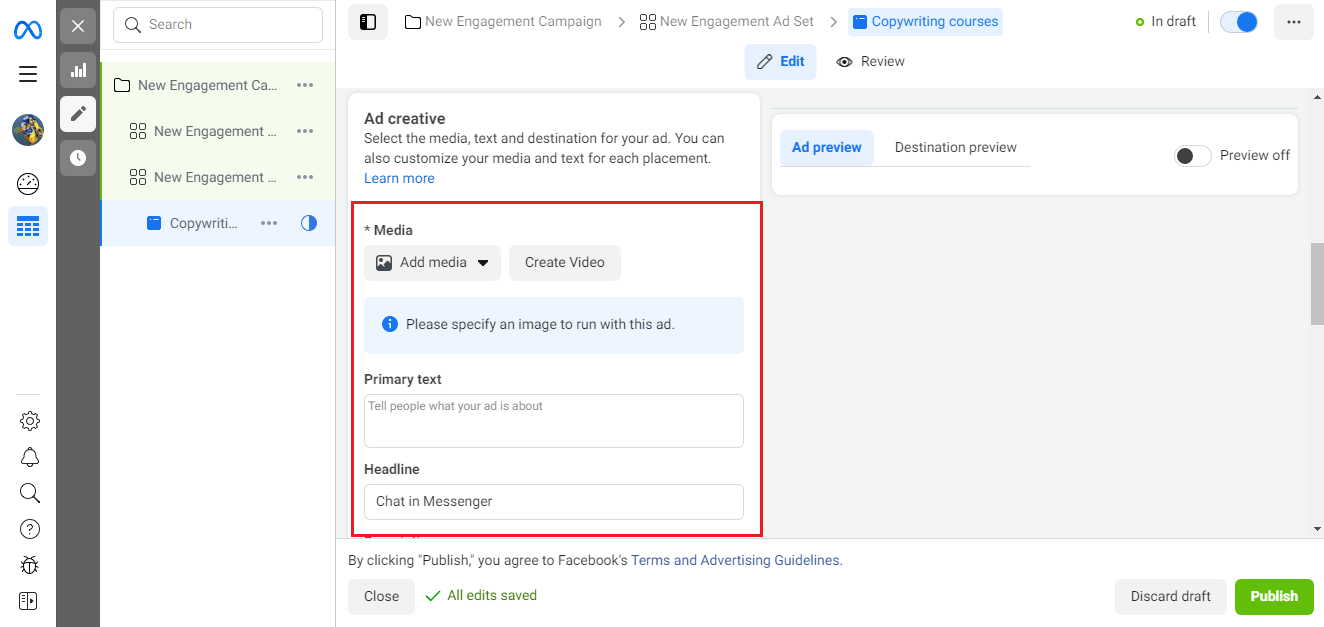
In the "Message template" section, select the most appropriate template. Think about how further communication will occur with the person who clicks on the ad.
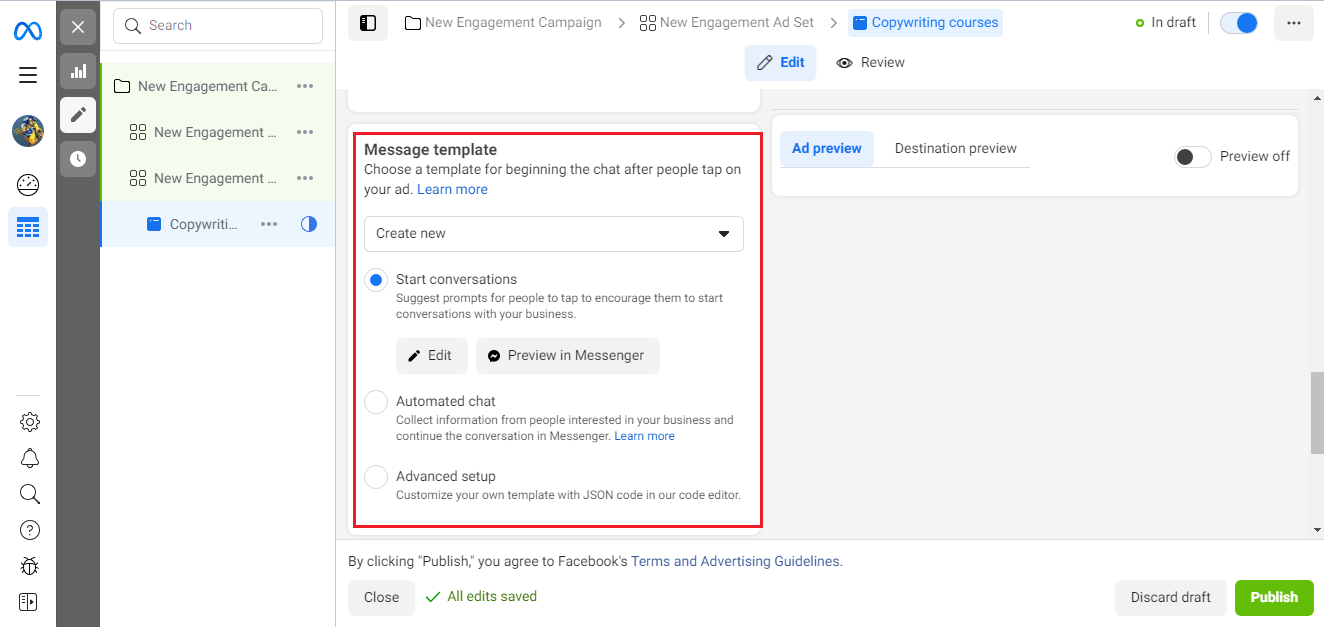
In the “Tracking” section for tracking events (conversion and user actions), the system offers several ways to choose from:
- Website events;
- App events;
- Offline events;
- URL parameters.
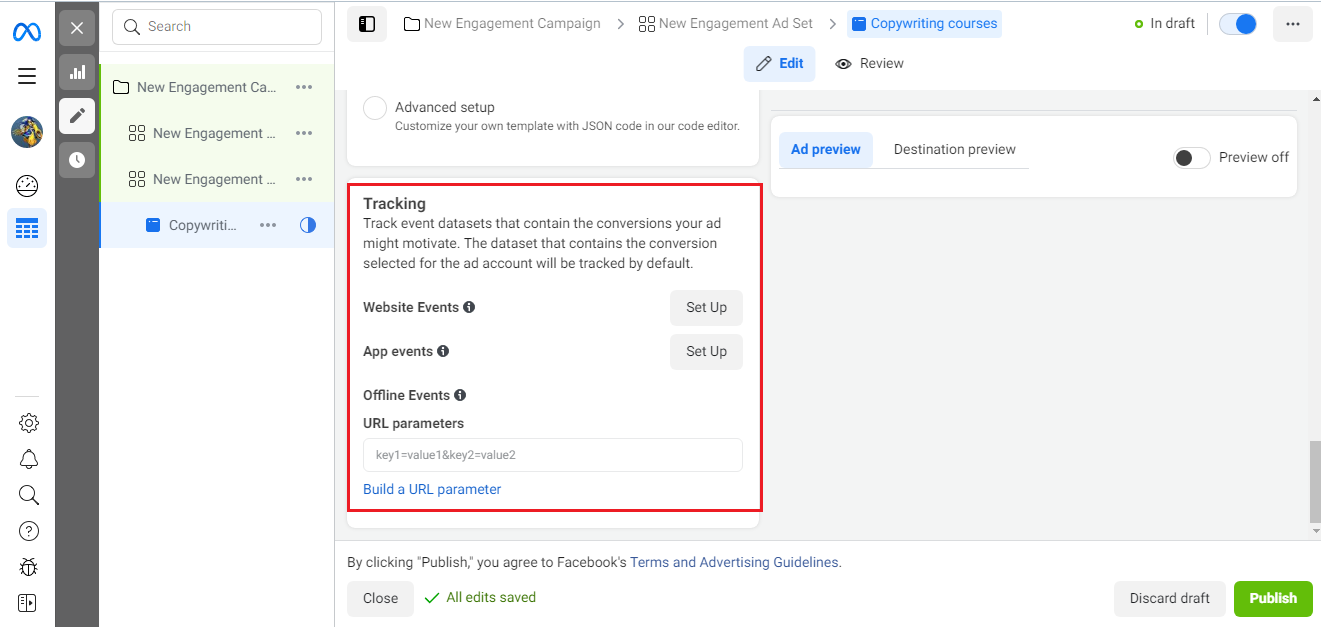
By hovering over the icon with the letter "i" next to each of them, you can find out what their essence is and choose the one that suits you best.
Verification and publication
After completing the creation and settings of your advertisement, we recommend that you carefully check everything so that if you find an error or miss a field, immediately make the necessary corrections. For convenience, you can click the "Review" button (located at the top of the page). So, you can immediately understand what exactly you missed.
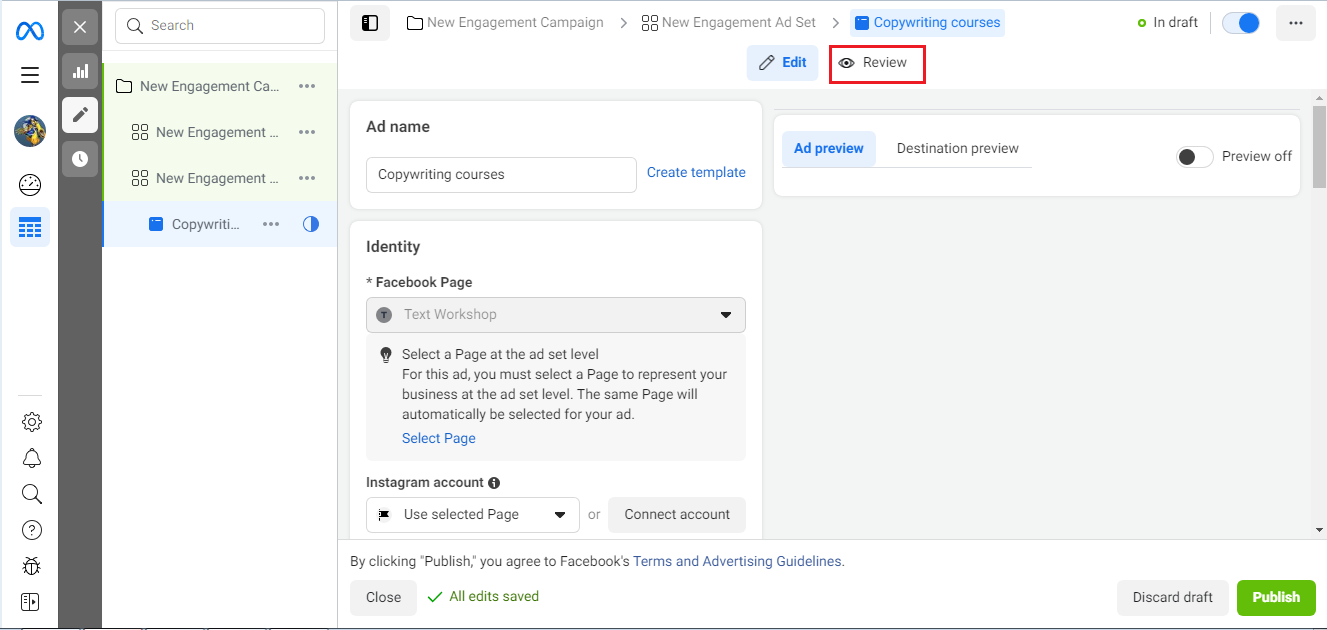
Are you sure everything is correct? Then click the "Publish" button and clearly follow the instructions. The system will send your ad for moderation. After successfully completing the verification procedure, your ads will begin to be seen by users.
- Automate the work with leads from the Facebook advertising account
- Empower with integrations and instant transfer of leads
- Don't spend money on developers or integrators
- Save time by automating routine tasks
Occasionally, you can check the status of your listing. If you see "Under Review", it means it's still being reviewed. When the moderation procedure is completed, you will be sent a notification. After that, the status will change to "Active" if there are no comments and "Errors in ad groups" (if you violated any rules).
What ads are prohibited
Not everything can be advertised. There are a number of goods and services, the promotion of which the social network Facebook, prohibits:
- tobacco and products from it;
- electronic cigarettes of any type;
- ammunition and weapons;
- explosive substances;
- microloans and other types of credit;
- intimate goods and services for adults (category 18+);
- MLM marketing.
Ads advertising all of the above are guaranteed to be rejected by the system. With some restrictions, it is allowed to promote gambling, medicines, products of companies in the insurance and financial sectors, subscription services, and the activities of dating agencies.
SaveMyLeads is a simple and effective service that will help you automate routine tasks and optimize business processes. Stop wasting time uploading leads from Facebook manually – you can do it automatically, saving a lot of time and money. Eliminate routine from workflows and achieve more with minimal investment of money, effort and human resources.