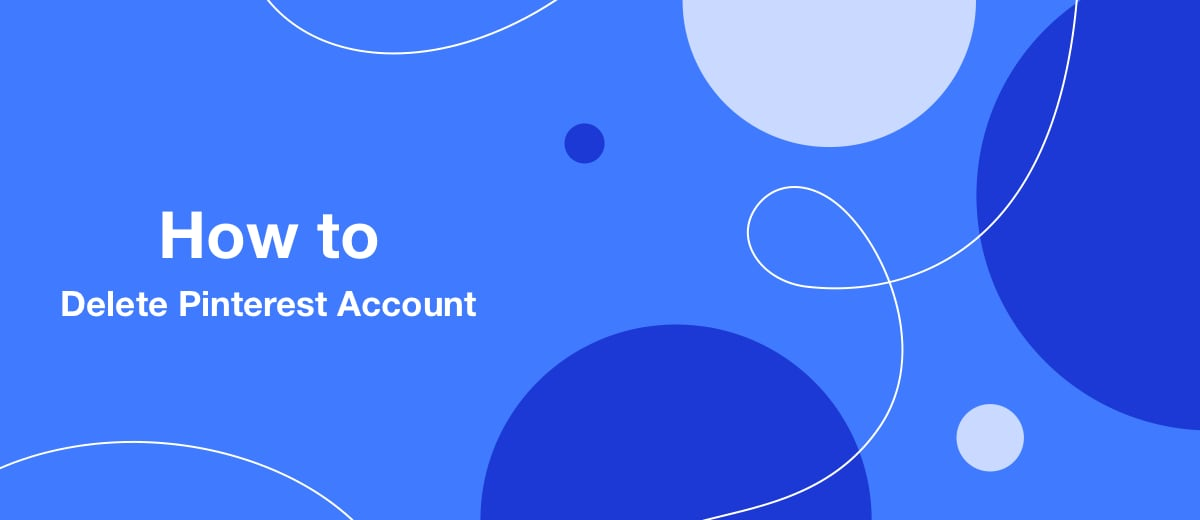Decided to get rid of your account once and for all? This guide will help you.
Content:
1. What you need to know before deleting your Pinterest account
2. How to delete your Pinterest account
What you need to know before deleting your Pinterest account
- After you request a deletion, your account becomes inactive for 14 days. In this state, Pinterest continues to store his data, but hides it from other users. Until the end of this period, the account can be restored - just log into it. If this is not done, on the 15th day the profile and the boards will be permanently deleted.
- If business accounts are linked to your personal account, they will also be deleted. To avoid this, you must first disconnect it from your personal account. To disable, go to the settings of the business account you want to save, go to the "Account management" - "Account changes" section and click "Unlink account".
- If the account has a debt, it must first be paid off. To do this, just delete the connected payment method in the settings.
How to delete your Pinterest account
1. Open your profile page and click the arrow in the top right corner, or if you're using the mobile app, click the three dots.
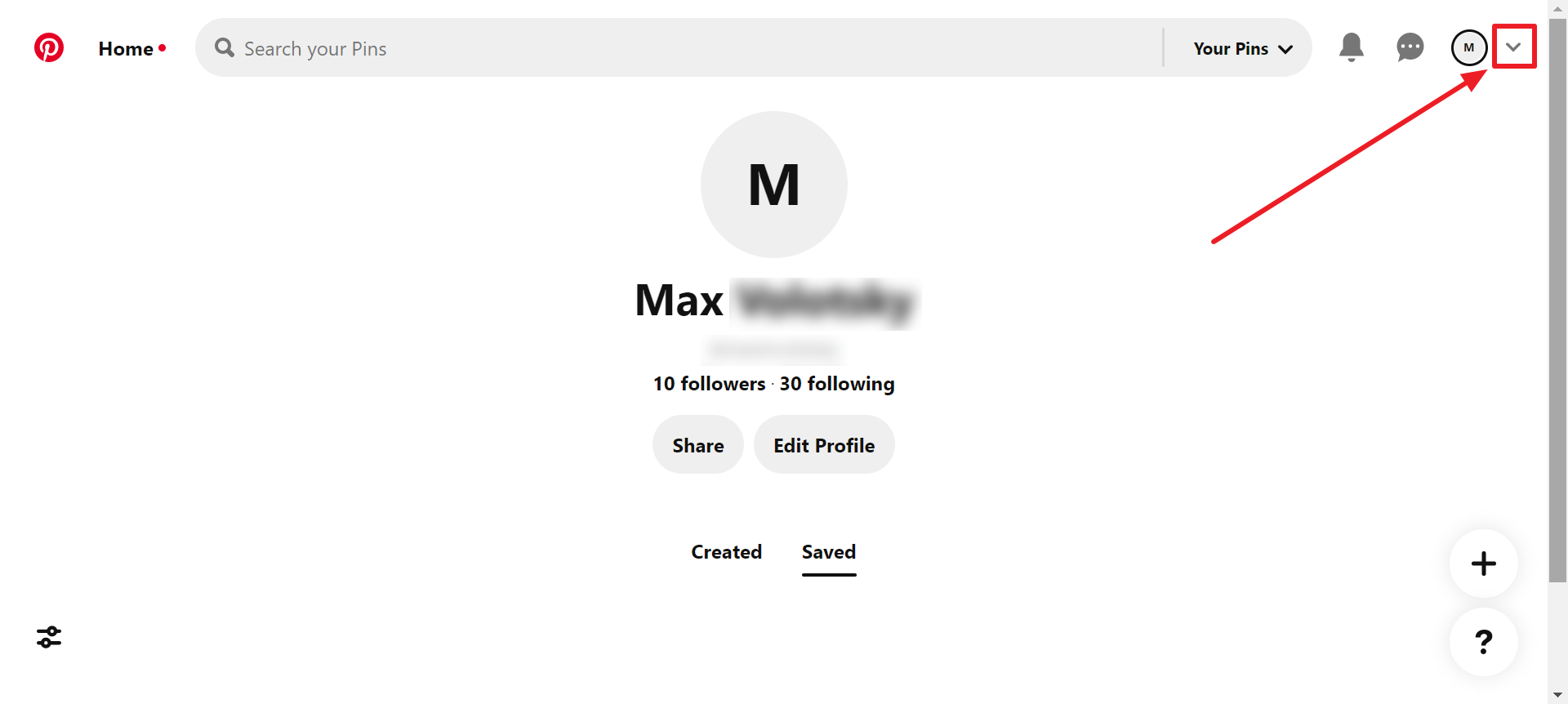
2. Open the "Settings" section.
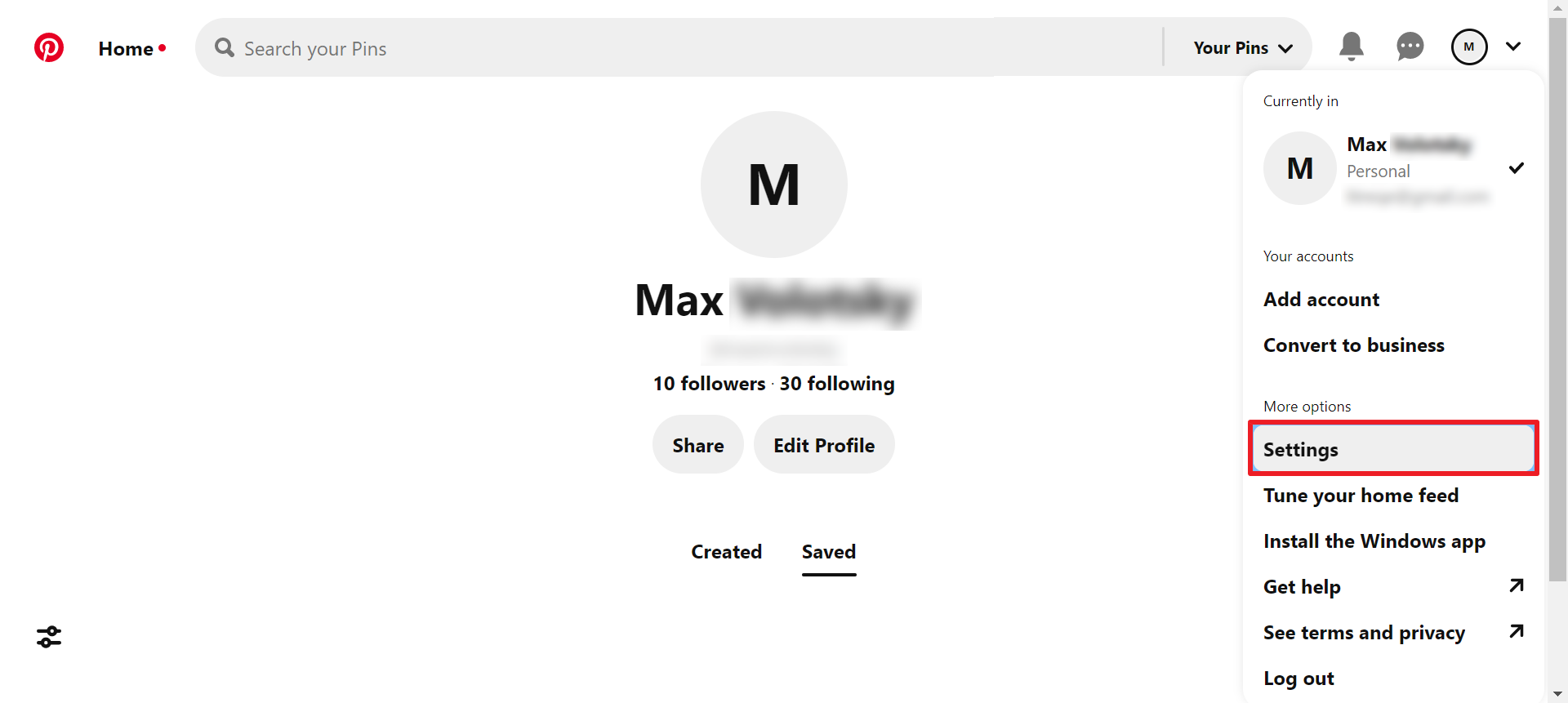
3. Click "Account management".
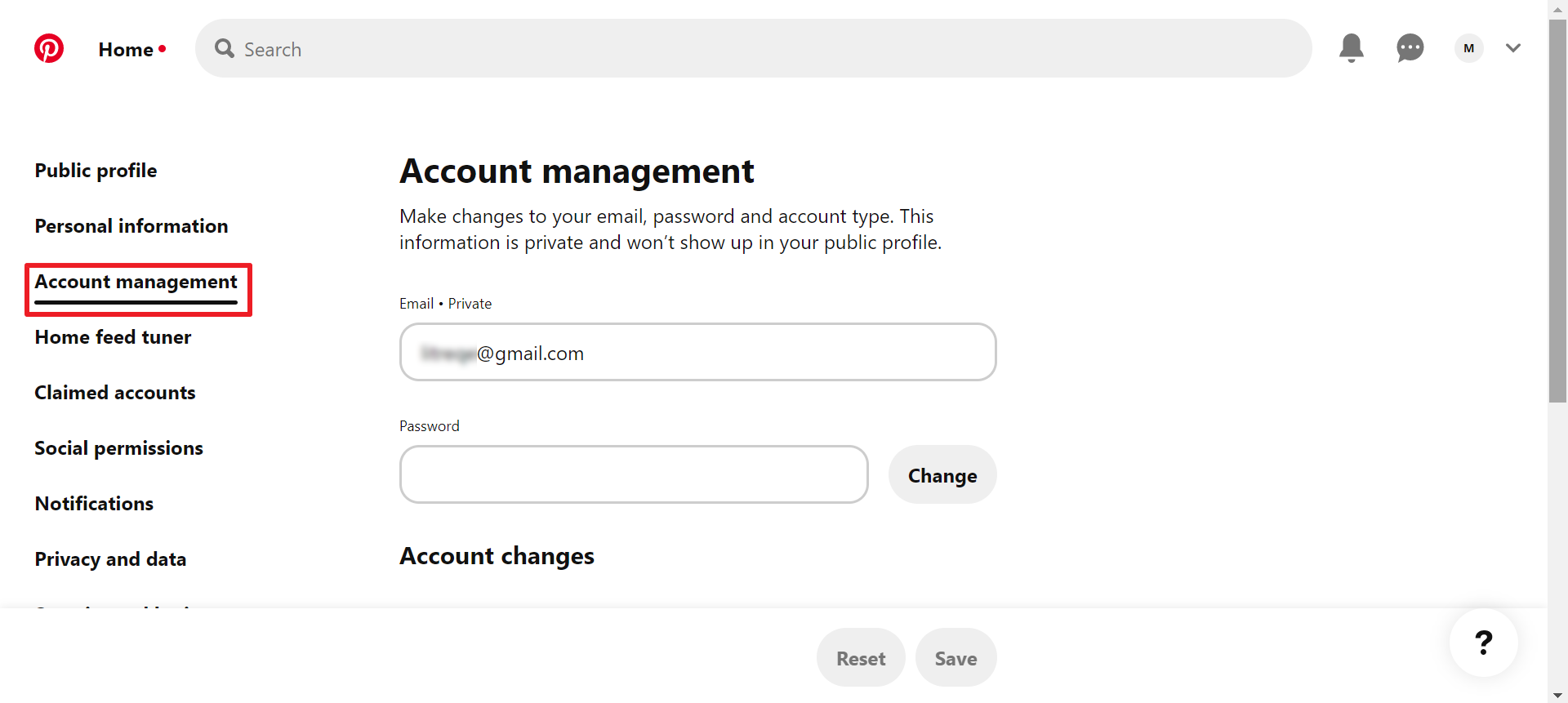
4. Select "Delete your data and account".
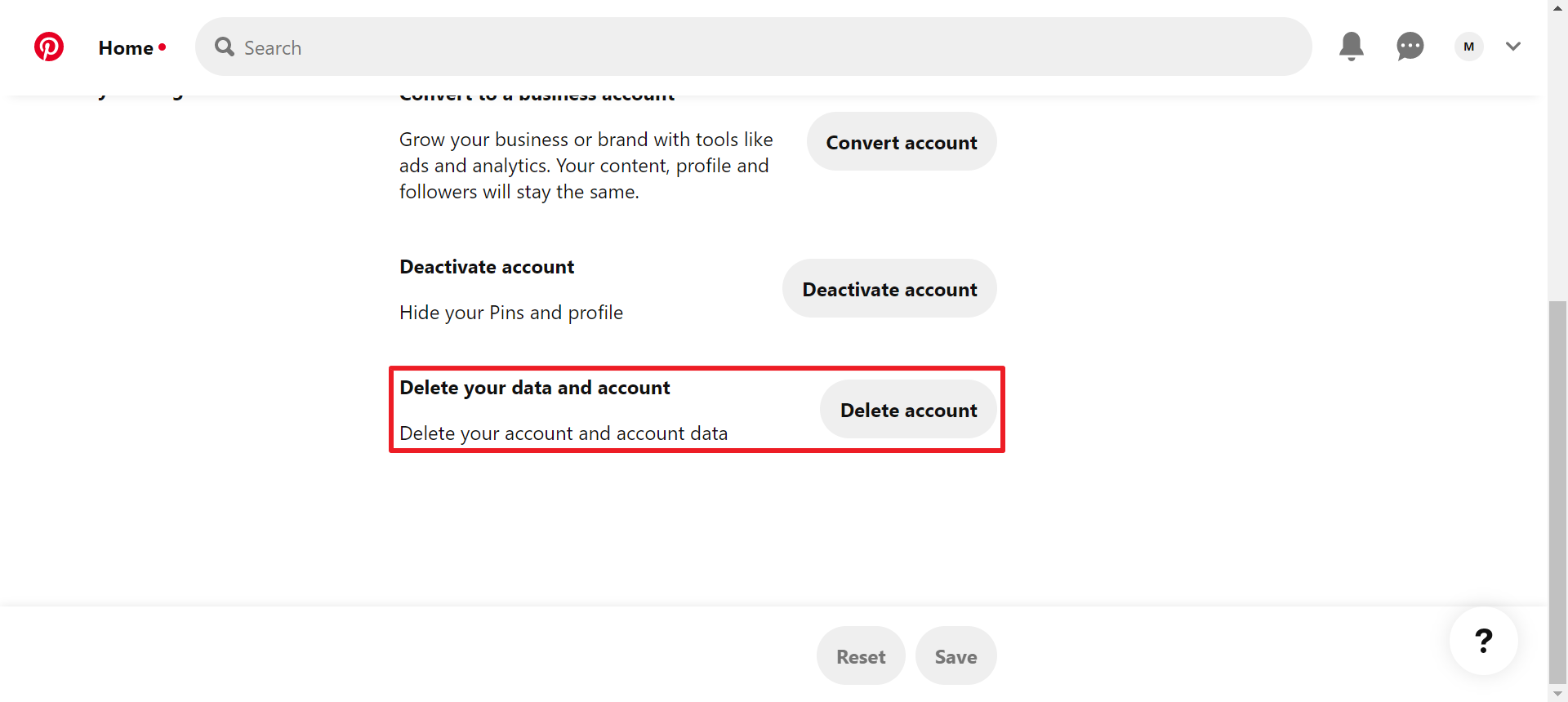
5. Click "Continue".
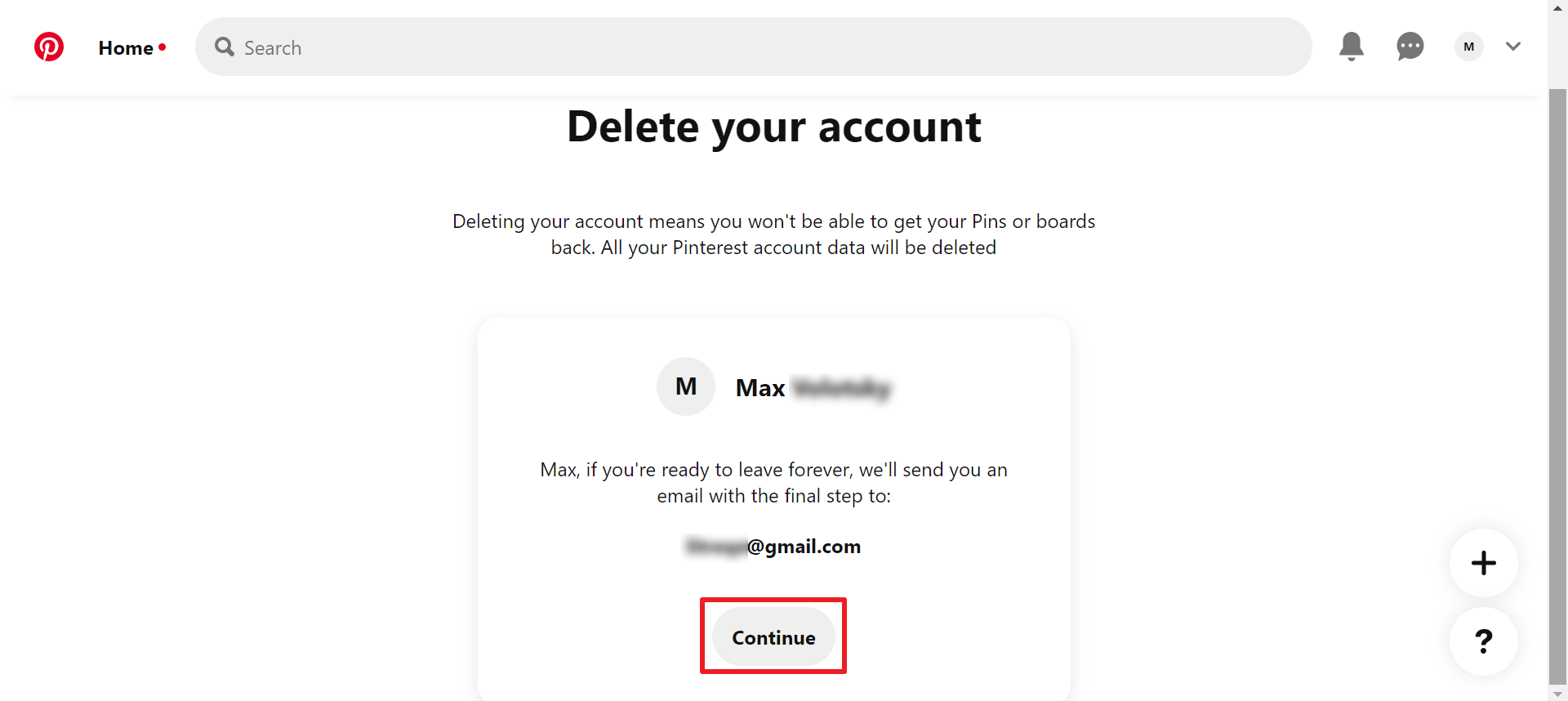
6. Select the reason for deletion from the list and click "Send email".

7. Within 24 hours, an email from Pinterest will be sent to the email associated with your account. Open this letter and confirm the deletion of the account using the appropriate button.
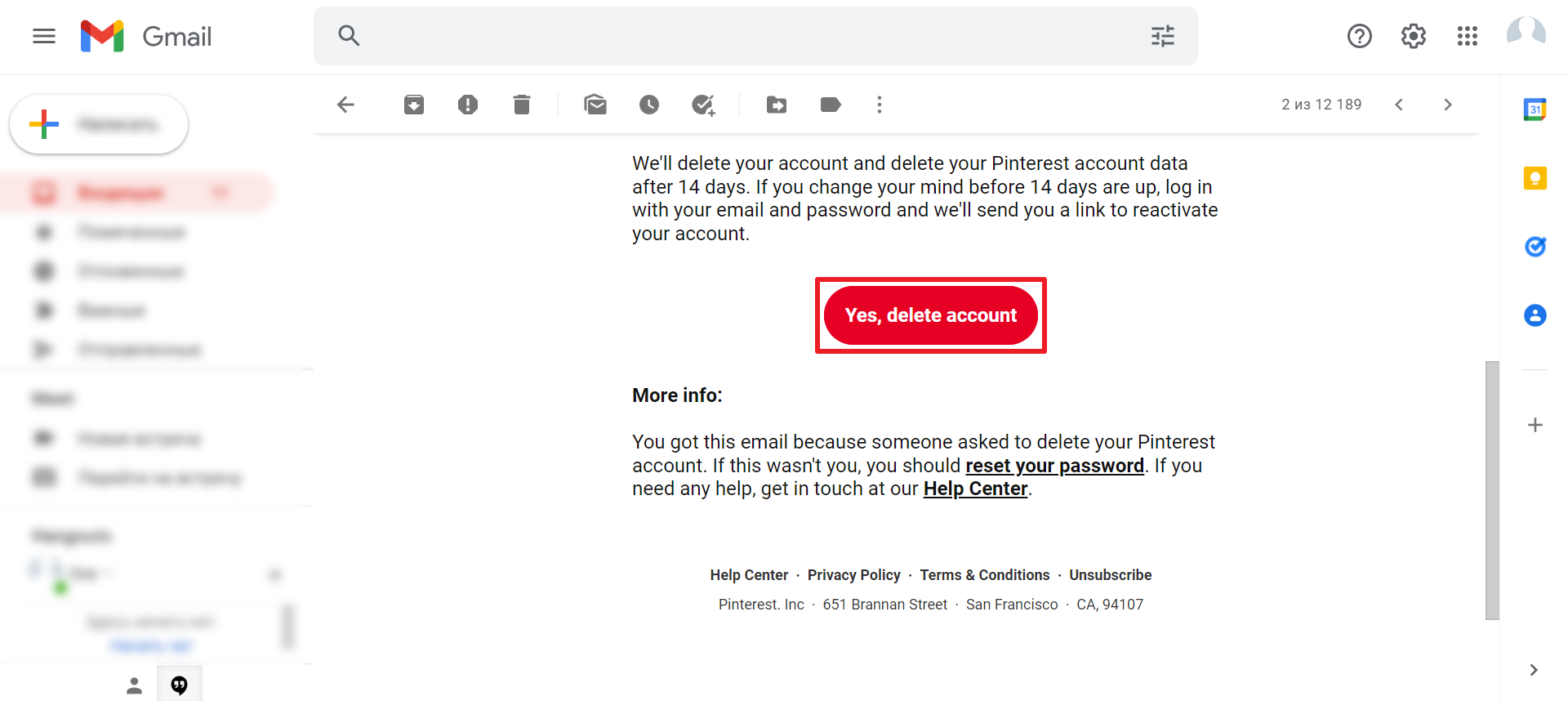
Are you actively using Facebook Ads Manager in your advertising campaigns? Set up the integration of this service with other systems and take your business automation to the next level. For example, set up that contact information from leads left by potential customers will be used for automated email campaigns or for creating new contacts and tasks in your CRM. Sign up and try it for free!