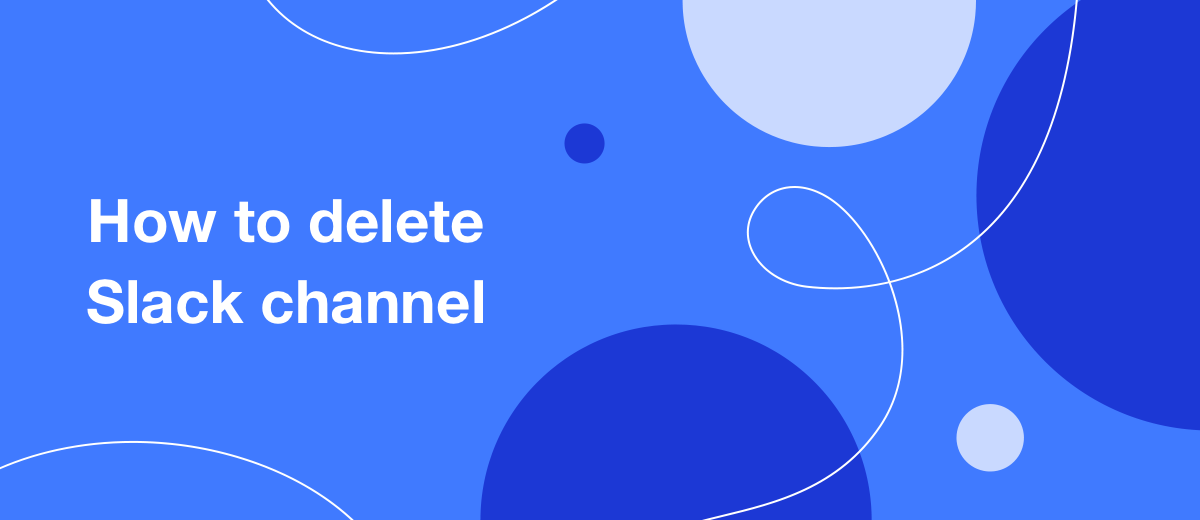For the convenience of communication in the Slack messenger, separate channels are created: thematic or for each department of the company. Sometimes there are too many of them, and they clutter up the workspace, making it difficult to find the right chat. In our article, you will learn how to delete a channel in Slack, archive it for later, and what to do if nothing works.
Briefly about the messenger
What is Slack app? This is a messenger that was developed specifically for corporate, internal communication within the company. Its main advantage is the absence of distracting chats with relatives, classmates and friends. Being in Slack, the user is focused exclusively on work correspondence, and this has a positive effect on his productivity. A separate plus is that the e-mail box no longer turns into an impenetrable dump of personal, business and promotional letters, remaining a channel for external communication.
You can download Slack for Windows, Android and iOS operating systems from the official website https://slack.com. In addition, the messenger is available from any browser.
Channels in Slack
After registering in Slack, the user gets the opportunity to create an unlimited number of channels. How to use Slack channels? For example, #general is the most popular. It is usually assigned for announcements addressed to the entire team (“We have an emergency with water supply. Tomorrow we won’t go to the office – we work remotely”). In the channel called #english, it is convenient to consult with more experienced colleagues on how best to translate a particular phrase. In the #hozchat channel, you can leave messages about everyday or technical needs (for example, if the printer stopped working, the paper or writing utensils ran out, the chair broke). The #events channel is useful for notifying employees about corporate events, master classes, and trainings.
Channels in Slack are divided into 2 types:
- Public channels – available to everyone;
- Private channels – you can enter only by invitation.
In open, it is advisable to discuss working issues that are important for everyone who is concerned with the topic of the channel. The formation of a common information environment facilitates the solution of a number of tasks. In privare rooms, you can discuss sensitive or problematic topics, transfer confidential data, work on drafts, and give personal feedback.
Delete a channel in Slack
Do you have a Slack channel that you no longer need and want to get rid of? There are two ways how to do it:
- delete;
- archive.
When a channel is deleted, all correspondence contained in it is irretrievably lost. When archiving, the history of messages is preserved, as well as the possibility of recovery. Only the person who created it or a user with administrator rights can completely delete or archive a chat.
Do you want to keep all or some of its members within the channel, but at the same time exclude it from the general list so as not to interfere? In this case, it is recommended to change the status of the chat from open to closed and remove unnecessary users. You cannot delete a private channel, but you can archive it. So, you have to ensure you have the necessary permissions in your multiple Slack accounts to make these changes.
How to delete a channel
Step-by-step instructions (using the browser version as an example):
1. Go to the official site https://slack.com from any browser and log in. For authorization, you need to enter the name of your workspace. If you forgot it, click "Find your workspaces" and enter your e-mail, which was left during registration. You will receive an identification code by e-mail – paste it in the appropriate field.
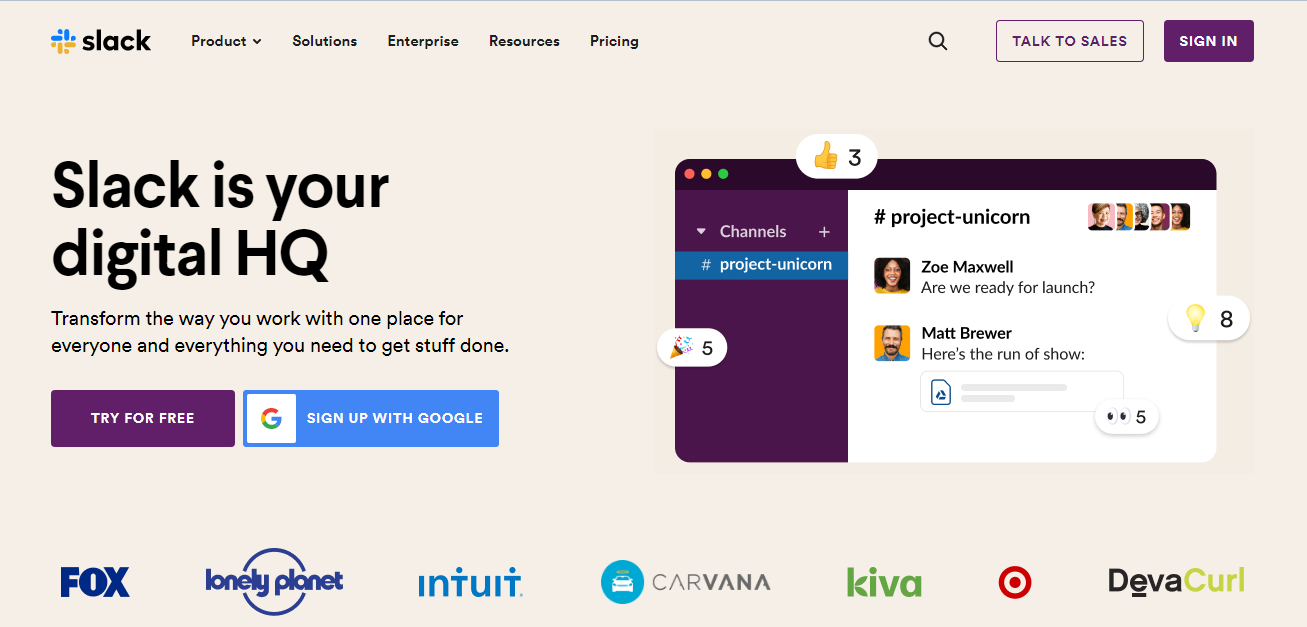
2. Right click on the name of the channel you want to delete (in the left column). In the context menu that appears, select the "View channel details" option.
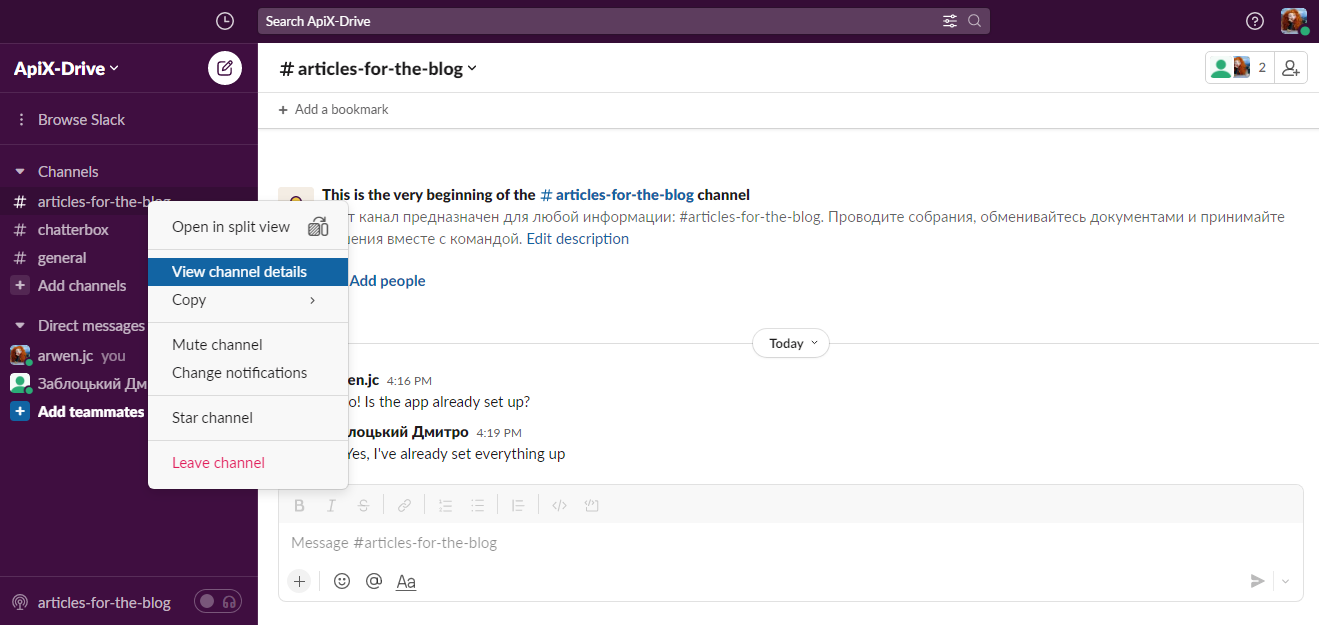
3. In the window that opens, go to the "Settings" menu.
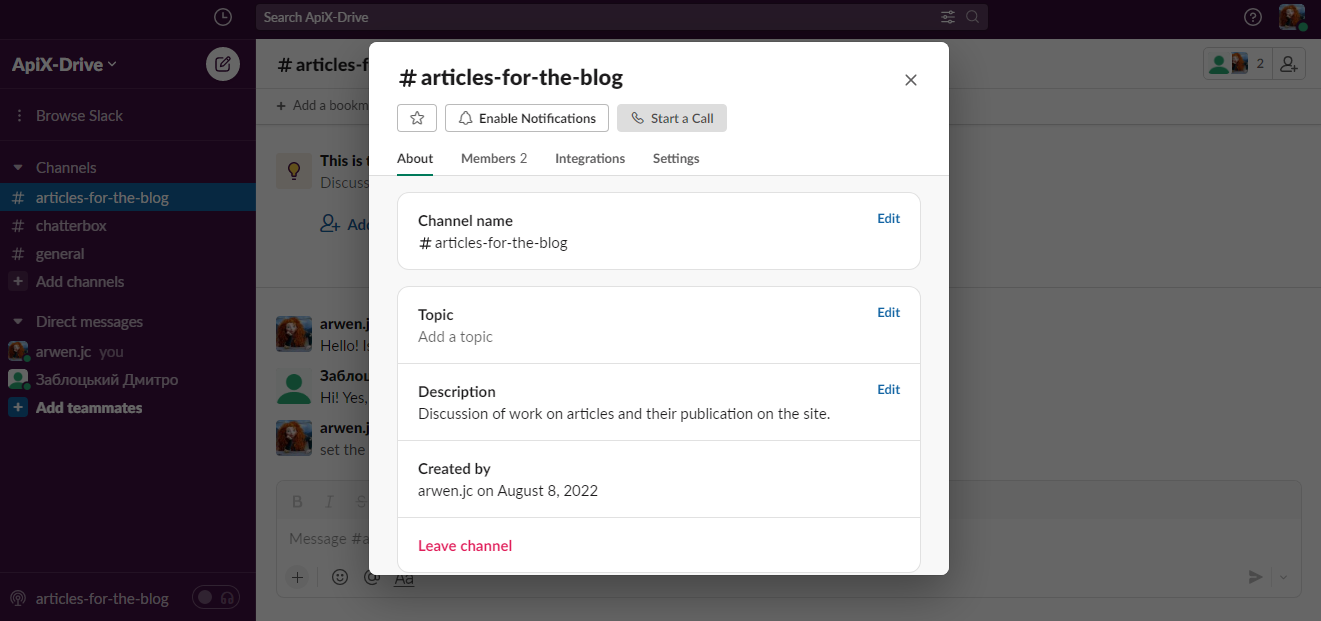
4. Click on the "Delete this channel" button.
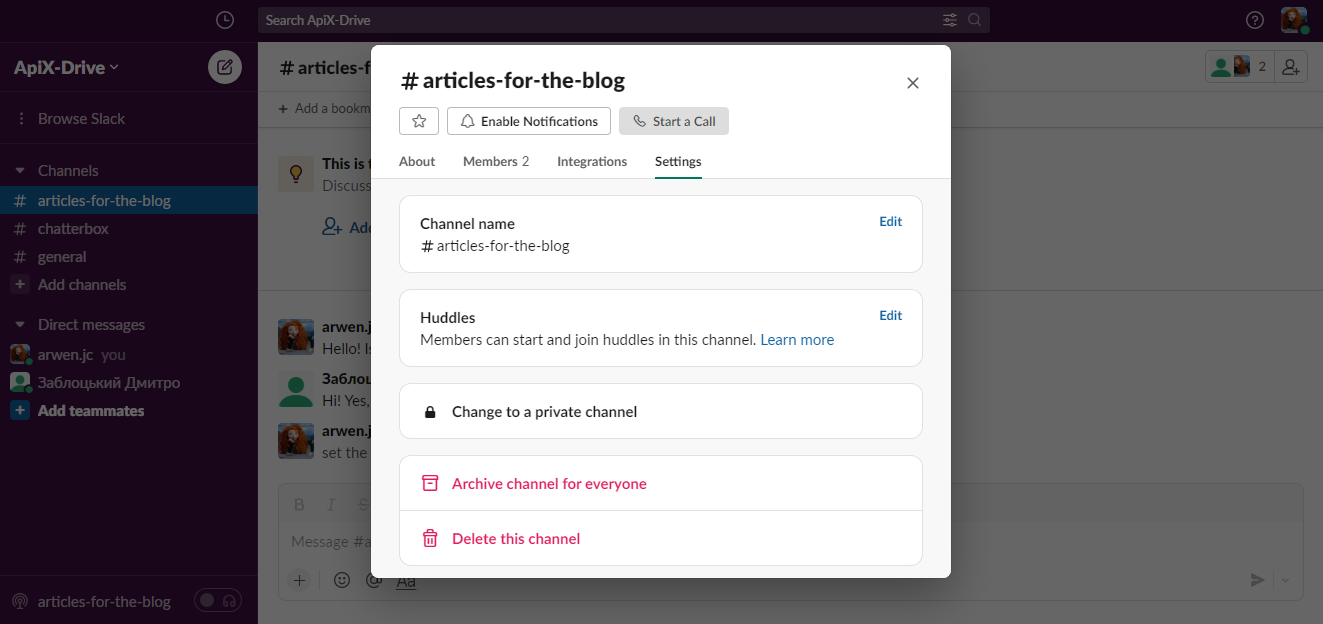
5. A new window will pop up with information about what will happen if you delete the channel. You will be notified that all messages will be deleted, but the files will remain, and you will be offered to archive the channel instead of deleting it. If you still decide to delete, check the box next to "Yes, permanently delete the channel", confirming your decision, and click the red "Delete Channel" button.
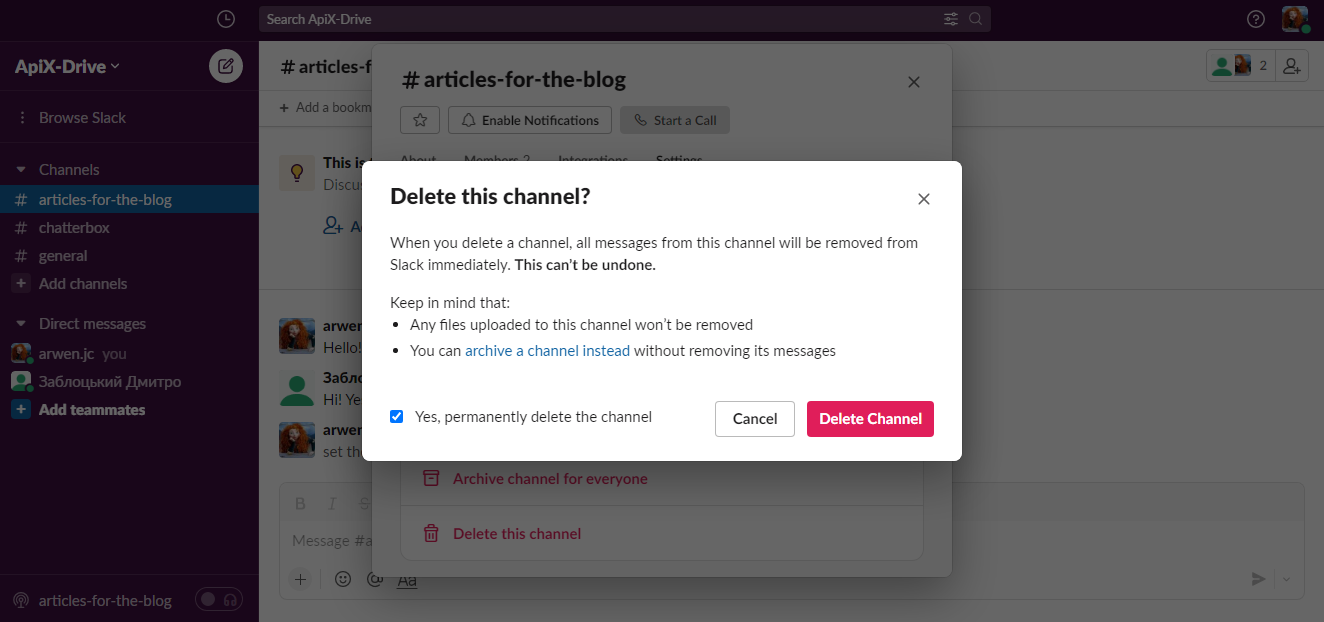
How to archive a channel
Archiving a channel affects all its members:
- sending messages within the chat is blocked;
- applications installed on such a channel are disabled;
- users from other companies are automatically deleted (while maintaining access to the correspondence history).
Algorithm of actions (using the browser version as an example):
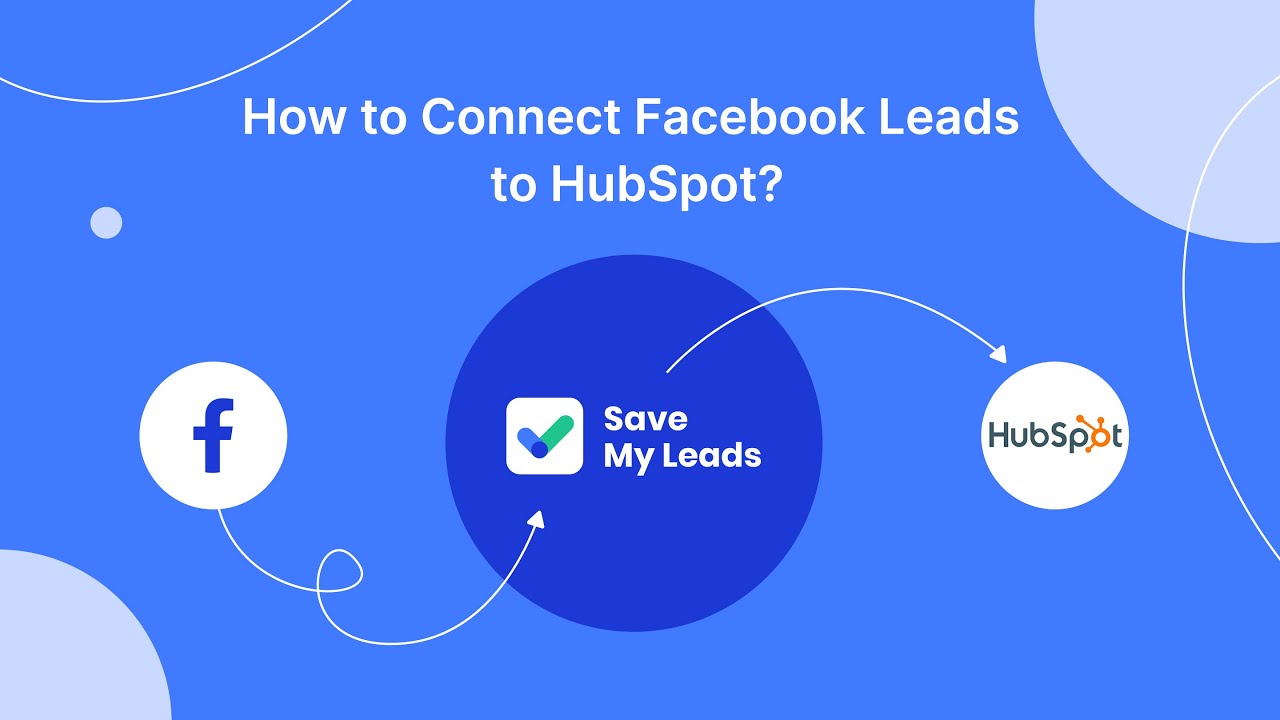
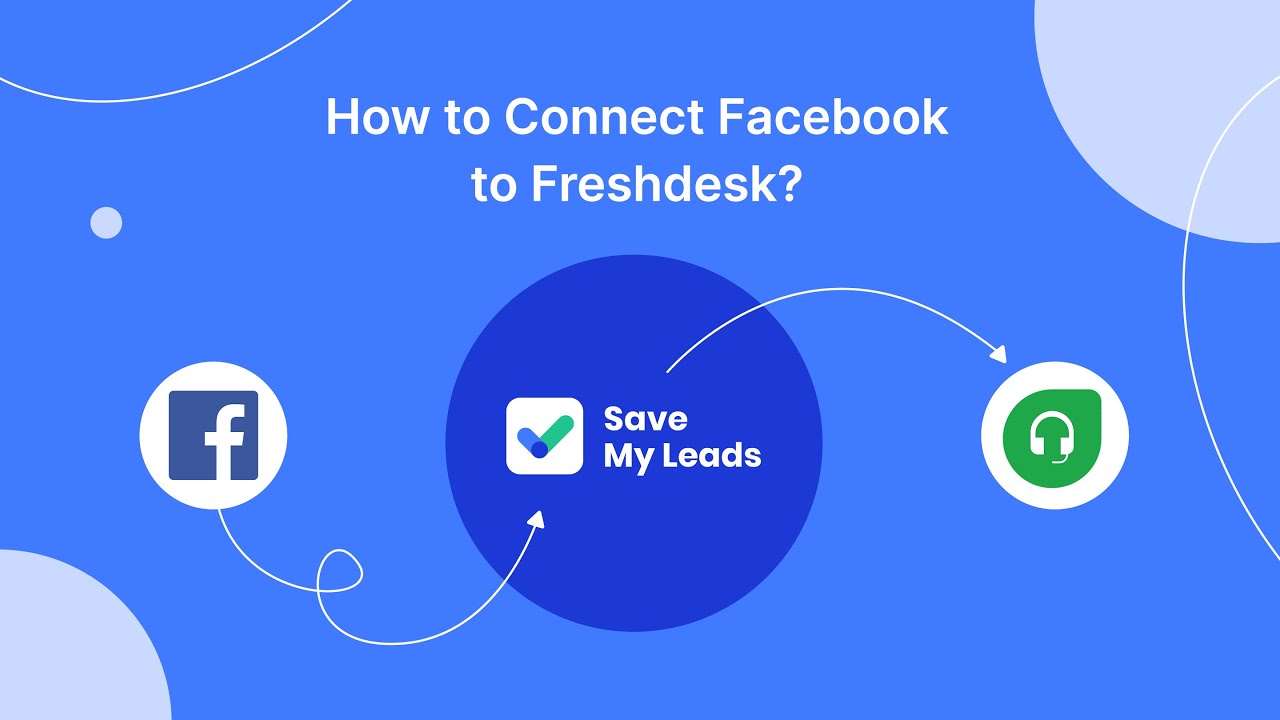
1. Right click on the name of the channel you want to archive (in the left column). In the context menu that appears, select the "View channel details" option.
2. In the window that opens, go to the "Settings" menu and select "Archive channel for everyone".
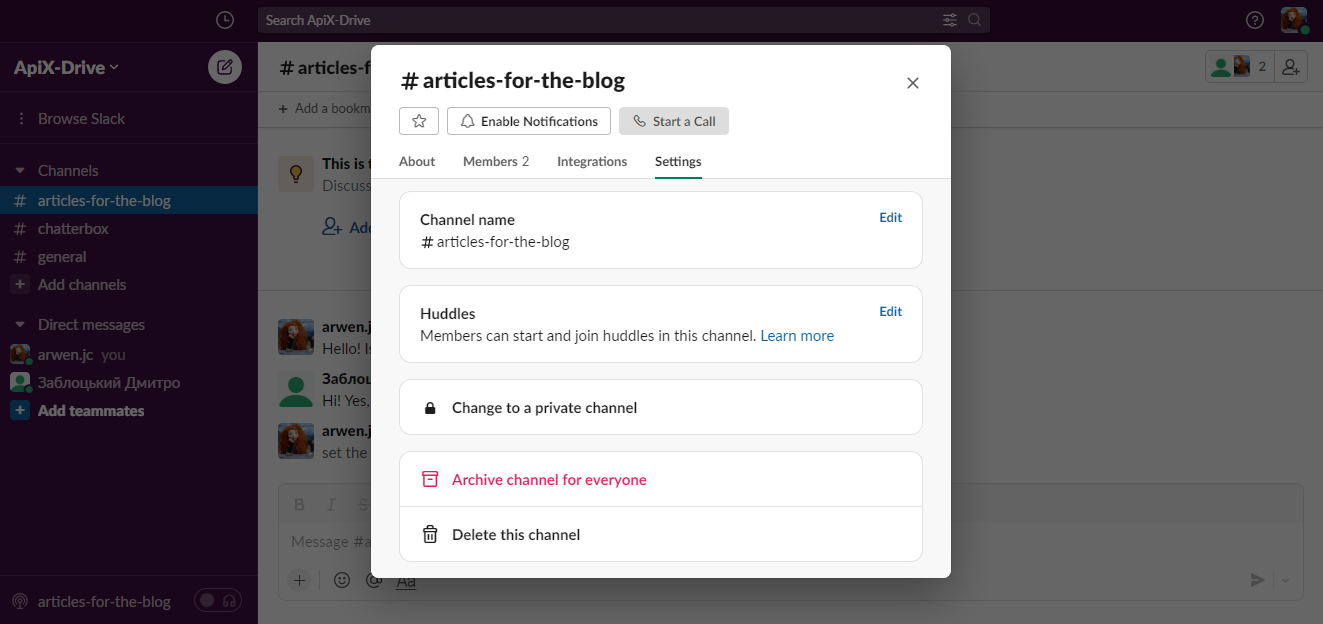
3. In a new window, you will receive a notification about the consequences of archiving the channel. If everything suits you, press the red button "Archive Channel".
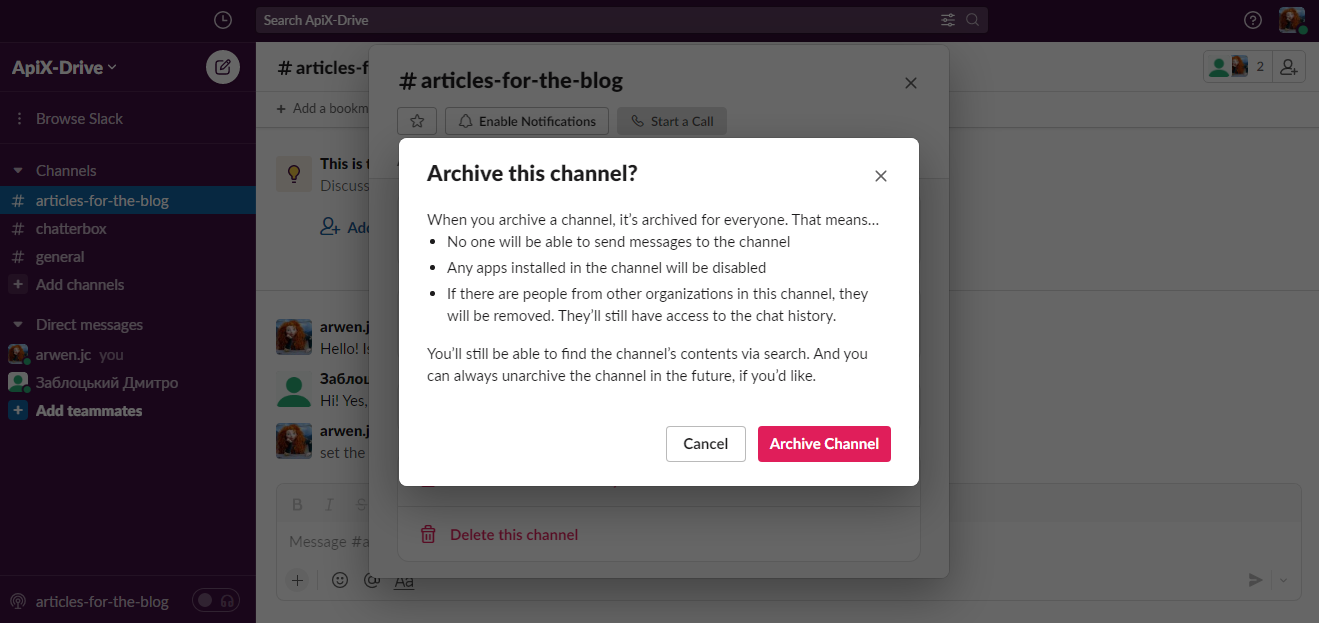
To find an archived channel, go to Browse Slack and enter its name in the search box. After entering the chat, it will appear in the general list in the left column. A distinctive feature is the sign in front of the name: instead of the usual hashtag “#”, there will be an icon in the form of a locker. If necessary, you can get the channel from the archive and return it to its normal status.
How to delete a channel from the archive
If you moved the channel to the archive, but then changed your mind and decided to delete it anyway, you do not need to transfer it to the normal status. You can get rid of it right there:
1. In the left column, find the item "Browse Slack" and click on the ellipsis sign next to it. In the context menu that appears, select "All channels".
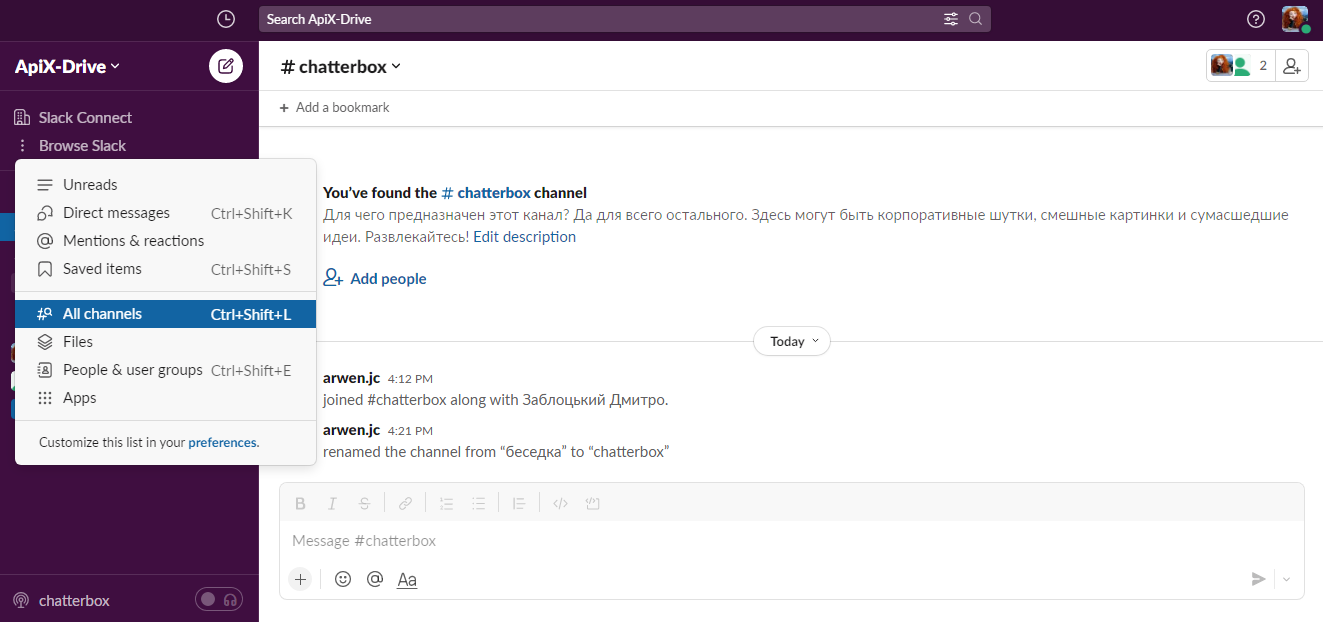
2. In the search bar, enter the name of the archived channel or its description and press Enter.
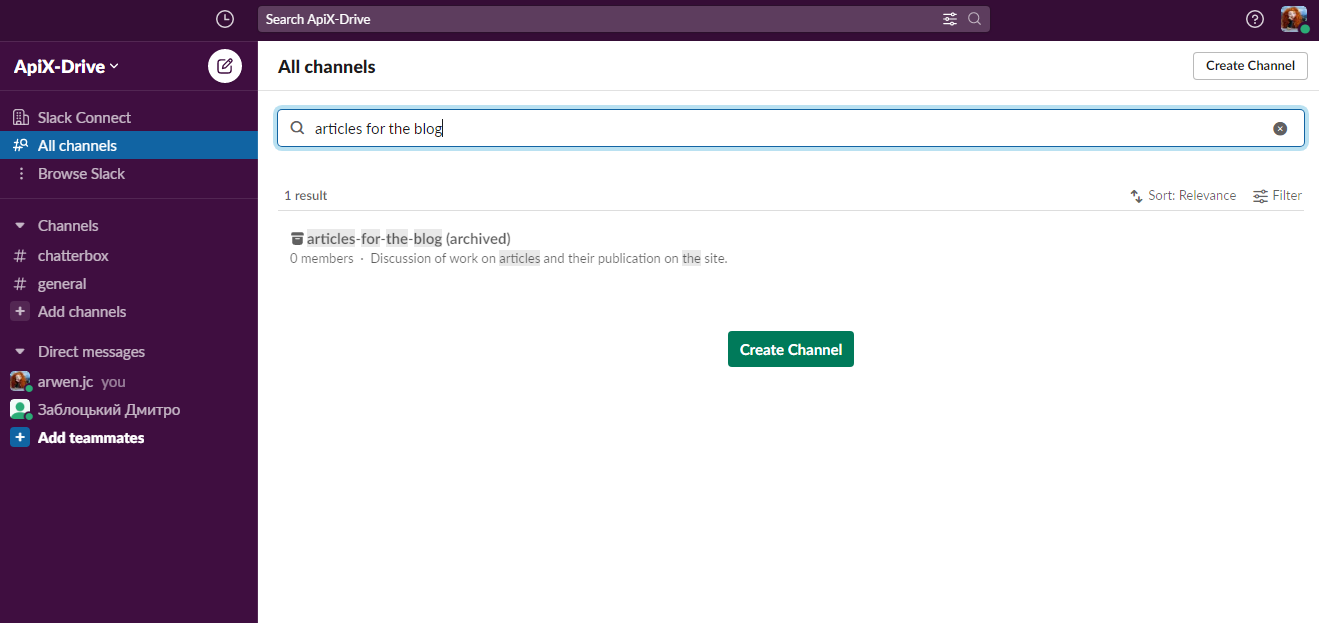
3. Click on the found channel to open it.
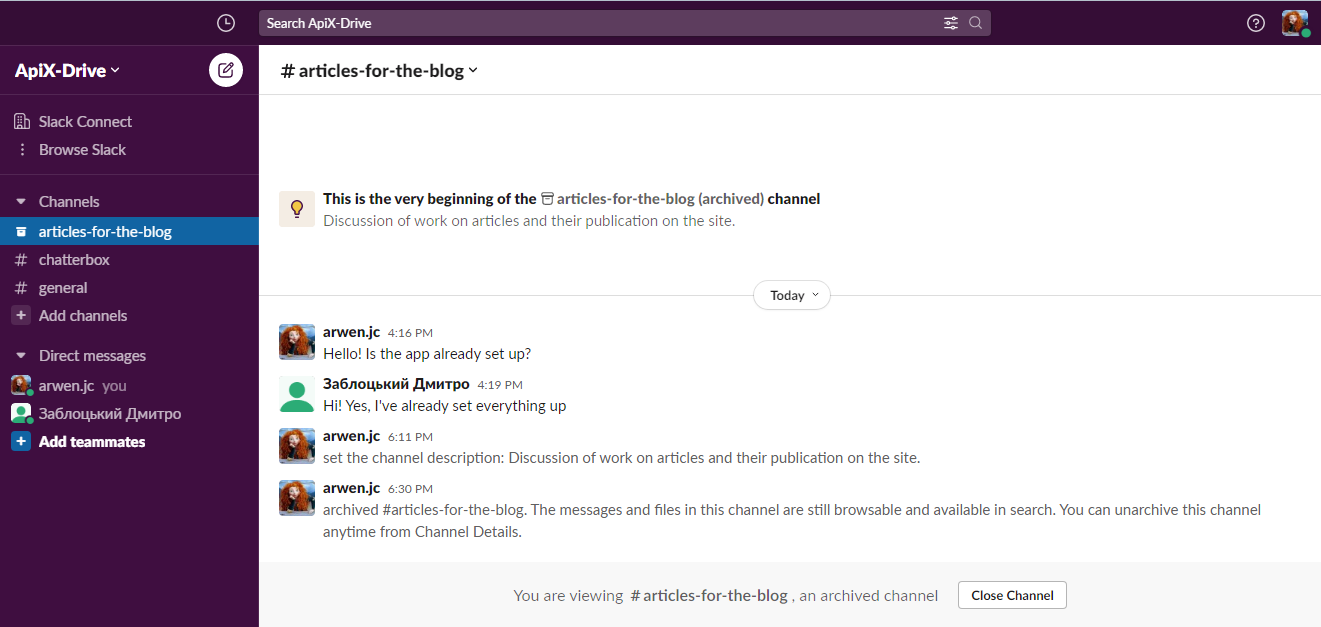
4. In the left column, find the name of the archive channel with a locker icon and right-click on it. In the context menu that appears, select "View channel details".
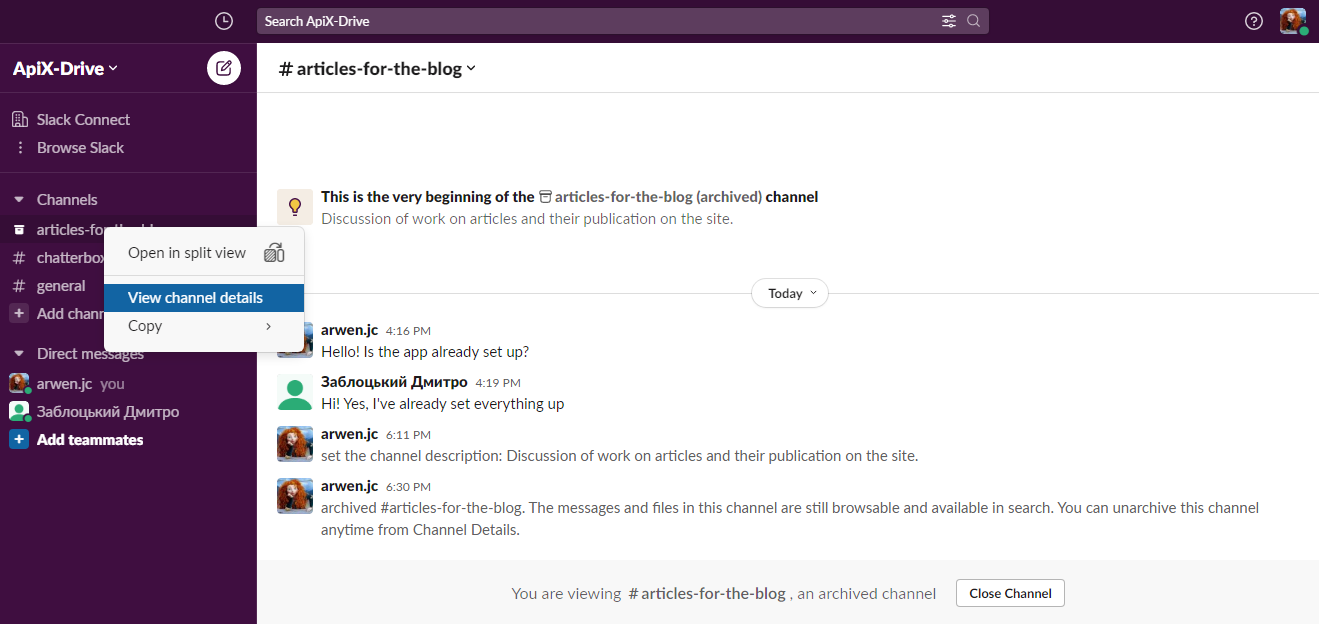
5. In the window that opens, enter the "Settings" menu and click on the "Delete this channel" button.
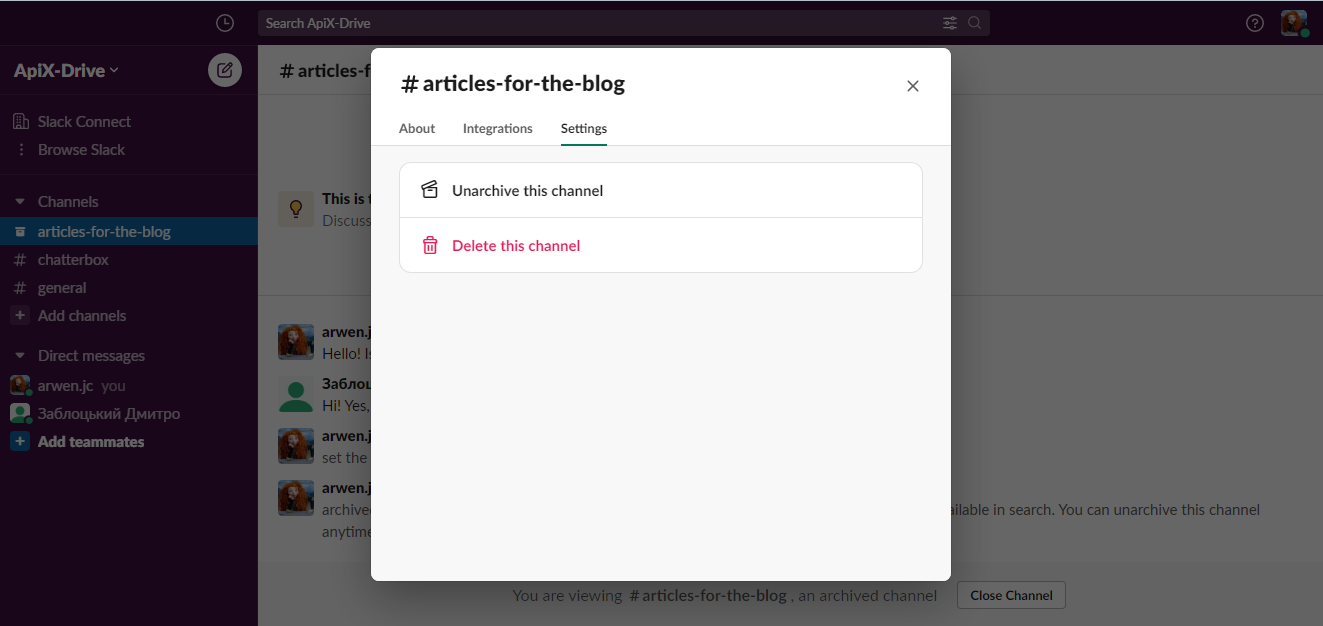
Why can't I delete a channel?
Not every user can delete a channel in Slack. If you did not create it, but get in it by invitation, you do not have the right to such an action. Only its owner or the one whom he has given administrator rights can get rid of the chat.
Have you noticed that no one has been using the channel for a long time, it has lost its relevance and interferes with your workspace? In this case, you need to contact its creator or contact the IT department of your company. They will help you clean up the excess.
If the channel is closed (private), even the owner himself cannot delete it. This is not a problem, but a feature of the Slack messenger. You can remove chat from your eyes by simply moving it to the archive.
SaveMyLeads is a simple and effective service that will help you automate routine tasks and optimize business processes. Stop wasting time uploading leads from Facebook manually – you can do it automatically, saving a lot of time and money. Eliminate routine from workflows and achieve more with minimal investment of money, effort and human resources.