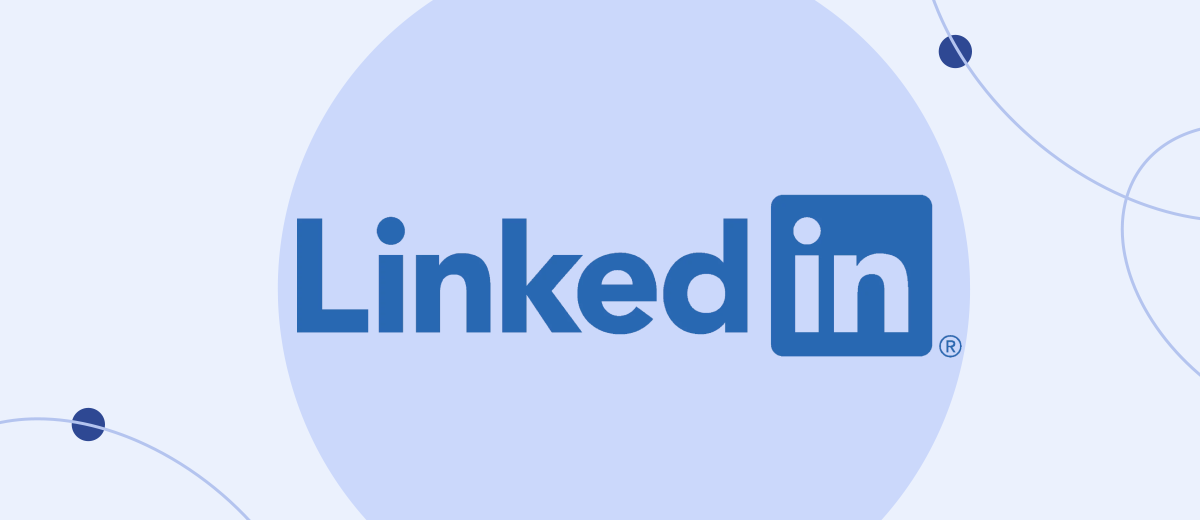About 90% of employers have an account on the LinkedIn social network. If you need to find a good job, it is recommended to register your profile here. A company's reputation is influenced by its people, environment, and business partnerships. You can present all this on the Internet through a page on the social network. This article will show you how to create a page on LinkedIn for a job seeker, business, or organization.
Why you need a LinkedIn profile
LinkedIn is a social network whose main purpose is to find new useful contacts for business development and networking with potential partners and employers. The social network base has over 500 million users located in 200 states.
A distinctive feature of LinkedIn is that there are almost no bots at all. In addition, here everyone registers under real names and indicates real positions, which cannot be said, for example, about Facebook or Twitter, where many account holders hide their personal data. This social network can be considered a platform where users voluntarily post personal dossiers.
For the job seeker
Many users concentrate solely on finding a new job and running a business. Primitive jokes, chatter about relaxation, discussions about religious beliefs and politics are unacceptable here and are considered a sign of bad taste. Applicants participate in an unspoken competition for the best design of a personal profile for the employer. For those who are not ready for the openness of personal data, who are used to hiding under an avatar with a cat or a flower and hiding even their own name, there is nothing to do here.
LinkedIn posting is a whole science. It is very important not to behave here like on Facebook and not to churn out everything in a row - remember about reputation. You need to learn how to use LinkedIn competently in order to get the maximum profit from it. The lion's share of the audience of the social network is business people, so here you should first of all show honesty, openness and, in general, demonstrate your best qualities in every possible way.
A useful feature of LinkedIn for a job seeker is the opportunity to showcase your achievements by obtaining confirmation of their availability from other owners of social network accounts. In other words, you can't write "I'm the best funnel builder in the world" on your personal profile. If you do not have confirmation of the declared, simply no one will believe you. In addition, you will receive reputational damage, as an opinion will be formed about you as a frivolous person. If you try to create several “fake” profiles specifically for processing such confirmations, you will be suspected of fraud.
For the company
A LinkedIn page can be the main source of information about your company: here you can share the history of your business, talk about your first steps and stages of development, as well as periodically publish news and post important messages. In addition to informing colleagues, partners and potential customers, a page on this social network is needed to promote goods or services, and communicate with customers. A nice bonus: you don’t have to pay to create a company page on the LinkedIn platform - you get a free way to promote your business.
LinkedIn is a good platform for advertising company vacancies. If your business is growing rapidly and you need more employees, you can even create a separate page that will be entirely devoted to vacancies and working conditions in the enterprise. It will help applicants get at least a general idea of your requirements and expectations. It is recommended that you make sure to include information about the company in your personal profile and make sure that your employees do the same. Remember that the personal page (in particular the photo and background cover) should be a reflection of the values of your business.
How to create a personal page
If you have decided to develop as a specialist in the Western segment, start by promoting on LinkedIn. First of all, you will need to create a personal profile here and fill it out in as much detail and quality as possible. A large number of connections with the leaders of different companies and confirmation of your skills is a top priority. Communicate with your subscribers and in every possible way encourage them to confirm your knowledge, as well as testify to your work experience and skills.
Step-by-step instructions for creating a personal page on LinkedIn for a job seeker:
1. On the main page of the LinkedIn social network, click the "Join now" button.
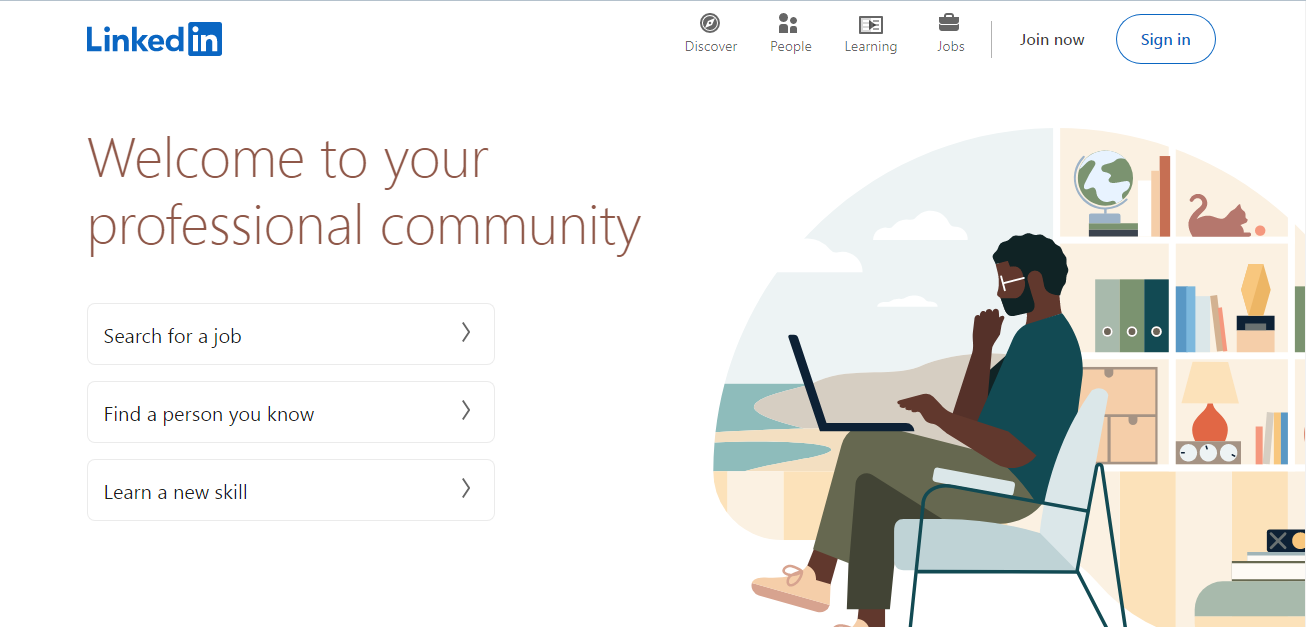
2. Enter your email address and create a password. Below you will see links to the privacy and cookie policy, user agreement. You can check out this information. If everything suits you, click "Agree & Join".
3. In the window that opens, enter your first and last name. They must be real. Fake news is not allowed here. Click the "Continue" button.
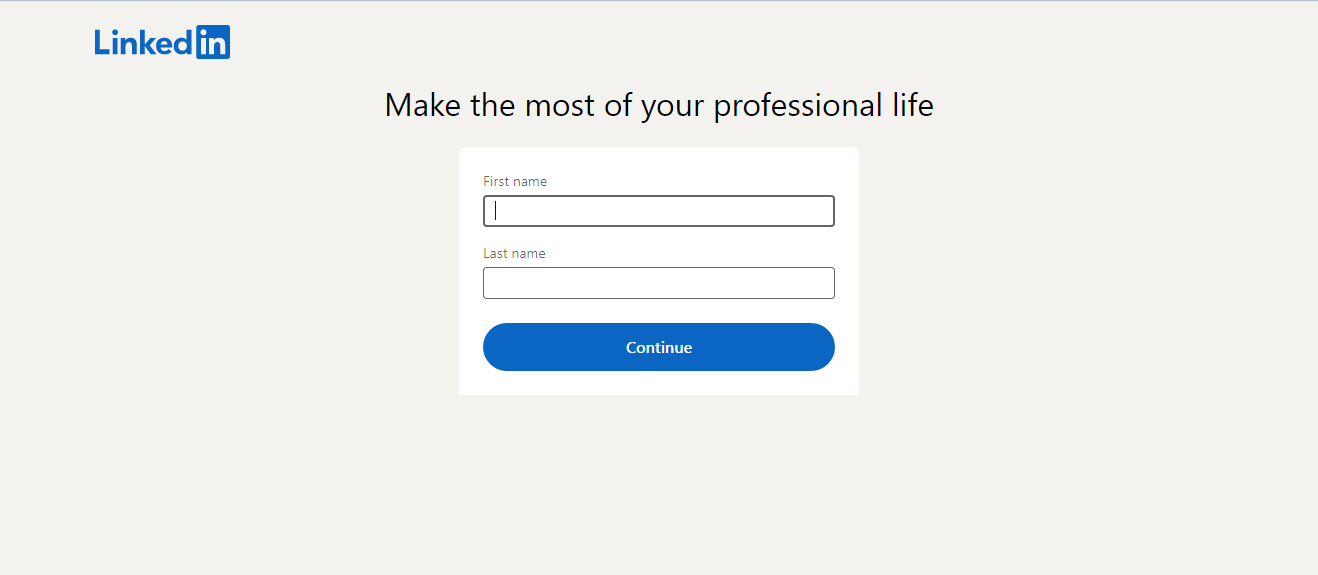
4. Pass verification. To confirm that you are a real person and not a bot, solve the tasks suggested by the system.
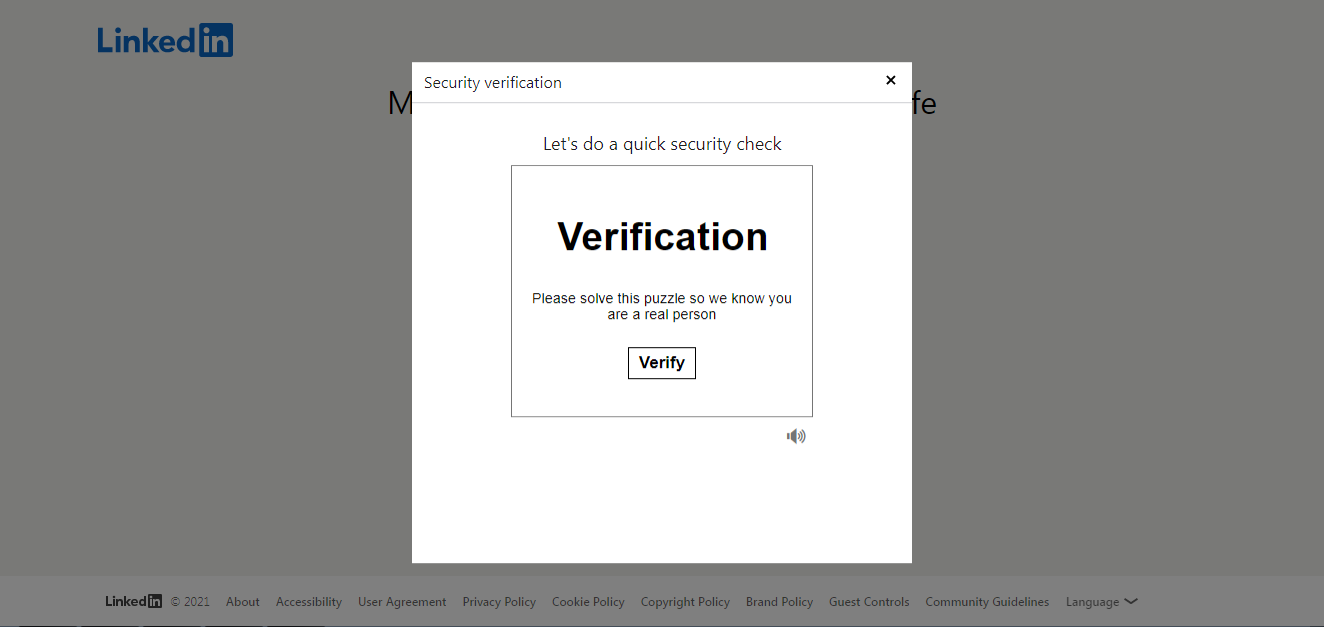
5. Enter your country of residence, zip code and city. Click next.
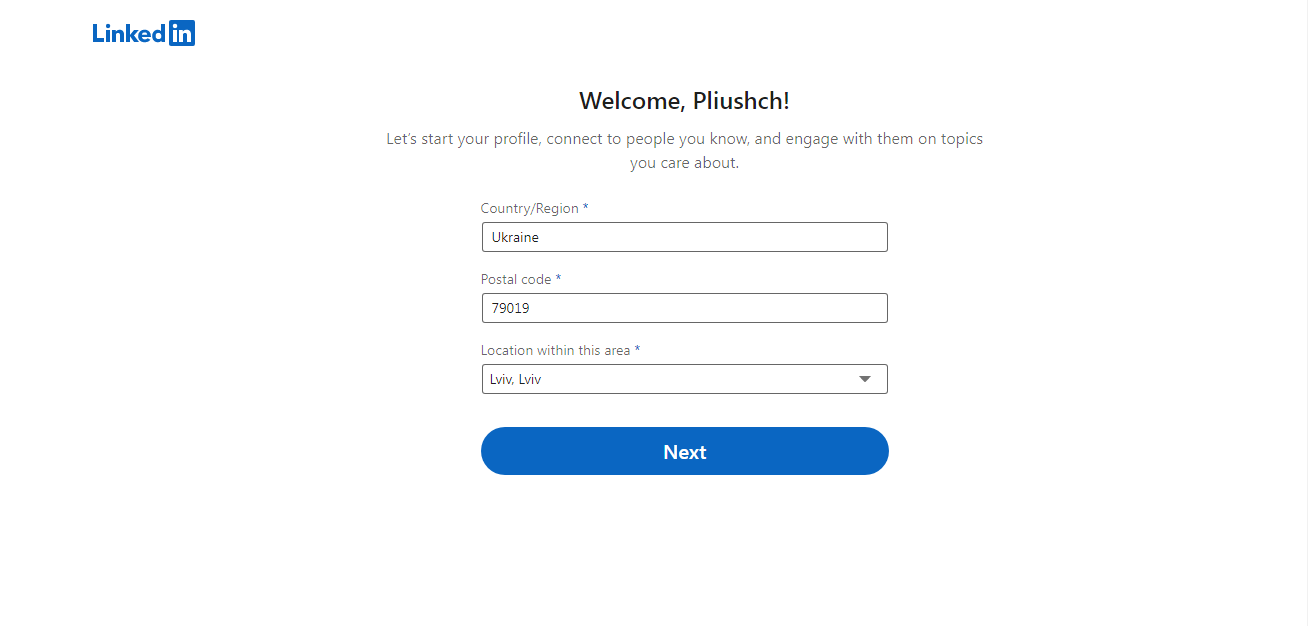
6. Write your last position, type of employment (full-time, part-time, freelancing, etc.) and the name of the company, organization or institution where you currently work or have recently been employed. Click Continue.
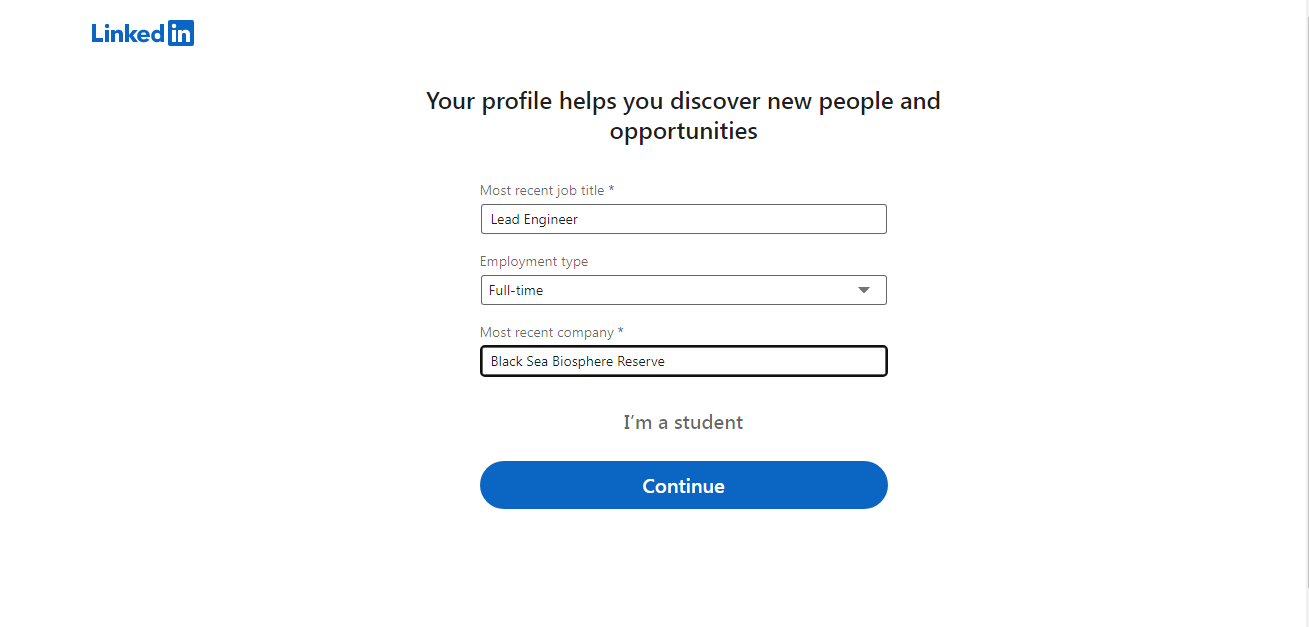
7. A form for entering the created page will open in a new window. Enter your password and click on "Sign in".
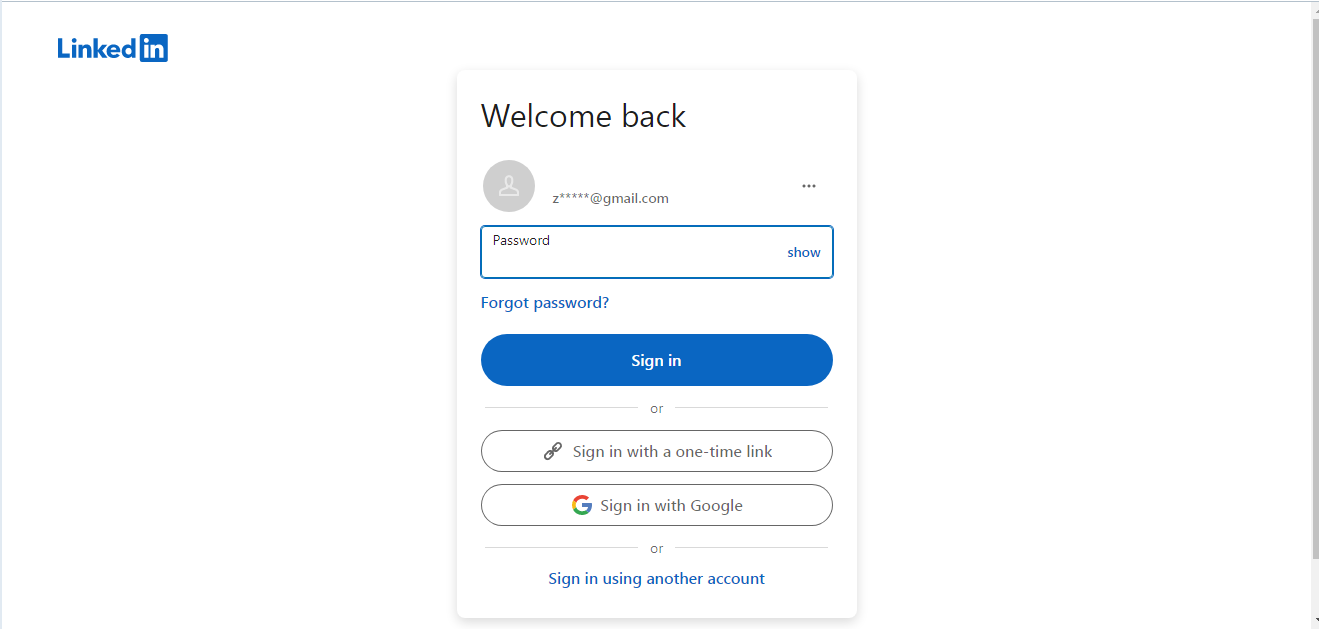
8. Enter your mobile phone number to identify you for increased security. Click "Send code". To complete this operation, enter your password and click on "Submit".
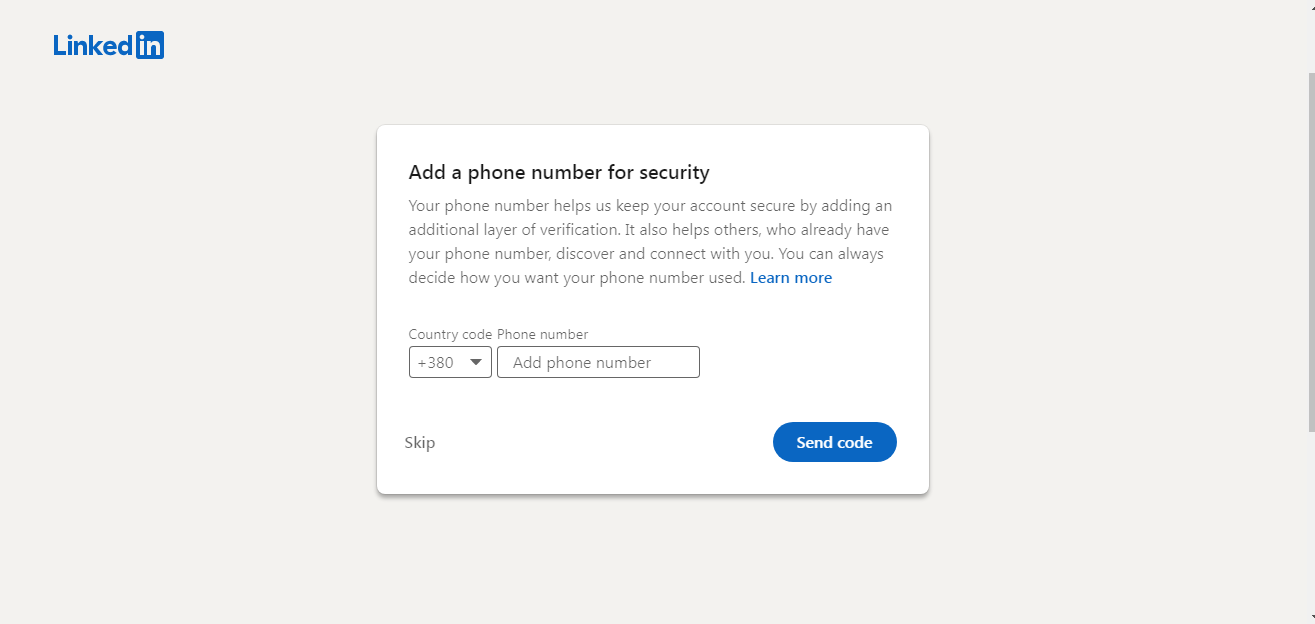
9. Enter the code sent to your phone and click "Confirm code". When you see "Phone number added successfully", click "Done".
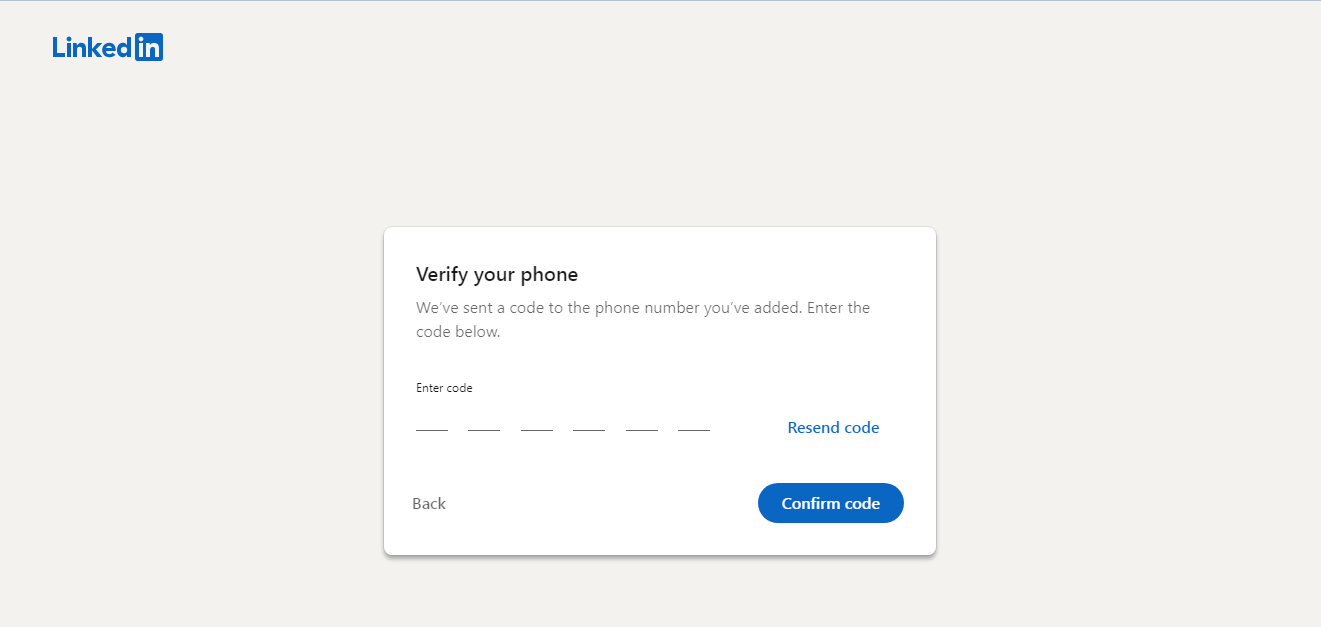
10. When asked by the system whether you need a job now, you can answer in the affirmative or in the negative.
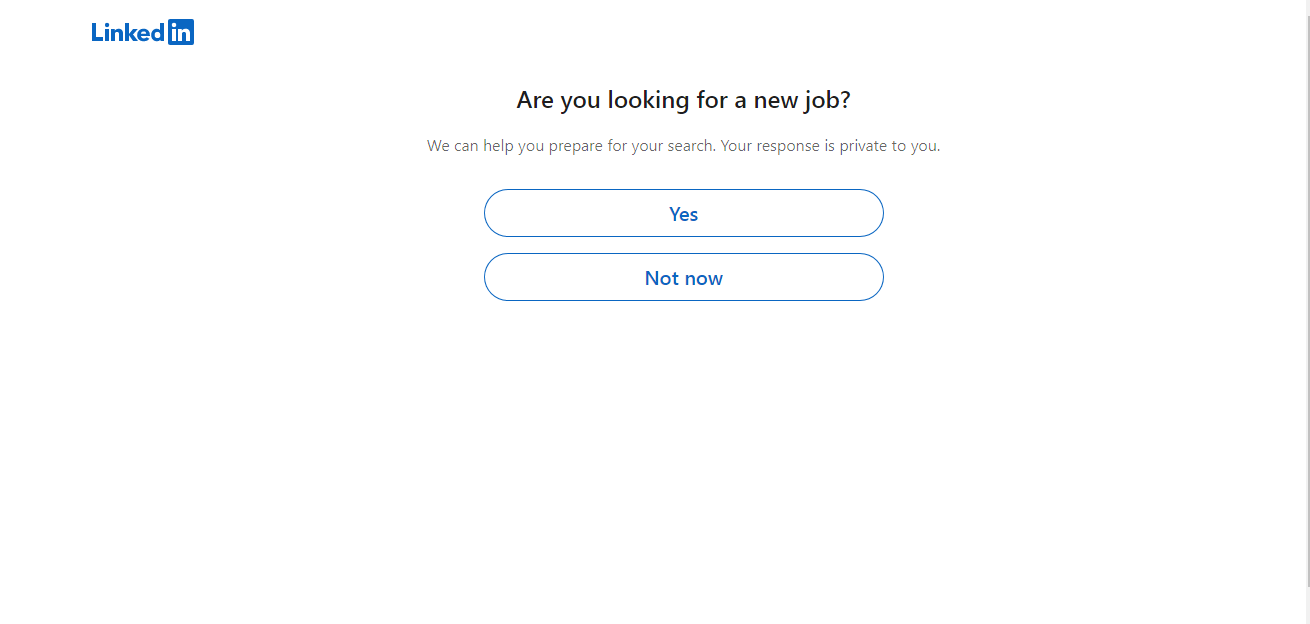
11. Add contacts from your email to see who you already know on LinkedIn and click Continue or Skip.
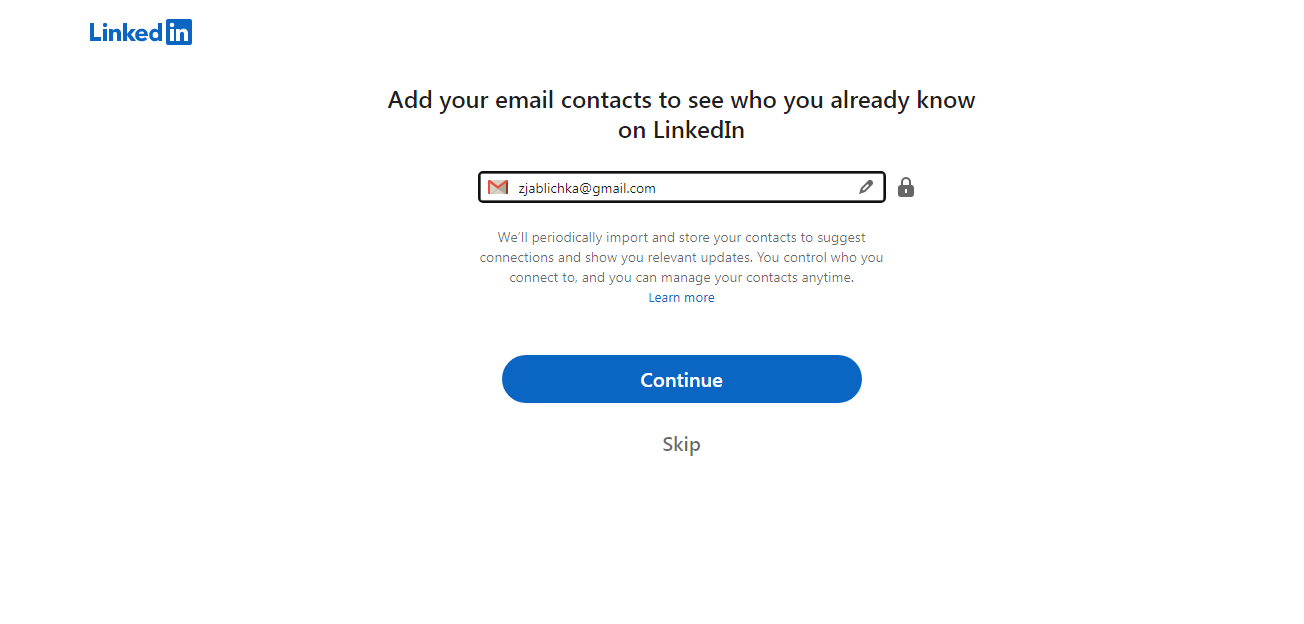
12. The system will offer you a list of users with the same or similar position so that you can add them to your contacts. If you are not ready to do this yet, click "Skip".
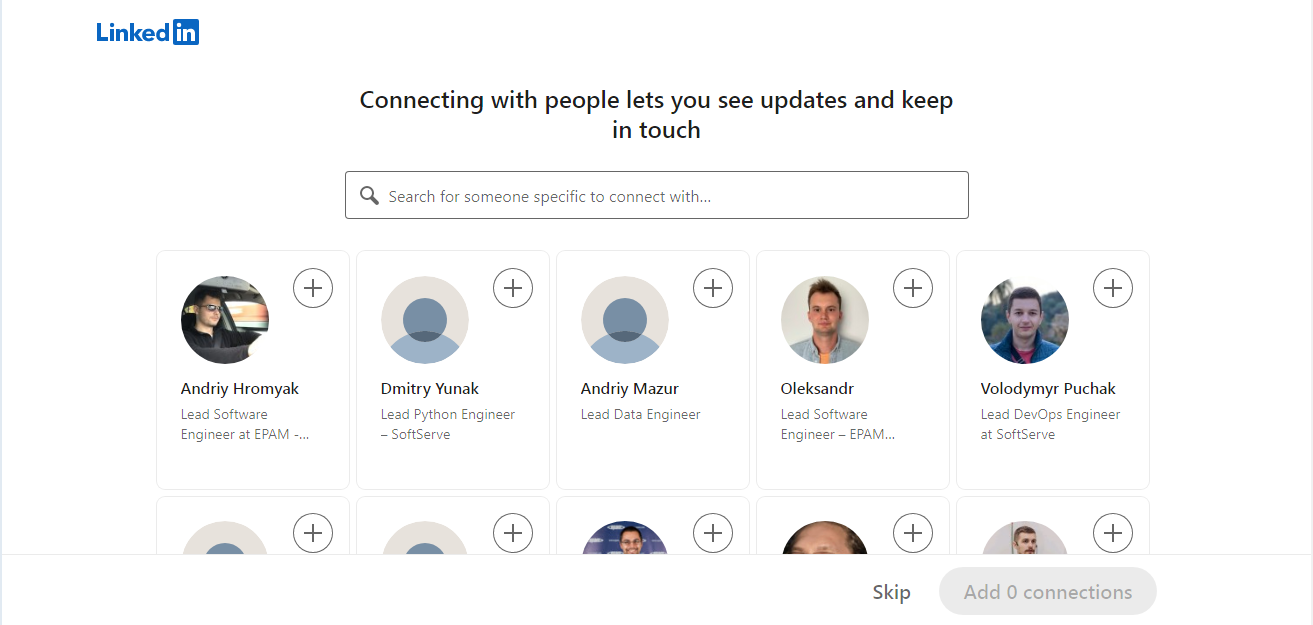
13. Add a personal photo. How to make and choose it, read below.
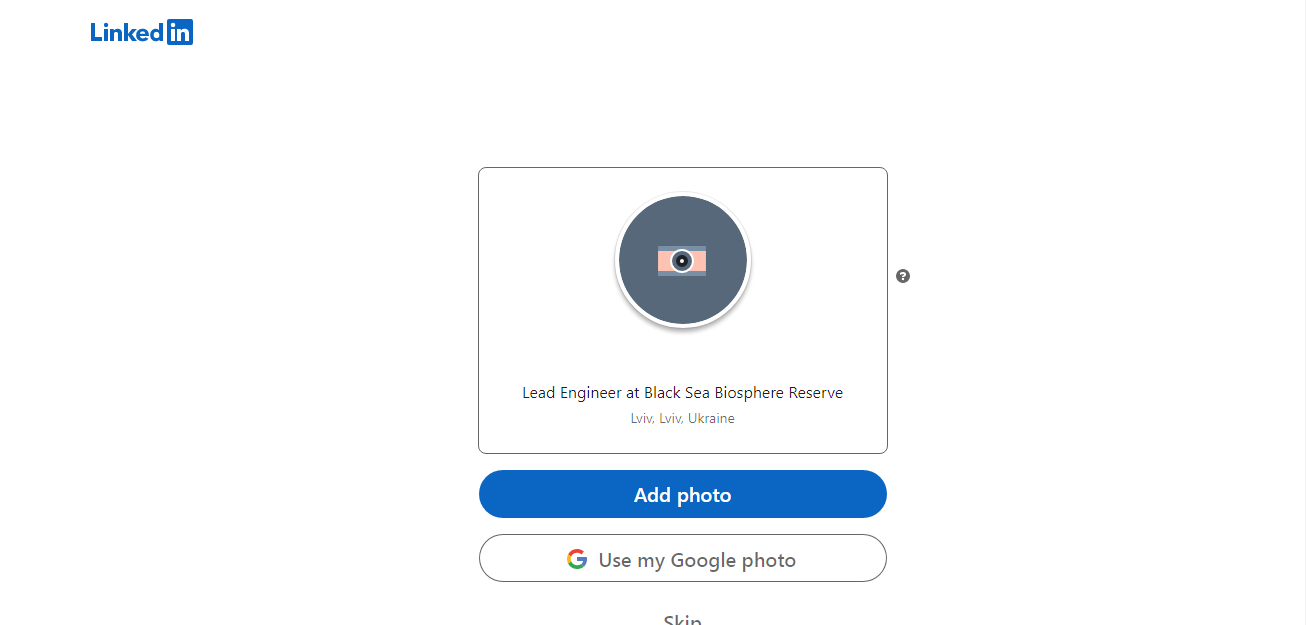
14. Scan the QR code to get the LinkedIn app on your mobile phone. Click next.
15. Finally, you have reached the last stage of creating your page. Just click "Finish".
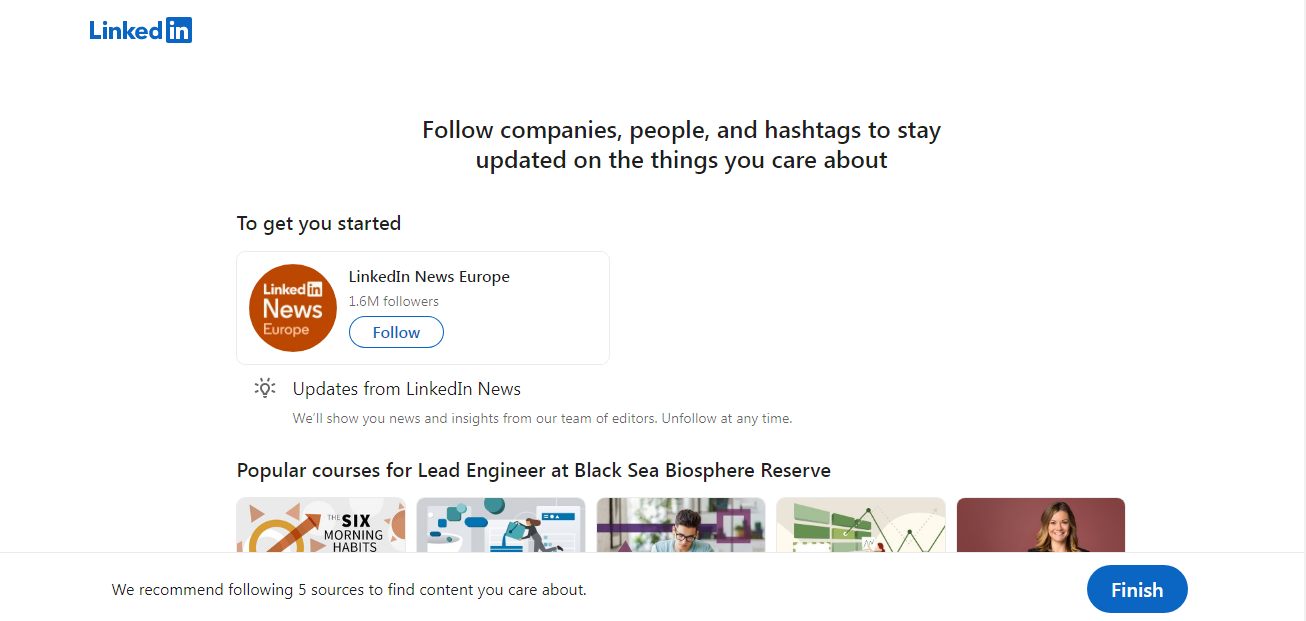
Profile completion
Now you can start filling out your profile. To do this, click on your profile icon at the top of the window and select "View Profile".
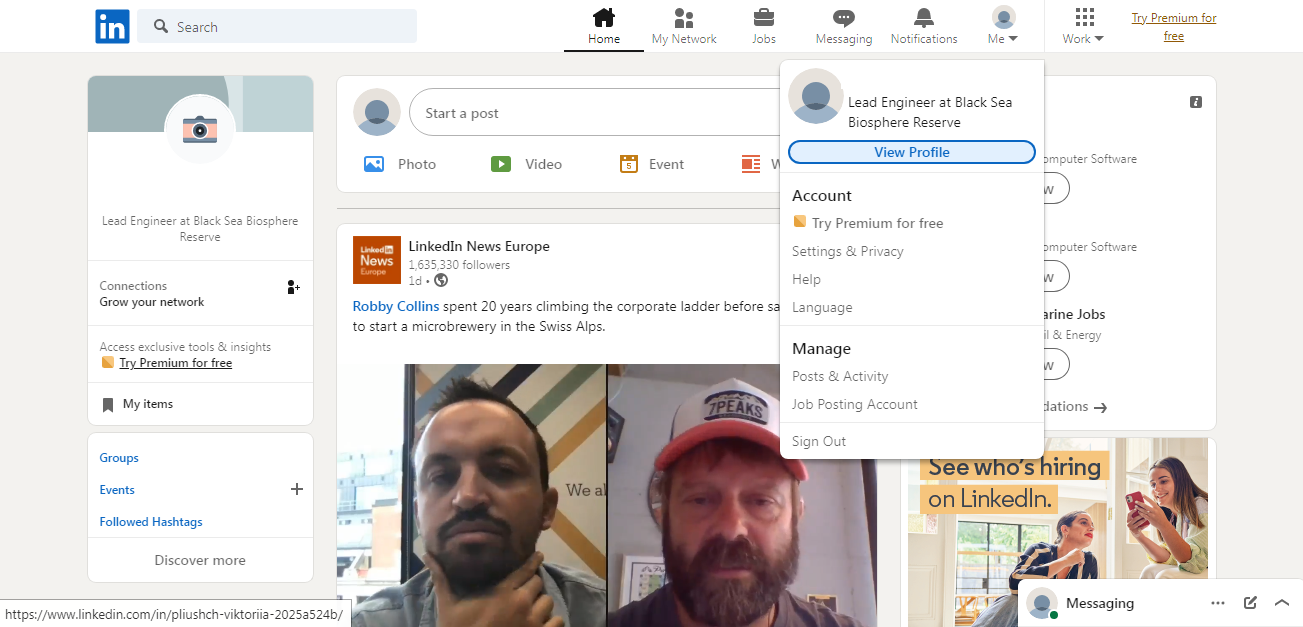
What to do next:
1. In the right column, click on "Edit public profile & URL".
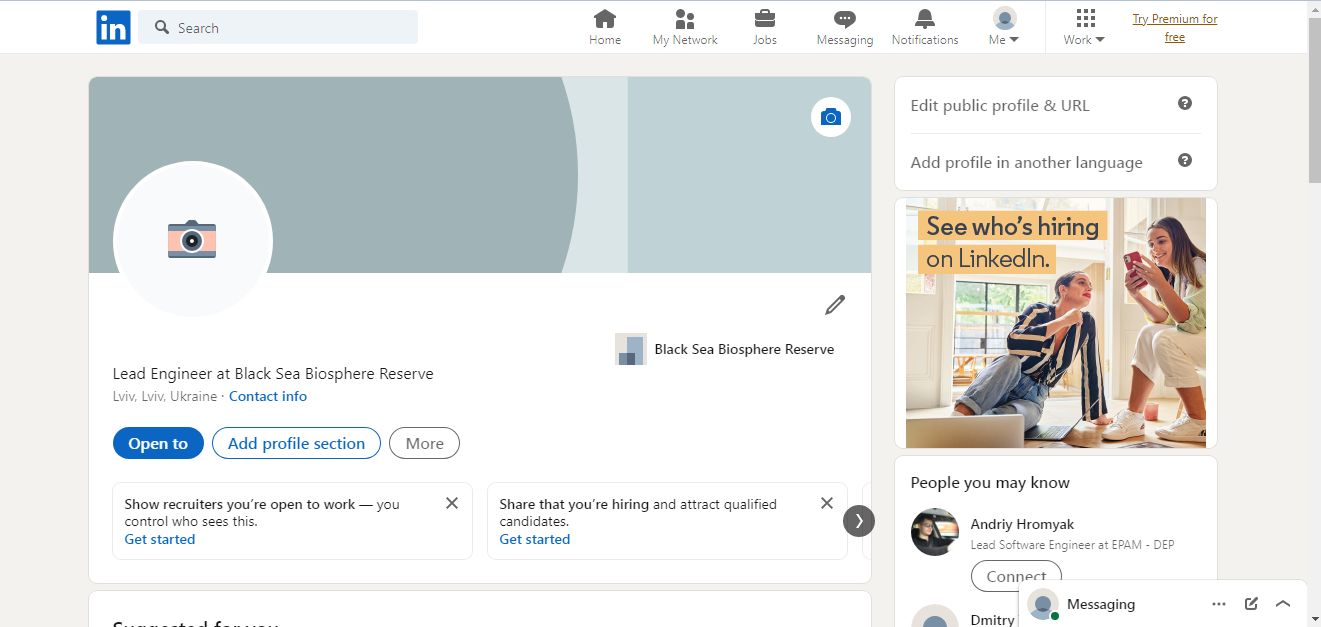
2. Click on "Edit your custom URL". It is better to make it in the "first name-surname" format without the "tail" in the form of a combination of letters and numbers.
- Automate the work with leads from the Facebook advertising account
- Empower with integrations and instant transfer of leads
- Don't spend money on developers or integrators
- Save time by automating routine tasks
3. Fill in all the categories of the “Suggested for you” section: indicate the scope of your activity, add a photo (if you have not done this before), write what school or higher educational institution you graduated from, note the skills that will confirm your experience, write a resume to more tell in detail about yourself as a job seeker.
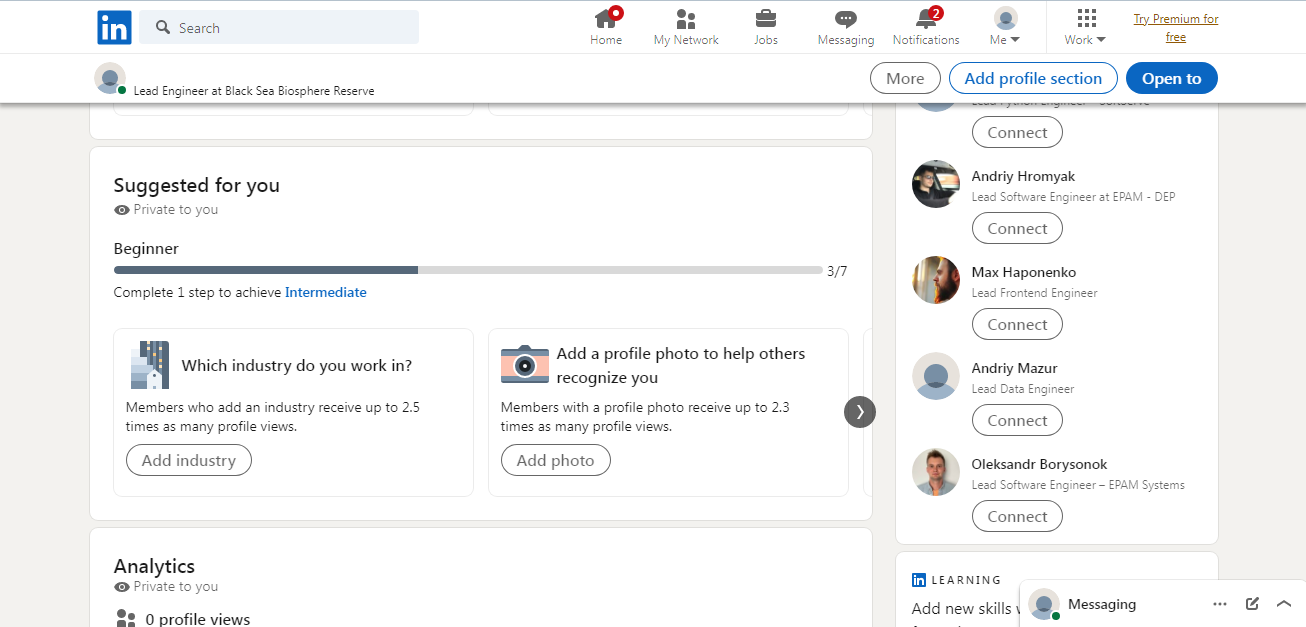
4. Click "Add profile section" and fill in all the sections that are there. Basic categories: about yourself, education, work experience, career breaks, skills. Recommendations: certificates, licenses, course completion documents and actual recommendations. Additionally: publications, patents, projects, awards, test results, knowledge of foreign languages, volunteer experience, and so on.
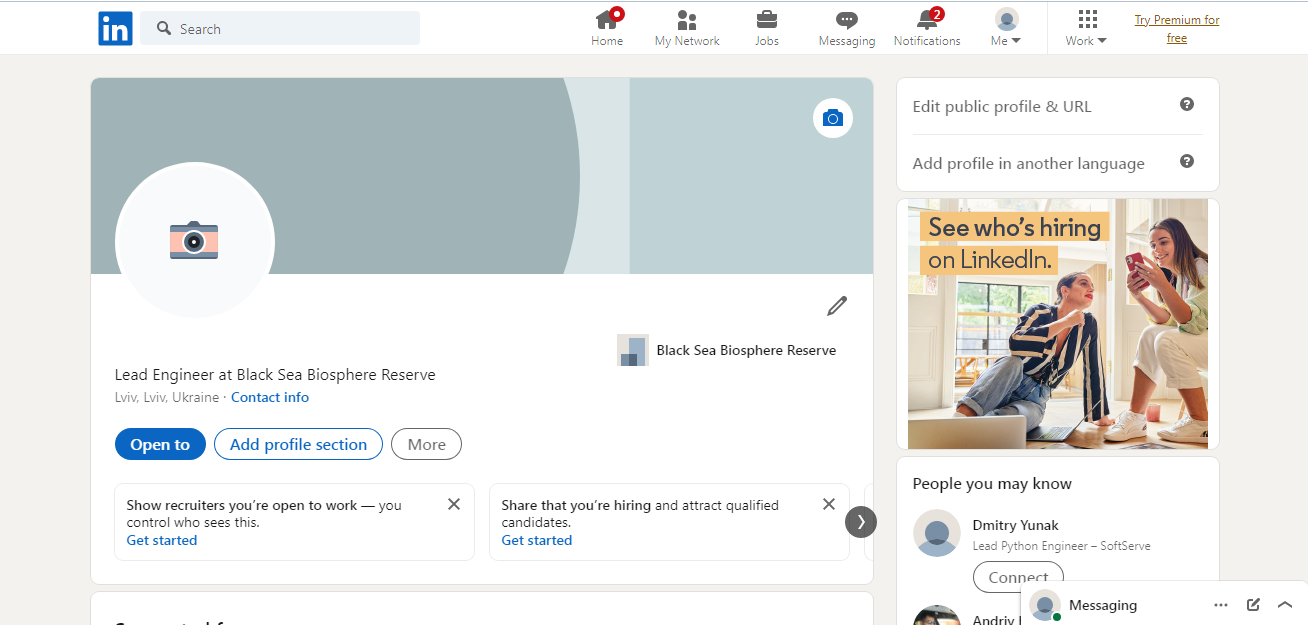
5. Fill in the "Contact info" section (located immediately below your first and last name in the profile header). Indicate your mobile phone number for communication, address (electronic and physical), date of birth. You can also specify here your website or blog and instant messengers through which you can be contacted.
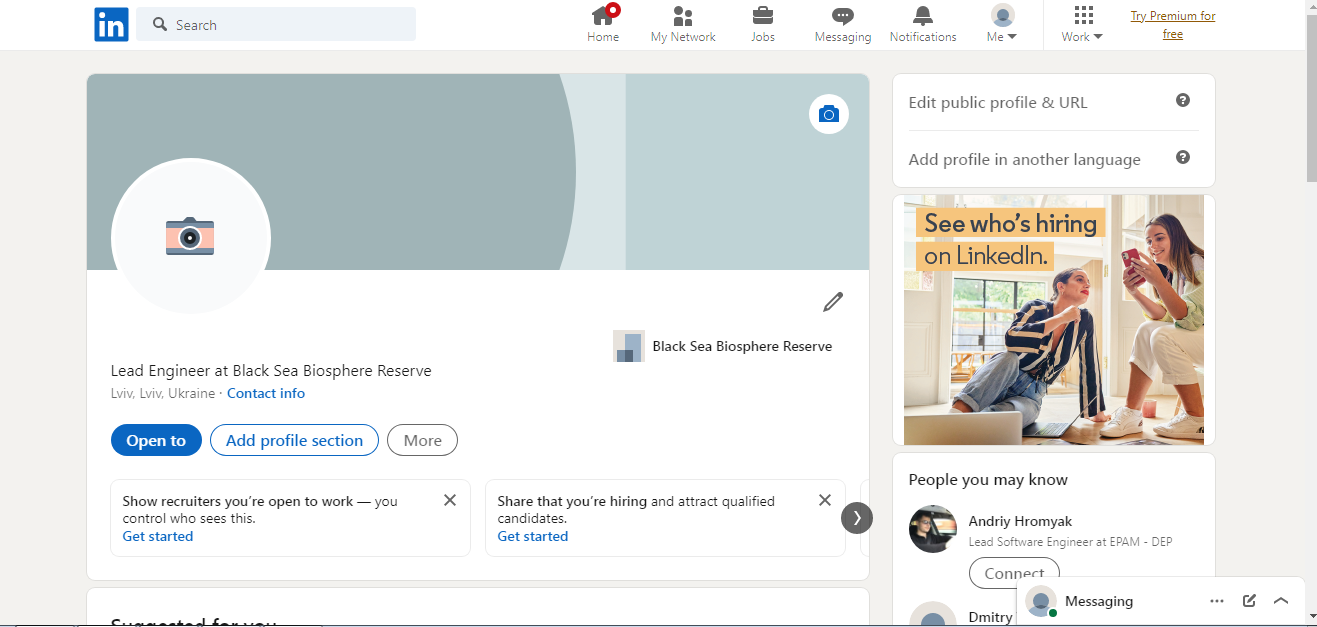
6. Add a page cover - "background photo". To do this, click on the icon with the camera in the profile header. It is desirable that it reflects the scope of your activity.
Helpful Hints
Responsibly refer to the description of the profile. Within 200 characters, you need to reveal what you are doing at the moment and list the skills you have. This will help those who have just opened your page and have not yet begun to study it in detail, to get a first impression of you as a specialist. It is desirable that it hooks a potential employer and encourages him to read your profile further.
If you have publications, be sure to link to them, but keep in mind that only really good articles and serious research should be shown. Do you have certificates from well-known courses? Don't forget to indicate this. You don't need to put everything in your profile. The documents of a school that no one has heard of can backfire and scare off a potential employer. If you have managed successful projects, briefly describe this in the relevant section of your profile.
When you fill out the skills section, you don't need to list dozens of them. It is enough to write 5-6 skills for each specialization. Remember that they must be confirmed by people above you on the career ladder.
It is recommended that you complete your profile in multiple languages. The English version is a must have, as 97% of LinkedIn users speak English quite well. For convenience, there is a special option "Add profile in another language". Click on it and add a copy profile in any other language.
Avatar selection
An avatar is your face that appears in every post and comment that you leave on the social network. A high-quality photo is no less important than the text content of the account.
Key recommendations:
- Take a picture with a good camera. The background should be white or neutral, not drawing attention.
- Appearance: Do not dress as if you were invited to a gala event. The classic set of "jacket, tie, shirt" is no good now. It is better when the photo looks natural, but here the main thing is not to overdo it: beach shorts and a T-shirt are another undesirable extreme.
- Emphasis is on the face and chest. You need a portrait shot. Full-length photos, near attractions where you can only be seen under a magnifying glass, are not suitable. It is also not recommended to put photos with pets.
- Follow your emotions. Stormy joy and a smile “for all 32 teeth” can alienate the head of the company looking at your page. A gloomy look is also not an option. The optimal facial expression is natural.
Adding contacts
After completing your account, start adding contacts. You can do this in 2 ways:
- Scanning by the system of your email inbox and social networks. After that, you will receive an offer to connect with those who are already on LinkedIn among your acquaintances. For those who do not have an account here, the system will offer to send an email with a proposal to create a profile.
- Search for acquaintances through the search bar, indicating their names and surnames.
After adding friends (called "connections" on LinkedIn), check out the "People you may know" section. Here you will find people who can help you.
An important point: it is not recommended to send emails to those who do not have a LinkedIn account. Messages of this nature are annoying, and a potential employer may even mark your email address as a spam source after this. When adding contacts, be very careful.
How to create LinkedIn company page
Running a company but don't have a LinkedIn account yet? Don't miss out on additional promotion and recruitment opportunities. There is nothing complicated in creating a company profile.
Step by step instructions on how to create a business page on LinkedIn:
1. Go to the "Work" section and select "Create a Company Page".
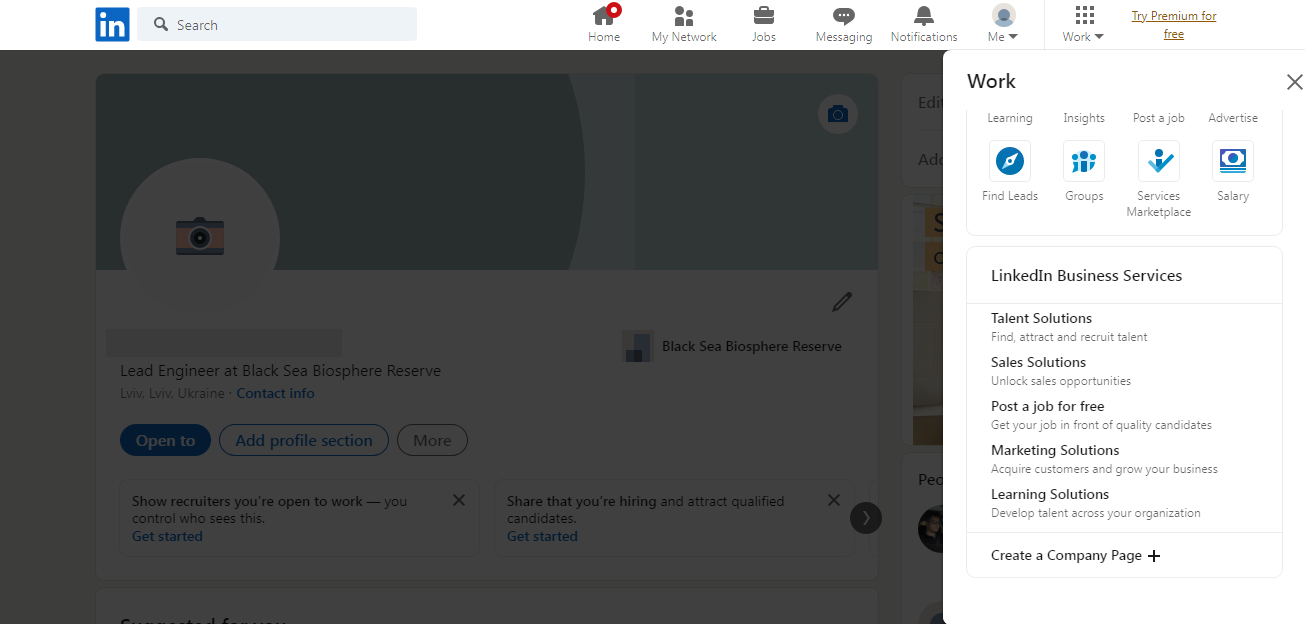
2. In the window that opens, click on the "Company" block.

3. Write the real name of your company, make a catchy URL. It is advisable to use transliteration. For example: https://www.linkedin.com/company/name_company/
4. Complete all fields (website, industry, company size, organization type, logo, short description). Be sure to check the box to confirm that you are indeed a representative of the company. Click "Create page".
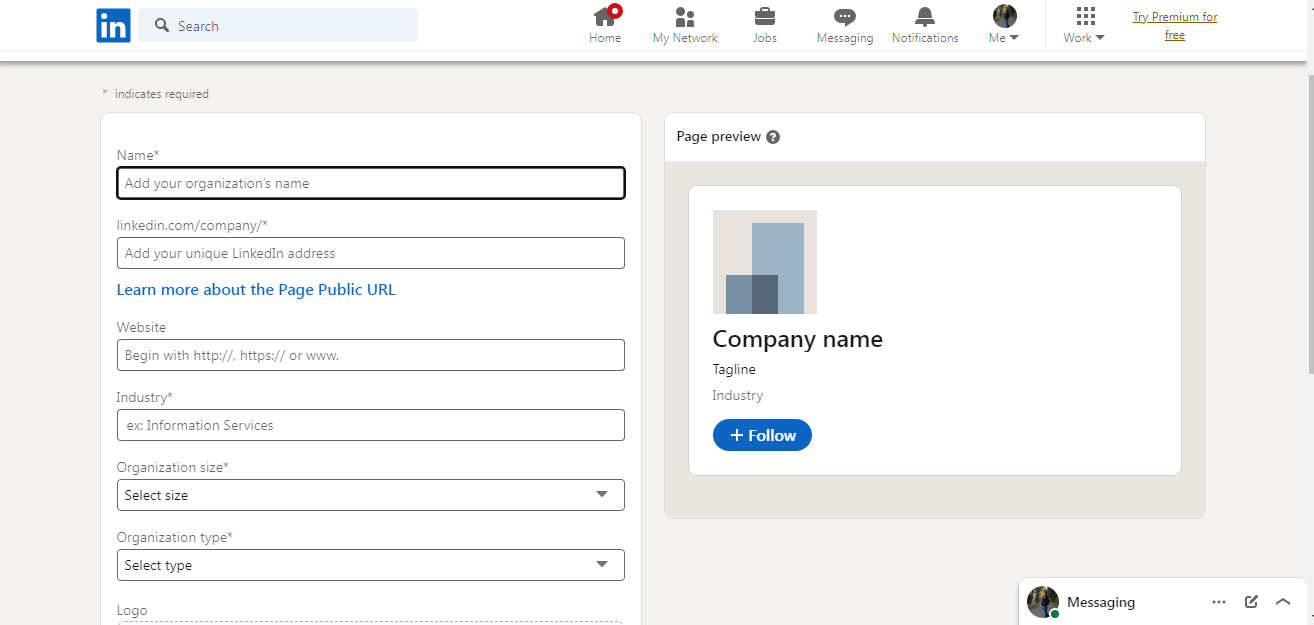
5. The page has been created. Now you can start filling it in more detail. You can do it in stages: first choose a cover and put a logo, or vice versa, first fill in all the sections with text information, and then move on to the photo and logo.
To customize the page header cover and your company logo:
1. Click on the pencil icon in the header of the page where it says "No cover image" and upload the image. Dimensions recommended by the system: width - 1128 pixels, height - 191 pixels.
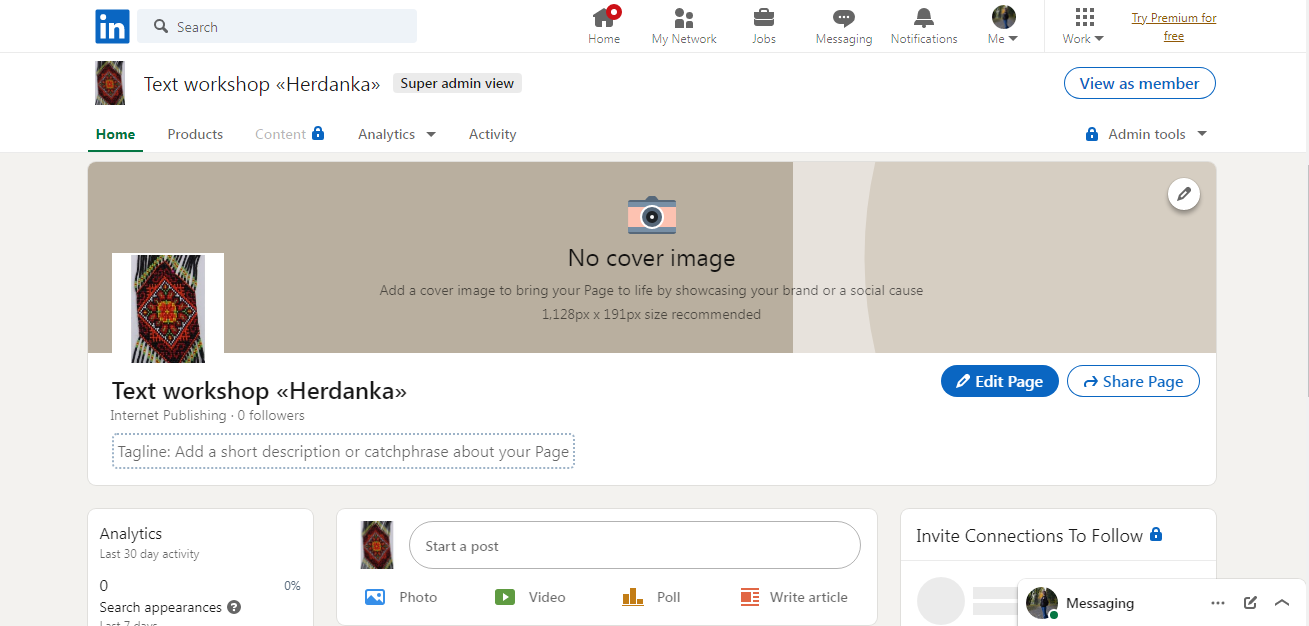
2. To put a logo, click the "Edit Page" button. In the Header category, select the Page info category. Click on the pencil icon and upload the image. It is desirable that its dimensions correspond to the parameters of 300 x 300 pixels.
When you're done with the cover and logo, click "Edit page" again to fill in the required text fields:
1. Write a description of the company, including its line of business, address, website URL, size (number of employees), industry, year of establishment, and business type. You have already written some points in the process of creating the page. Click the "Save" button.
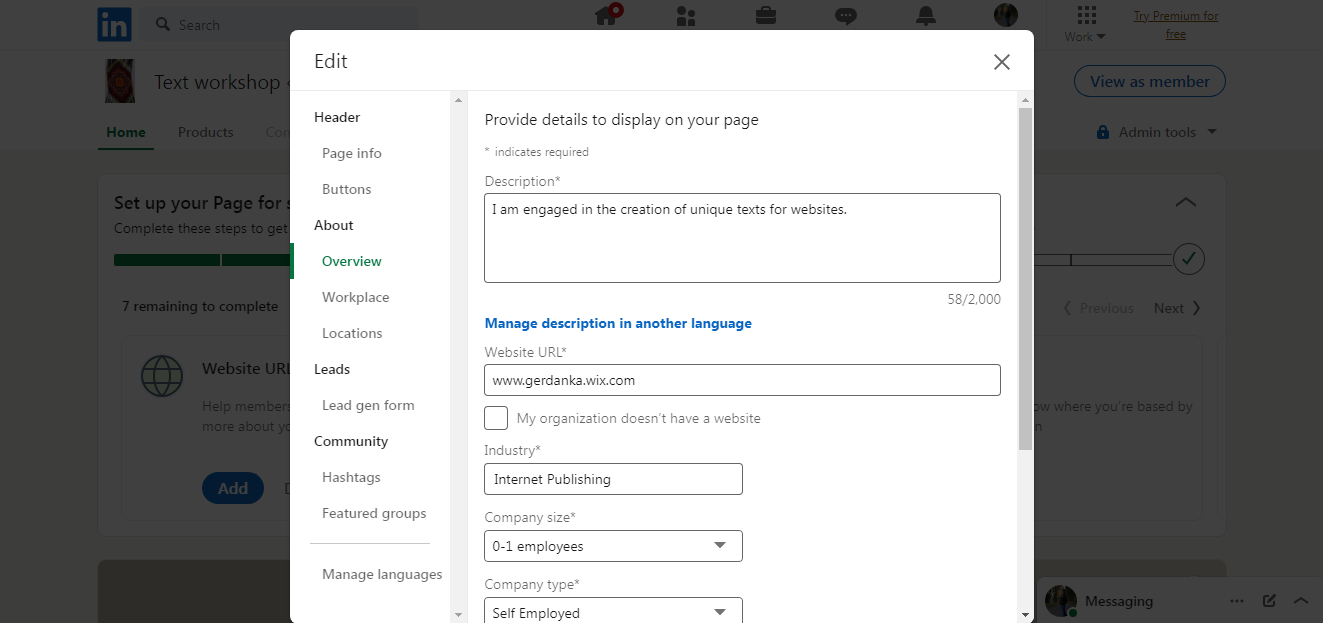
2. In the "Locations" category, specify the physical addresses of your offices where applicants or clients are accepted. It is advisable to limit yourself to 1-3 addresses.
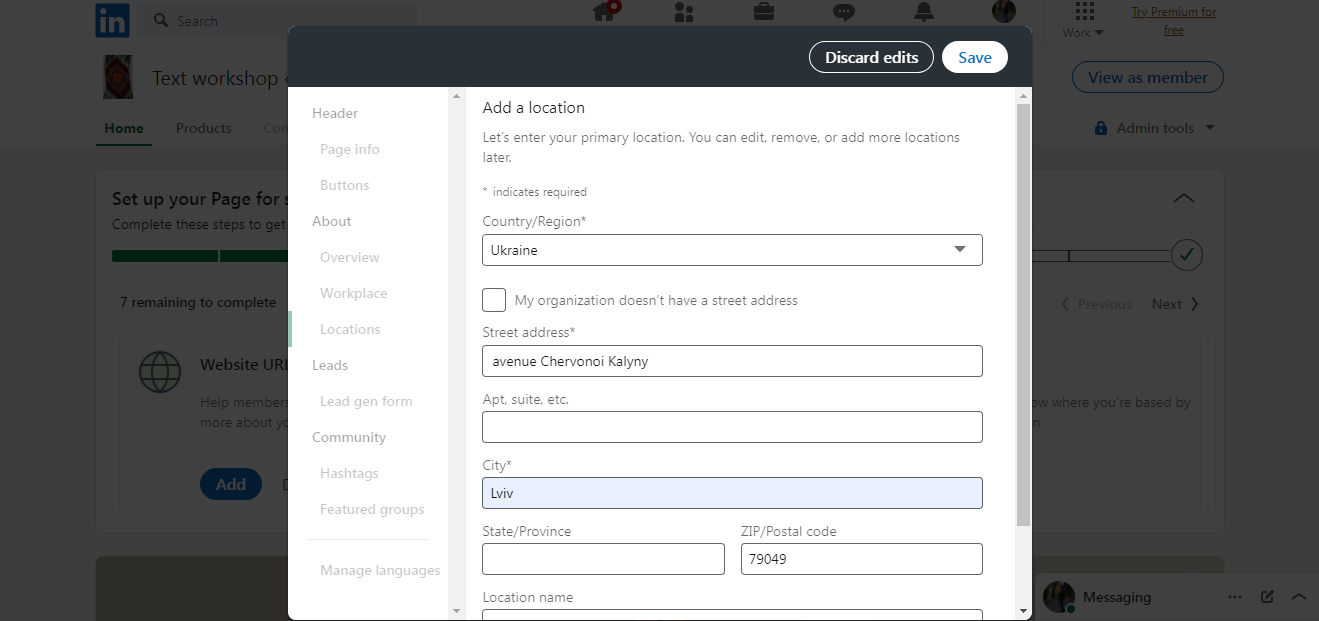
3. You can add a button that will lead page visitors to your company's website. Go to the "Buttons" section and fill in the required fields. Don't forget to click the "Save" button.
4. If necessary, add a lead generation form, hashtags, recommended groups.
5. Ask your colleagues to enter or edit your company name in their accounts. After that, they will appear on the page in the list of employees.
You can find out how the created page looks for other users of the social network by clicking the "View as member" button, which is located in the upper right corner of the window.
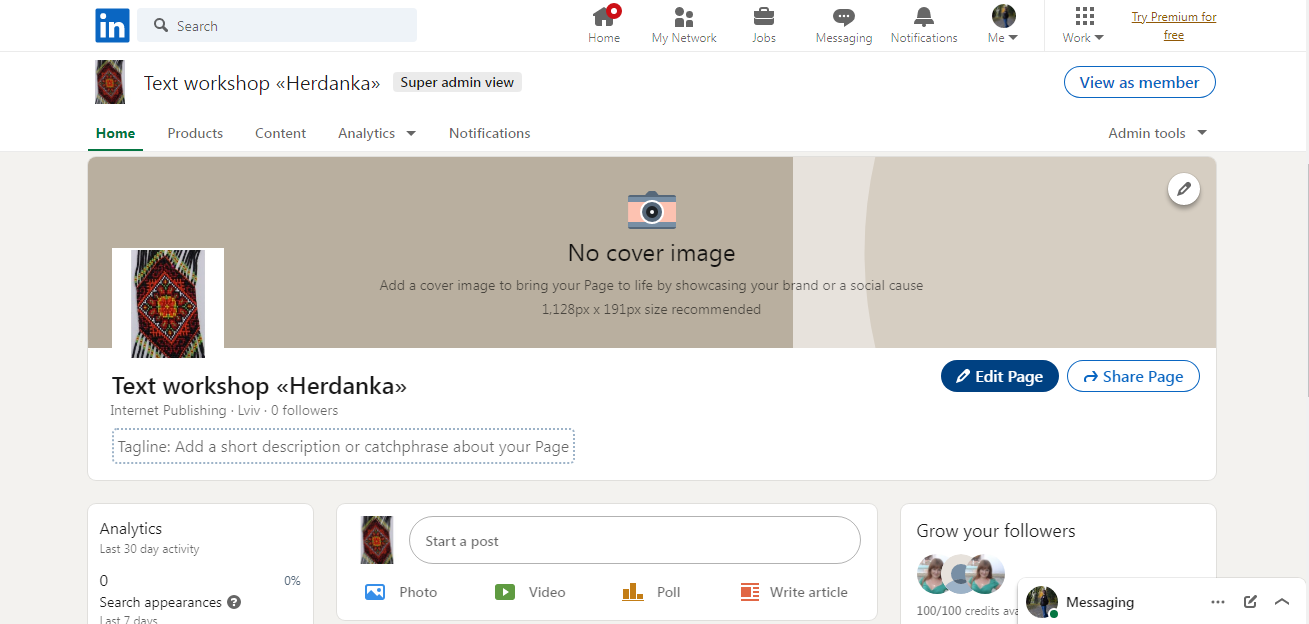
Summing up
There is no one right, perfect way to create a personal profile or company page on LinkedIn. There are no secret combinations and template filling techniques that are guaranteed to attract the best employer or hundreds of clients. The main recommendation: the account should not look like a classic boring resume. Its main task is to attract the audience you need. Therefore, carefully weigh all the pros and cons before entering certain data about yourself. Think about how they describe you. Be honest with other users, but do not try to lay out all the ins and outs. Show healthy restraint and prudence - and the result will not be long in coming.
SaveMyLeads is a simple and effective service that will help you automate routine tasks and optimize business processes. Stop wasting time uploading leads from Facebook manually – you can do it automatically, saving a lot of time and money. Eliminate routine from workflows and achieve more with minimal investment of money, effort and human resources.