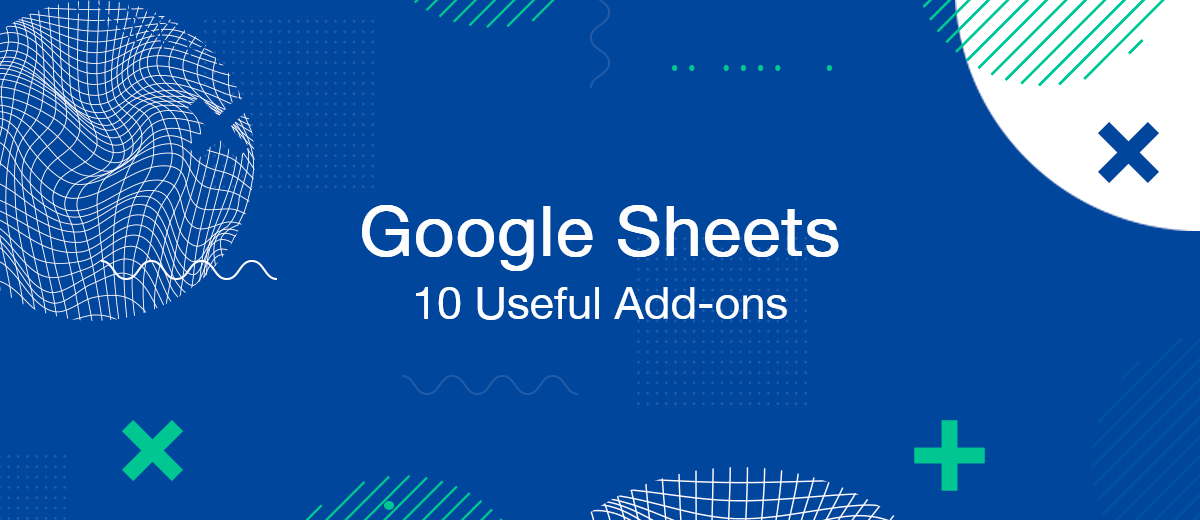The Google Sheets spreadsheet editor is a powerful tool for many tasks. In addition, the tool is free and available wherever there is an Internet connection. However, just as you can increase the flight range of an aircraft by attaching external tanks, so the functionality of Google Sheets can be extended by "hanging" several extensions (add-ons) to the editor.
The list of extensions to Google Sheets consists of dozens of programs for a variety of situations and areas of activity. We will talk about just a few tools for different purposes so that you get an idea of the possibilities of extensions.
Google Sheets Extensions User Guide
Training in practical driving of a car begins with the development of simple but important operations – starting and stopping. So it is with software. Let's start with installation and removal.
Step 1: Open the Google Sheets editor in the browser.
Step 2: Open the menu Extensions>Add-ons>Get add-ons.
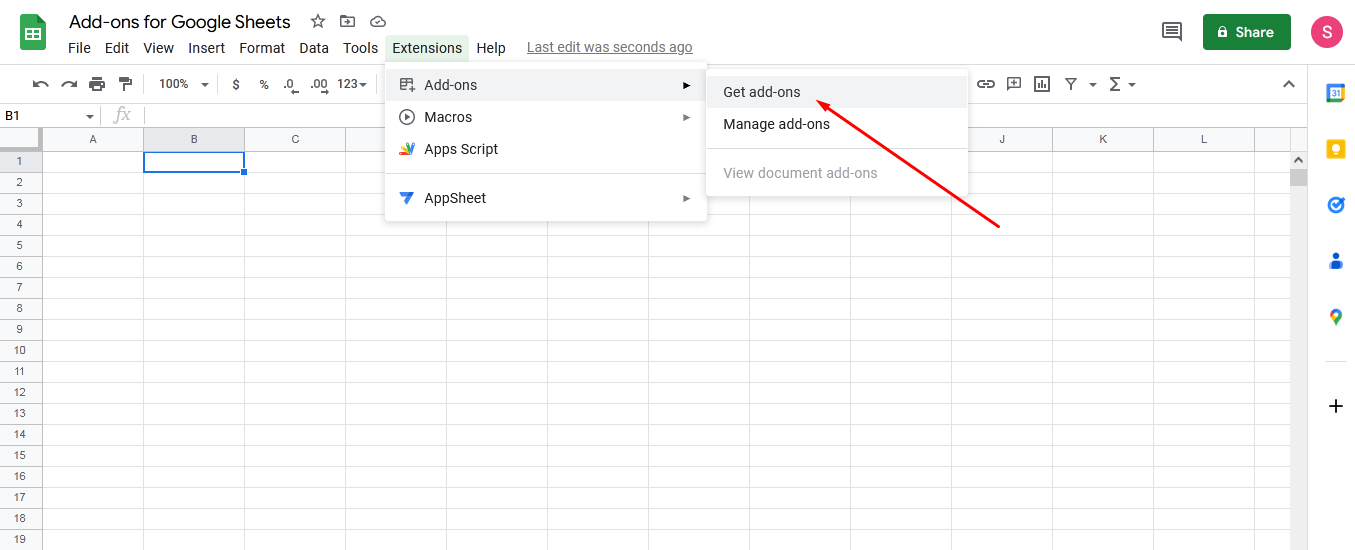
The Google Workspace Marketplace window opens.
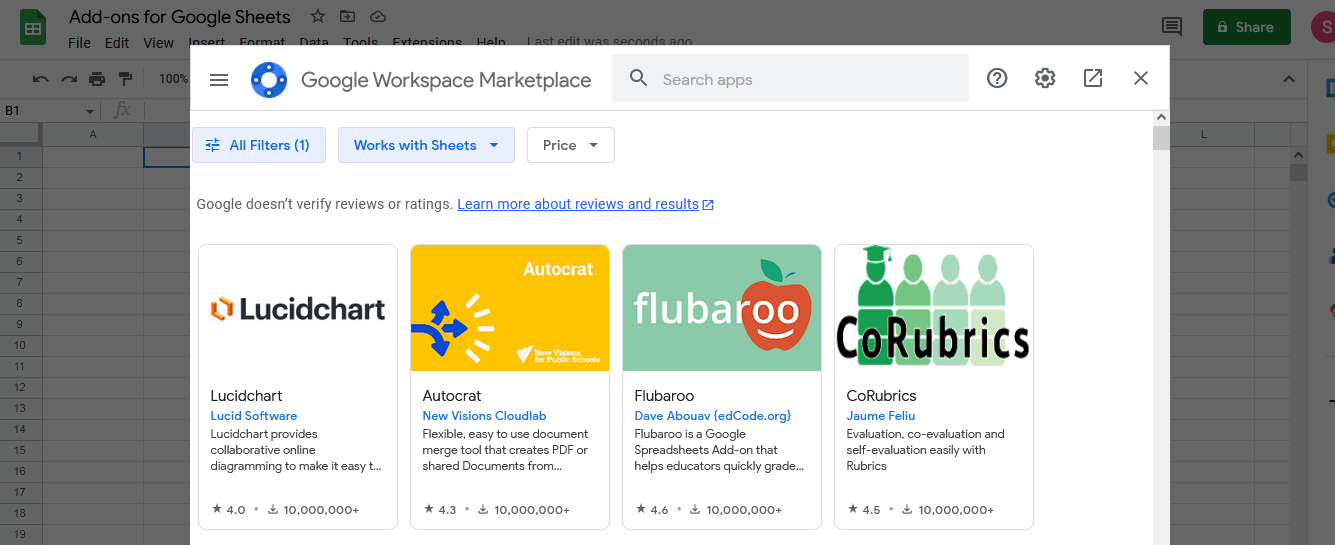
Step 3: In the Google Workspace Marketplace window, click the desired extension. Now prudently read the description, reviews and similar information about the extension. Pay attention to his rating. If you are sure of the choice or additional information has not changed your decision, click "Install". Follow the pop-up instructions and complete all formalities during the installation process. As a result, the installed extension will appear in the "Extensions" menu.
Removing an already installed extension will also not cause difficulties, even for a novice user.
Step 1: Click on Extensions>Add-ons>Manage add-ons. A panel with installed extensions opens.
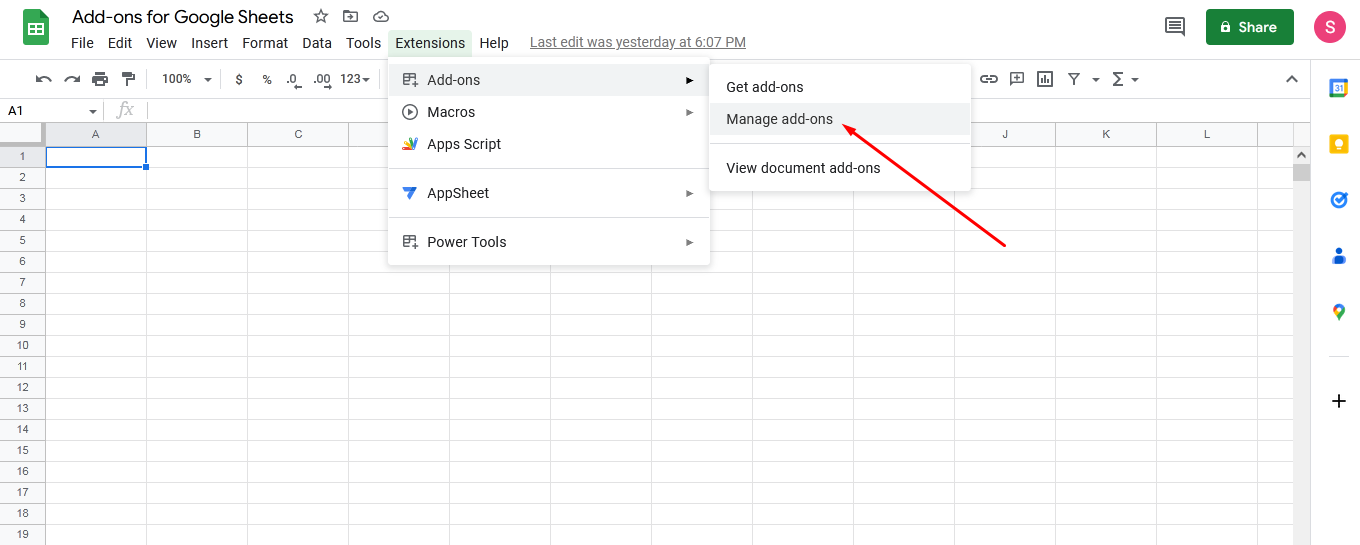
Step 2: Click on the circle with three dots in the upper right corner of the extension you want to remove. On the panel that appears, click "Uninstall" and confirm the verdict for the extension by clicking "Uninstall App".
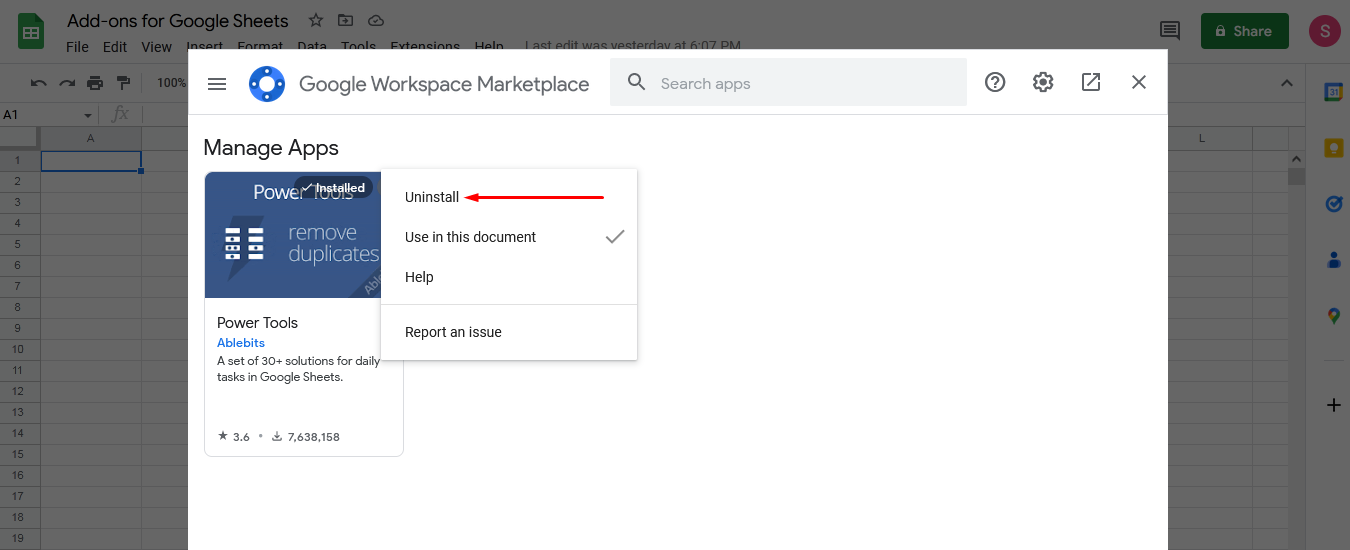
Now, one more important note – the extensions installed in Google Sheets for the most part work in any browser. However, the same vast majority of them are not available for mobile devices.
Meet Google Sheets Extensions
Let's take a look at some examples of Google Sheets add-ons:
Awesome Table
The extension "revives" the dry data of spreadsheets, makes them understandable, easy to use. The Awesome Table tool provides the user with a collection of templates to create applications with unique visualization features.
Interactive directories, Google maps, FAQs, project management tools, social media feed carousels, and org charts are just some of the uses for Awesome Table. The extension works great with images, videos, hyperlinks, etc. Using Awesome Table does not require programming knowledge: if the user is able to create a spreadsheet, then he will be able to improve it with the help of an extension.
The spreadsheet created with the extension embeds in a variety of services, including Google Sites, WordPress, Microsoft Teams, Sharepoint, Lumapps, Happeo, Wix, Confluence, Weebly, and Squarespace.
The basic version of the application (with a limit on the number of table views) is free.
Power Tools for Google Sheets
The extension has gained a reputation as a tool that helps save user time. It allows you to automate and simplify a long list of frequently recurring tasks. Also, Power Tools for Google Sheets can display recent user actions, can record frequently used functions. The smart toolbar makes it easy to use the extension. All these options save a lot of time during routine tasks.
The trial version of the extension is free.
Advanced Find and Replace
The editor itself, like the Power Tools extension mentioned above, already has a "search and replaces" option. If you don't need the heavyweight Power Tools, and the editor's capabilities seem insufficient, you can install the Advanced Find and Replace extension.
- Automate the work with leads from the Facebook advertising account
- Empower with integrations and instant transfer of leads
- Don't spend money on developers or integrators
- Save time by automating routine tasks
The user has at his disposal:
- search in selected cells or multiple sheets for quick data retrieval;
- search by exact match and/or case-sensitive match;
- the ability to search and replace (typos, links, values, formulas, etc.).
The trial version of the extension (30 days) is free.
Translate My Sheet
In the list of Google Sheets functions, there is already a completely free translation function (=GOOGLETRANSLATE). However, the Translate My Sheet extension makes things easier. The extension translates the entire table or part of the table using Google Translate into over 100 languages.
The free plan allows you to make a limited number of transfers each month.
Autocrat
A simple tool to combine data from a spreadsheet into a Google Doc, Google Slide or PDF using templates. AutoCrat was originally created as a tool for teachers and administrators. For example, to create a personalized reference from a common table with data about company employees. If necessary, you can send the created documents by e-mail in attached files.
The extension is free.
Hunter for Google Sheets
The Hunter extension for Google Sheets allows you to find email addresses without leaving your spreadsheet editor. It is possible to find all public email addresses associated with a domain name.
Hunter for Google Sheets displays search results as spreadsheet rows – title, name, e-mail, social media accounts. For each email address, an accuracy score will be displayed. Other data can be retrieved, including first and last name. To use the add-on, after installation, you need to create an account.
The free version of Hunter for Google Sheets allows you to complete 25 searches and 50 email checks per month.
Template Gallery
The extension allows you to "dress" the table in various forms with one click: calendar, schedule, invoices, budget documents, letter, resume, financial calculator, etc. In a word, the user gets an increase in the standard features of the editor. And not only for the spreadsheet editor, but also for the Google Docs text editor.
The extension is free.
Wolfram Alpha for Google Sheets
When you ask Siri a question, the answer comes from the Wolfram Alpha database. The WA for Google Sheets extension takes advantage of all this stock of algorithms and proven expertise.
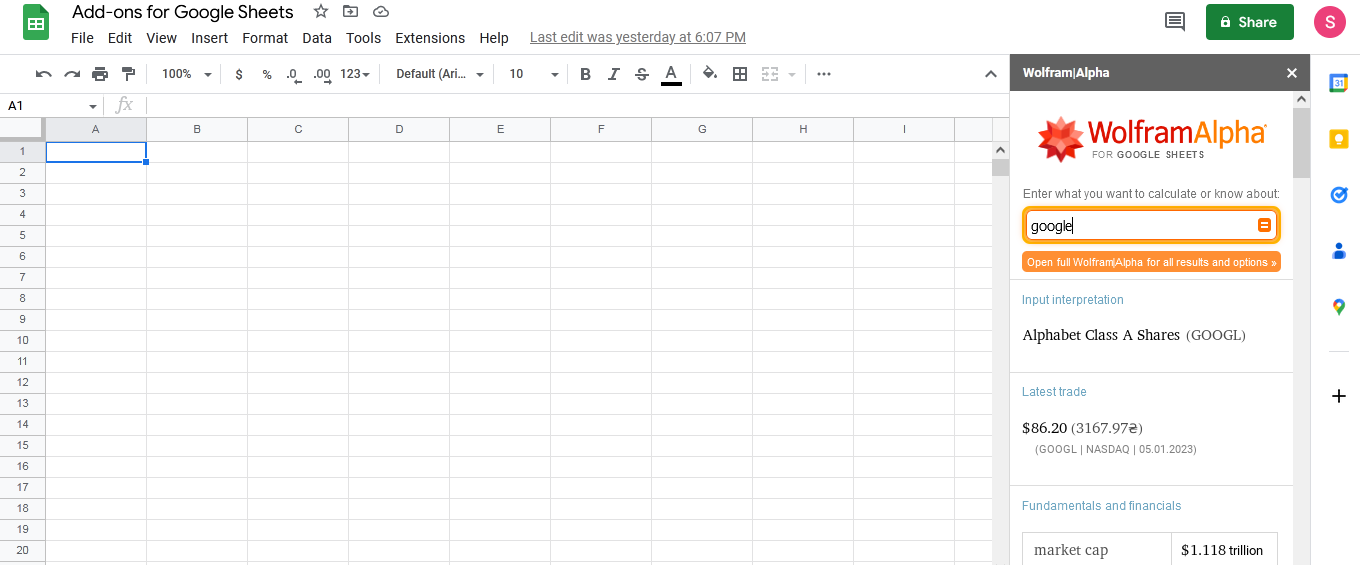
The extension is a handy tool for searching the Internet by keywords, definitions, facts or numbers without leaving the editor. The user can enter data or graphs directly into Google Sheets from search results with a single click.
The extension is useful for generating answers to questions, creating reports and analytics. After installing the extension in the editor, it appears in the interface as a sidebar.
The extension is free.
Crop Sheet
The name of the extension speaks for itself. Crop Sheet crops a Google Sheet to the desired dataset. The extension comes in handy when you only need to share a small part of your sheet data. Crop Sheet supports cropping by both data and row selection.
The extension is free.
Supermetrics
According to the developers themselves, Supermetrics allows marketers, analysts and engineers to reduce the time and effort to work with data and move it around. The extension allows you to extract data from a variety of sources. Then you can create different types of reports with one click. Supermetrics connects to an impressive list of platforms: Google Analytics, Instagram Insights, Facebook Insights, Mailchimp, SEMrush Analytics etc. The template gallery contains over 30 free templates for Google Sheets reports. Supermetrics allows you to schedule and email reports in PDF, XLS, CSV or HTML formats.
The trial version of the extension is free.
Conclusion
Above, we briefly talked about ten popular extensions for Google Sheets. Our task was not a detailed acquaintance with their use, but a demonstration of the capabilities of this type of software and a call to find their use in everyday work. Explore the Google Sheets add ons in the marketplace, test and choose those tools that will increase the efficiency of your work.
You probably know that the speed of leads processing directly affects the conversion and customer loyalty. Do you want to receive real-time information about new orders from Facebook and Instagram in order to respond to them as quickly as possible? Use the SaveMyLeads online connector. Link your Facebook advertising account to the messenger so that employees receive notifications about new leads. Create an integration with the SMS service so that a welcome message is sent to each new customer. Adding leads to a CRM system, contacts to mailing lists, tasks to project management programs – all this and much more can be automated using SaveMyLeads. Set up integrations, get rid of routine operations and focus on the really important tasks.