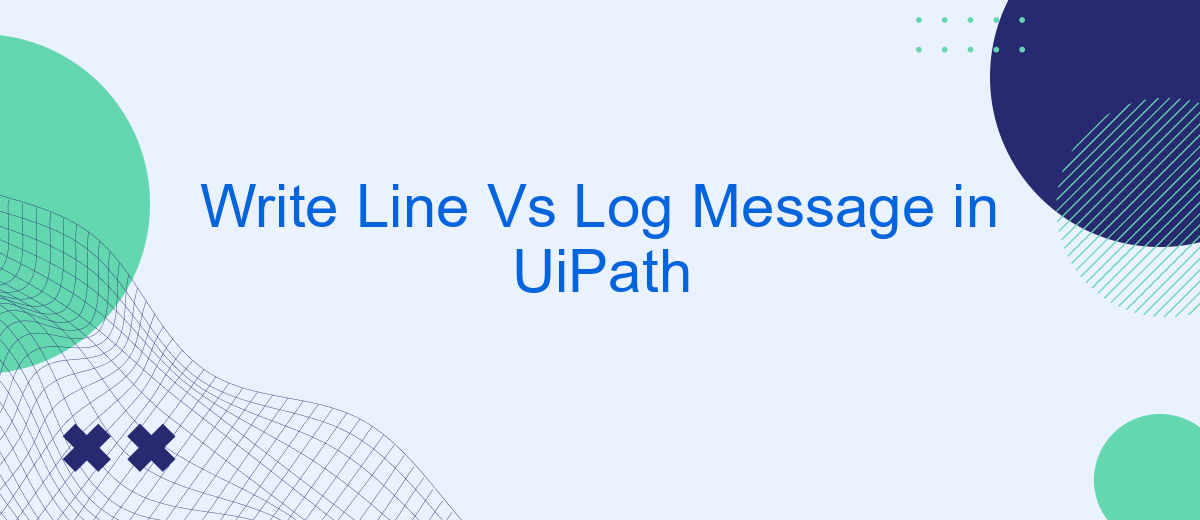In the realm of robotic process automation, UiPath offers various tools to streamline workflows and enhance efficiency. Among these, the "Write Line" and "Log Message" activities play crucial roles in debugging and monitoring processes. This article delves into the distinctions between these two activities, helping developers choose the right tool for effective logging and output management in their automation projects.
Introduction
When working with UiPath, understanding the differences between the Write Line and Log Message activities is crucial for efficient automation and debugging. Both activities serve to display information, but they are used in different contexts and have distinct purposes.
- Write Line: Primarily used for development and debugging. Displays messages in the Output panel.
- Log Message: Used for logging information at various levels (Info, Warning, Error) in the Orchestrator logs, making it suitable for production environments.
Choosing the right activity can significantly impact the readability and maintainability of your automation projects. While Write Line is useful for quick debugging during development, Log Message provides a structured way to log important information and errors, which is essential for monitoring and troubleshooting in production. Integrating effective logging practices can be further enhanced with services like SaveMyLeads, which streamline data handling and integration processes, ensuring your automation workflows are both robust and reliable.
Overview of Write Line and Log Message
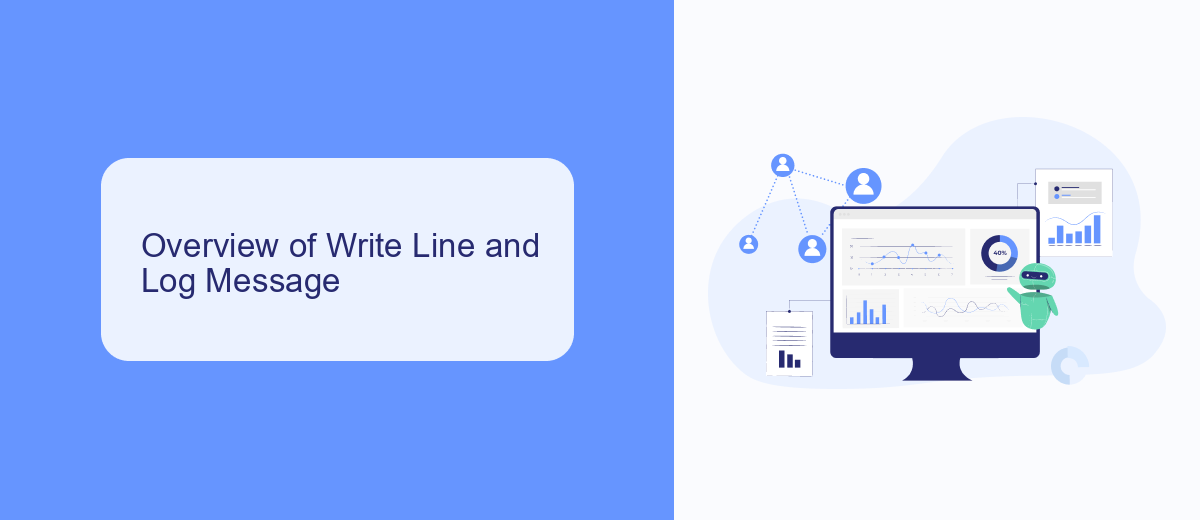
In UiPath, "Write Line" and "Log Message" are two essential activities used for debugging and tracking the execution flow of automation processes. The "Write Line" activity is primarily used to output messages to the Output panel during the development phase. It helps developers quickly verify the values of variables and the flow of execution without cluttering the log files. This activity is particularly useful for temporary debugging and is often removed or commented out in the final version of the automation script.
On the other hand, the "Log Message" activity is designed for more persistent logging needs. It allows developers to log messages with different levels of severity, such as Info, Warning, and Error, to the Orchestrator logs. These logs can be reviewed later for troubleshooting and auditing purposes. Integrating "Log Message" with services like SaveMyLeads can enhance the logging capabilities by automatically sending log data to other platforms for further analysis and reporting. This integration ensures that critical information is preserved and accessible, aiding in maintaining robust and reliable automation processes.
Comparison between Write Line and Log Message
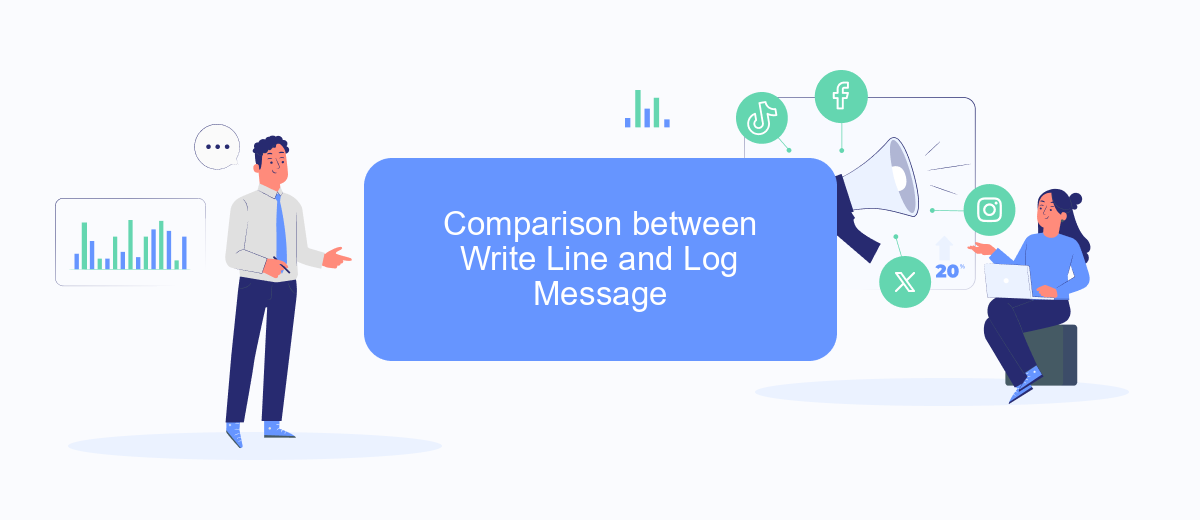
When working with UiPath, understanding the differences between Write Line and Log Message is crucial for effective debugging and logging. Both activities serve to provide insights into the workflow execution, but they have distinct purposes and use cases.
- Write Line: This activity is primarily used for debugging during development. It outputs messages directly to the Output panel in UiPath Studio, making it easier to track variable values and workflow progress in real-time.
- Log Message: This activity is designed for more formal logging purposes. It allows you to categorize messages by severity (Info, Warning, Error) and can be configured to write logs to external systems or files, offering a more comprehensive logging solution for production environments.
Choosing between Write Line and Log Message depends on the context of your workflow. For quick, on-the-fly debugging, Write Line is ideal. For maintaining logs that can be reviewed later or integrated with services like SaveMyLeads for automated data handling and reporting, Log Message is the better choice.
When to Use Write Line and Log Message
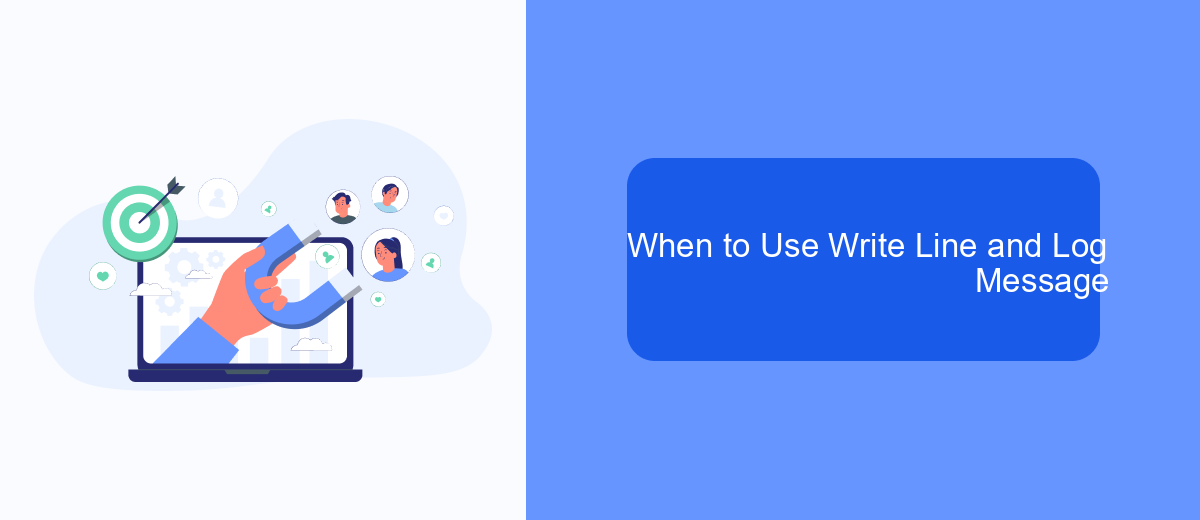
When working with UiPath, it's crucial to understand when to use Write Line and Log Message activities. Both serve the purpose of providing insights during the automation process, but they are used in different contexts.
Write Line is primarily used for debugging purposes. It outputs text to the Output panel, making it ideal for quick checks during development. However, it doesn't store logs permanently, so its use is limited to the development phase.
- Development and debugging: Use Write Line for temporary messages.
- Long-term logging: Use Log Message for permanent records.
- Monitoring and auditing: Log Message is better for tracking process execution over time.
Log Message, on the other hand, is designed for more formal logging. It allows you to set different log levels (Info, Warning, Error) and integrates with UiPath Orchestrator for centralized log management. This makes it suitable for production environments where maintaining a history of process execution is critical.
Conclusion
In conclusion, both Write Line and Log Message activities in UiPath serve essential roles in the development and debugging process. Write Line is primarily used for simple, real-time debugging and quick checks, making it suitable for smaller projects or initial stages of development. On the other hand, Log Message offers more advanced logging capabilities, including different log levels and integration with Orchestrator, which is crucial for maintaining and monitoring large-scale automation projects.
Choosing between Write Line and Log Message depends on the specific needs of your project. For comprehensive logging and better control over your automation workflows, Log Message is the preferred option. Additionally, integrating with services like SaveMyLeads can further enhance your automation by streamlining data transfer and improving overall efficiency. Ultimately, understanding the strengths and limitations of each activity will enable you to make informed decisions, ensuring a robust and reliable automation solution.
- Automate the work with leads from the Facebook advertising account
- Empower with integrations and instant transfer of leads
- Don't spend money on developers or integrators
- Save time by automating routine tasks
FAQ
What is the primary difference between Write Line and Log Message in UiPath?
When should I use Write Line instead of Log Message?
Can I view Write Line outputs in the orchestrator?
How can I categorize logs using Log Message in UiPath?
Is there a way to automate the logging and debugging process in UiPath?
Would you like your employees to receive real-time data on new Facebook leads, and automatically send a welcome email or SMS to users who have responded to your social media ad? All this and more can be implemented using the SaveMyLeads system. Connect the necessary services to your Facebook advertising account and automate data transfer and routine work. Let your employees focus on what really matters, rather than wasting time manually transferring data or sending out template emails.