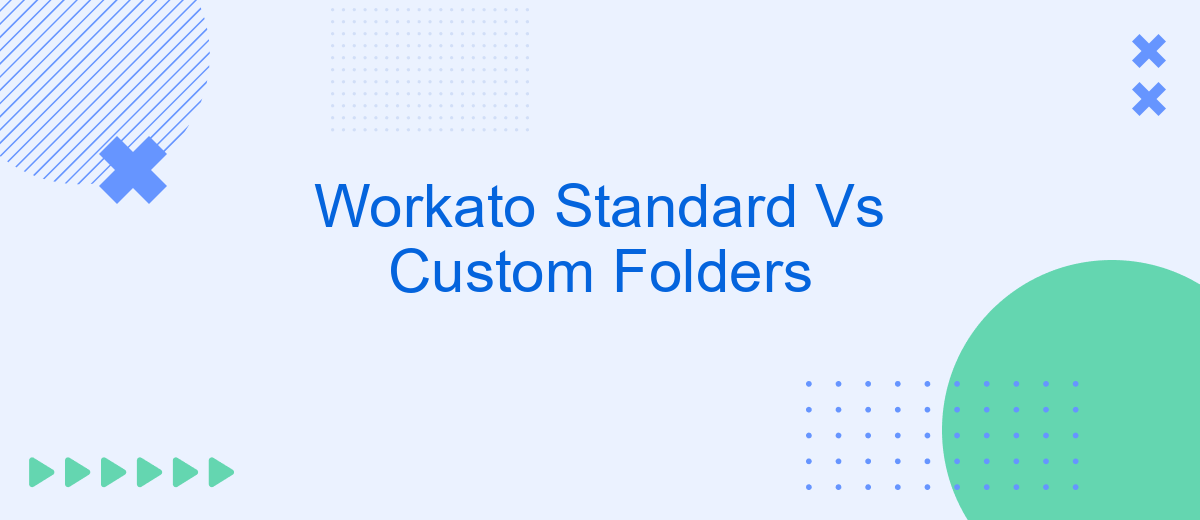When managing integrations and workflows in Workato, choosing the right folder structure can significantly impact efficiency and organization. This article delves into the differences between standard and custom folders within Workato, exploring their unique features, benefits, and potential use cases. By understanding these distinctions, users can optimize their workspace for better productivity and streamlined operations.
Introduction
When working with integration platforms like Workato, organizing your workflows efficiently is crucial. One of the key aspects of this organization is the use of folders. Workato offers both standard and custom folders to help you manage your recipes, connections, and other assets effectively. Understanding the differences and benefits of each type can greatly enhance your productivity.
- Standard Folders: Predefined by Workato, these folders come with a set structure and are ideal for general use.
- Custom Folders: Created by users, these folders offer flexibility and can be tailored to specific projects or teams.
Choosing between standard and custom folders depends on your specific needs and workflow requirements. Platforms like SaveMyLeads can further streamline your integration processes by automating lead management, making it easier to decide how to best organize your assets in Workato. By leveraging these tools, you can ensure a more efficient and organized approach to managing your integrations.
Standard Folders
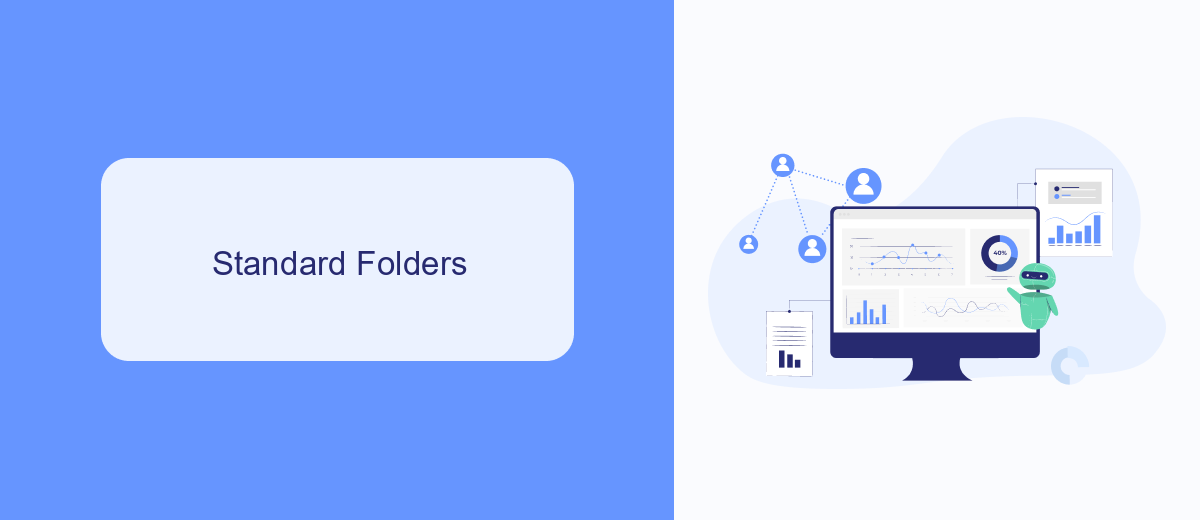
Standard folders in Workato are pre-defined directories that help users organize their integration recipes efficiently. These folders are designed to streamline the management of workflows by categorizing recipes based on their functions, such as data synchronization, reporting, or notifications. By utilizing standard folders, users can quickly locate and manage their automation tasks, ensuring a more organized and productive workspace.
For instance, when working with integration services like SaveMyLeads, standard folders can be particularly useful. SaveMyLeads automates the process of transferring lead data from various platforms to your CRM. By placing related recipes in a dedicated standard folder, users can easily monitor and update their lead generation workflows. This not only enhances the efficiency of managing integrations but also ensures that all related tasks are systematically organized and accessible.
Custom Folders
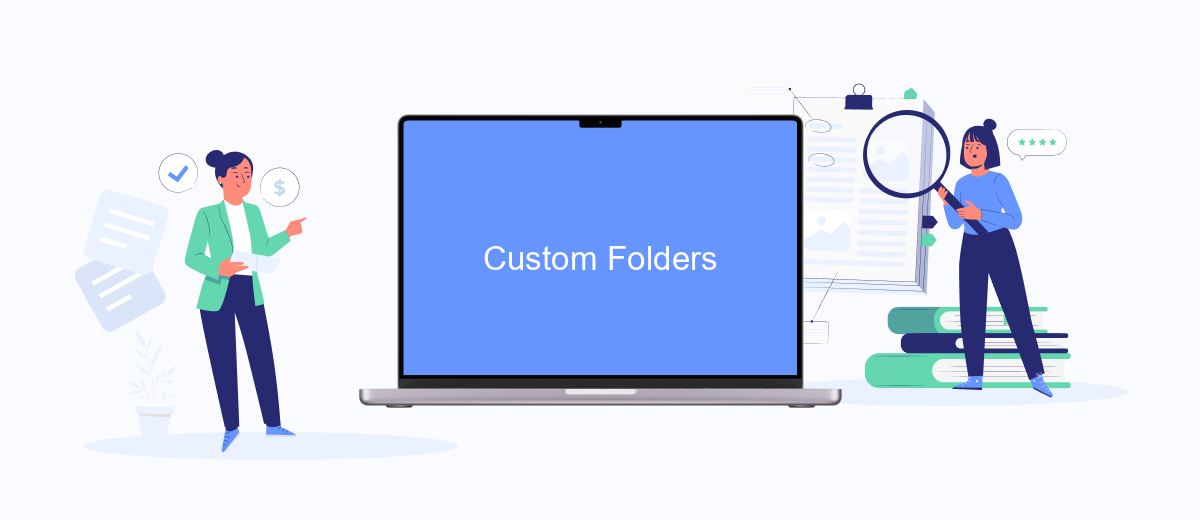
Custom folders in Workato provide users with the flexibility to organize their workflows and recipes according to their specific needs. Unlike standard folders, custom folders can be tailored to fit unique project requirements, making it easier to manage and locate integrations.
- Create a custom folder by navigating to the folder management section and selecting 'Create New Folder'.
- Name your folder and provide a description to specify its purpose.
- Drag and drop existing recipes or workflows into the newly created folder.
- Set permissions to control who can view or edit the contents of the folder.
- Utilize tags and labels for additional organization and quick searches.
Using custom folders can significantly enhance your productivity by streamlining the organization of your integrations. For instance, when integrating services like SaveMyLeads, which automates lead data collection and management, custom folders allow you to segregate different lead sources and workflows efficiently. This ensures that your team can quickly access and manage the relevant data without any confusion.
Comparison
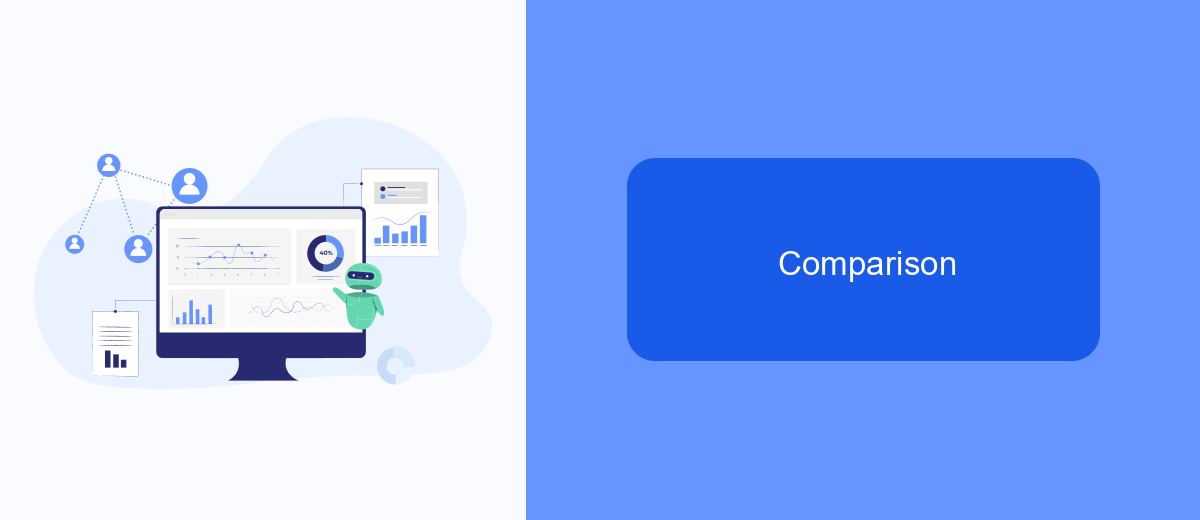
When comparing Workato Standard and Custom Folders, it is essential to understand their distinct functionalities and use cases. Standard Folders are pre-configured and designed to cater to common workflow needs, making them ideal for users who require quick and straightforward integration solutions.
On the other hand, Custom Folders offer greater flexibility and customization options. They allow users to tailor their integration workflows to meet specific business requirements, providing a more personalized experience. This is particularly beneficial for organizations with unique processes and complex integration needs.
- Standard Folders: Pre-configured, easy to use, quick setup
- Custom Folders: Highly customizable, tailored workflows, suited for complex needs
For businesses looking to streamline their integration processes, leveraging services like SaveMyLeads can be advantageous. SaveMyLeads simplifies the setup and management of integrations, ensuring seamless data flow between various platforms. Whether you choose Standard or Custom Folders, using such services can enhance your overall efficiency and productivity.
Conclusion
In conclusion, choosing between standard and custom folders in Workato largely depends on the specific needs and scale of your integration projects. Standard folders offer a straightforward and organized way to manage workflows, making them ideal for smaller teams or simpler projects. On the other hand, custom folders provide greater flexibility and control, which is essential for complex integrations and larger teams requiring tailored solutions.
For those looking to streamline their integration setup further, services like SaveMyLeads can be invaluable. SaveMyLeads offers automated lead management and integration capabilities that complement Workato's folder structures, ensuring seamless data flow and improved efficiency. By leveraging such tools, businesses can enhance their integration processes, reduce manual effort, and focus more on strategic tasks. Ultimately, the right choice between standard and custom folders will empower your team to achieve optimal productivity and integration success.
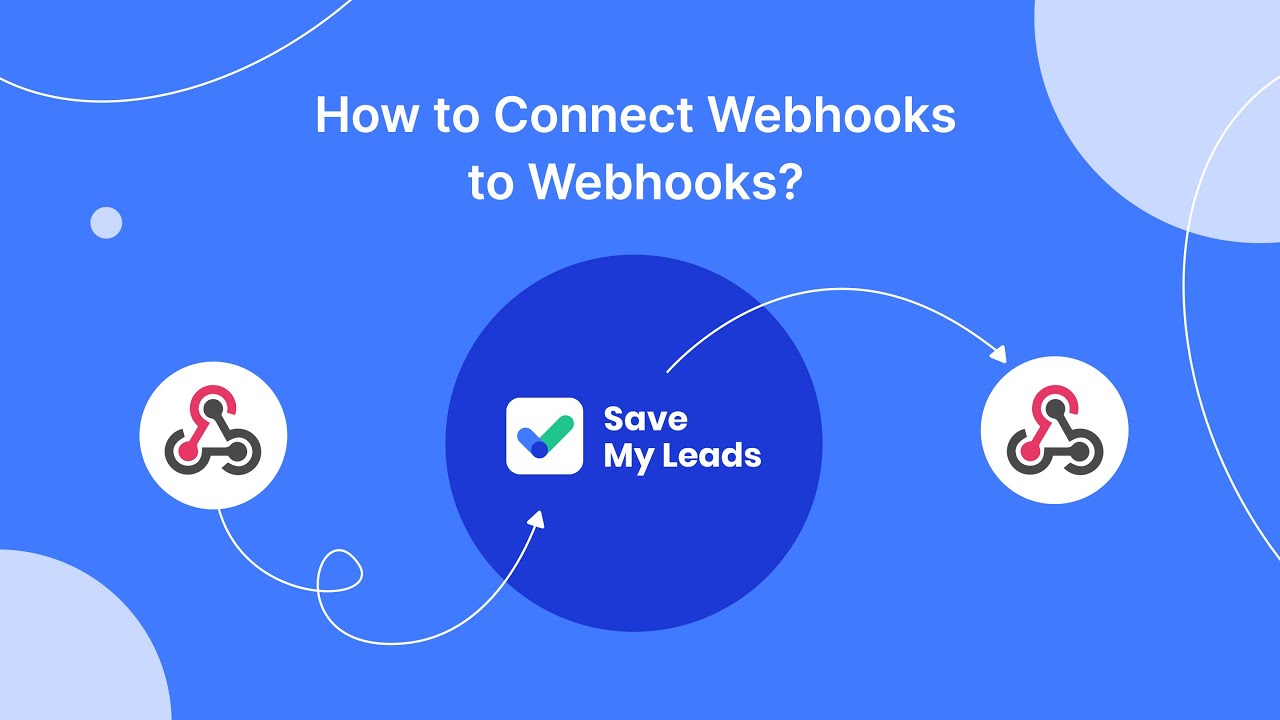
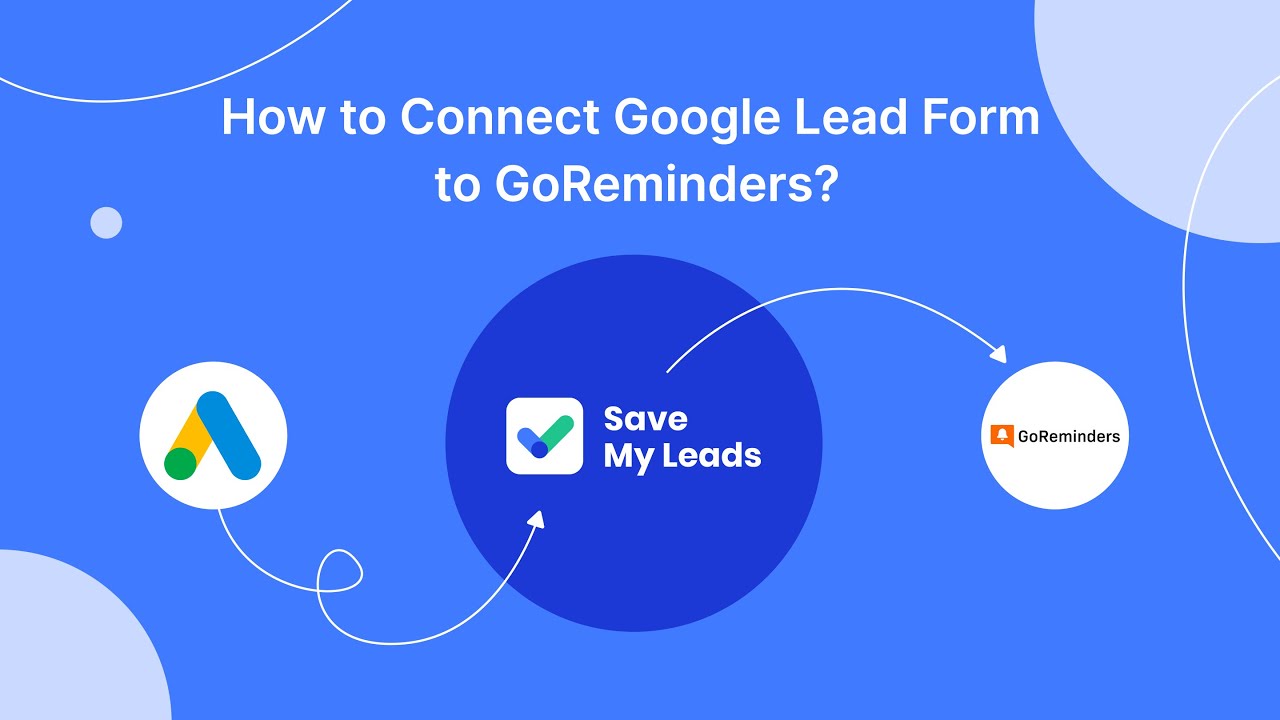
FAQ
What are Standard Folders in Workato?
What are Custom Folders in Workato?
Can I migrate recipes from Standard Folders to Custom Folders?
Are there any limitations to using Custom Folders in Workato?
How do Standard and Custom Folders impact integration with other services?
You probably know that the speed of leads processing directly affects the conversion and customer loyalty. Do you want to receive real-time information about new orders from Facebook and Instagram in order to respond to them as quickly as possible? Use the SaveMyLeads online connector. Link your Facebook advertising account to the messenger so that employees receive notifications about new leads. Create an integration with the SMS service so that a welcome message is sent to each new customer. Adding leads to a CRM system, contacts to mailing lists, tasks to project management programs – all this and much more can be automated using SaveMyLeads. Set up integrations, get rid of routine operations and focus on the really important tasks.