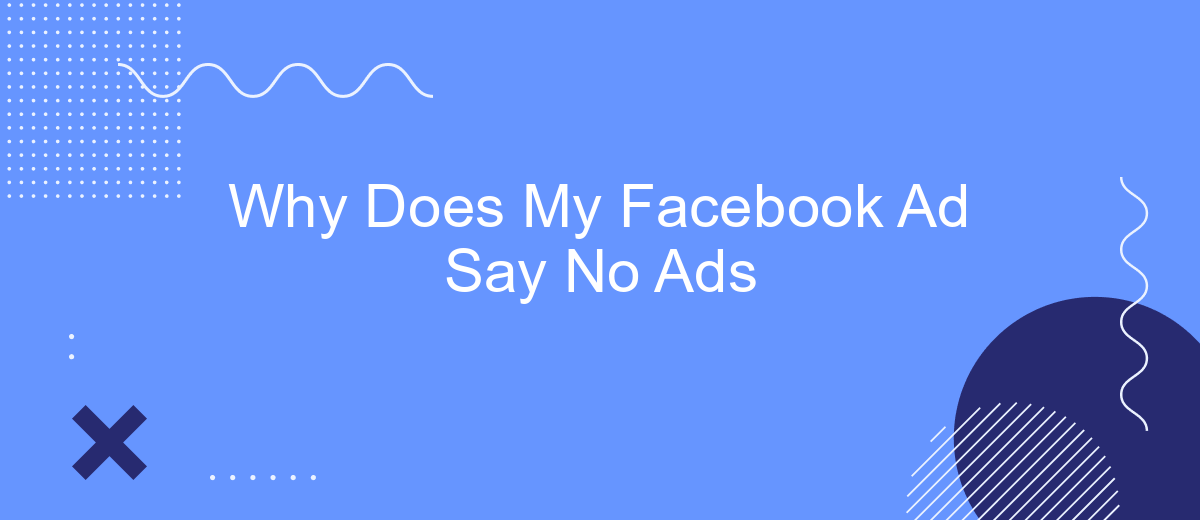If you've ever encountered the frustrating message "No Ads" on your Facebook ad campaign, you're not alone. This common issue can stem from a variety of factors, including ad disapproval, budget constraints, or targeting errors. In this article, we'll explore the possible reasons behind this message and provide actionable solutions to get your ads up and running smoothly.
Facebook Ad Review Process
The Facebook ad review process is a crucial step to ensure that all ads meet the platform's guidelines and policies. This process is designed to protect users from inappropriate content and maintain the integrity of the advertising ecosystem. When you submit an ad, it goes through an automated review system that checks various elements of your ad, such as images, text, targeting, and positioning.
- Compliance with Facebook's Advertising Policies
- Accuracy of the ad content
- Appropriateness of images and videos
- Proper targeting and audience selection
- Landing page quality and relevance
If your ad is disapproved, you will receive a notification explaining the reason. You can then make necessary adjustments and resubmit it for review. For seamless ad management and integration with other marketing tools, consider using services like SaveMyLeads. This platform helps automate the integration of Facebook Ads with various CRMs, email marketing services, and other business tools, ensuring a smoother workflow and more efficient ad campaigns.
Ad Policy Violations
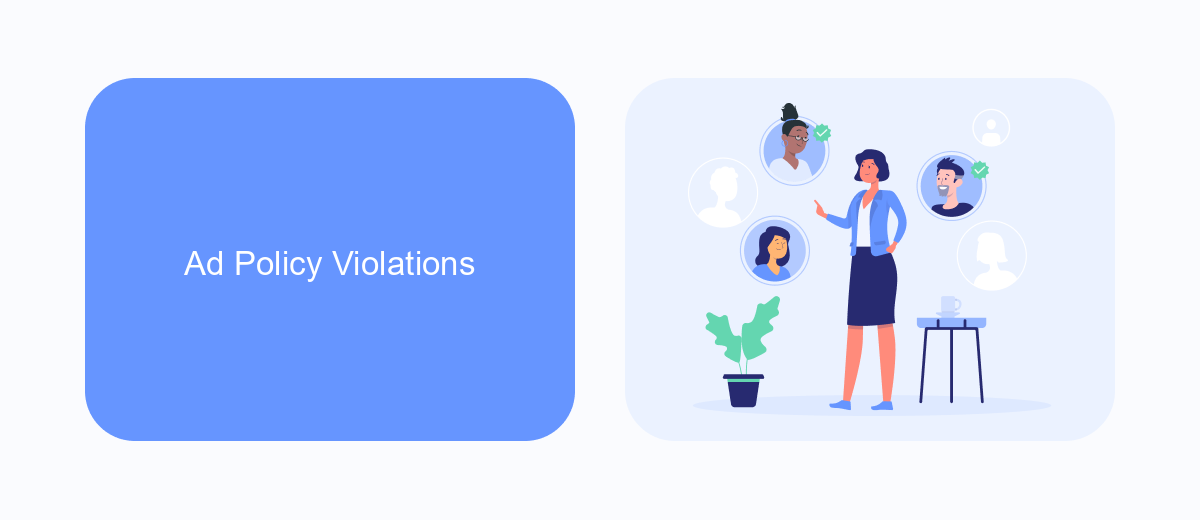
One of the primary reasons your Facebook ad may say "No Ads" is due to ad policy violations. Facebook has stringent guidelines to ensure that ads are safe, non-deceptive, and appropriate for all users. Common violations include misleading content, inappropriate imagery, and prohibited products or services. If your ad fails to comply with these standards, it will be disapproved, and you'll be notified with an explanation of the specific policy it violated.
To avoid such issues, it's essential to thoroughly review Facebook's advertising policies before submitting your ad. Additionally, using services like SaveMyLeads can help streamline the process. SaveMyLeads offers seamless integration with Facebook Ads, ensuring that your campaigns are compliant with the platform's guidelines. This service can automatically check for potential policy violations and provide recommendations to enhance your ad's performance and compliance, ultimately saving you time and effort.
Missing or Insufficient Information
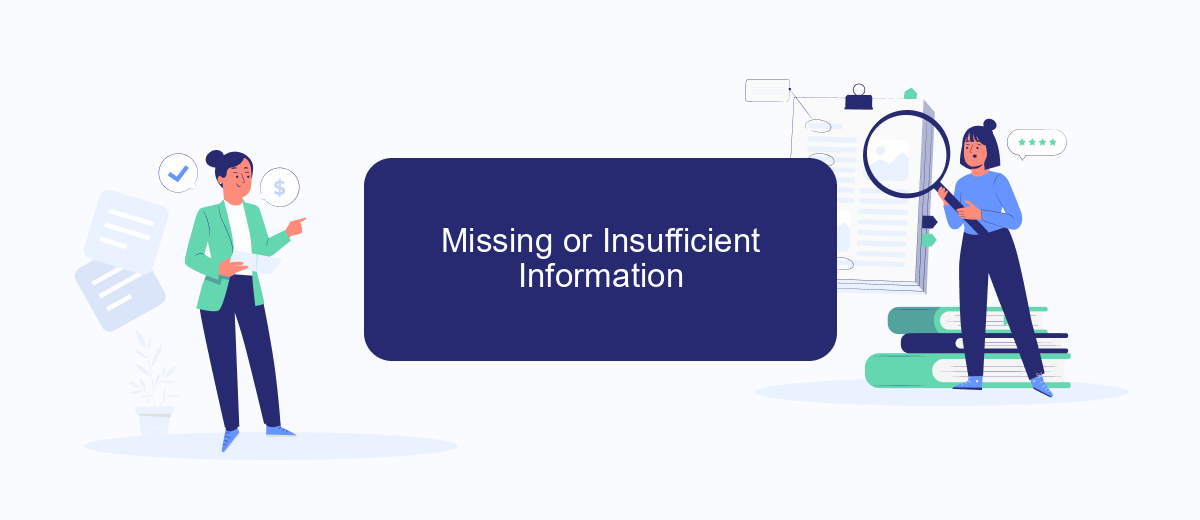
One of the most common reasons your Facebook ad might say "No Ads" is due to missing or insufficient information. Ensuring all required fields are correctly filled out is essential for your ad to run smoothly. When certain critical details are omitted, Facebook's ad system cannot process your ad correctly, leading to errors or the ad not being displayed at all.
- Check that all mandatory fields, such as ad copy, headline, and call-to-action, are completed.
- Verify that your payment information is up to date and valid.
- Ensure that your target audience settings are configured correctly.
- Review your ad's compliance with Facebook's advertising policies.
If you're using third-party services to manage your ads, such as SaveMyLeads, make sure that the integration is set up correctly. SaveMyLeads can help streamline the process by automating data transfers and ensuring that all necessary information is accurately and promptly updated. By addressing these potential issues, you can significantly reduce the chances of encountering the "No Ads" message.
Technical Issues or Errors
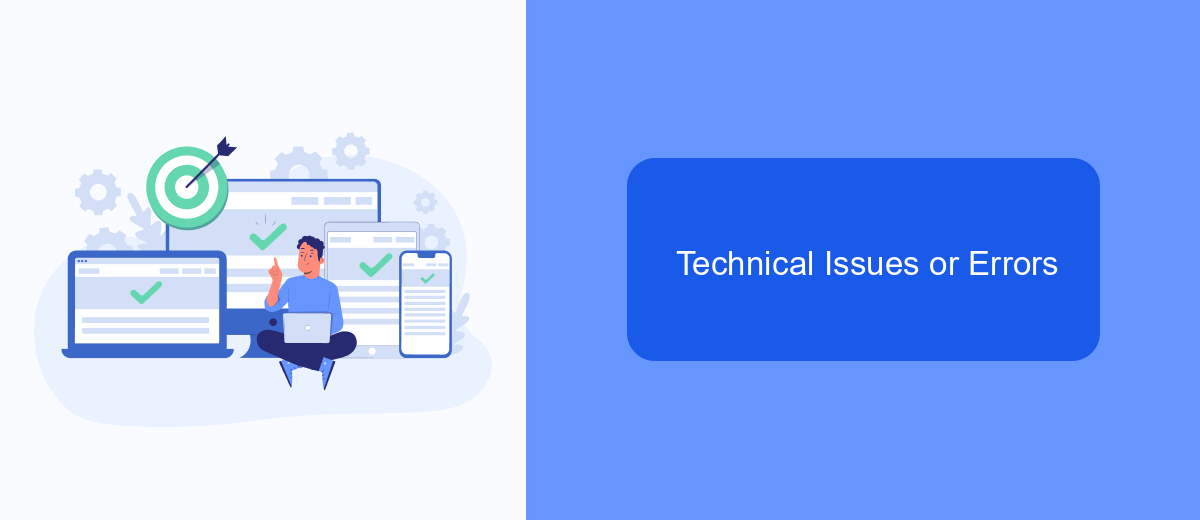
Technical issues or errors can also be a reason why your Facebook ad says "No Ads." Sometimes, the platform might encounter glitches or bugs that prevent your ads from displaying correctly. These issues can arise from various sources, such as server problems, software updates, or even browser compatibility issues.
Another common problem is related to integration settings. If you are using third-party services to manage your ads, such as SaveMyLeads, incorrect configurations or outdated API connections can cause errors. Ensuring that all integrations are properly set up and maintained is crucial for smooth ad operations.
- Check for any recent updates or maintenance notifications from Facebook.
- Ensure your browser is up-to-date and compatible with Facebook's ad manager.
- Verify that all third-party integrations, like SaveMyLeads, are correctly configured.
- Clear your browser cache and cookies to resolve any temporary issues.
If you continue to experience problems, it might be helpful to contact Facebook support for further assistance. They can provide more detailed insights and help troubleshoot any technical difficulties you may be facing.
Rejection or Flagging Reasons
One common reason your Facebook ad might be rejected or flagged is due to non-compliance with Facebook's advertising policies. This includes issues such as misleading content, inappropriate images, or targeting practices that violate community standards. Ensuring that your ad content is accurate, respectful, and targeted appropriately can help prevent these issues. Additionally, it's important to review Facebook's guidelines regularly as they are subject to updates and changes.
Another potential reason for rejection or flagging is technical issues related to integration settings. If your ad is connected to external platforms or services like SaveMyLeads, improper configuration can lead to problems. SaveMyLeads simplifies the process of integrating your Facebook ads with other services, helping you avoid technical pitfalls that could result in rejection. By using SaveMyLeads, you can ensure that your data flows seamlessly and your ad campaigns run smoothly, reducing the likelihood of encountering integration-related issues.
FAQ
Why does my Facebook ad say "No Ads"?
How can I check if my Facebook ad was disapproved?
What should I do if my Facebook ad account is disabled?
Can automation tools help manage my Facebook ads?
How can I ensure my Facebook ads comply with policies?
You probably know that the speed of leads processing directly affects the conversion and customer loyalty. Do you want to receive real-time information about new orders from Facebook and Instagram in order to respond to them as quickly as possible? Use the SaveMyLeads online connector. Link your Facebook advertising account to the messenger so that employees receive notifications about new leads. Create an integration with the SMS service so that a welcome message is sent to each new customer. Adding leads to a CRM system, contacts to mailing lists, tasks to project management programs – all this and much more can be automated using SaveMyLeads. Set up integrations, get rid of routine operations and focus on the really important tasks.