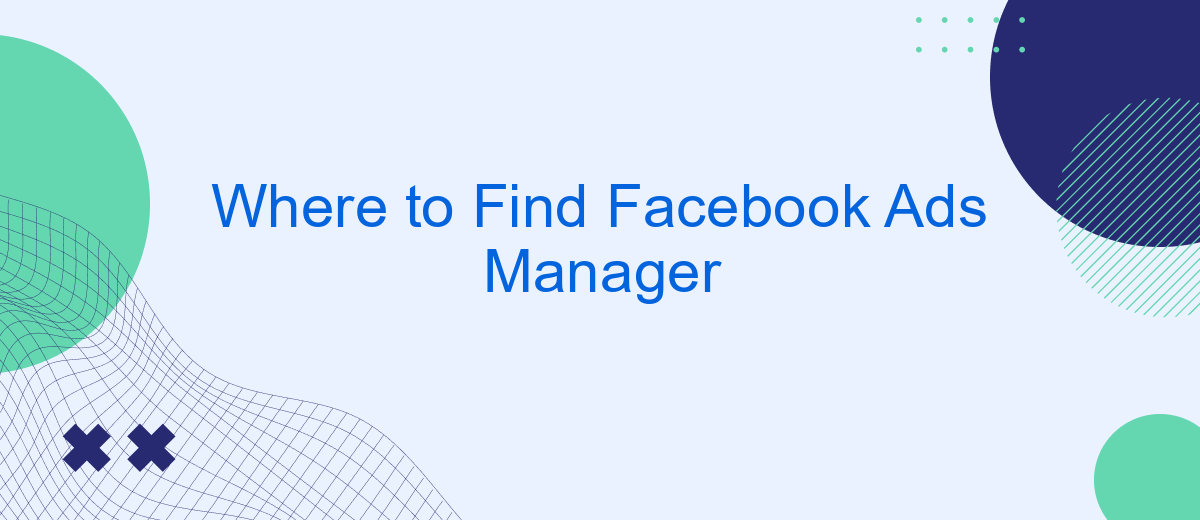Finding Facebook Ads Manager can be a bit tricky if you're new to the platform. This essential tool allows businesses to create, manage, and analyze their ad campaigns effectively. Whether you're a seasoned marketer or just starting out, knowing where to locate and how to navigate Facebook Ads Manager is crucial for optimizing your advertising strategy. Here's a simple guide to help you get started.
Where to Find Facebook Ads Manager
Finding Facebook Ads Manager is essential for managing your advertising campaigns effectively. This tool allows you to create, edit, and track your ads on Facebook. Whether you are a beginner or an experienced marketer, knowing where to find and how to use Facebook Ads Manager is crucial for your business.
- Log in to your Facebook account.
- Click on the menu icon (three horizontal lines) in the top-right corner.
- Select "Ads Manager" from the drop-down menu.
- If you don’t see "Ads Manager", click on "See More" to expand the list.
- Alternatively, you can visit www.facebook.com/adsmanager directly.
For those looking to integrate Facebook Ads Manager with other services, using a tool like SaveMyLeads can be highly beneficial. SaveMyLeads allows you to automate data transfer between Facebook Ads and other platforms, ensuring seamless integration and improved efficiency. This service is particularly useful for streamlining your marketing efforts and maximizing the impact of your Facebook advertising campaigns.
Accessing Facebook Ads Manager
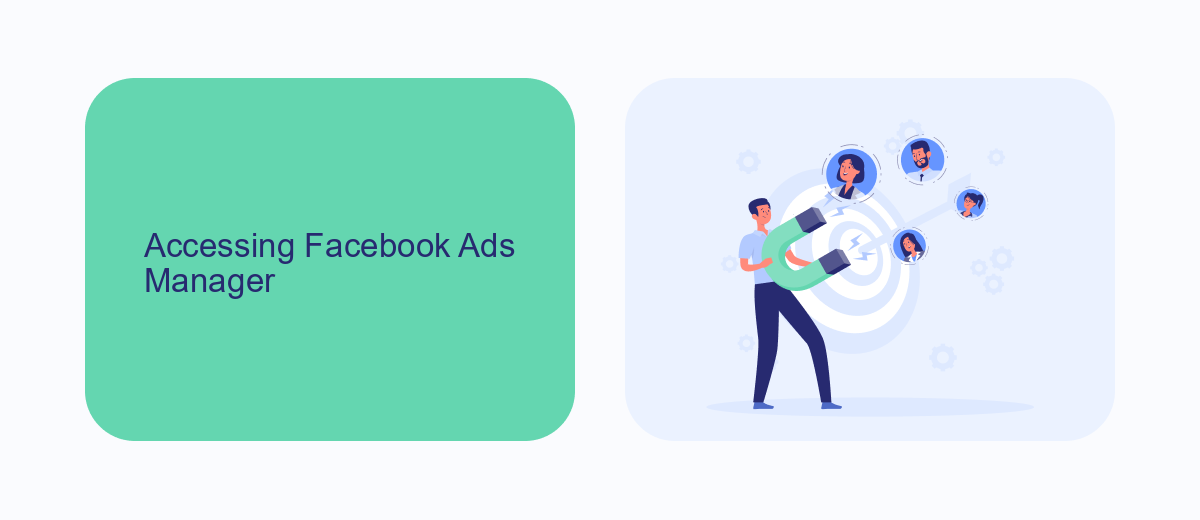
To access Facebook Ads Manager, start by logging into your Facebook account. Once logged in, click on the menu icon, which is typically represented by three horizontal lines or a grid icon, located at the top-right corner of the page. From the dropdown menu, select "Ads Manager" under the "Create & Manage" section. This will redirect you to the Ads Manager interface, where you can create, manage, and analyze your ad campaigns.
For those looking to streamline their ad management process with integration services, consider using SaveMyLeads. This platform allows for seamless integration of Facebook Ads Manager with various CRM systems, email marketing tools, and other applications. SaveMyLeads automates the transfer of lead data, ensuring that you can efficiently manage your ad campaigns and follow up with potential customers without manually exporting and importing data. This can save you time and help maintain the accuracy of your lead information.
Using Business Manager
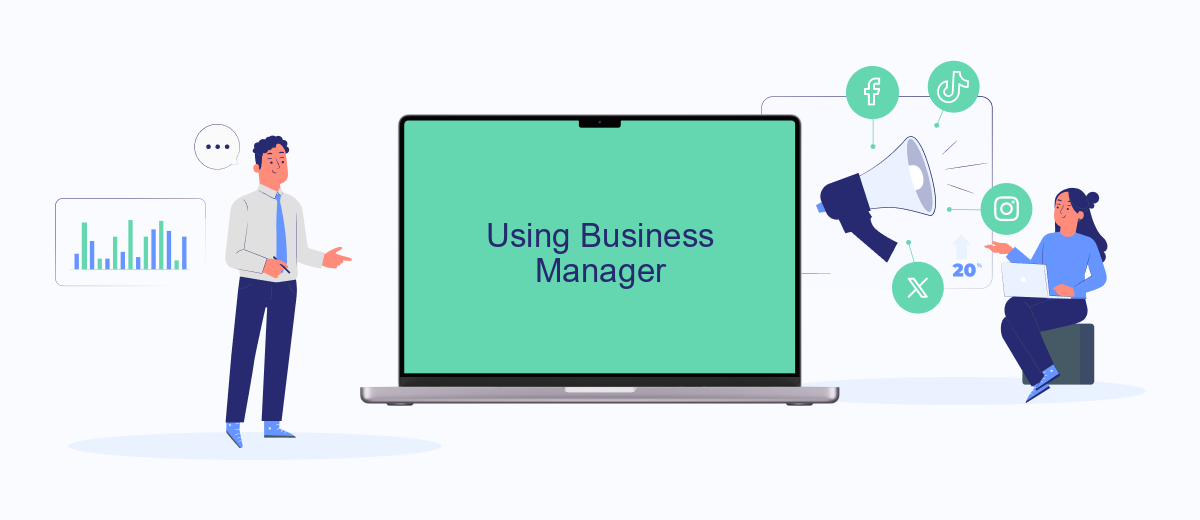
Using Business Manager to manage your Facebook ads can streamline your advertising efforts and provide a centralized location for all your business assets. Business Manager allows you to manage multiple ad accounts, pages, and team members, making it easier to collaborate and keep everything organized. Here’s how you can get started with Business Manager:
- Go to the Business Manager website and click on "Create Account".
- Enter your business name, your name, and your email address, then click "Next".
- Follow the prompts to add your Facebook pages and ad accounts to Business Manager.
- Invite team members by entering their email addresses and assigning them roles.
- Use the dashboard to manage your ad campaigns, track performance, and access other tools such as SaveMyLeads for seamless integration with other services.
By utilizing Business Manager, you can easily oversee your advertising campaigns and ensure that your team has the necessary access and tools to succeed. Integrating services like SaveMyLeads can further enhance your efficiency by automating lead management and other processes, allowing you to focus on optimizing your ad performance.
Accessing Ad Account
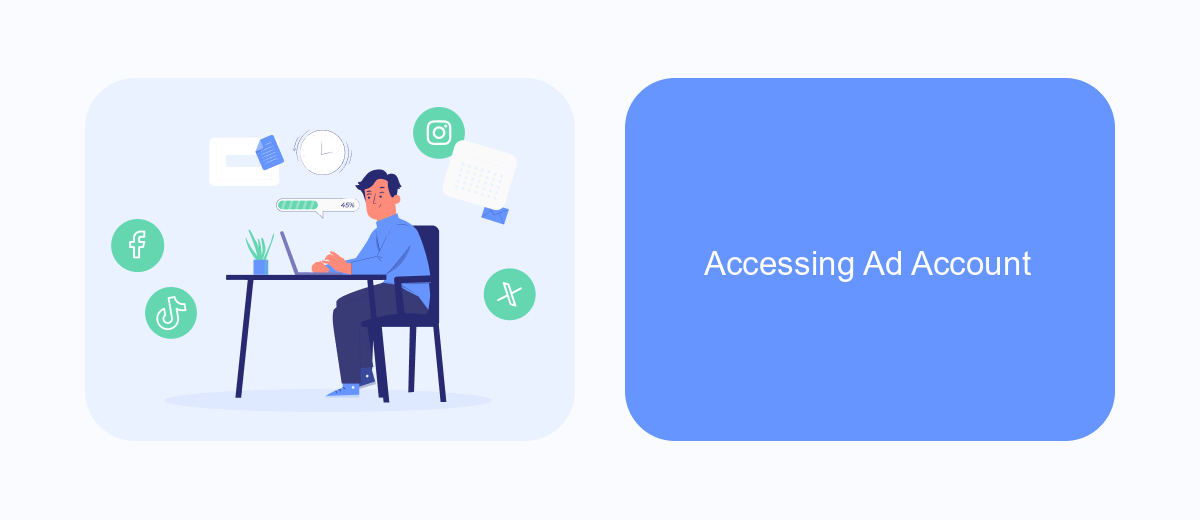
Accessing your Facebook Ad Account is a straightforward process that allows you to manage and optimize your advertising campaigns. To begin, ensure you are logged into your Facebook account. Navigate to the Facebook Ads Manager by clicking on the menu icon in the top-right corner and selecting "Ads Manager" from the dropdown menu.
Once you're in the Ads Manager, you'll have access to various tools and features to create, manage, and analyze your ads. If you need to integrate your Facebook Ad Account with other services, SaveMyLeads offers a seamless solution to automate lead data transfer and improve your marketing efficiency.
- Log into your Facebook account and go to Ads Manager.
- Select the ad account you wish to manage.
- Use the navigation menu to access different tools and features.
- For integrations, consider using SaveMyLeads for automated data transfer.
By following these steps, you can easily access and manage your Facebook Ad Account, ensuring your advertising efforts are effective and well-coordinated. SaveMyLeads simplifies the integration process, allowing you to focus on optimizing your campaigns and achieving better results.
Finding Ads Manager Dashboard
To access the Facebook Ads Manager dashboard, first log into your Facebook account. Once logged in, click on the menu icon located in the top-right corner of the screen. From the drop-down menu, select "Ads Manager" under the "Manage Business" section. This will redirect you to the Ads Manager dashboard, where you can create, manage, and analyze your ad campaigns. If you don't see the "Ads Manager" option, click on "See More" to expand the list of available tools and locate it there.
For those looking to streamline their ad management process, integrating third-party services can be highly beneficial. One such service is SaveMyLeads, which offers seamless integration with various platforms to automate lead generation and data synchronization. By using SaveMyLeads, you can connect your Facebook Ads Manager with CRM systems, email marketing tools, and other applications, ensuring that your leads are efficiently captured and managed. This integration not only saves time but also enhances the overall effectiveness of your advertising efforts.
- Automate the work with leads from the Facebook advertising account
- Empower with integrations and instant transfer of leads
- Don't spend money on developers or integrators
- Save time by automating routine tasks
FAQ
Where can I find Facebook Ads Manager?
How do I navigate to Ads Manager from my Facebook Business Page?
Can I access Facebook Ads Manager on mobile devices?
How can I manage multiple ad accounts in Facebook Ads Manager?
Is there a way to automate and integrate Facebook Ads Manager with other tools?
SaveMyLeads is a simple and effective service that will help you automate routine tasks and optimize business processes. Stop wasting time uploading leads from Facebook manually – you can do it automatically, saving a lot of time and money. Eliminate routine from workflows and achieve more with minimal investment of money, effort and human resources.