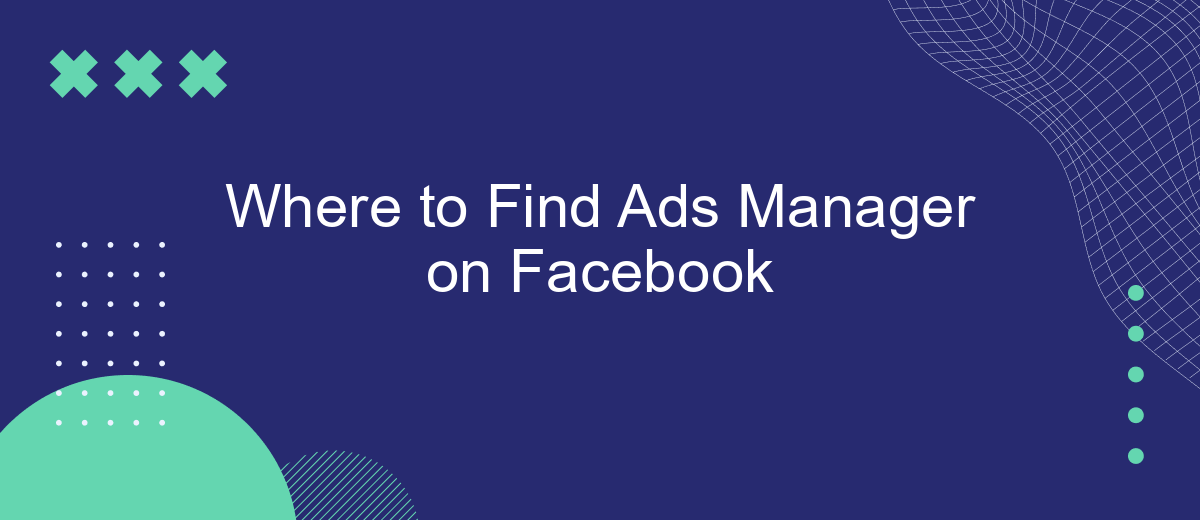Navigating Facebook's extensive suite of tools can be daunting, especially when trying to locate the Ads Manager. This essential feature allows businesses to create, manage, and analyze their advertising campaigns effectively. In this article, we'll guide you step-by-step on where to find the Ads Manager on Facebook, ensuring you can optimize your marketing efforts with ease.
Access Ads Manager Through Facebook Business Manager
Accessing Ads Manager through Facebook Business Manager is a straightforward process that provides you with a centralized platform to manage your advertising efforts. First, ensure you have a Facebook Business Manager account. If you don't, you can easily create one by visiting the Facebook Business Manager website and following the setup instructions.
- Log in to your Facebook Business Manager account.
- Navigate to the Business Settings menu.
- Select "Accounts" and then "Ad Accounts."
- Click on the Ads Manager link associated with the ad account you wish to manage.
Once inside Ads Manager, you can create, manage, and analyze your ad campaigns efficiently. For enhanced functionality, consider integrating third-party services like SaveMyLeads. SaveMyLeads simplifies the process of connecting your Facebook Ads data with other platforms, automating lead management, and ensuring that you never miss an opportunity to engage with potential customers.
Find Ads Manager in the Left Sidebar
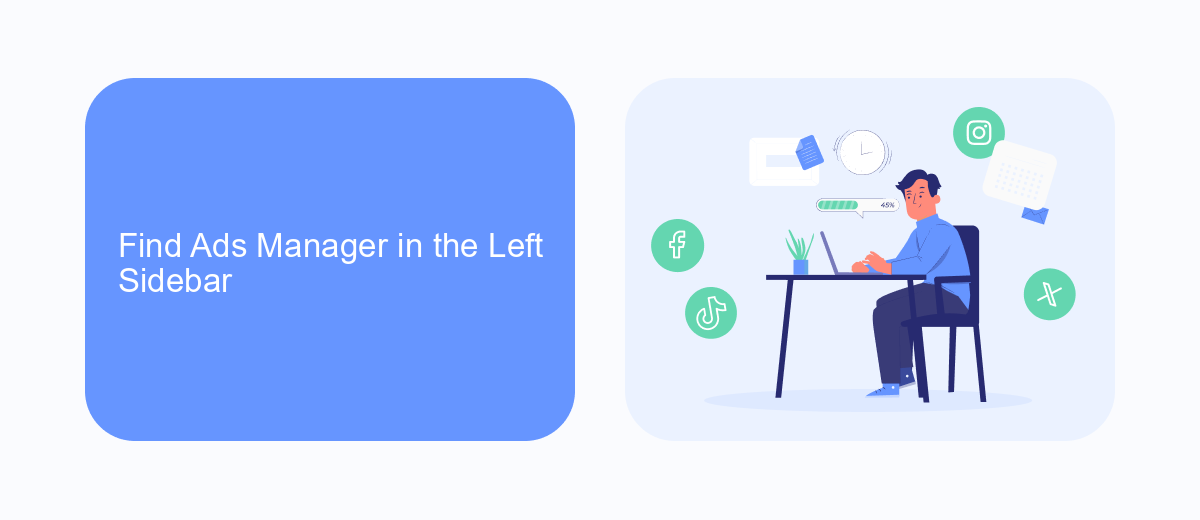
To locate the Ads Manager in Facebook's left sidebar, first, ensure you are logged into your Facebook account. Once logged in, navigate to your Facebook homepage. On the left-hand side, you will see a vertical menu with various options such as News Feed, Messenger, and Watch. Scroll down this menu until you find the "Ads" section. Here, you will see the "Ads Manager" option listed. Clicking on it will take you directly to the Ads Manager, where you can manage your advertising campaigns, view analytics, and make adjustments as needed.
For those looking to streamline their advertising efforts through integrations, consider using SaveMyLeads. This service simplifies the process of connecting your Facebook Ads Manager with other tools and platforms. SaveMyLeads allows you to automate lead generation, ensuring that new leads are seamlessly transferred to your CRM, email marketing software, or other applications. By automating these tasks, you can focus more on optimizing your ad campaigns and less on manual data entry, making your advertising efforts more efficient and effective.
Use the Quick Access Button
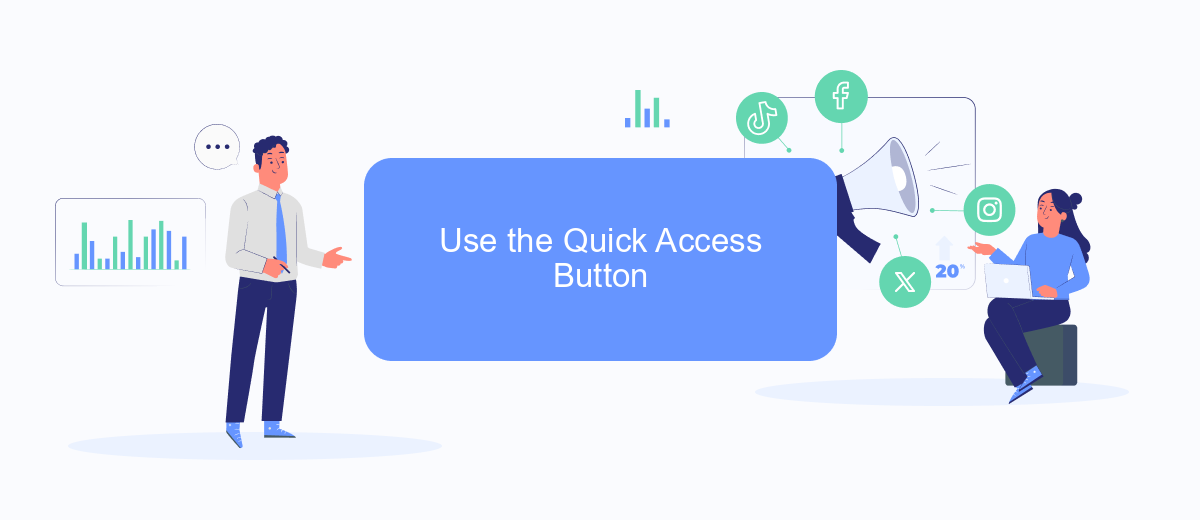
Finding the Ads Manager on Facebook can be a breeze if you know where to look. One of the quickest ways to access it is by using the Quick Access Button. This feature is designed to streamline your navigation and save you time.
- Log in to your Facebook account.
- Locate the Quick Access Button, typically found in the top-right corner of your homepage.
- Click on the Quick Access Button, and a dropdown menu will appear.
- Select "Ads Manager" from the list of options.
Using the Quick Access Button not only simplifies your workflow but also integrates seamlessly with various services like SaveMyLeads. SaveMyLeads helps automate your lead management by connecting your Facebook Ads account with CRM systems, email marketing tools, and other essential business applications. This ensures that your ad performance data is always up-to-date and easily accessible.
Navigate Via Business Settings
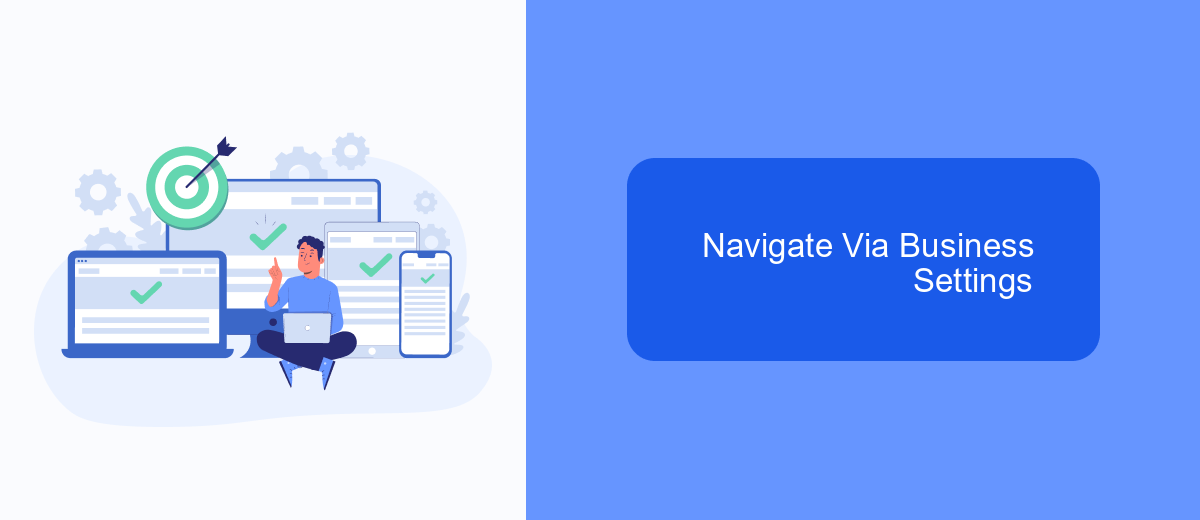
To access Ads Manager via Business Settings, you need to first log in to your Facebook Business account. Once logged in, navigate to the top right corner of the screen and click on the menu icon. This will open a dropdown menu with various options.
From the dropdown menu, select "Business Settings." This will take you to the Business Settings dashboard, where you can manage different aspects of your Facebook Business account.
- Click on "Accounts" in the left-hand sidebar.
- Select "Ad Accounts" from the expanded menu.
- Choose the specific ad account you want to manage.
- Click on "Open in Ads Manager" to access the Ads Manager interface.
For those who need to integrate their ad campaigns with other platforms, services like SaveMyLeads can be incredibly useful. SaveMyLeads allows you to automate and streamline your lead generation processes by connecting Facebook Ads with various CRM systems and other marketing tools, ensuring that you never miss a potential customer.
Direct Link to Ads Manager
Accessing Facebook Ads Manager directly can save you time and streamline your advertising process. To quickly navigate to Ads Manager, you can use a direct link: [facebook.com/adsmanager](https://www.facebook.com/adsmanager). Simply click on the link or enter it into your browser's address bar, and you'll be taken directly to the Ads Manager dashboard, where you can manage your campaigns, ad sets, and individual ads with ease.
For those looking to enhance their advertising efforts through integrations, services like SaveMyLeads can be incredibly useful. SaveMyLeads allows you to automate the transfer of leads from Facebook Ads to various CRM systems, email marketing tools, and other platforms. This seamless integration ensures that your leads are promptly and accurately captured, helping you focus on optimizing your ad performance and growing your business.
- Automate the work with leads from the Facebook advertising account
- Empower with integrations and instant transfer of leads
- Don't spend money on developers or integrators
- Save time by automating routine tasks
FAQ
Where can I find the Ads Manager on Facebook?
Do I need a Facebook Business account to access Ads Manager?
Can I access Ads Manager from my mobile device?
How do I automate my Facebook ad campaigns?
What should I do if I can't find the Ads Manager?
Don't waste another minute manually transferring leads from Facebook to other systems. SaveMyLeads is a simple and effective tool that will allow you to automate this process so that you don't have to spend time on the routine. Try SaveMyLeads features, make sure that this tool will relieve your employees and after 5 minutes of settings your business will start working faster.