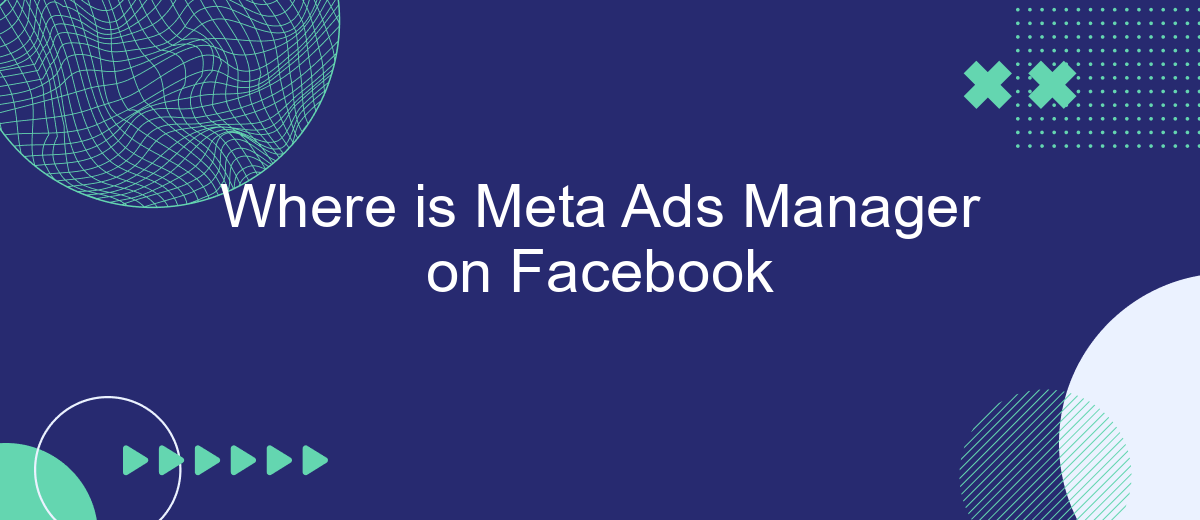Meta Ads Manager is an essential tool for businesses and marketers looking to maximize their advertising efforts on Facebook. It provides a centralized platform to create, manage, and analyze ad campaigns with ease. However, finding the Ads Manager can sometimes be a bit confusing for new users. This article will guide you through the steps to locate and access Meta Ads Manager on Facebook efficiently.
Meta Ads Manager Location
The Meta Ads Manager is an essential tool for businesses looking to manage their advertising campaigns on Facebook. To locate the Ads Manager, you need to have a Facebook account with administrative access to a business page. Once you're logged in, you can easily access the Ads Manager through several pathways on the platform, ensuring you can manage your campaigns efficiently.
- Log into your Facebook account and go to the main menu, usually represented by three horizontal lines or a grid icon.
- Select "Ads Manager" from the menu options. If it's not immediately visible, you may need to select "See More" to expand the list.
- Alternatively, you can directly visit the Ads Manager by typing "facebook.com/adsmanager" into your browser's address bar.
Once you access the Ads Manager, you will see a dashboard that provides various features to create, manage, and analyze your ad campaigns. Familiarizing yourself with the Ads Manager interface is crucial for optimizing your advertising strategies and achieving your business objectives on Facebook.
Accessing Meta Ads Manager
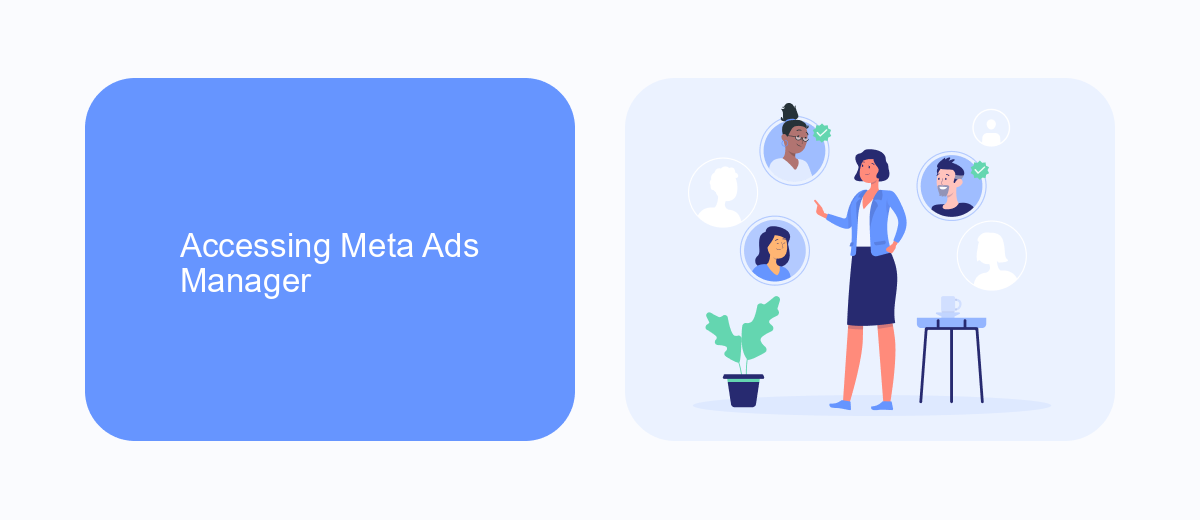
To access Meta Ads Manager on Facebook, start by logging into your Facebook account. Once logged in, navigate to the top right corner of your Facebook homepage and click on the downward-facing arrow to open a dropdown menu. From this menu, select "Ads Manager." If you don't see this option, you can also access it by visiting the URL facebook.com/adsmanager directly. This will take you to the Ads Manager dashboard, where you can create, manage, and analyze your advertising campaigns.
For those looking to streamline their ad management process, integrating third-party services like SaveMyLeads can be beneficial. SaveMyLeads allows you to automate data transfer between Facebook Ads and other platforms, reducing manual work and improving efficiency. By setting up these integrations, you can ensure that your lead data is automatically synced with your CRM or email marketing tools, helping you respond to potential customers more quickly and effectively. To set up an integration, visit the SaveMyLeads website and follow their step-by-step guide to connect your Facebook Ads account with your desired platforms.
Tips for Finding Meta Ads Manager
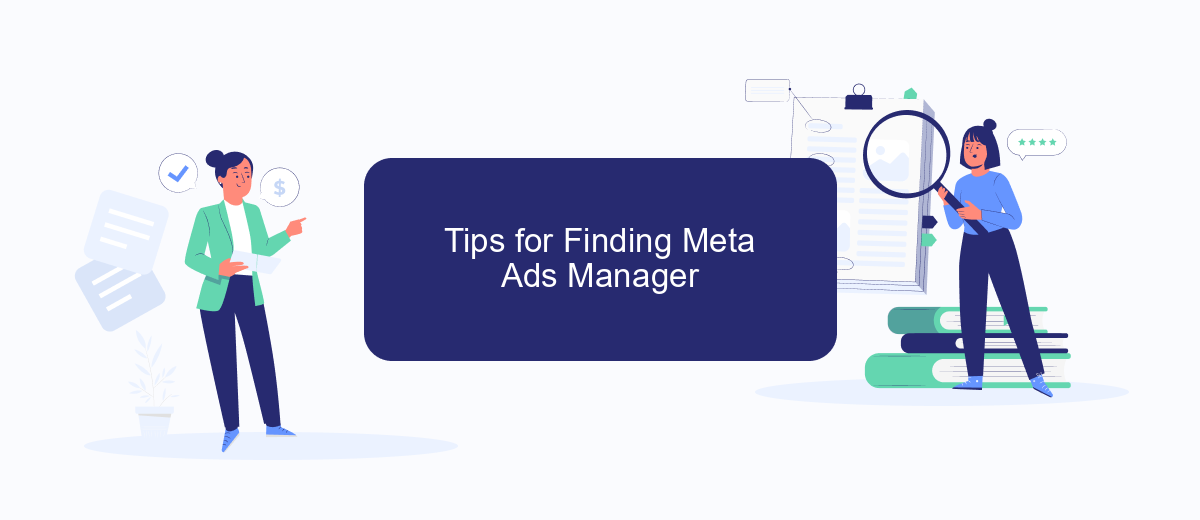
Finding the Meta Ads Manager on Facebook can sometimes be a bit challenging, especially if you're new to managing ads on the platform. However, with a few simple steps, you can easily locate this essential tool for creating and managing your advertising campaigns. The Meta Ads Manager is a centralized hub where you can monitor your ad performance, set budgets, and create new ads tailored to your target audience.
- Log into your Facebook account and navigate to the homepage.
- Click on the menu icon, usually represented by three horizontal lines, located in the upper-right corner of the screen.
- Select "Ads" or "Ads Manager" from the dropdown menu. This will redirect you to the Meta Ads Manager interface.
- If you still can't find it, try using the search bar at the top of the page and type "Ads Manager."
- Ensure you have the necessary permissions if you’re accessing it on behalf of a business page.
Once you've successfully accessed the Meta Ads Manager, take some time to explore its features. Familiarizing yourself with its interface will help you optimize your ad strategies effectively. Remember, regular updates from Facebook might change the navigation slightly, so staying informed about platform updates is beneficial.
Saving Changes in Meta Ads Manager
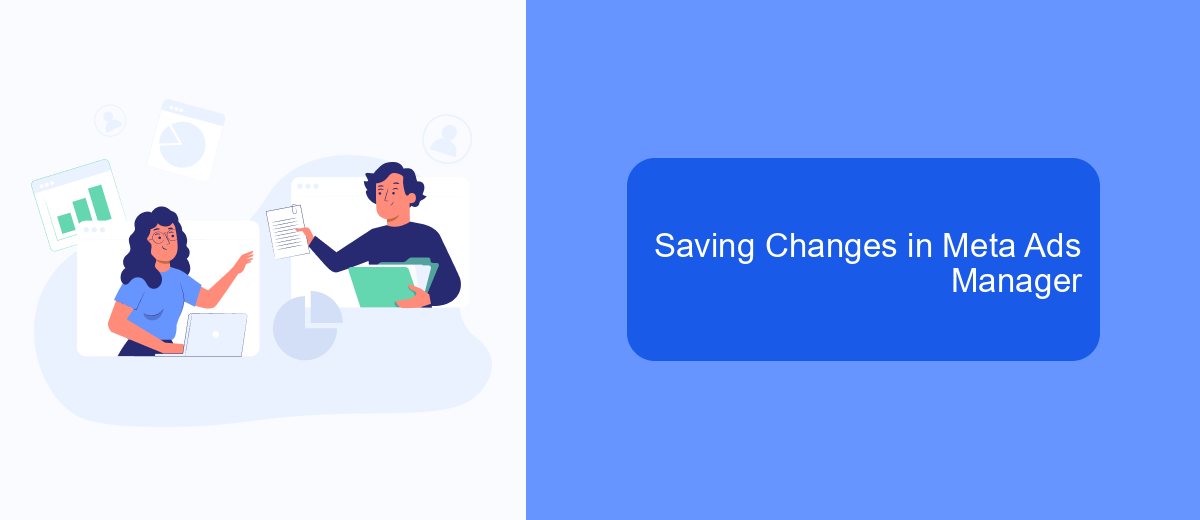
Making changes in Meta Ads Manager is a straightforward process, but ensuring those changes are saved correctly is crucial for the success of your advertising campaigns. Once you've adjusted your ad settings, it's important to review and confirm the modifications to avoid any discrepancies in your ad performance.
After you have edited your campaign, ad set, or ad, Meta Ads Manager provides you with a clear path to save these changes. The platform is designed to prompt you with reminders to save, ensuring that no adjustments are left unsaved. This feature is particularly useful for marketers managing multiple campaigns simultaneously.
- Review all changes: Before saving, double-check each modification to ensure accuracy.
- Click the 'Review and Publish' button: This action will take you to a summary page.
- Confirm your changes: On the summary page, verify that all changes are correct.
- Click 'Publish': This will finalize and save your changes in the system.
By following these steps, you can ensure that your changes are successfully saved in Meta Ads Manager. Regularly reviewing and updating your ad settings is key to maintaining effective and optimized advertising campaigns. Remember, unsaved changes might lead to missed opportunities and ineffective ad performance.
- Automate the work with leads from the Facebook advertising account
- Empower with integrations and instant transfer of leads
- Don't spend money on developers or integrators
- Save time by automating routine tasks
Getting Help with Meta Ads Manager
If you're encountering issues or have questions about Meta Ads Manager, there are several resources available to assist you. Firstly, the Facebook Help Center is a comprehensive resource that offers guides and troubleshooting tips for common problems. You can search for specific issues or browse through topics related to Meta Ads Manager. Additionally, the Facebook Business Help Center provides more in-depth support for advertisers, including detailed articles and video tutorials that can help you navigate and optimize your ad campaigns.
For more personalized assistance, consider reaching out to the Facebook Ads Support team. They can provide direct help and guidance tailored to your specific needs. If you're looking to streamline your ad management process and integrate Meta Ads Manager with other platforms, services like SaveMyLeads can be incredibly beneficial. SaveMyLeads offers automation solutions that simplify the integration process, allowing you to focus more on strategy and less on technical details. Utilizing these resources can greatly enhance your experience with Meta Ads Manager and help you achieve your advertising goals more efficiently.
FAQ
Where can I find Meta Ads Manager on Facebook?
How do I create a new ad campaign in Meta Ads Manager?
Can I automate my ad campaigns in Meta Ads Manager?
What should I do if I can't access Meta Ads Manager?
How can I track the performance of my ads in Meta Ads Manager?
Are you using Facebook Lead Ads? Then you will surely appreciate our service. The SaveMyLeads online connector is a simple and affordable tool that anyone can use to set up integrations for Facebook. Please note that you do not need to code or learn special technologies. Just register on our website and create the necessary integration through the web interface. Connect your advertising account with various services and applications. Integrations are configured in just 5-10 minutes, and in the long run they will save you an impressive amount of time.