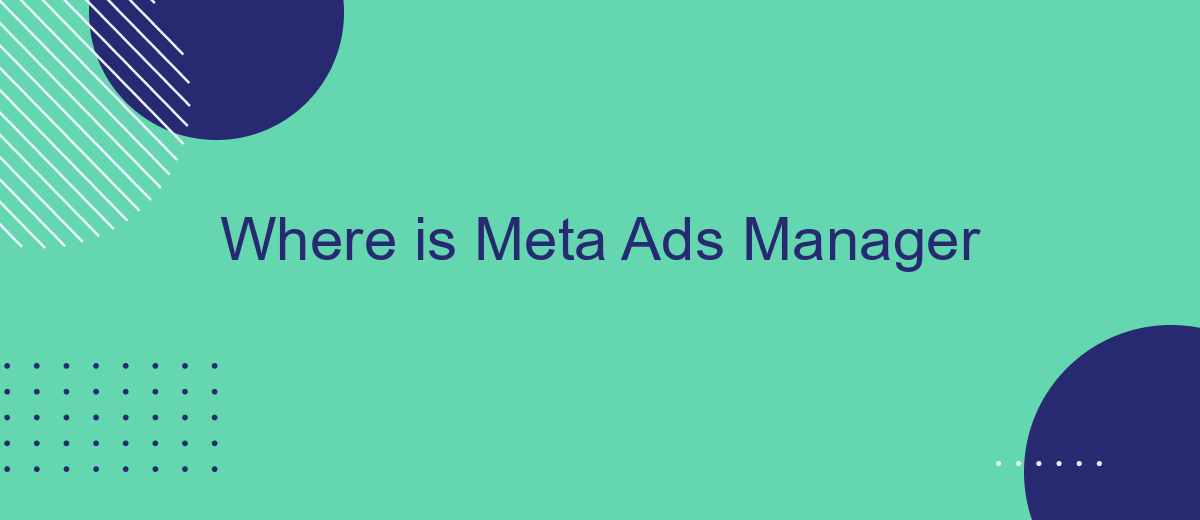In the ever-evolving landscape of digital marketing, Meta Ads Manager stands as a crucial tool for businesses aiming to optimize their advertising efforts on Facebook and Instagram. As a centralized platform, it offers a comprehensive suite of features for creating, managing, and analyzing ad campaigns. This article explores the functionalities of Meta Ads Manager and guides users on how to navigate its interface effectively.
Where Is Meta Ads Manager?
Meta Ads Manager is a powerful tool designed for advertisers to manage their campaigns across Facebook, Instagram, and Audience Network. It serves as a central hub where you can create, monitor, and optimize your advertising efforts. Whether you're a small business owner or part of a large marketing team, understanding where to find and how to use Meta Ads Manager is crucial for maximizing your ad performance.
- Log into your Facebook account.
- Click on the menu icon in the top-right corner.
- Select "Ads Manager" from the dropdown menu.
- If not visible, click on "See More" and find "Ads Manager."
- Alternatively, visit business.facebook.com to access it directly.
Once you have accessed Meta Ads Manager, you'll find a dashboard equipped with various tools to help you create ad campaigns, set budgets, and track performance. The interface is user-friendly, allowing you to navigate through different sections like Campaigns, Ad Sets, and Ads with ease. Familiarizing yourself with these features will enable you to leverage the full potential of Meta Ads Manager, ultimately driving better results for your business.
Accessing Meta Ads Manager
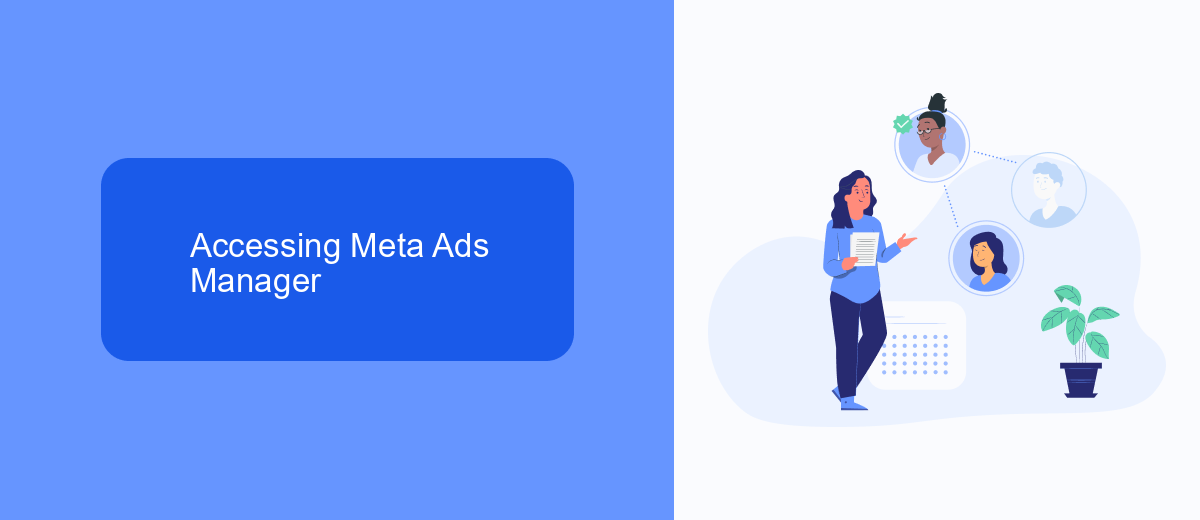
To access Meta Ads Manager, start by logging into your Facebook account. Once logged in, navigate to the menu by clicking on the grid icon in the upper right corner of your homepage. From the dropdown menu, select "Ads Manager." This will direct you to the Meta Ads Manager dashboard, where you can create, manage, and analyze your advertising campaigns. If you're using the Facebook app on your mobile device, you can find Ads Manager under the "See More" section in the menu.
For businesses looking to streamline their ad management process, integrating third-party services can be beneficial. SaveMyLeads is a service that automates the transfer of leads from Facebook to your CRM or other applications, ensuring you never miss an opportunity to follow up with potential customers. By automating these processes, SaveMyLeads helps you maintain focus on optimizing your ad campaigns and improving your marketing strategy. To set up integrations, simply create an account on SaveMyLeads, connect your Facebook account, and follow the instructions to automate your lead management.
Managing Meta Ads Campaigns
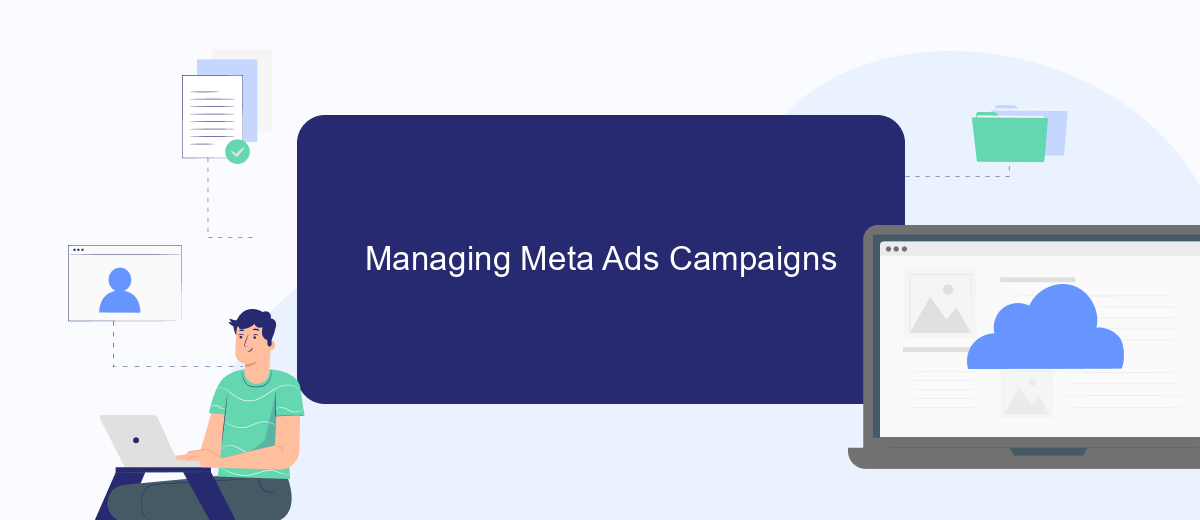
Managing Meta Ads campaigns effectively requires a strategic approach and familiarity with the platform's tools. Meta Ads Manager offers a comprehensive suite of features that allow advertisers to create, monitor, and optimize their ad campaigns. Understanding how to navigate these tools can significantly impact the success of your advertising efforts.
- Define your campaign objectives: Before launching a campaign, clearly establish what you aim to achieve, whether it's brand awareness, lead generation, or conversions.
- Target the right audience: Use Meta's targeting options to reach specific demographics, interests, and behaviors that align with your campaign goals.
- Set a budget and schedule: Determine how much you are willing to spend and the duration of your campaign to ensure effective resource allocation.
- Create compelling ad content: Design ads that capture attention and convey your message effectively, using high-quality visuals and persuasive copy.
- Monitor and optimize: Regularly review your campaign's performance metrics to identify areas for improvement and adjust your strategy accordingly.
By following these steps, advertisers can maximize their return on investment and achieve their marketing objectives. Regular analysis and adjustments are essential to maintaining a successful Meta Ads campaign, ensuring that your ads remain relevant and impactful in a dynamic digital landscape.
Creating and Editing Meta Ads
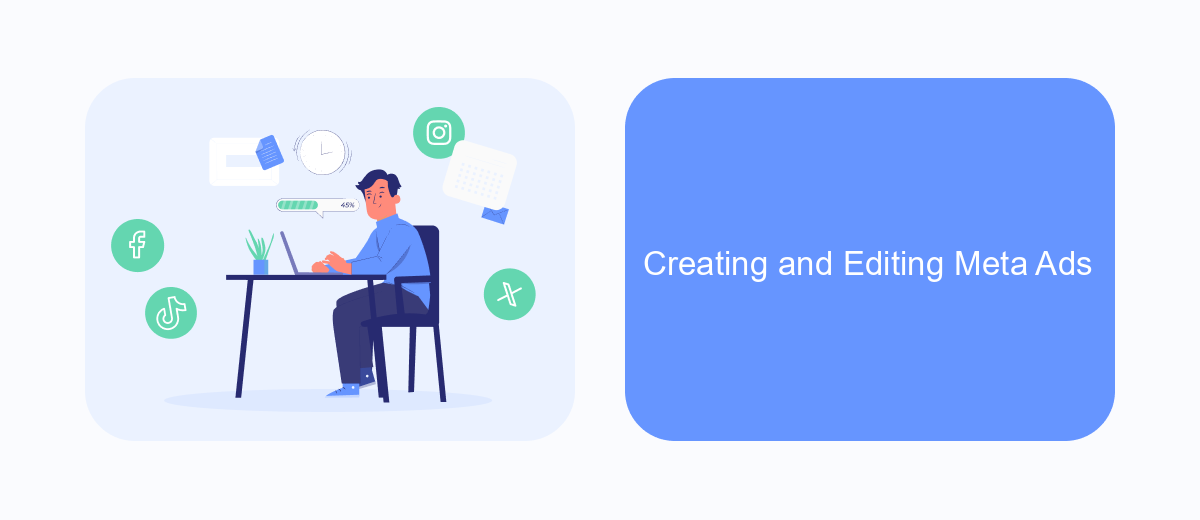
Creating and editing ads in Meta Ads Manager is a straightforward process that allows businesses to effectively target their audience. To begin, navigate to the Ads Manager dashboard, where you can see an overview of your campaigns, ad sets, and individual ads. This centralized platform provides all the tools necessary to manage your advertising efforts efficiently.
Once you're in the Ads Manager, start by clicking the "Create" button to launch a new campaign. You'll be prompted to choose an objective, which determines the goals of your advertising efforts, such as brand awareness, traffic, or conversions. After selecting an objective, proceed to define your target audience, budget, and schedule, ensuring your ads reach the right people at the right time.
- Select ad format: Choose from options like carousel, single image, or video.
- Design your ad: Use Meta's creative tools to craft engaging visuals and copy.
- Review and publish: Double-check your settings before launching your ad.
Editing existing ads is equally simple. Navigate to the specific ad you wish to modify and click "Edit." Here, you can adjust elements such as the budget, schedule, and creative components. Regularly reviewing and optimizing your ads ensures they continue to perform well and meet your business objectives.
Tracking and Measuring Meta Ad Performance
To effectively track and measure the performance of your Meta ads, it is crucial to utilize the comprehensive analytics tools available within the Meta Ads Manager. These tools provide insights into various metrics such as reach, engagement, and conversion rates, allowing you to evaluate the success of your campaigns. By regularly monitoring these metrics, you can make data-driven decisions to optimize your advertising strategies, ensuring that your ads reach the right audience and achieve your desired objectives.
For businesses looking to streamline their ad performance tracking, integrating third-party services like SaveMyLeads can be highly beneficial. SaveMyLeads offers automated solutions that connect Meta Ads Manager with other platforms, enabling seamless data transfer and real-time updates. This integration helps in consolidating data from different sources, providing a holistic view of your ad performance. By leveraging such tools, businesses can enhance their ability to respond quickly to changes in ad performance, thereby maximizing their return on investment.
FAQ
Where can I find Meta Ads Manager?
How do I navigate to Meta Ads Manager from my Facebook page?
Can I automate my advertising processes in Meta Ads Manager?
Is it possible to integrate Meta Ads Manager with other platforms?
What should I do if I can't access Meta Ads Manager?
Personalized responses to new clients from Facebook/Instagram. Receiving data on new orders in real time. Prompt delivery of information to all employees who are involved in lead processing. All this can be done automatically. With the SaveMyLeads service, you will be able to easily create integrations for Facebook Lead Ads and implement automation. Set up the integration once and let it do the chores every day.