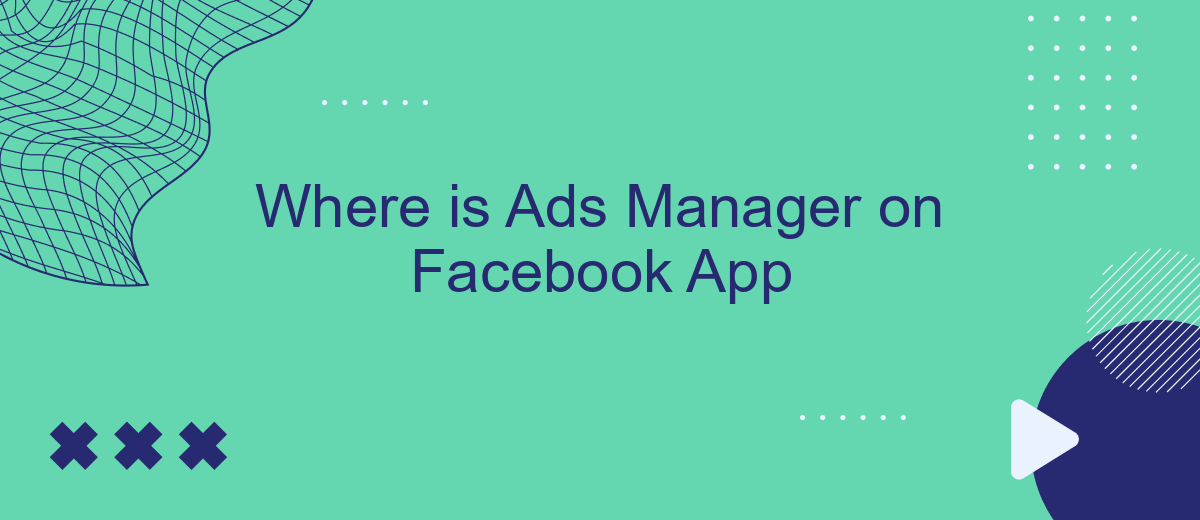Navigating the Facebook app can sometimes be a challenge, especially when you're looking for specific tools like the Ads Manager. Whether you're a seasoned marketer or a small business owner, finding the Ads Manager is crucial for managing your advertising campaigns. This article will guide you step-by-step on where to locate the Ads Manager within the Facebook app, ensuring you can efficiently oversee your ads.
Finding Ads Manager Using Navigation
Finding the Ads Manager in the Facebook app is a straightforward process, but it can be a bit tricky if you're unfamiliar with the navigation. Follow these steps to locate it easily:
- Open the Facebook app on your mobile device and log into your account.
- Tap on the three horizontal lines (menu icon) located in the bottom right corner of the screen.
- Scroll down and tap on "See More" to expand the menu options.
- Look for "Ads Manager" in the list and tap on it to open the Ads Manager interface.
By following these steps, you can access the Ads Manager quickly and efficiently. If you manage multiple ad accounts or need to integrate your ad data with other platforms, consider using services like SaveMyLeads. This tool automates the transfer of leads and data between Facebook Ads and various CRM systems, making your ad management process even more seamless.
Accessing Ads Manager from Quick Menu
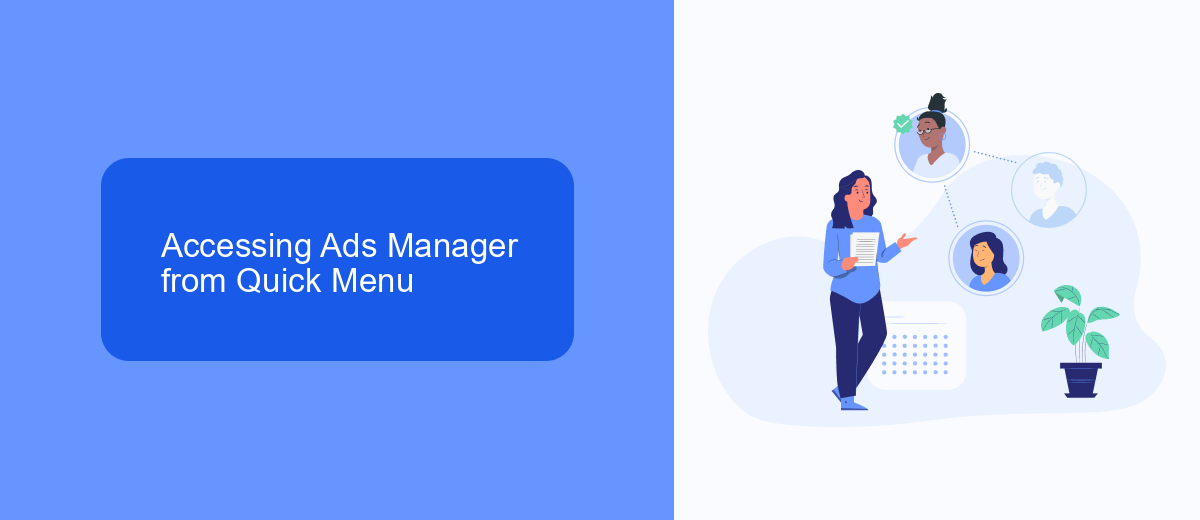
Accessing the Ads Manager from the Quick Menu on the Facebook app is a simple and efficient way to manage your ad campaigns on the go. To begin, open the Facebook app on your mobile device and log in to your account. Once you're logged in, look for the three horizontal lines, also known as the hamburger menu, typically located at the bottom right corner of the screen on iOS devices or the top right corner on Android devices. Tap on this menu to reveal a list of options and shortcuts.
Scroll down through the options until you find "Ads Manager." Tap on it, and you will be directed to the Ads Manager interface where you can create, manage, and monitor your ad campaigns. If you frequently use Ads Manager, consider adding it to your shortcuts for even quicker access. For those who integrate their ad campaigns with other services, SaveMyLeads offers a seamless way to automate data transfers and improve efficiency, ensuring you can focus more on optimizing your ads rather than managing data manually.
Viewing Ads Manager Through Profile Icon
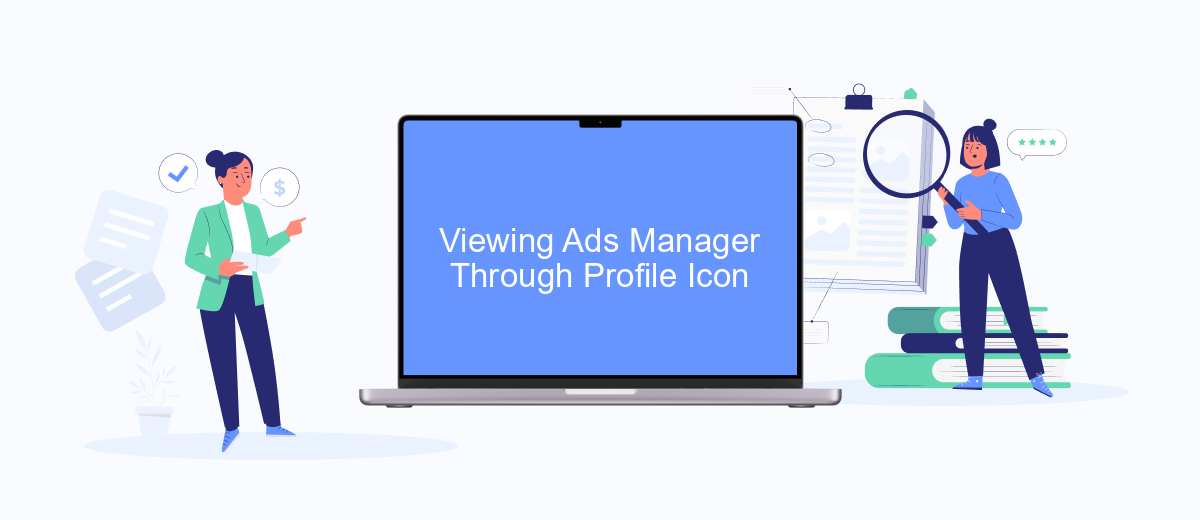
Accessing the Ads Manager through the Facebook app is straightforward and can be done via the profile icon. This method is particularly useful for those who frequently manage ads on the go. Follow these steps to locate the Ads Manager through your profile icon:
- Open the Facebook app on your mobile device and log in if you haven't already.
- Tap on your profile icon located at the bottom right corner of the screen.
- Scroll down and look for the "Ads Manager" option within the menu.
- Tap on "Ads Manager" to open and manage your advertising campaigns.
By using the profile icon, you can quickly access your Ads Manager without navigating through multiple menus. For those who require more advanced integrations and automation, services like SaveMyLeads can streamline the process by connecting your Facebook Ads Manager to various CRM systems and other tools, ensuring a seamless workflow and better ad management efficiency.
Using Ads Manager Direct Link
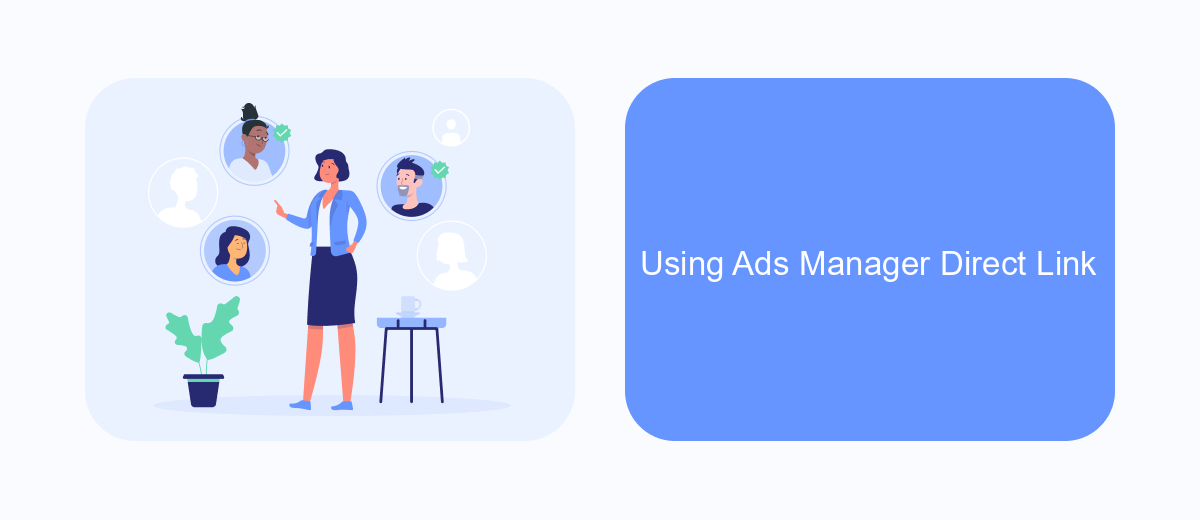
Accessing the Ads Manager directly via a link is a convenient way to manage your Facebook advertising campaigns without navigating through the app. This method allows you to quickly jump to the Ads Manager interface and start working on your campaigns immediately.
To use the direct link, simply follow these steps:
- Open your web browser and type in the URL: https://www.facebook.com/adsmanager.
- Log in to your Facebook account if you are not already logged in.
- You will be redirected to the Ads Manager dashboard where you can create, manage, and analyze your ad campaigns.
Using the direct link saves you time and streamlines your workflow, especially if you frequently manage multiple ad campaigns. For those looking to automate and integrate their ad management process, services like SaveMyLeads can be incredibly useful. SaveMyLeads helps you set up automated workflows and integrations, ensuring that your leads are efficiently captured and managed across various platforms.
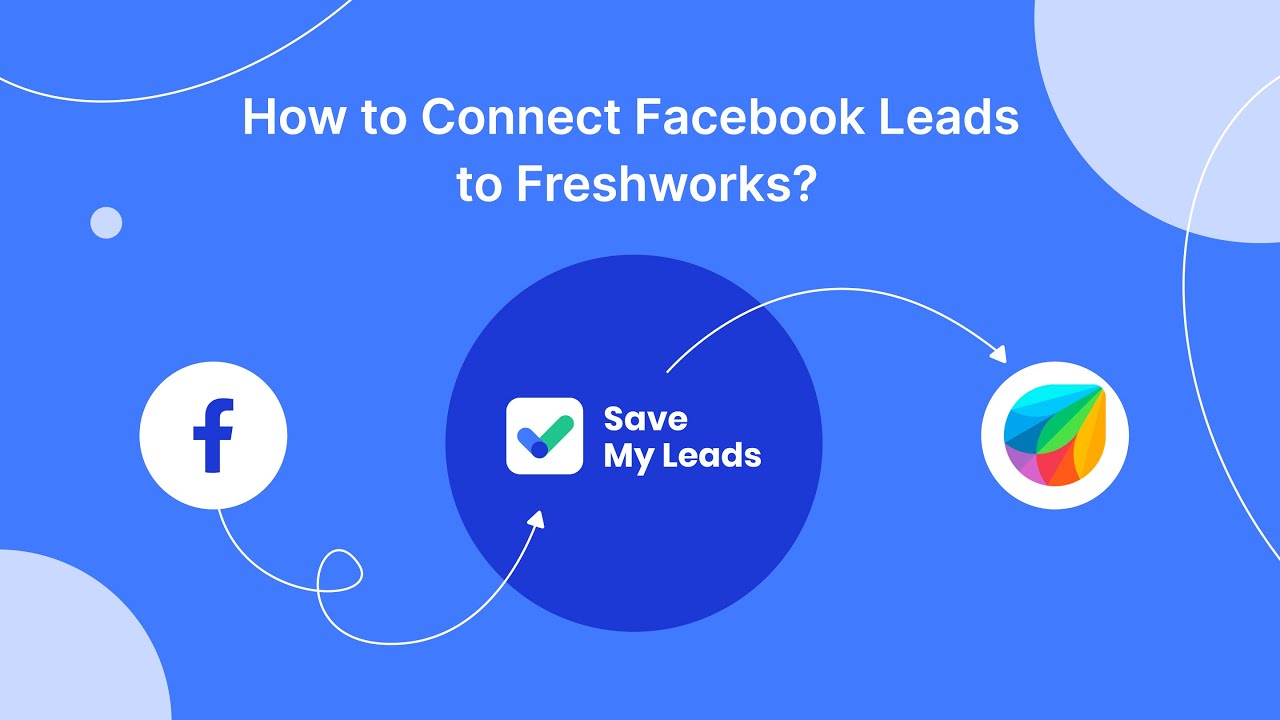
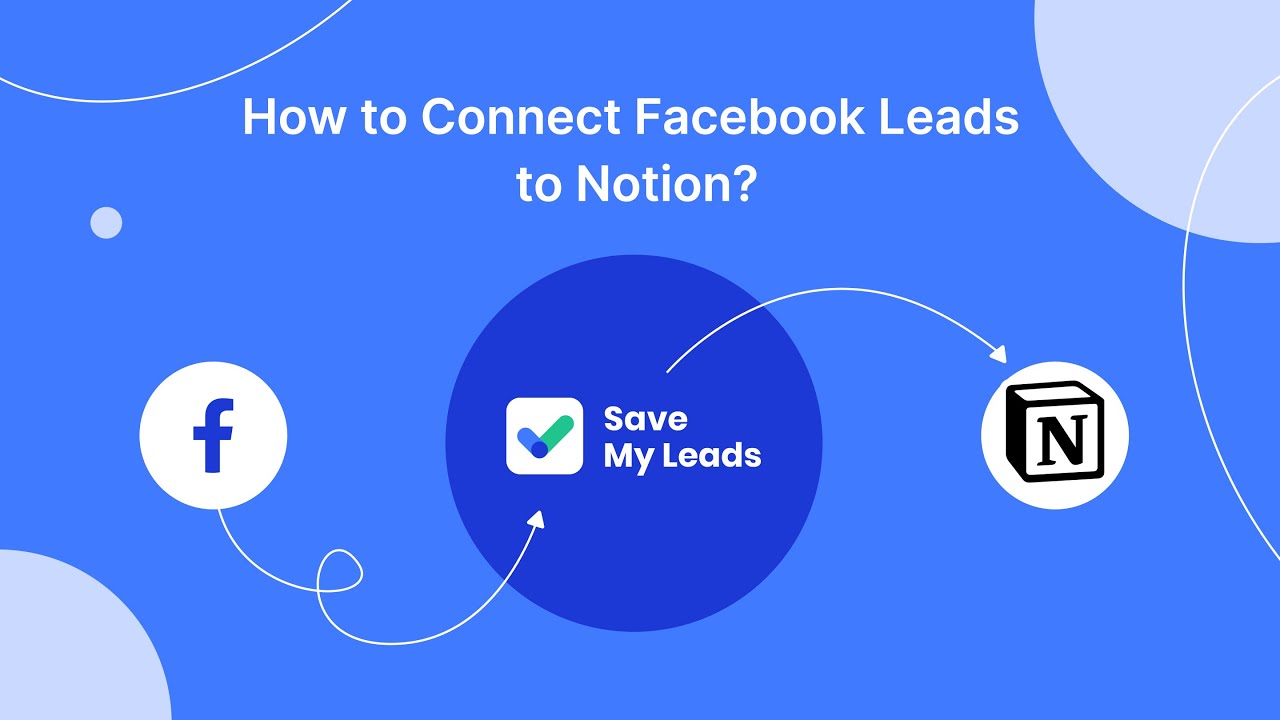
Setting Up SaveMyLeads Integration
Integrating SaveMyLeads with your Facebook Ads Manager is a straightforward process that can streamline your lead management efforts. First, sign up for an account on the SaveMyLeads website. Once registered, navigate to the dashboard and select the option to create a new integration. Choose Facebook Ads as your source and follow the prompts to connect your Facebook account. This will require you to grant SaveMyLeads the necessary permissions to access your ad data.
After successfully connecting your Facebook account, you can customize the integration settings to fit your specific needs. SaveMyLeads offers a variety of options, such as setting up automated workflows to transfer leads to your CRM or email marketing platform. Simply map the fields from your Facebook lead forms to the corresponding fields in your chosen destination. Once everything is configured, SaveMyLeads will automatically sync your leads, ensuring you never miss an opportunity to engage with potential customers.
FAQ
Where can I find Ads Manager on the Facebook app?
Can I access Ads Manager from both iOS and Android devices?
What features are available in Ads Manager on the Facebook app?
Is it possible to automate ad management tasks in Ads Manager?
How do I troubleshoot issues with Ads Manager on the Facebook app?
You probably know that the speed of leads processing directly affects the conversion and customer loyalty. Do you want to receive real-time information about new orders from Facebook and Instagram in order to respond to them as quickly as possible? Use the SaveMyLeads online connector. Link your Facebook advertising account to the messenger so that employees receive notifications about new leads. Create an integration with the SMS service so that a welcome message is sent to each new customer. Adding leads to a CRM system, contacts to mailing lists, tasks to project management programs – all this and much more can be automated using SaveMyLeads. Set up integrations, get rid of routine operations and focus on the really important tasks.