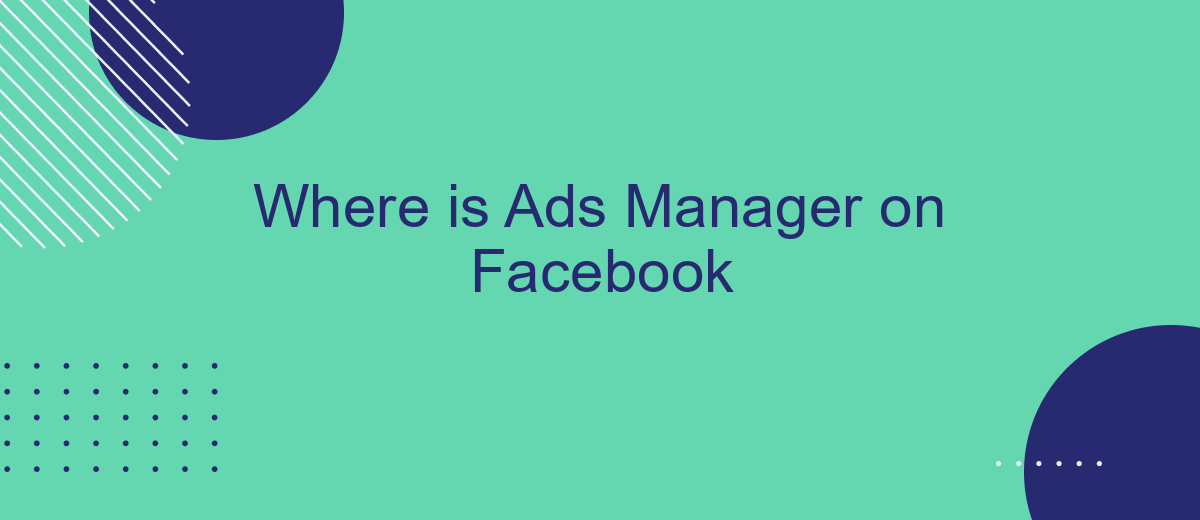Finding the Ads Manager on Facebook can be a bit tricky if you're new to the platform. This essential tool allows you to create, manage, and track your advertising campaigns effectively. In this article, we'll guide you step-by-step on how to locate and navigate the Ads Manager, ensuring you can maximize your advertising efforts on Facebook.
Where is Ads Manager on Facebook
Finding the Ads Manager on Facebook is essential for managing your advertising campaigns effectively. Whether you're new to Facebook advertising or looking to streamline your efforts, knowing where to locate this tool is crucial.
- Log in to your Facebook account.
- Click on the menu icon (three horizontal lines) in the top-right corner.
- Select "Ads Manager" from the drop-down menu.
- If you don't see it, click on "See More" to expand the menu options.
Once you've accessed Ads Manager, you can start creating, managing, and analyzing your ad campaigns. For those looking to integrate additional tools, services like SaveMyLeads can streamline your workflow by automating lead data transfer between Facebook Ads and other platforms. This can save you time and help you focus on optimizing your campaigns.
Accessing Ads Manager Menu
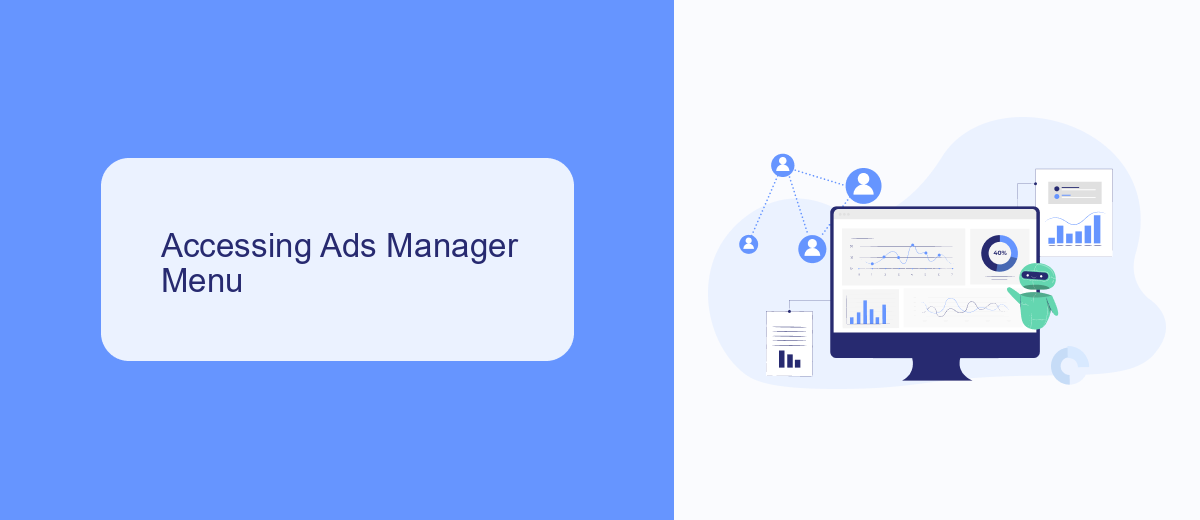
To access the Ads Manager on Facebook, first log in to your Facebook account. Once logged in, navigate to the top right corner of the homepage where you will see a downward-facing arrow. Click on this arrow to open a drop-down menu. From this menu, select "Manage Ads" or "Ads Manager," depending on your account settings. This will redirect you to the Ads Manager dashboard, where you can create, manage, and analyze your ad campaigns.
For those looking to streamline their advertising efforts, integrating third-party services like SaveMyLeads can be highly beneficial. SaveMyLeads simplifies the process of connecting Facebook Ads Manager with other platforms, automating lead data transfer and ensuring you never miss a potential customer. By setting up these integrations, you can focus more on optimizing your ad strategies and less on manual data entry, thereby enhancing your overall marketing efficiency.
Finding Ads Manager URL
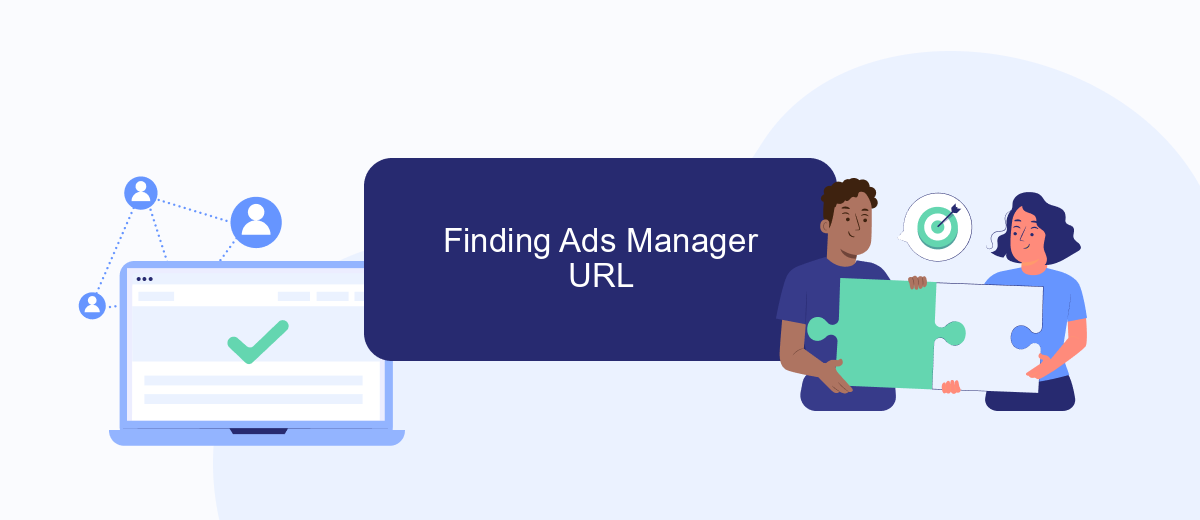
Finding the Ads Manager URL on Facebook is essential for managing your ad campaigns effectively. To locate the Ads Manager URL, follow these simple steps:
- Log in to your Facebook account.
- Click on the downward-facing arrow in the top-right corner of the screen.
- Select "Ads Manager" from the dropdown menu.
- Once in Ads Manager, copy the URL from your browser's address bar.
If you frequently use Ads Manager and other marketing tools, consider integrating them with SaveMyLeads. This service simplifies the process of connecting various platforms, allowing you to automate data transfers and streamline your marketing efforts. With SaveMyLeads, you can focus more on optimizing your ad campaigns and less on manual data entry.
Using Search Bar
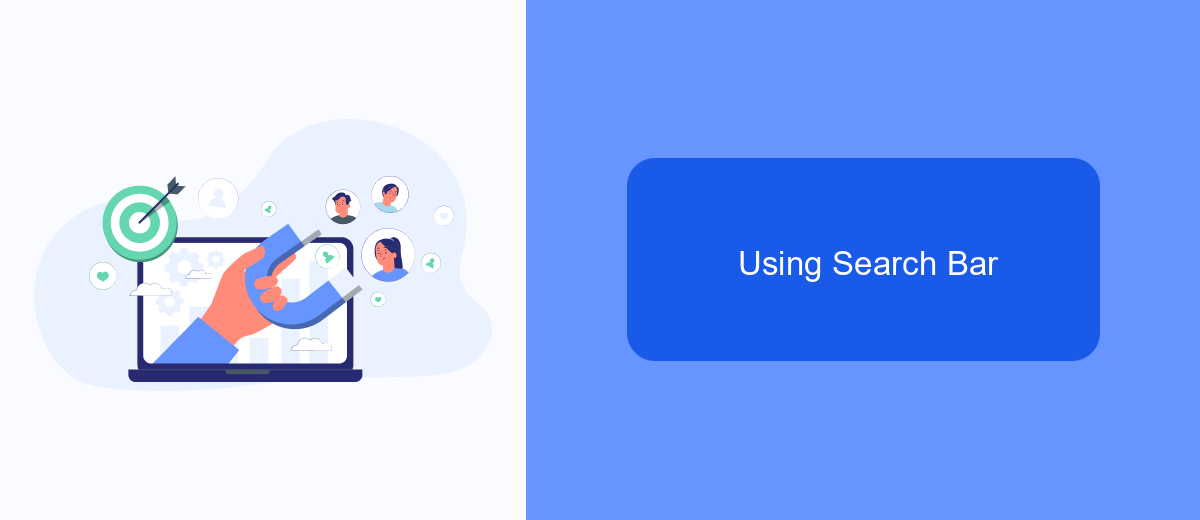
One of the quickest ways to find the Ads Manager on Facebook is by using the search bar. This method is particularly useful if you are not familiar with the navigation menu or if you want to save time. The search bar is located at the top of your Facebook homepage, making it easily accessible.
To use the search bar, simply click on it and type "Ads Manager." As you type, Facebook will display a list of suggestions. You should see "Ads Manager" appear in the dropdown menu. Click on it to be taken directly to the Ads Manager page.
- Go to your Facebook homepage.
- Click on the search bar at the top of the page.
- Type "Ads Manager."
- Select "Ads Manager" from the dropdown suggestions.
Using the search bar is a straightforward and efficient way to access the Ads Manager, especially if you are in a hurry. For those who manage multiple accounts or need advanced integration options, services like SaveMyLeads can help automate and streamline your advertising efforts on Facebook.
Mobile Access
Accessing Ads Manager on Facebook via mobile is straightforward and convenient. To get started, open the Facebook app on your smartphone and tap on the three horizontal lines in the bottom-right corner to open the menu. Scroll down and select "Ads Manager" from the list of options. This will direct you to the mobile version of Ads Manager, where you can view, edit, and manage your ad campaigns on the go. The mobile interface is designed to be user-friendly, allowing you to monitor your ad performance and make adjustments as needed without having to use a desktop computer.
For those looking to streamline their ad management process further, integrating with services like SaveMyLeads can be incredibly beneficial. SaveMyLeads automates the process of capturing leads from your Facebook ads and sending them directly to your CRM or other applications. This integration helps ensure that you never miss a potential customer and can respond to leads promptly. By using such tools, you can enhance your mobile ad management experience, making it more efficient and effective.
FAQ
Where can I find Ads Manager on Facebook?
Why can't I see Ads Manager in my Facebook menu?
How do I navigate within Ads Manager?
Can I automate my Facebook Ads management?
What should I do if Ads Manager is not loading properly?
If you use Facebook Lead Ads, then you should know what it means to regularly download CSV files and transfer data to various support services. How many times a day do you check for new leads in your ad account? How often do you transfer data to a CRM system, task manager, email service or Google Sheets? Try using the SaveMyLeads online connector. This is a no-code tool with which anyone can set up integrations for Facebook. Spend just a few minutes and you will receive real-time notifications in the messenger about new leads. Another 5-10 minutes of work in SML, and the data from the FB advertising account will be automatically transferred to the CRM system or Email service. The SaveMyLeads system will do the routine work for you, and you will surely like it.