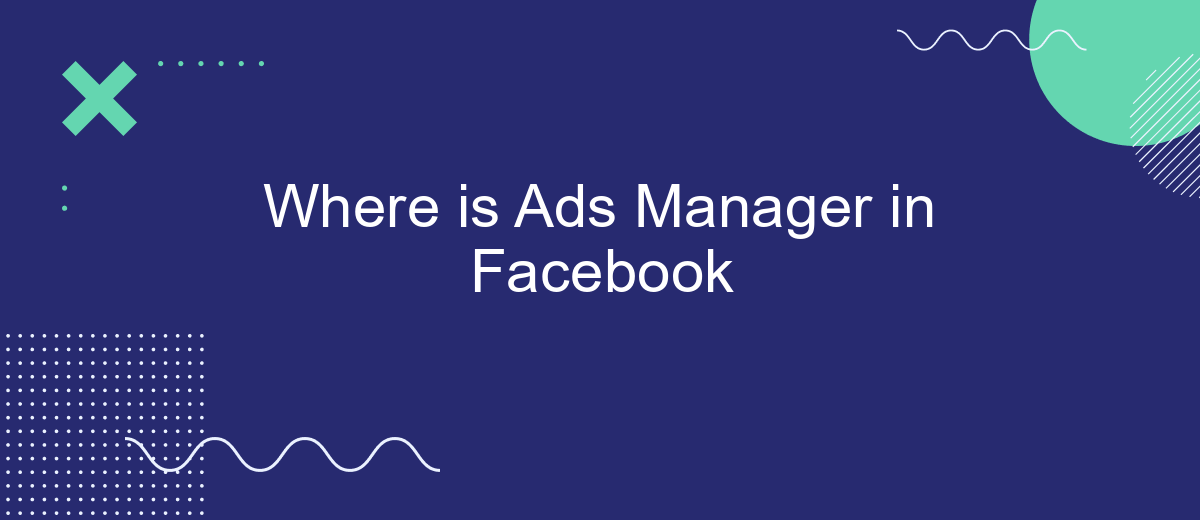Navigating Facebook's advertising tools can be a bit overwhelming, especially if you're new to the platform. One of the essential tools for managing your campaigns is Ads Manager. But where exactly can you find it? In this article, we'll guide you through the steps to locate Ads Manager on Facebook, ensuring you can efficiently create, monitor, and optimize your ads.
What is Ads Manager?
Ads Manager is a powerful tool provided by Facebook that allows businesses and individuals to create, manage, and analyze their advertising campaigns on the platform. It offers a user-friendly interface where you can set up ads, target specific audiences, and track the performance of your campaigns in real-time. This tool is essential for anyone looking to leverage Facebook's extensive user base to promote their products or services effectively.
- Create and manage ad campaigns
- Target specific audiences based on demographics, interests, and behaviors
- Analyze ad performance with detailed reports and insights
- Set budgets and schedules for your ads
- Optimize ads for better results using A/B testing
Integrating Ads Manager with other services can further enhance its capabilities. For instance, SaveMyLeads allows you to automate lead data transfer from Facebook Ads to your CRM or email marketing tools. This integration helps streamline your workflow, ensuring that you never miss a potential customer. By using services like SaveMyLeads, you can focus more on optimizing your ad campaigns and less on manual data entry.
How to Access Ads Manager?
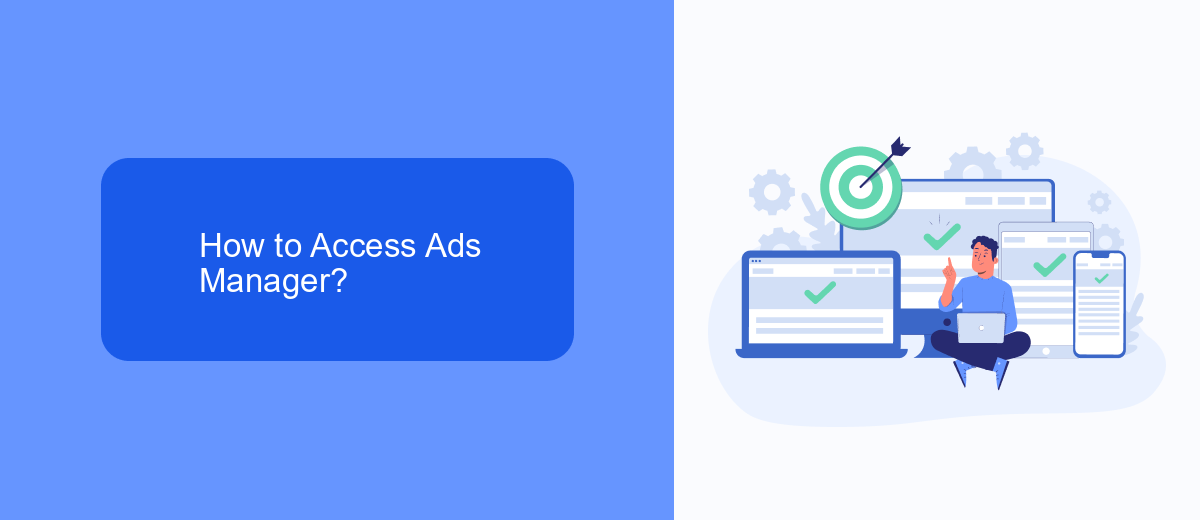
To access Facebook Ads Manager, first log in to your Facebook account. Once logged in, click on the menu icon (the three horizontal lines) in the top-right corner of the screen. From the dropdown menu, select "Ads Manager" under the "Manage Business" section. If you don't see it immediately, you can also type "Ads Manager" into the search bar at the top of the menu. Click on the Ads Manager link, and you will be directed to the Ads Manager dashboard where you can create, manage, and analyze your advertising campaigns.
If you are looking to streamline your ad management process and integrate it with other services, consider using SaveMyLeads. This platform helps automate the integration of Facebook Ads Manager with various CRM systems, email marketing tools, and other business applications. By using SaveMyLeads, you can ensure that your leads and ad data are seamlessly transferred between platforms, saving you time and reducing the risk of manual errors. Visit SaveMyLeads.com to learn more about how this service can optimize your advertising workflow.
Ads Manager Interface Overview
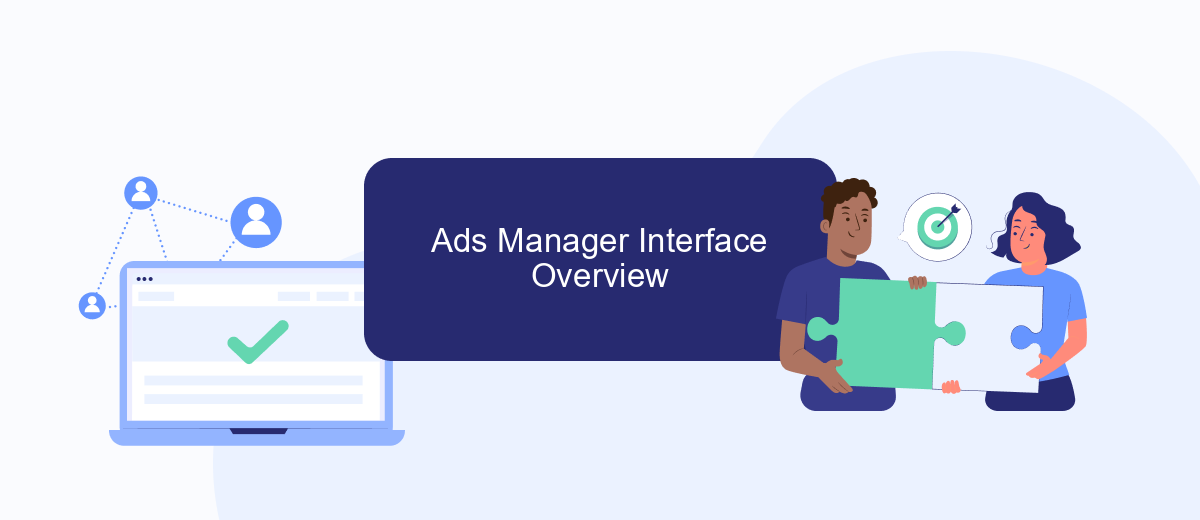
The Facebook Ads Manager interface is designed to help you create, manage, and analyze your advertising campaigns efficiently. It offers a user-friendly layout with various tools and features to optimize your marketing efforts.
- Campaigns: This tab allows you to create, manage, and review all your ad campaigns. You can set objectives, budgets, and schedules for each campaign.
- Ad Sets: Here, you can define the targeting, placements, and budget for each ad set within your campaigns. It helps in organizing and controlling your ad delivery.
- Ads: This section is where you create and manage individual ads. You can design your ads, choose formats, and add creative elements like images, videos, and text.
- Analytics: The analytics tools provide insights into your ad performance, including metrics like reach, engagement, and conversions. This data helps in refining your strategies.
- SaveMyLeads Integration: You can use services like SaveMyLeads to automate and streamline your lead generation process, ensuring seamless integration with your CRM and other tools.
Overall, Ads Manager is a comprehensive tool that empowers advertisers to run effective campaigns on Facebook. By utilizing its various features and integrating with tools like SaveMyLeads, you can optimize your advertising efforts and achieve better results.
Creating and Managing Ads Campaigns
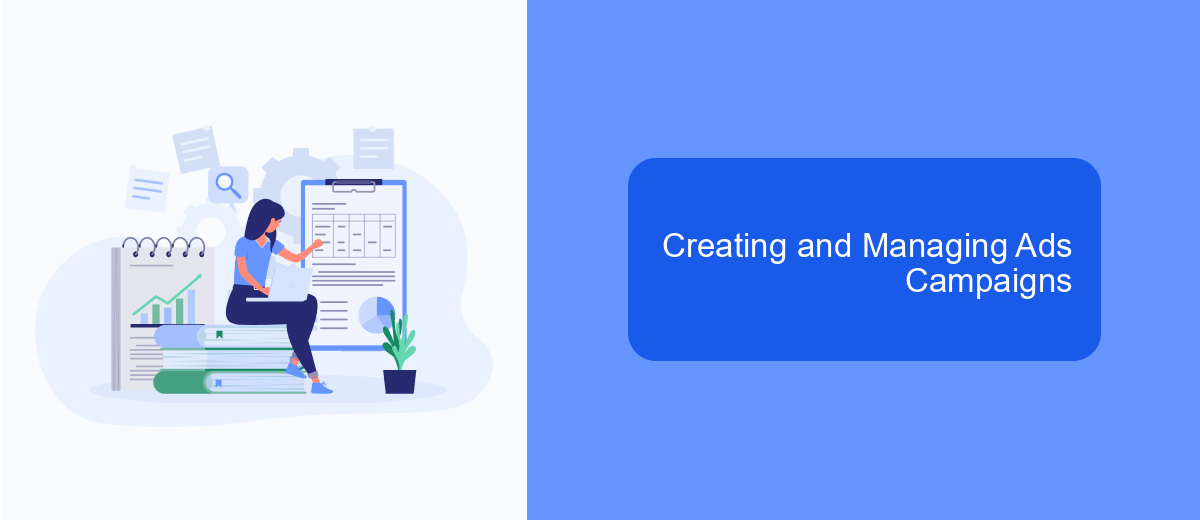
Creating and managing ad campaigns on Facebook is a streamlined process thanks to the Ads Manager tool. To start, navigate to the Ads Manager by clicking on the menu icon in the top right corner of your Facebook homepage and selecting "Ads Manager" from the dropdown menu. This will take you to the dashboard where you can create, monitor, and optimize your campaigns.
Once in the Ads Manager, click on the "Create" button to begin setting up your campaign. You'll be prompted to choose a campaign objective that aligns with your business goals, such as brand awareness, traffic, or conversions. After selecting your objective, you'll move on to defining your target audience, setting your budget, and designing your ad creative.
- Choose your campaign objective
- Define your target audience
- Set your budget and schedule
- Create your ad creative
- Review and publish your campaign
For businesses looking to streamline their ad management process, integrating with tools like SaveMyLeads can be highly beneficial. SaveMyLeads allows you to automate lead generation by connecting Facebook Lead Ads with your CRM or email marketing services, ensuring seamless data transfer and efficient lead management.
Tips for Effective Advertising with Ads Manager
To maximize the effectiveness of your advertising campaigns using Facebook Ads Manager, start by defining clear objectives. Whether you're aiming for brand awareness, lead generation, or direct sales, knowing your goals will help you tailor your ad strategy accordingly. Utilize the detailed targeting options to reach your specific audience, and don't forget to test different ad formats and creatives to see what resonates best with your audience. Regularly monitor your performance metrics and adjust your campaigns based on the data to continually improve your results.
Another crucial tip is to integrate your Facebook Ads Manager with other marketing tools for a seamless workflow. Services like SaveMyLeads can automate the transfer of leads from Facebook to your CRM or email marketing platform, ensuring no potential customer slips through the cracks. This integration not only saves time but also enhances your ability to follow up with leads promptly, ultimately boosting your conversion rates. By combining strategic planning with the right tools, you can significantly enhance the impact of your Facebook advertising efforts.
- Automate the work with leads from the Facebook advertising account
- Empower with integrations and instant transfer of leads
- Don't spend money on developers or integrators
- Save time by automating routine tasks
FAQ
Where can I find Ads Manager on Facebook?
Do I need a Facebook Business account to use Ads Manager?
Can I access Ads Manager on my mobile device?
How can I automate my Facebook ad campaigns?
Why can't I see Ads Manager in my Facebook menu?
Would you like your employees to receive real-time data on new Facebook leads, and automatically send a welcome email or SMS to users who have responded to your social media ad? All this and more can be implemented using the SaveMyLeads system. Connect the necessary services to your Facebook advertising account and automate data transfer and routine work. Let your employees focus on what really matters, rather than wasting time manually transferring data or sending out template emails.