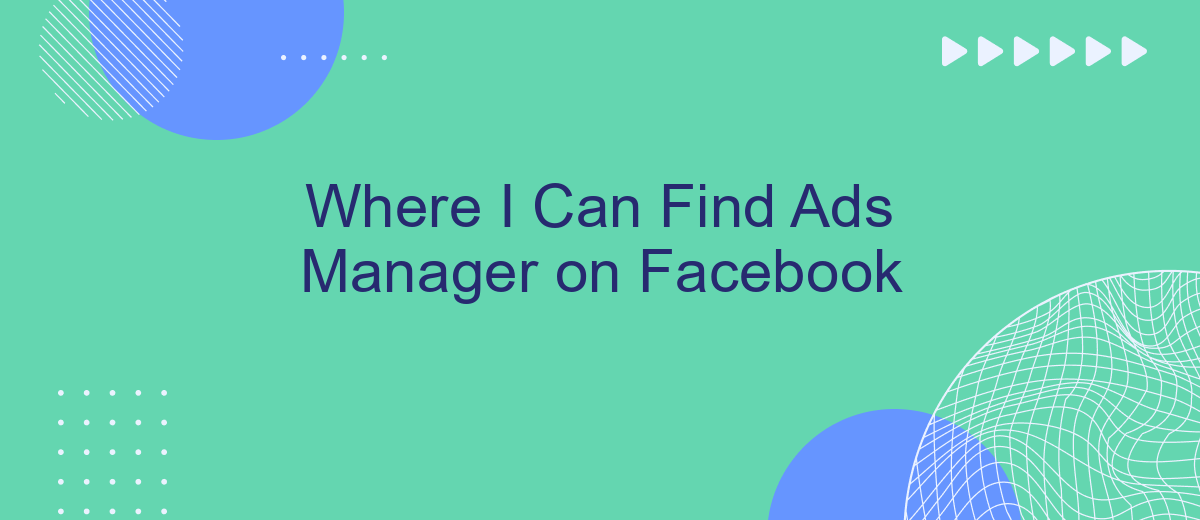Finding the Ads Manager on Facebook is crucial for anyone looking to effectively manage their advertising campaigns on the platform. Whether you're a small business owner or a marketing professional, knowing where to locate this powerful tool can save you time and enhance your ad performance. This guide will walk you through the steps to easily find and access Facebook's Ads Manager.
Log into Facebook
To access Ads Manager on Facebook, you first need to log into your Facebook account. Ensure you have your login credentials handy, including your email address or phone number and your password. If you have two-factor authentication enabled, be prepared to enter the code sent to your phone or email.
- Open your web browser and go to facebook.com.
- Enter your email address or phone number in the first field.
- Type your password into the second field.
- Click the "Log In" button to access your account.
- If prompted, enter your two-factor authentication code.
Once you're logged in, you can navigate to Ads Manager by clicking on the menu icon in the top-right corner of your screen and selecting "Ads Manager" from the drop-down menu. For seamless integration and management of your ad campaigns, consider using SaveMyLeads. This service automates your lead data transfer, saving you time and ensuring accuracy, so you can focus on optimizing your ad performance.
Visit Business Settings
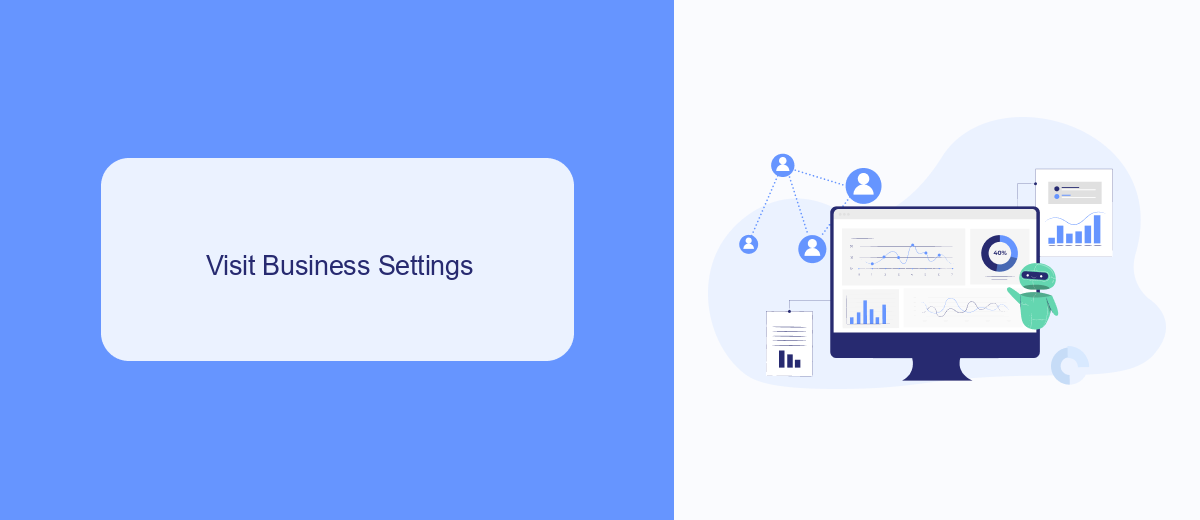
To access the Business Settings in Facebook, you first need to navigate to your Facebook Business Manager. Once you're in the Business Manager, look for the menu icon in the top-left corner of the screen. Click on this icon to reveal a dropdown menu, where you will find the "Business Settings" option. Selecting this will take you to a new page where you can manage various aspects of your business account, including users, accounts, and data sources.
In the Business Settings, you can also configure integrations with third-party services to streamline your marketing efforts. One such service is SaveMyLeads, which allows you to automate the process of capturing and managing leads from your Facebook ads. By setting up SaveMyLeads, you can ensure that all your leads are automatically sent to your CRM or email marketing platform, saving you time and reducing the risk of losing valuable customer information. This can significantly enhance your marketing efficiency and help you focus more on strategy and less on manual data entry.
Access Ads Manager
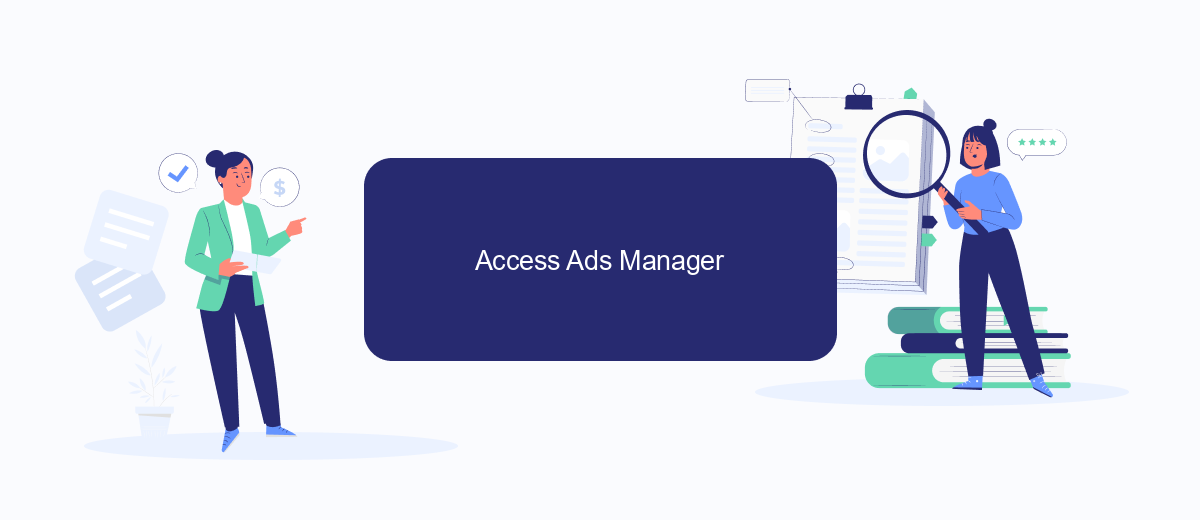
Accessing the Ads Manager on Facebook is essential for managing and optimizing your advertising campaigns. Whether you're a seasoned marketer or just starting, knowing how to navigate to this tool is crucial for your success on the platform.
- Log in to your Facebook account.
- Click on the menu icon (three horizontal lines) in the top-right corner of the screen.
- Select "Ads Manager" from the dropdown menu.
- If you don't see "Ads Manager," click on "See More" to expand the list of options.
- Once in the Ads Manager, you can create, manage, and analyze your ad campaigns.
For those looking to streamline their advertising efforts, integrating third-party services like SaveMyLeads can be incredibly beneficial. SaveMyLeads helps automate lead data transfer from Facebook to various CRM and email marketing platforms, ensuring you never miss an opportunity to engage with potential customers. By setting up these integrations, you can focus more on crafting compelling ads and less on manual data entry.
Locate the Ads Manager Link
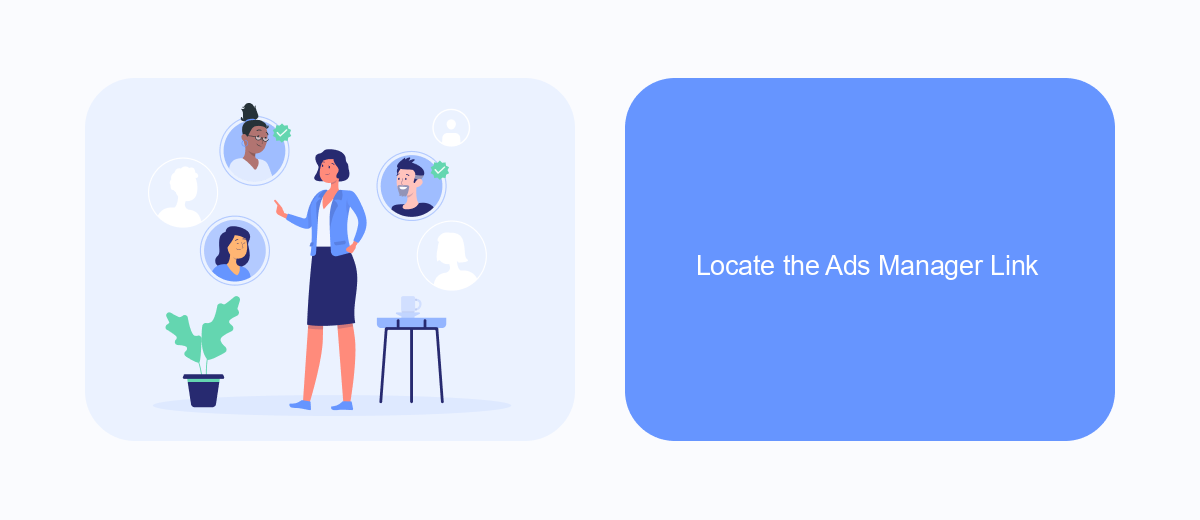
Finding the Ads Manager link on Facebook is essential for managing your advertising campaigns effectively. Whether you're a seasoned marketer or a beginner, locating this tool is straightforward once you know where to look.
First, log into your Facebook account. Navigate to the main menu by clicking on the three horizontal lines in the upper right corner of the homepage. This will open a dropdown menu where you can access various Facebook features.
- Scroll down and click on "See More" to expand the menu options.
- Look for the "Ads" section and click on "Ads Manager."
- If you manage multiple pages, you may need to select the appropriate page to access its Ads Manager.
For those who use third-party services to streamline their advertising efforts, SaveMyLeads offers seamless integration with Facebook Ads Manager. This tool can automate lead generation and other marketing tasks, making it easier to manage your campaigns and track performance. By integrating SaveMyLeads with your Facebook account, you can focus more on strategy and less on manual tasks.
Alternative Access Methods
If you're looking for alternative methods to access Facebook Ads Manager, integrating third-party tools can be a game-changer. SaveMyLeads is one such service that simplifies the process by automating data transfers between Facebook Ads and various CRM systems, email marketing platforms, and other business applications. This not only saves time but also minimizes the risk of manual errors, making your ad management more efficient.
To get started with SaveMyLeads, you simply need to create an account, choose the necessary integration templates, and follow the step-by-step instructions to connect your Facebook Ads account with your desired applications. The platform offers a user-friendly interface and requires no programming skills, making it accessible for marketers of all levels. By leveraging SaveMyLeads, you can streamline your workflows and focus more on optimizing your ad campaigns rather than getting bogged down by administrative tasks.
FAQ
Where can I find Ads Manager on Facebook?
Do I need a Facebook Business account to access Ads Manager?
Can I access Ads Manager from my mobile device?
How do I navigate to Ads Manager from my Facebook Page?
Is there a way to automate and integrate my Facebook Ads Manager with other tools?
Personalized responses to new clients from Facebook/Instagram. Receiving data on new orders in real time. Prompt delivery of information to all employees who are involved in lead processing. All this can be done automatically. With the SaveMyLeads service, you will be able to easily create integrations for Facebook Lead Ads and implement automation. Set up the integration once and let it do the chores every day.