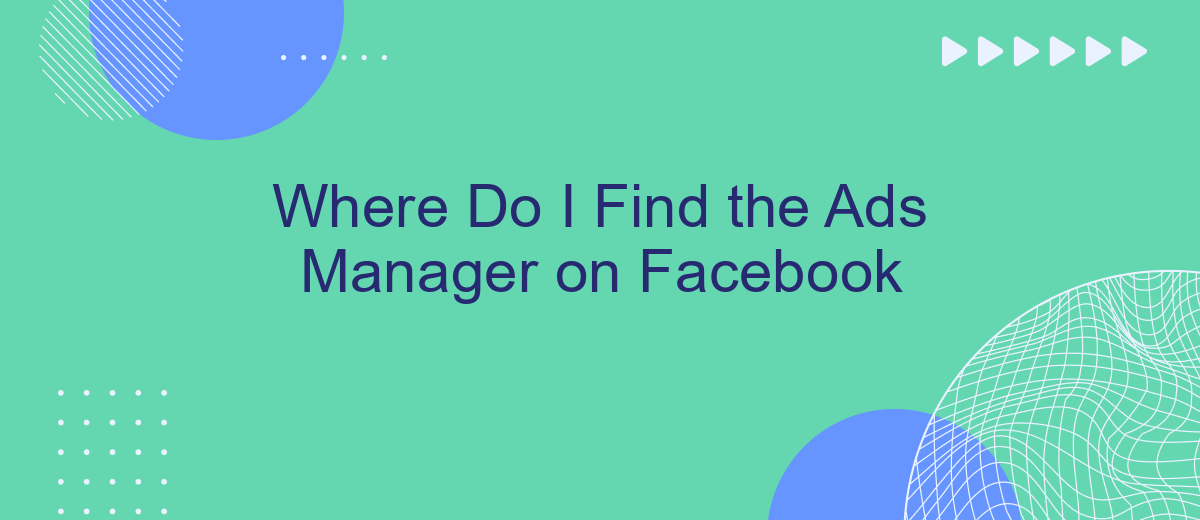Finding the Ads Manager on Facebook is essential for businesses and marketers looking to manage their advertising campaigns effectively. This powerful tool allows users to create, monitor, and optimize their ads, ensuring they reach the right audience. In this article, we'll guide you through the steps to locate the Ads Manager, making it easier for you to harness Facebook's advertising potential.
Finding Ads Manager on Facebook
To access the Ads Manager on Facebook, you first need to log in to your Facebook account. Once logged in, navigate to the main menu by clicking the three horizontal lines in the top-right corner of the screen. From the dropdown menu, select "Ads Manager" under the "Manage Business" section.
- Log in to your Facebook account.
- Click the three horizontal lines in the top-right corner.
- Select "Ads Manager" under "Manage Business".
If you are managing multiple ad accounts or pages, you can switch between them within the Ads Manager interface. For businesses looking to streamline their ad management and integrate with other tools, services like SaveMyLeads can be incredibly useful. SaveMyLeads allows you to automate the transfer of leads from Facebook to your CRM or other third-party applications, ensuring you never miss out on potential customers.
Accessing Ads Manager through Business Manager
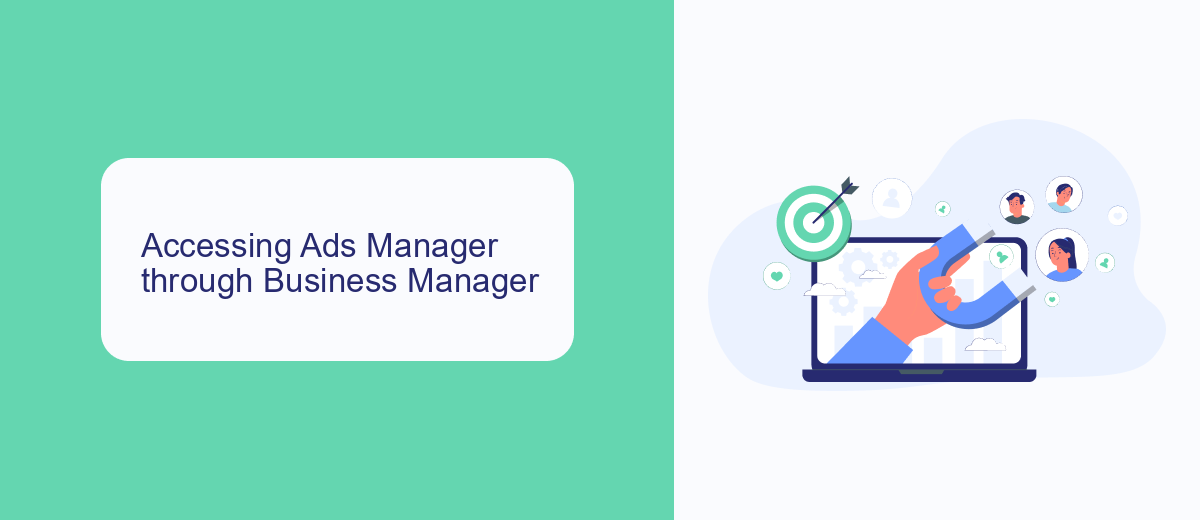
Accessing Ads Manager through Business Manager is a streamlined process that allows you to manage your Facebook ad campaigns efficiently. First, navigate to the Business Manager homepage by logging into your Facebook account and selecting the Business Manager option from the menu. Once you are in the Business Manager dashboard, locate the "Business Settings" option on the left-hand side. Click on it to access a range of management tools.
Under the "Business Settings" section, find and select "Accounts" and then click on "Ad Accounts." Here, you will see a list of all your ad accounts associated with your Business Manager. Click on the specific ad account you wish to manage, and you will be redirected to the Ads Manager interface. For those looking to streamline their workflow further, integrating third-party services like SaveMyLeads can be incredibly beneficial. SaveMyLeads allows you to automate data transfer between Facebook Ads and other platforms, making it easier to manage leads and optimize your advertising efforts.
Locating Ads Manager within a Business Page
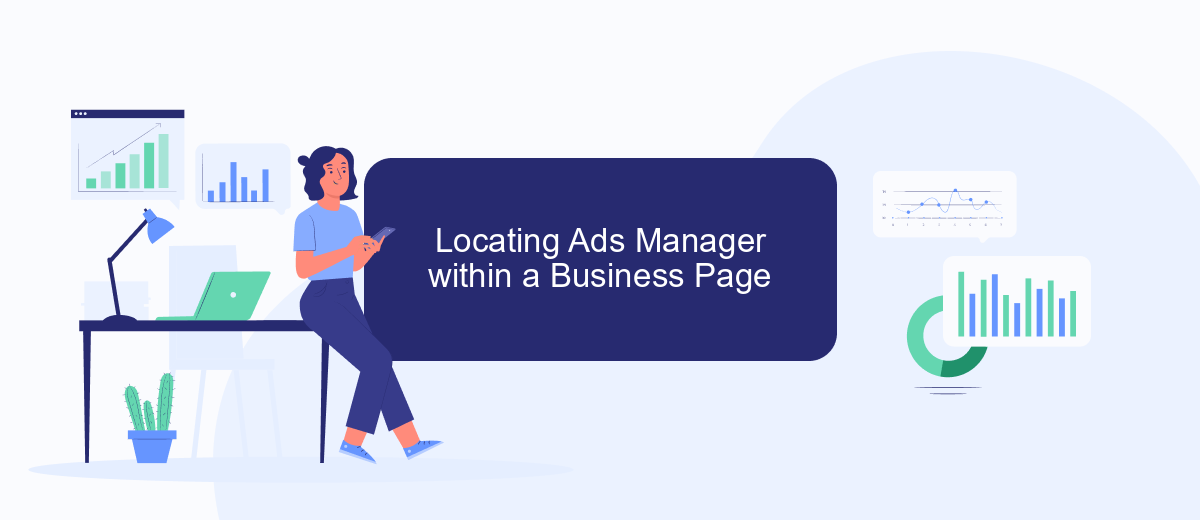
Locating the Ads Manager within a Facebook Business Page is essential for managing your ad campaigns effectively. Whether you are running multiple ads or just beginning with your first campaign, knowing where to find the Ads Manager will streamline your advertising efforts.
- Log into your Facebook account and navigate to your Business Page.
- On the left-hand side of the page, click on the "Ad Center" tab.
- In the Ad Center, look for the "Ads Manager" link, usually located at the bottom of the menu.
- Click on "Ads Manager" to be redirected to the full Ads Manager interface.
For those looking to optimize their ad campaigns further, integrating external services like SaveMyLeads can be incredibly beneficial. SaveMyLeads helps automate lead data transfers from Facebook to various CRM and email marketing platforms, ensuring you never miss out on potential customers. By streamlining this process, you can focus more on creating effective ads and less on manual data entry.
Using SaveMyLeads for Ads Manager Management
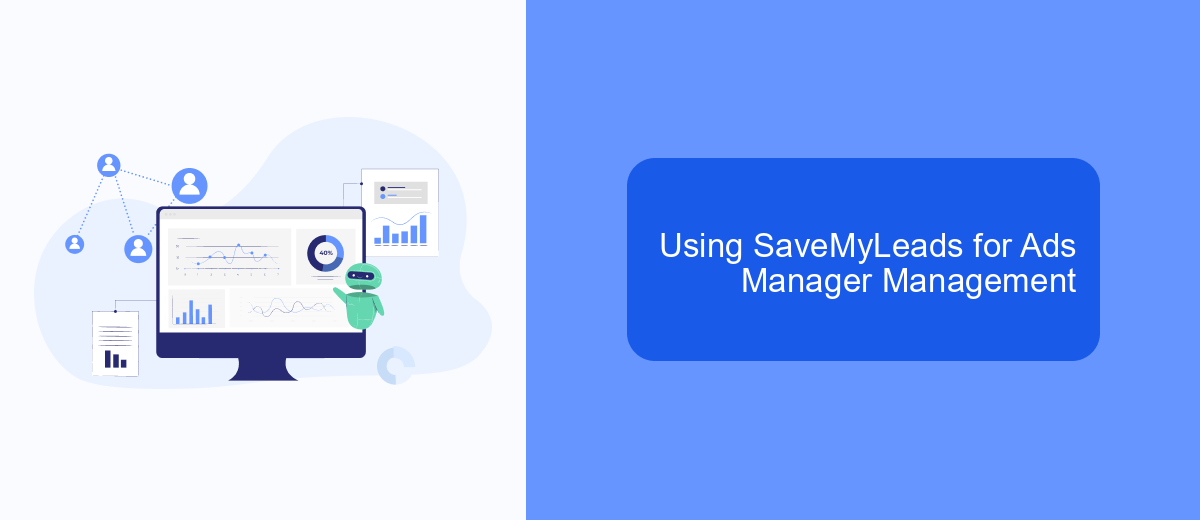
Managing your Facebook Ads Manager can be a complex task, but using SaveMyLeads simplifies the process significantly. SaveMyLeads is a powerful tool that automates the integration between Facebook Ads Manager and various other services, allowing you to streamline your marketing efforts without the need for extensive technical knowledge.
With SaveMyLeads, you can automate lead data transfer from Facebook Ads to your CRM, email marketing platforms, and other applications. This ensures that your leads are captured and nurtured efficiently, helping you to focus on optimizing your ad campaigns rather than manual data entry.
- Automate lead data transfers from Facebook Ads Manager.
- Integrate with popular CRM and email marketing platforms.
- Streamline marketing workflows with minimal technical effort.
- Save time and reduce the risk of human errors.
By leveraging SaveMyLeads, you can enhance the efficiency of your Facebook Ads Manager, ensuring that your marketing processes are both effective and effortless. This tool is ideal for businesses looking to maximize their advertising ROI by automating and optimizing their lead management workflows.
Additional Resources for Locating Ads Manager
If you're still having trouble locating the Ads Manager on Facebook, there are several additional resources that can help you. Facebook's Help Center offers a comprehensive guide on navigating their platform, including detailed instructions on finding and using the Ads Manager. You can also join Facebook's Business Community where you can ask questions and get advice from other experienced marketers. Additionally, there are numerous online tutorials and video guides available that can walk you through the process step-by-step.
For those looking to streamline their advertising efforts, integrating third-party services can be a game-changer. SaveMyLeads, for instance, offers seamless integration with Facebook Ads Manager, allowing you to automate lead generation and management. This service can help you save time and improve the efficiency of your marketing campaigns by automatically transferring leads from Facebook to your CRM or other marketing tools. By leveraging such integrations, you can focus more on optimizing your ads and less on managing the technicalities.
- Automate the work with leads from the Facebook advertising account
- Empower with integrations and instant transfer of leads
- Don't spend money on developers or integrators
- Save time by automating routine tasks
FAQ
Where do I find the Ads Manager on Facebook?
How can I access Ads Manager from my mobile device?
What should I do if I can't find the Ads Manager option in the menu?
Is it possible to automate my Facebook Ads management?
Can I manage multiple ad accounts from one Ads Manager?
Don't waste another minute manually transferring leads from Facebook to other systems. SaveMyLeads is a simple and effective tool that will allow you to automate this process so that you don't have to spend time on the routine. Try SaveMyLeads features, make sure that this tool will relieve your employees and after 5 minutes of settings your business will start working faster.