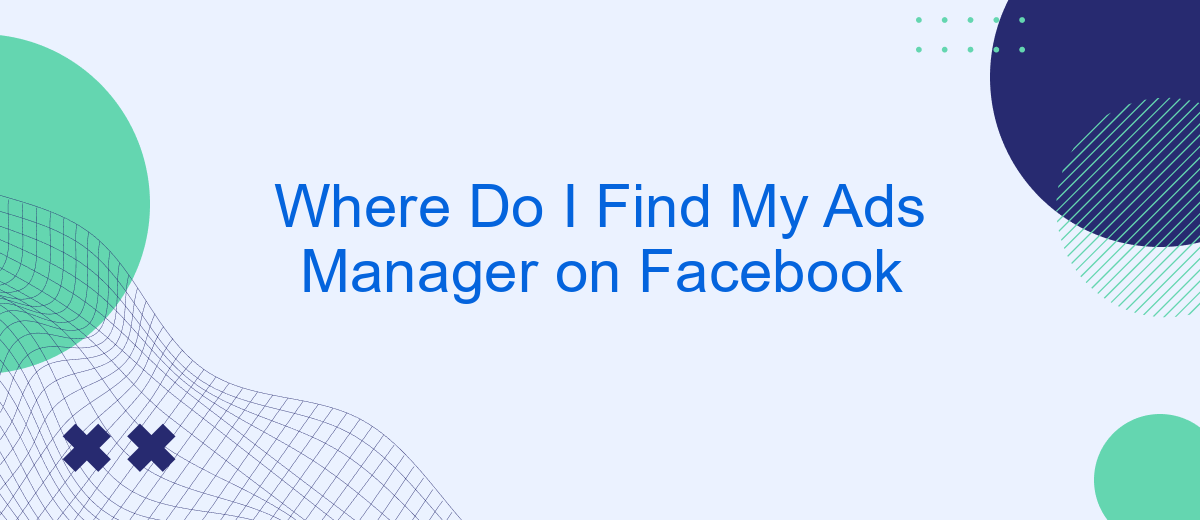Navigating Facebook's vast array of tools can be challenging, especially when you're trying to manage your advertisements. If you're wondering, "Where do I find my Ads Manager on Facebook?" you're not alone. This guide will walk you through the steps to locate and access your Ads Manager, ensuring you can efficiently monitor and optimize your ad campaigns. Let's get started!
Find Ads Manager on Facebook
Finding your Ads Manager on Facebook is straightforward once you know where to look. The Ads Manager is a powerful tool that allows you to create, manage, and analyze your advertising campaigns. Here's a simple guide to help you locate it:
- Log in to your Facebook account.
- Click on the menu icon (three horizontal lines) in the top-right corner of the screen.
- Scroll down and select "Ads Manager" from the dropdown menu.
- If you can't find it, use the search bar at the top of the menu and type "Ads Manager."
Once you're in the Ads Manager, you can start managing your campaigns, analyzing performance, and optimizing for better results. For those looking to streamline their advertising processes, consider integrating services like SaveMyLeads. This tool helps automate data transfer between Facebook Ads and other platforms, making your ad management even more efficient.
Accessing Ads Manager via Desktop
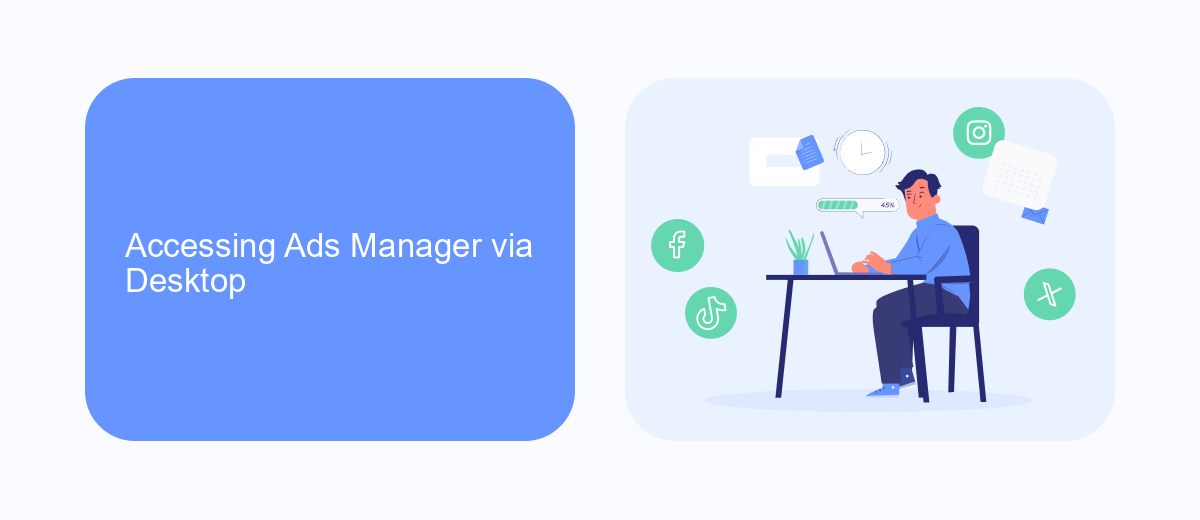
To access Ads Manager on Facebook via desktop, start by logging into your Facebook account. Once logged in, look for the menu icon, which is represented by three horizontal lines or a downward-facing arrow, usually located in the top right corner of the screen. Click on this icon to open a dropdown menu. From this menu, find and select "Ads Manager" under the "Manage Business" or "Business Tools" section.
If you are managing multiple ad accounts or pages, you may need to select the specific account or page you want to work with. For those looking to streamline their ad management process, consider using SaveMyLeads. This service allows you to automate lead generation and integrate Facebook Ads with various CRMs and marketing tools, enhancing your workflow and saving time. By setting up integrations through SaveMyLeads, you can ensure that your leads are automatically transferred to your preferred platforms, allowing for seamless follow-up and increased efficiency.
Accessing Ads Manager via Mobile
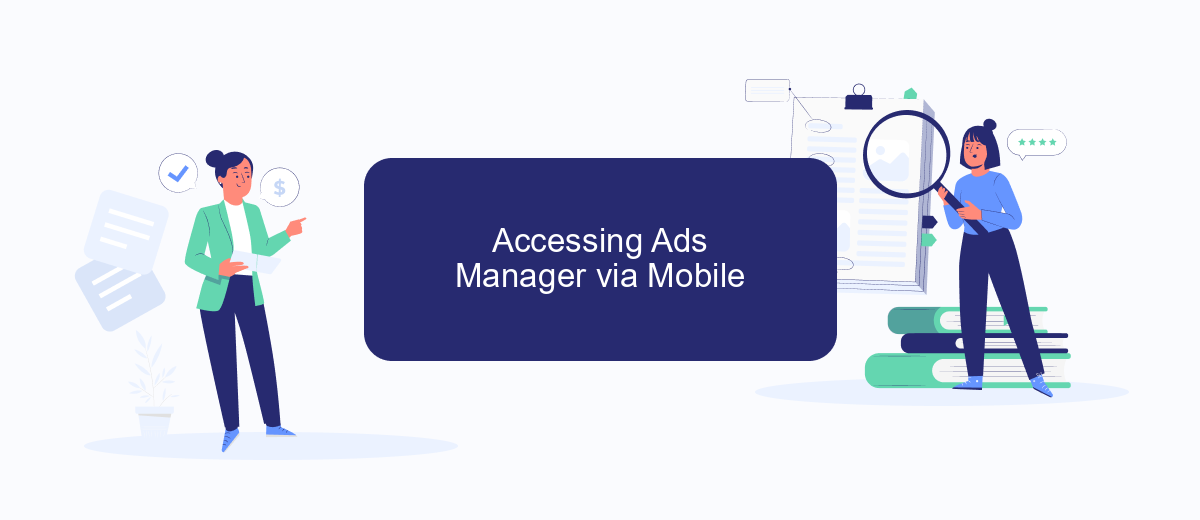
To access Ads Manager on your mobile device, follow these simple steps. This will allow you to manage your Facebook ad campaigns on the go, ensuring that your marketing efforts are always under control.
- Open the Facebook app on your mobile device and log in to your account.
- Tap on the menu icon (three horizontal lines) located at the bottom right corner of the screen.
- Scroll down and tap on "Ads Manager" under the "Ads" section.
- If you don't see "Ads Manager," tap on "See More" to expand the list of options.
- Once you are in the Ads Manager, you can view and manage your ad campaigns, ad sets, and individual ads.
For those looking to streamline their ad management and integrate other marketing tools, consider using services like SaveMyLeads. SaveMyLeads allows you to automate the integration of your Facebook Ads with various CRM systems, email marketing platforms, and other services, making your ad management process more efficient and effective.
Using Facebook Business Suite
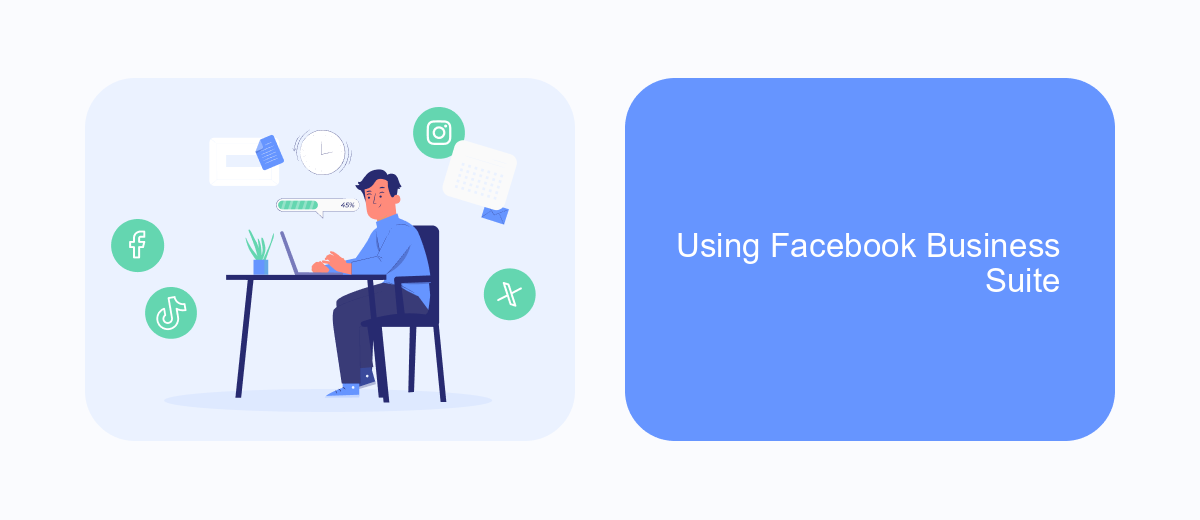
Facebook Business Suite is a comprehensive tool designed to help you manage your Facebook and Instagram business accounts in one place. With Business Suite, you can streamline your social media management, making it easier to handle your marketing activities, track performance, and engage with your audience.
To access Facebook Business Suite, log in to your Facebook account and navigate to the Business Suite section. Here, you can manage your ads, view insights, and create posts for both Facebook and Instagram. The interface is user-friendly, allowing you to switch between accounts seamlessly.
- Go to Facebook Business Suite from your Facebook account.
- Click on the "Ads Manager" tab to view and manage your ads.
- Use the "Insights" tab to track the performance of your posts and ads.
- Utilize the "Posts" tab to create and schedule posts for both platforms.
For enhanced functionality, consider integrating third-party services like SaveMyLeads. SaveMyLeads allows you to automate lead generation and follow-up processes, ensuring you never miss out on potential customers. By connecting SaveMyLeads with your Facebook Business Suite, you can streamline your marketing efforts and improve overall efficiency.
SaveMyLeads Integration Option
SaveMyLeads offers a seamless integration option for managing your Facebook Ads Manager, simplifying the process of synchronizing Facebook lead data with various CRM systems and marketing tools. By connecting your Facebook Ads Manager to SaveMyLeads, you can automate the transfer of lead information, ensuring that your sales team receives real-time updates and can respond promptly to potential clients. This integration helps streamline your workflow and eliminates the need for manual data entry, saving you time and reducing the risk of errors.
To set up the integration, simply sign up for a SaveMyLeads account and follow their easy-to-use interface to connect your Facebook Ads Manager. The platform supports a wide range of integrations with popular CRM and email marketing services, allowing you to customize the data flow according to your business needs. With SaveMyLeads, you can focus on optimizing your ad campaigns while the platform takes care of the data management, making it an invaluable tool for any marketer looking to enhance their Facebook advertising strategy.
- Automate the work with leads from the Facebook advertising account
- Empower with integrations and instant transfer of leads
- Don't spend money on developers or integrators
- Save time by automating routine tasks
FAQ
Where do I find my Ads Manager on Facebook?
How do I access Ads Manager on the Facebook mobile app?
Can I manage my Facebook ads from a third-party service?
What should I do if I can't find Ads Manager on Facebook?
Is there a way to automate my Facebook ad campaigns?
If you use Facebook Lead Ads, then you should know what it means to regularly download CSV files and transfer data to various support services. How many times a day do you check for new leads in your ad account? How often do you transfer data to a CRM system, task manager, email service or Google Sheets? Try using the SaveMyLeads online connector. This is a no-code tool with which anyone can set up integrations for Facebook. Spend just a few minutes and you will receive real-time notifications in the messenger about new leads. Another 5-10 minutes of work in SML, and the data from the FB advertising account will be automatically transferred to the CRM system or Email service. The SaveMyLeads system will do the routine work for you, and you will surely like it.