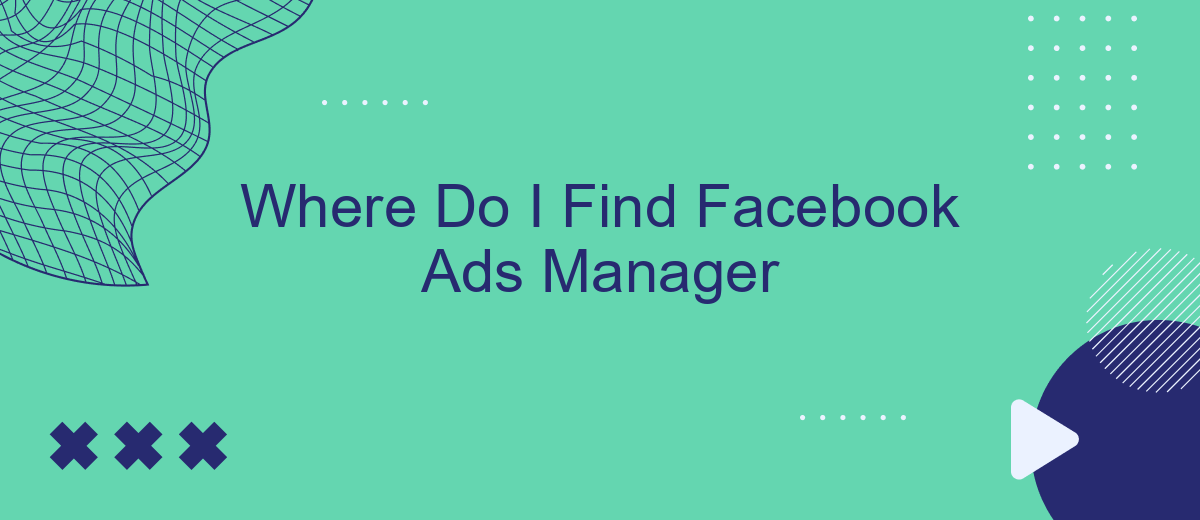Finding the Facebook Ads Manager can be a bit confusing for new users, but it is an essential tool for creating, managing, and analyzing your ad campaigns on Facebook. This article will guide you through the steps to locate the Ads Manager, ensuring you can efficiently harness its capabilities to optimize your advertising efforts and reach your target audience effectively.
Where Can I Find Facebook Ads Manager
Facebook Ads Manager is an essential tool for businesses looking to create, manage, and analyze their advertising campaigns on Facebook. To access Facebook Ads Manager, you need to have a Facebook account and a Facebook Page associated with your business. Once you have these prerequisites, follow the steps below to find Facebook Ads Manager:
- Log in to your Facebook account.
- Click on the menu icon (three horizontal lines) in the top-right corner of the screen.
- Select "Ads Manager" from the dropdown menu.
- If you don't see "Ads Manager," click on "See More" to expand the list of options.
For businesses looking to streamline their advertising efforts and integrate with other marketing tools, services like SaveMyLeads can be invaluable. SaveMyLeads allows you to automate lead data transfer from Facebook Lead Ads to various CRM systems, email marketing services, and other applications, ensuring that you never miss a potential customer. By using such integrations, you can optimize your ad management process and focus more on strategy and creativity.
Accessing Ads Manager from Facebook
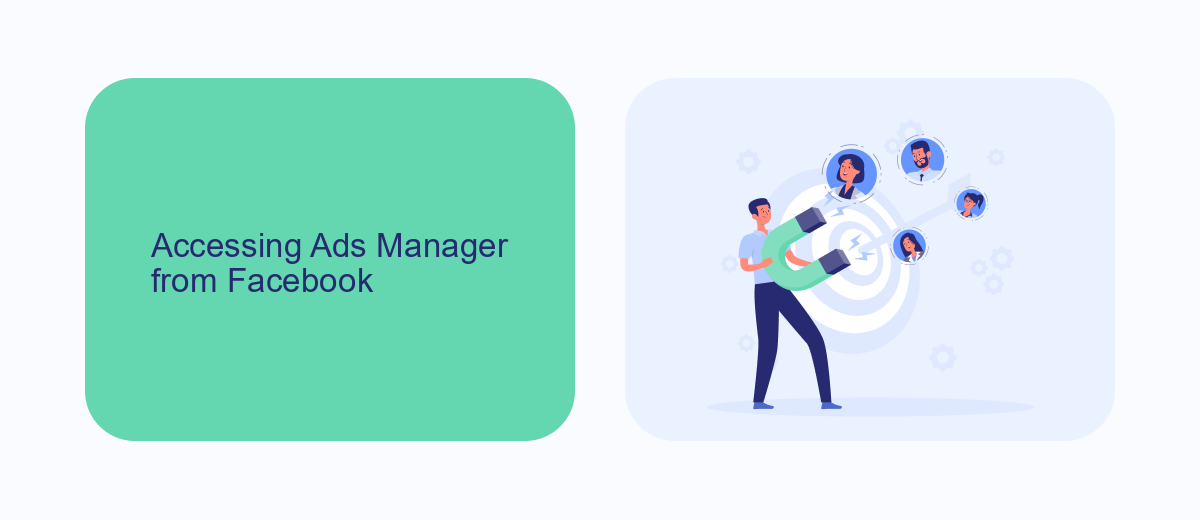
To access the Facebook Ads Manager, start by logging into your Facebook account. Once logged in, click on the menu icon in the top-right corner of your Facebook homepage. From the dropdown menu, select "Ads Manager." This will direct you to the main dashboard where you can manage your ad campaigns, track performance, and make necessary adjustments. If you don't see the Ads Manager in the menu, you can also access it by visiting the URL: facebook.com/adsmanager.
For those looking to streamline their advertising efforts and integrate various marketing tools, SaveMyLeads is an excellent service to consider. SaveMyLeads allows you to automate lead data transfer from Facebook Lead Ads to various CRM systems, email marketing platforms, and other applications. By using SaveMyLeads, you can ensure that your leads are promptly and accurately captured, enabling you to focus on optimizing your ad campaigns and improving your overall marketing strategy.
Using the Facebook App for Ads Management
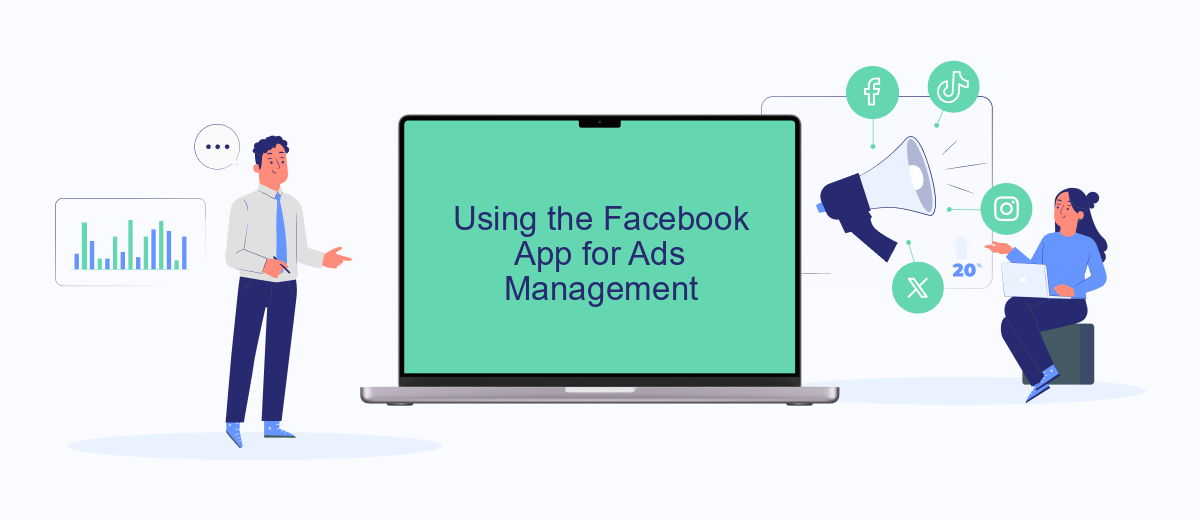
Managing your Facebook ads on the go is convenient with the Facebook app. This feature allows you to monitor and adjust your ad campaigns directly from your mobile device, ensuring you never miss a beat. Here’s how to get started:
- Open the Facebook app on your mobile device and log in to your account.
- Tap on the menu icon (three horizontal lines) in the lower-right corner of the screen.
- Scroll down and select "Ads Manager" from the list of options.
- Navigate through your campaigns, ad sets, and individual ads to view performance metrics.
- Make adjustments as needed, such as editing budgets, targeting, and ad creatives.
For more advanced integrations and to automate your ad management, consider using services like SaveMyLeads. This platform allows you to connect Facebook Ads Manager with other tools and services, streamlining your workflow and improving efficiency. With SaveMyLeads, you can set up automated data transfers, ensuring that your ad performance data is always up-to-date and accessible across various platforms.
SaveMyLeads for Convenient Ad Management
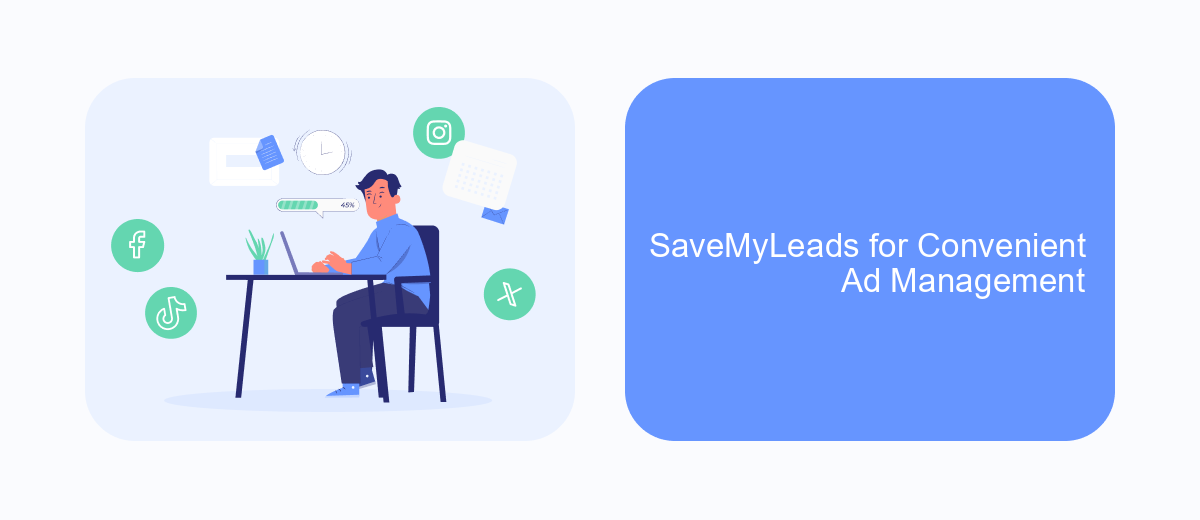
Managing Facebook ads can be a complex task, especially when you need to integrate various tools and services to optimize your campaigns. SaveMyLeads simplifies this process by offering seamless integrations with a wide range of platforms, ensuring your ad management is both efficient and effective.
With SaveMyLeads, you can automate the flow of data between Facebook Ads Manager and other essential tools, reducing manual work and minimizing errors. This service supports integrations with CRM systems, email marketing platforms, and other advertising tools, allowing you to focus on creating successful ad campaigns.
- Automated data transfer between Facebook Ads Manager and CRM systems.
- Seamless integration with email marketing platforms.
- Real-time synchronization with other advertising tools.
- Easy setup and user-friendly interface.
By leveraging SaveMyLeads, you can streamline your ad management process, save time, and ensure that your campaigns run smoothly. This tool is invaluable for marketers looking to optimize their workflow and achieve better results from their Facebook ads.
Additional Tips for Finding Ads Manager
In addition to the standard methods of accessing Facebook Ads Manager through the Facebook website or app, you can streamline your experience by using browser bookmarks. Save the direct URL to the Ads Manager in your bookmarks bar for quick access. This can save you time and ensure that you can navigate to the Ads Manager without having to search for it each time you need to manage your campaigns.
For those who frequently work with integrations, consider using a service like SaveMyLeads. This platform allows you to automate the process of capturing and transferring leads from Facebook Ads to your CRM or other tools. By setting up these integrations, you can reduce manual data entry and ensure that your leads are efficiently managed. SaveMyLeads supports various platforms and offers a user-friendly interface, making it easier for you to keep track of your advertising performance and optimize your campaigns.
- Automate the work with leads from the Facebook advertising account
- Empower with integrations and instant transfer of leads
- Don't spend money on developers or integrators
- Save time by automating routine tasks
FAQ
Where do I find Facebook Ads Manager?
Is there a mobile app for Facebook Ads Manager?
Can I automate my Facebook Ads Manager tasks?
How do I navigate to Ads Manager from my Facebook Page?
What should I do if I can't find Ads Manager in my Facebook account?
Don't waste another minute manually transferring leads from Facebook to other systems. SaveMyLeads is a simple and effective tool that will allow you to automate this process so that you don't have to spend time on the routine. Try SaveMyLeads features, make sure that this tool will relieve your employees and after 5 minutes of settings your business will start working faster.