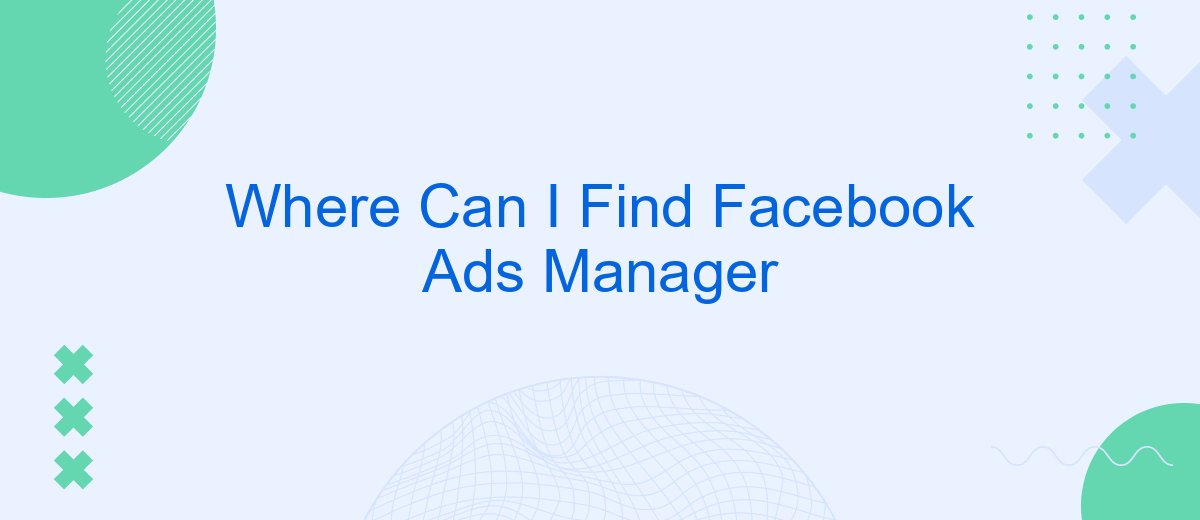Finding Facebook Ads Manager can be a bit confusing if you're new to the platform. This essential tool allows you to create, manage, and track your advertising campaigns on Facebook and Instagram. In this article, we'll guide you step-by-step on where to locate Facebook Ads Manager, ensuring you can effectively utilize its features to boost your marketing efforts.
Find Ads Manager on Facebook.com
To access Facebook Ads Manager on Facebook.com, you'll need to navigate through a few simple steps. This tool is essential for managing your ad campaigns, monitoring their performance, and making necessary adjustments to optimize your advertising efforts. Whether you're new to Facebook advertising or an experienced marketer, finding and using Ads Manager is straightforward.
- Log in to your Facebook account.
- Click on the menu icon (three horizontal lines) in the top-right corner of the screen.
- Select "Ads Manager" from the drop-down menu.
- If you don't see it immediately, you can also find it under the "Manage Ads" section.
Once you've accessed Ads Manager, you'll be able to create new ad campaigns, view detailed analytics, and make data-driven decisions to improve your advertising strategy. It's a powerful tool that provides all the features you need to manage your ads effectively. If you encounter any issues, Facebook's Help Center offers a wealth of resources to assist you.
Access Ads Manager from Business Manager
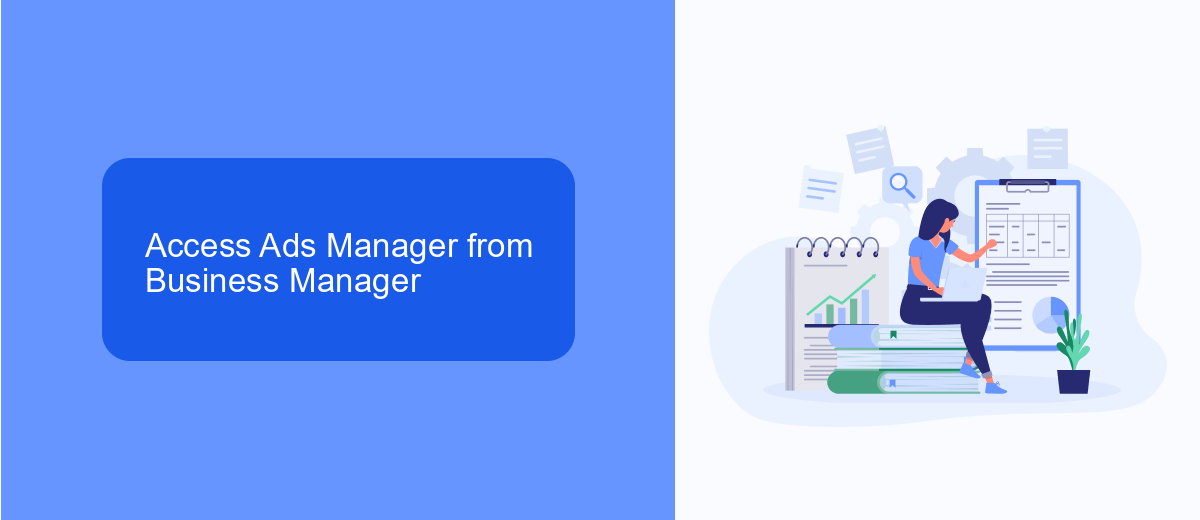
To access Ads Manager from Business Manager, first, log in to your Facebook Business Manager account. Once logged in, navigate to the main menu by clicking on the three horizontal lines in the upper-left corner of the screen. From the dropdown menu, select "Ads Manager" under the "Advertise" section. This will take you directly to the Ads Manager interface where you can create, manage, and analyze your ad campaigns.
For those looking to streamline their advertising efforts, integrating third-party tools like SaveMyLeads can be highly beneficial. SaveMyLeads automates the process of capturing and transferring lead data from your Facebook ads to your CRM or other marketing platforms. By setting up this integration, you can ensure that your leads are promptly and accurately recorded, allowing you to focus more on optimizing your ad performance and less on manual data entry.
Use SaveMyLeads Integration
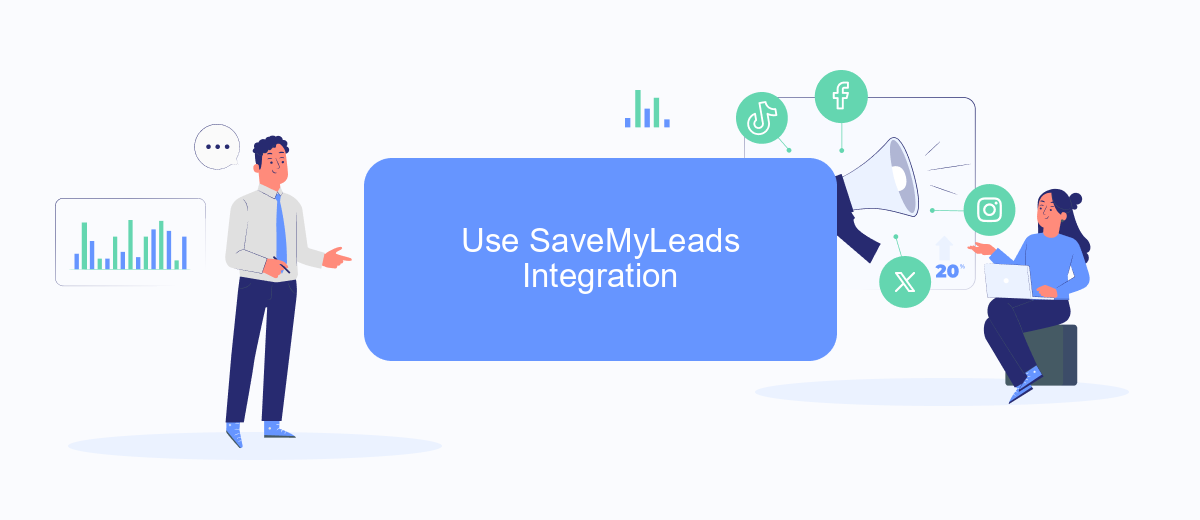
Integrating SaveMyLeads with your Facebook Ads Manager can streamline your advertising efforts and automate lead management. This integration allows you to directly transfer leads from your Facebook ads to your CRM or email marketing tools, ensuring you never miss a potential customer.
- Sign up for a SaveMyLeads account and log in.
- Navigate to the integration section and select Facebook Ads Manager.
- Follow the prompts to authorize SaveMyLeads to access your Facebook Ads account.
- Configure the data fields you want to transfer from Facebook Ads to your chosen CRM or email tool.
- Test the integration to ensure that leads are being correctly transferred and mapped.
With SaveMyLeads integration, you can save time and reduce manual data entry, allowing you to focus on optimizing your ad campaigns and nurturing your leads. This seamless connection ensures that your sales and marketing teams have immediate access to new leads, improving response times and conversion rates.
Locate Ads Manager in Creator Studio
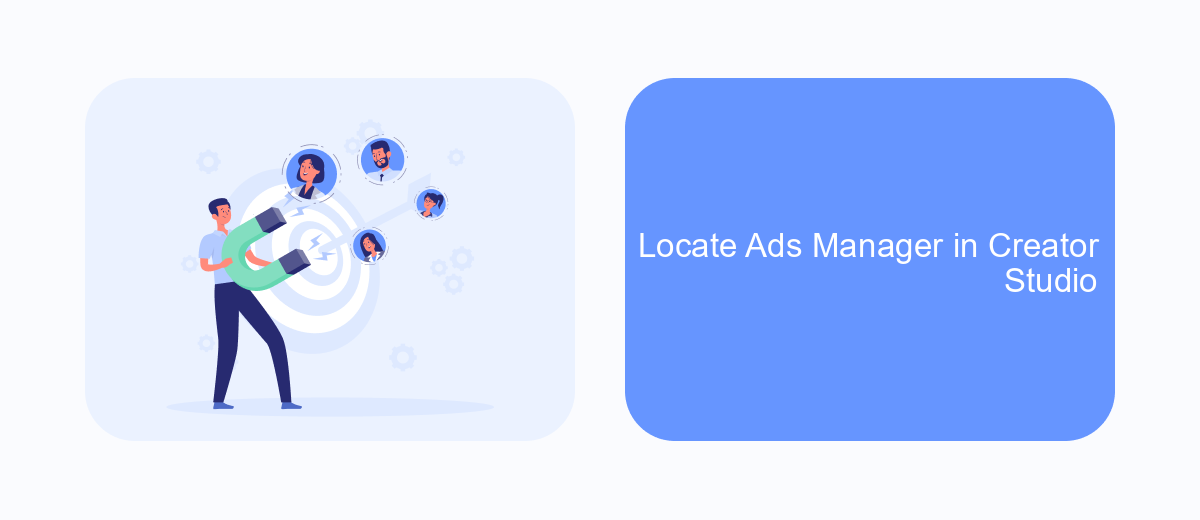
Creator Studio is a powerful tool provided by Facebook that allows you to manage your content and insights across multiple Facebook Pages and Instagram accounts. One of its key features is the ability to access Ads Manager directly from the platform, streamlining your workflow.
To locate Ads Manager within Creator Studio, follow these simple steps. First, ensure you are logged into your Facebook account and have the necessary permissions to manage ads. Then, navigate to the Creator Studio dashboard.
- Open Creator Studio from your Facebook Page or directly via the URL.
- In the top menu, locate the "Monetization" tab.
- Click on "Monetization" and select "Ads Manager" from the dropdown menu.
- You will be redirected to the Ads Manager interface where you can create, manage, and analyze your ad campaigns.
By integrating Ads Manager within Creator Studio, Facebook provides a seamless experience for content creators and marketers. This integration helps you efficiently manage your advertising efforts alongside your content strategy, ensuring you can maximize your reach and engagement.
- Automate the work with leads from the Facebook advertising account
- Empower with integrations and instant transfer of leads
- Don't spend money on developers or integrators
- Save time by automating routine tasks
Navigate Ads Manager via Meta Business Suite
To access Facebook Ads Manager through Meta Business Suite, start by logging into your Meta Business Suite account. Once logged in, you'll find the navigation menu on the left side of the screen. Click on the "Ads" tab to open the Ads Manager interface. Here, you can create, manage, and analyze your ad campaigns with ease. The dashboard provides various metrics and insights to help you optimize your advertising efforts effectively.
For those looking to streamline their ad management process, integrating additional tools can be beneficial. SaveMyLeads is a service that automates lead data transfer from Facebook Ads to various CRM systems and other applications. By using SaveMyLeads, you can ensure that your lead information is seamlessly integrated into your workflow, saving you time and reducing the risk of manual errors. Simply set up the necessary integrations within the Meta Business Suite, and let SaveMyLeads handle the rest.
FAQ
Where can I find Facebook Ads Manager?
Do I need a Facebook business account to use Ads Manager?
Can I automate my Facebook Ads campaigns?
How can I track the performance of my Facebook Ads?
Is it possible to manage multiple ad accounts in Facebook Ads Manager?
What do you do with the data you get from Facebook lead forms? Do you send them to the manager, add them to mailing services, transfer them to the CRM system, use them to implement feedback? Automate all of these processes with the SaveMyLeads online connector. Create integrations so that new Facebook leads are automatically transferred to instant messengers, mailing services, task managers and other tools. Save yourself and your company's employees from routine work.