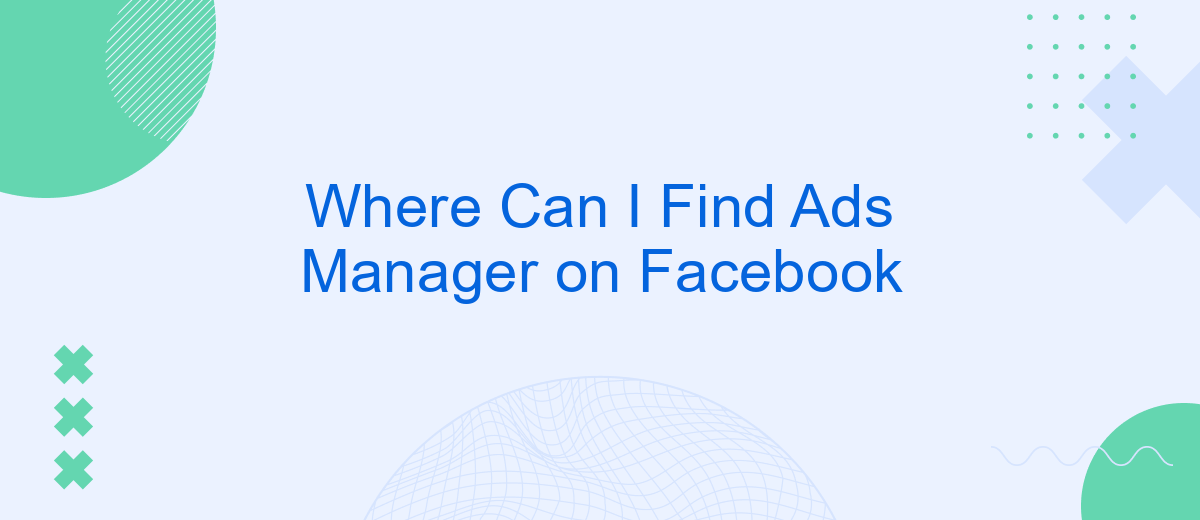Finding the Ads Manager on Facebook is crucial for businesses and marketers looking to optimize their advertising efforts. This comprehensive tool allows users to create, manage, and analyze their ad campaigns effectively. In this article, we will guide you through the steps to locate the Ads Manager, ensuring you can easily access this essential feature to enhance your marketing strategies.
Where to Find Ads Manager
Finding the Ads Manager on Facebook is essential for managing your advertising campaigns effectively. To locate it, follow these simple steps:
- Log in to your Facebook account.
- Click on the menu icon (three horizontal lines) in the top-right corner of the screen.
- Select "Ads Manager" from the dropdown menu.
- If you don't see "Ads Manager," click on "See More" to expand the menu options.
Once you have accessed Ads Manager, you can create and manage your ads, track their performance, and adjust your campaigns as needed. For those looking to streamline their advertising efforts, integrating with services like SaveMyLeads can be highly beneficial. SaveMyLeads automates data transfer between Facebook Ads and various CRM systems, ensuring that your leads are efficiently managed and followed up on. This integration helps improve your marketing workflow and maximizes the effectiveness of your campaigns.
Menu Navigation
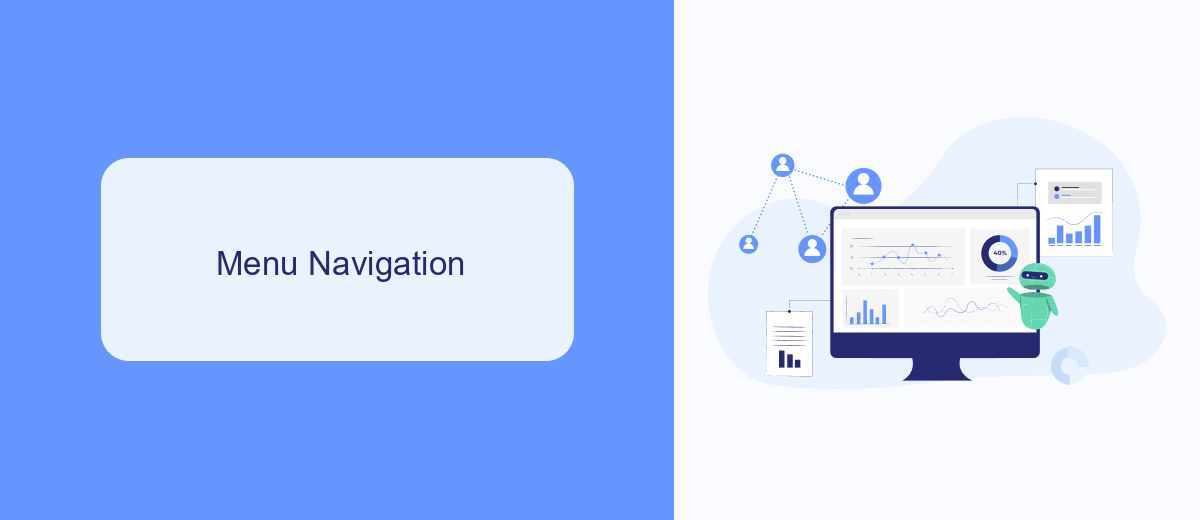
To locate the Ads Manager on Facebook, start by logging into your Facebook account. Once logged in, navigate to the top right corner of the homepage and click on the downward-facing arrow. This will open a dropdown menu. From the dropdown, select "Manage Ads" or "Ads Manager." This will redirect you to the Ads Manager dashboard, where you can create, manage, and monitor your ad campaigns. If you have multiple ad accounts, ensure you select the correct one from the account dropdown at the top of the Ads Manager interface.
For those looking to streamline their ad management and integrate other services, consider using SaveMyLeads. SaveMyLeads allows you to automate the process of transferring leads from Facebook Ads to various CRM systems, email marketing tools, and other applications. To set up this integration, visit the SaveMyLeads website, sign up for an account, and follow the step-by-step instructions to connect your Facebook Ads account with your desired services. This will help you save time and ensure that your leads are efficiently managed and nurtured.
Shortcuts and Hotkeys
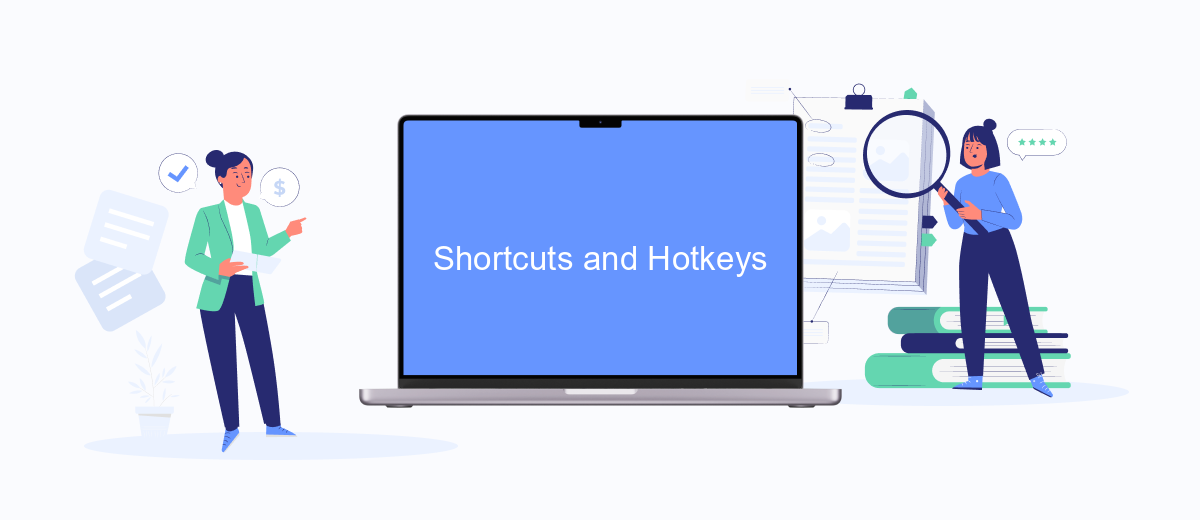
Using shortcuts and hotkeys can significantly streamline your experience in Facebook Ads Manager, allowing you to navigate and manage your ads more efficiently. Here are some of the most useful shortcuts and hotkeys you can utilize:
- Press Alt + / (Windows) or Option + / (Mac) to quickly access the search bar.
- Use Alt + ? (Windows) or Option + ? (Mac) to open the help center.
- Navigate between different sections of Ads Manager using Alt + 1, Alt + 2, etc., for Windows or Option + 1, Option + 2, etc., for Mac.
- Press Alt + N (Windows) or Option + N (Mac) to create a new campaign.
- Use Alt + E (Windows) or Option + E (Mac) to edit selected ads.
In addition to these shortcuts, integrating services like SaveMyLeads can further enhance your productivity. SaveMyLeads automates data transfer between Facebook Ads Manager and other platforms, reducing manual work and ensuring seamless data integration. By combining these tools and shortcuts, you can manage your ad campaigns more effectively and save valuable time.
Browser Extensions
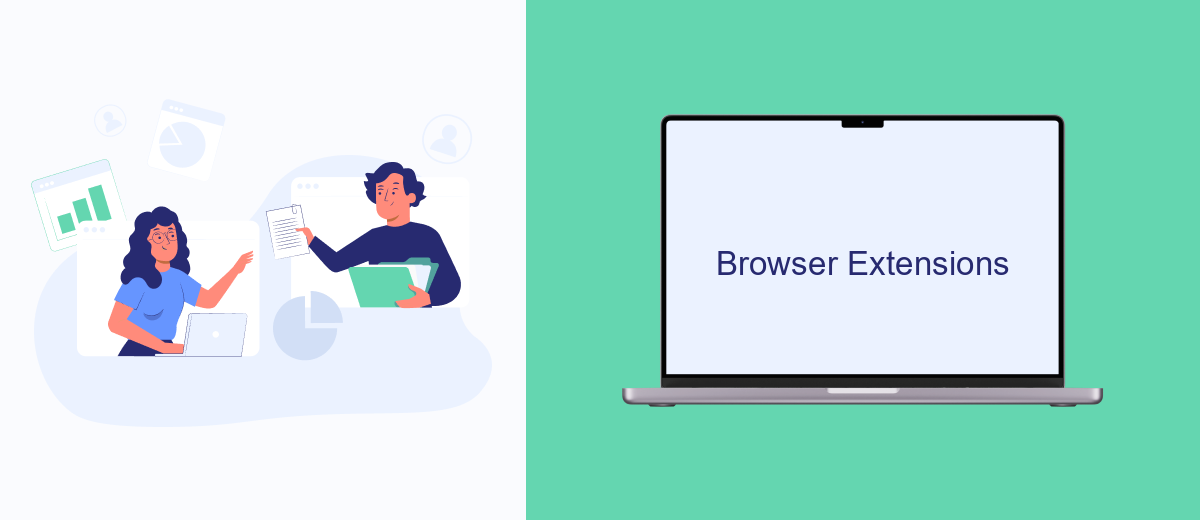
Browser extensions can significantly enhance your experience with Facebook Ads Manager by providing additional functionalities and streamlining your workflow. These tools can help you manage your ads more efficiently, track performance, and even automate certain tasks.
One of the most valuable browser extensions for Facebook Ads Manager users is SaveMyLeads. This extension allows you to integrate Facebook Lead Ads with various CRM systems and other applications effortlessly. By automating the transfer of lead data, SaveMyLeads ensures that you never miss an opportunity to follow up with potential customers.
- Automates lead data transfer from Facebook to your CRM
- Supports integration with multiple applications
- Easy to set up and use
- Improves response time to leads
Using browser extensions like SaveMyLeads can save you time and reduce manual errors, allowing you to focus on optimizing your ad campaigns and growing your business. Explore different extensions to find the ones that best fit your needs and enhance your Facebook Ads Manager experience.
Third-Party Tools (e.g. SaveMyLeads)
For those who seek more advanced solutions to manage their Facebook Ads, third-party tools like SaveMyLeads can be incredibly useful. SaveMyLeads offers a streamlined way to automate and integrate various marketing processes, allowing you to focus on optimizing your ad campaigns. By connecting your Facebook Ads Manager with SaveMyLeads, you can automatically transfer lead data to CRM systems, email marketing platforms, and other tools you use daily, minimizing manual data entry and reducing the risk of errors.
SaveMyLeads supports a wide range of integrations, making it a versatile tool for businesses of all sizes. The platform is user-friendly and does not require any coding skills, which means you can set up complex workflows with just a few clicks. Whether you are looking to sync leads with Google Sheets, send notifications to Slack, or integrate with popular CRM systems like Salesforce, SaveMyLeads provides a reliable and efficient solution to enhance your marketing efforts.
- Automate the work with leads from the Facebook advertising account
- Empower with integrations and instant transfer of leads
- Don't spend money on developers or integrators
- Save time by automating routine tasks
FAQ
Where can I find Ads Manager on Facebook?
How do I navigate to Ads Manager from my Facebook Page?
Can I access Ads Manager on mobile?
What if I can't find Ads Manager in my account?
Is there a way to automate my Facebook Ads management?
Personalized responses to new clients from Facebook/Instagram. Receiving data on new orders in real time. Prompt delivery of information to all employees who are involved in lead processing. All this can be done automatically. With the SaveMyLeads service, you will be able to easily create integrations for Facebook Lead Ads and implement automation. Set up the integration once and let it do the chores every day.