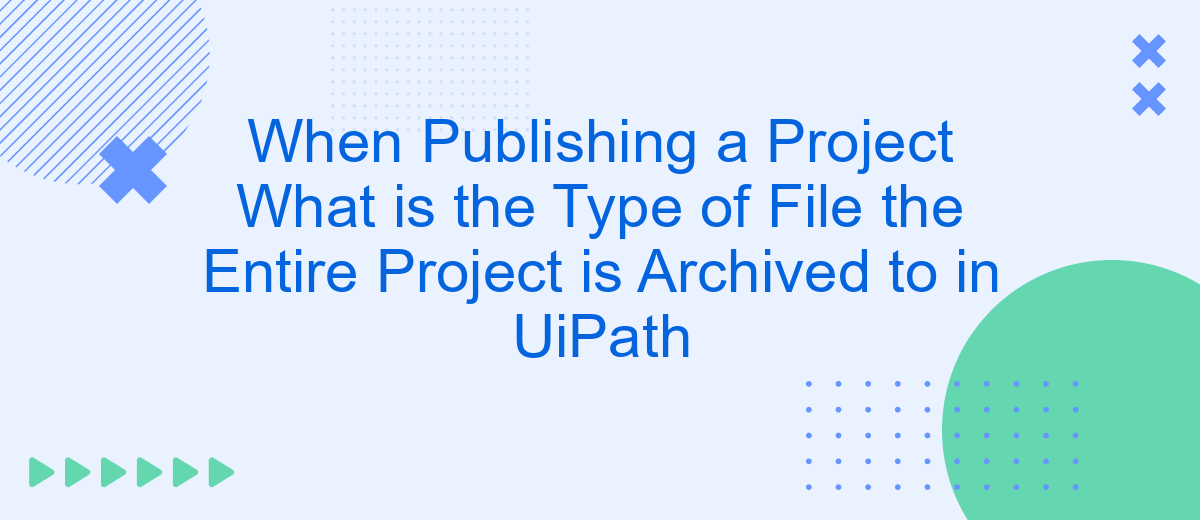When publishing a project in UiPath, it's crucial to understand the type of file format used to archive the entire project. This ensures seamless deployment and sharing across different environments. Typically, UiPath projects are archived into a .nupkg file, which is a NuGet package format. This format encapsulates all project dependencies, workflows, and assets, facilitating efficient project management.
Introduction
When working with UiPath, one of the key steps in the project lifecycle is publishing the project. This process involves archiving the entire project into a specific type of file, which ensures that all necessary components are packaged together for deployment or sharing. Understanding the type of file used for this purpose is crucial for efficient project management and collaboration.
- Ensures all project components are included
- Facilitates easy deployment and sharing
- Maintains project integrity and consistency
In UiPath, the entire project is archived into a .nupkg file when published. This file format is a NuGet package, which is commonly used in the .NET ecosystem for distributing and managing software libraries. By utilizing the .nupkg format, UiPath ensures that projects are packaged in a standardized and reliable manner, making it easier for developers to deploy and share their work across different environments.
Understanding Project Archiving
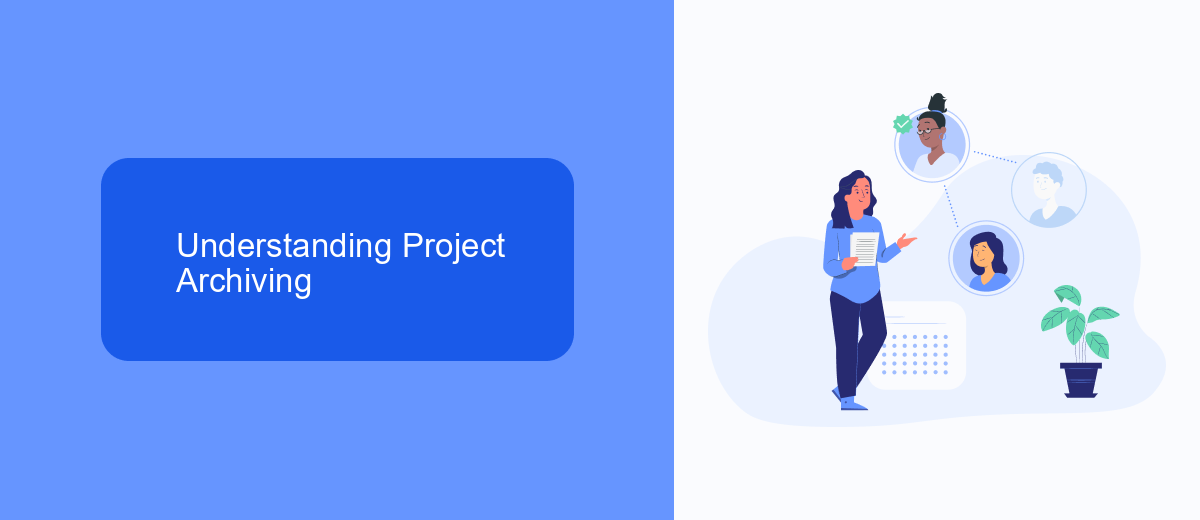
Understanding project archiving in UiPath is crucial for effective project management and deployment. When you publish a project in UiPath, the entire project is archived into a .nupkg file, which stands for NuGet Package. This file format is used to bundle the project's dependencies, workflows, and other necessary components into a single, deployable package. The .nupkg file ensures that all the elements of your project are preserved and can be easily transferred or deployed to different environments.
Utilizing services like SaveMyLeads can streamline the integration of your UiPath projects with other platforms. SaveMyLeads allows for seamless data transfer and automation between various services, enhancing the overall efficiency of your workflows. By integrating SaveMyLeads with your UiPath project, you can automate the process of lead generation, data synchronization, and other repetitive tasks, ensuring that your project remains up-to-date and functional across different systems. This integration helps in maintaining the integrity and consistency of your archived projects, making them more robust and reliable.
File Type for Project Archiving in UiPath
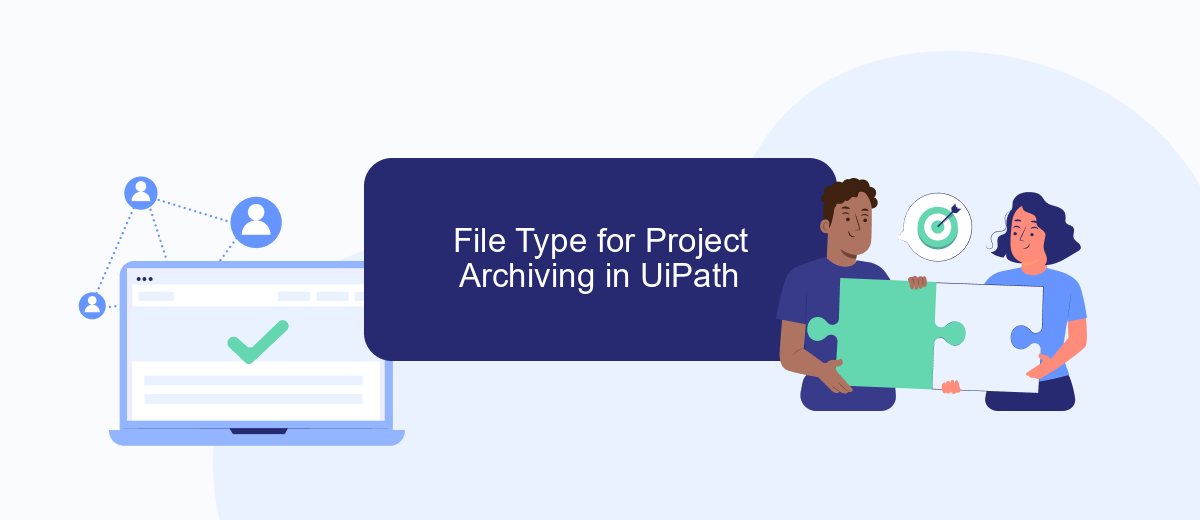
When publishing a project in UiPath, the entire project is archived into a specific file type to ensure all components are packaged together efficiently. This process is essential for maintaining the integrity and portability of the project across different environments.
- UiPath uses the .nupkg file format to archive projects. This format is a NuGet package that contains all the necessary files, dependencies, and metadata required for the project.
- To publish a project, you can use the "Publish" button in UiPath Studio, which will generate the .nupkg file and upload it to the designated Orchestrator or a local directory.
- The .nupkg file can then be deployed to different environments, ensuring consistency and reliability during the automation process.
Utilizing the .nupkg file format for project archiving in UiPath simplifies the deployment and versioning of automation projects. It also allows for seamless integration with services like SaveMyLeads, which can automate the transfer of data between various applications and UiPath, further enhancing workflow efficiency.
Accessing Archived Projects
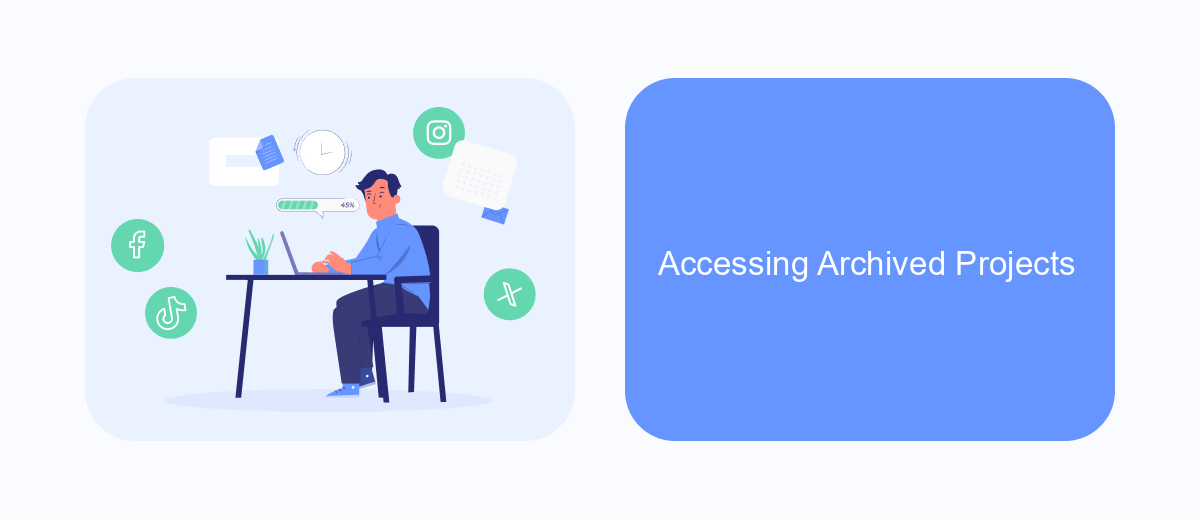
Accessing archived projects in UiPath is a straightforward process that allows users to retrieve and manage their previously saved work. Once a project is published and archived, it can be accessed through the UiPath Orchestrator or directly from the local file system, depending on where it was stored.
To access an archived project, you need to navigate to the location where the project was saved. This could be a local directory on your computer or a designated folder within the UiPath Orchestrator. Ensure you have the necessary permissions to access these files, especially if they are stored in a shared or restricted environment.
- Open UiPath Studio or Orchestrator.
- Navigate to the 'Projects' or 'Archived Projects' section.
- Select the project you want to access and choose the 'Open' or 'Download' option.
- If needed, extract the project files from the archived format (usually a .zip file).
For enhanced project management and integration capabilities, consider using services like SaveMyLeads. This platform can automate data transfer and streamline workflows, ensuring that your archived projects are easily accessible and integrated with other business tools. By leveraging such services, you can optimize your project retrieval process and maintain seamless operations.
Security and Version Control
When publishing a project in UiPath, it is crucial to ensure that security and version control measures are in place to protect the integrity and confidentiality of your automation workflows. Implementing robust security protocols such as encryption and access controls can prevent unauthorized access and data breaches. Additionally, utilizing version control systems like Git can help you track changes, manage different versions of your project, and collaborate effectively with team members.
Integrating services like SaveMyLeads can further enhance your project's security and efficiency. SaveMyLeads allows you to automate the process of capturing and managing leads, ensuring that sensitive data is securely transferred and stored. By leveraging such integrations, you can streamline your workflow while maintaining high security standards. Always remember to regularly update your security settings and monitor access logs to detect any suspicious activities promptly.
FAQ
What type of file is the entire project archived to when publishing in UiPath?
How can I integrate my UiPath project with other services for automation?
Is it possible to automate data transfers between UiPath and CRM systems?
What should I consider when setting up an automation project in UiPath?
How do I ensure data security when using UiPath for automation?
Use the SaveMyLeads service to improve the speed and quality of your Facebook lead processing. You do not need to regularly check the advertising account and download the CSV file. Get leads quickly and in a convenient format. Using the SML online connector, you can set up automatic transfer of leads from Facebook to various services: CRM systems, instant messengers, task managers, email services, etc. Automate the data transfer process, save time and improve customer service.