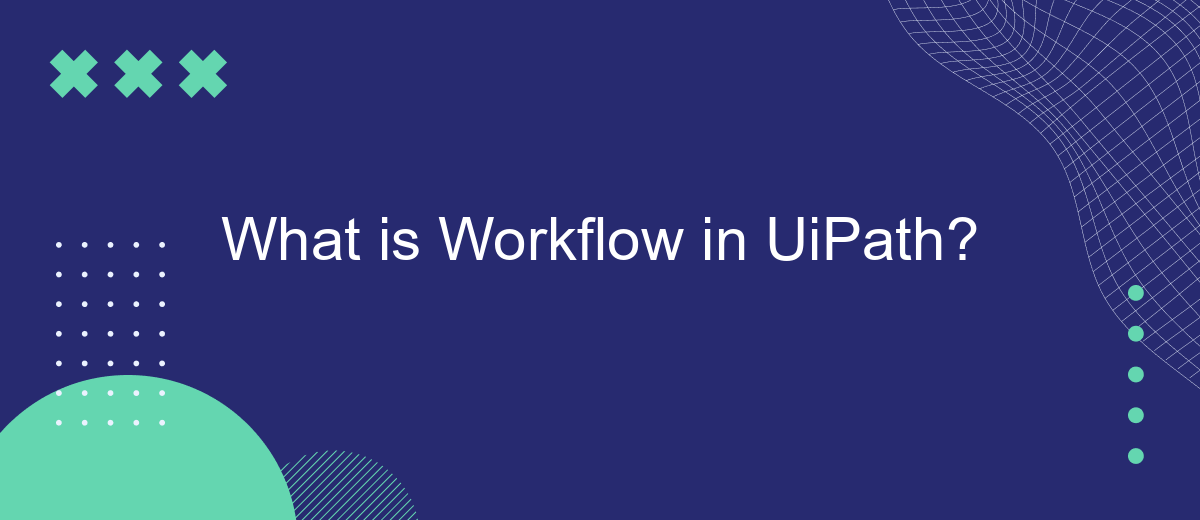A workflow in UiPath refers to a sequence of automated steps designed to perform specific tasks within a business process. By leveraging UiPath's robust automation capabilities, organizations can streamline operations, reduce manual effort, and enhance efficiency. This article explores the fundamental components, creation, and benefits of workflows in UiPath, providing insights into how they can transform your business processes.
What is Workflow?
A workflow is a series of tasks that process a set of data. In UiPath, workflows are used to automate repetitive tasks and streamline business processes. They can range from simple sequences of actions to complex processes involving multiple decision points and integrations with other systems.
- Sequential Workflows: These are linear processes where each step follows the previous one.
- State Machine Workflows: These workflows transition between states based on triggers or conditions.
- Flowchart Workflows: These provide a visual representation of the process, allowing for complex branching and decision-making.
Using workflows in UiPath can significantly increase efficiency and reduce human error. For example, integrating with services like SaveMyLeads can automate the process of capturing and transferring lead information from various sources into your CRM system. This ensures that no leads are missed and that your sales team can focus on closing deals rather than manual data entry.
Components of a Workflow
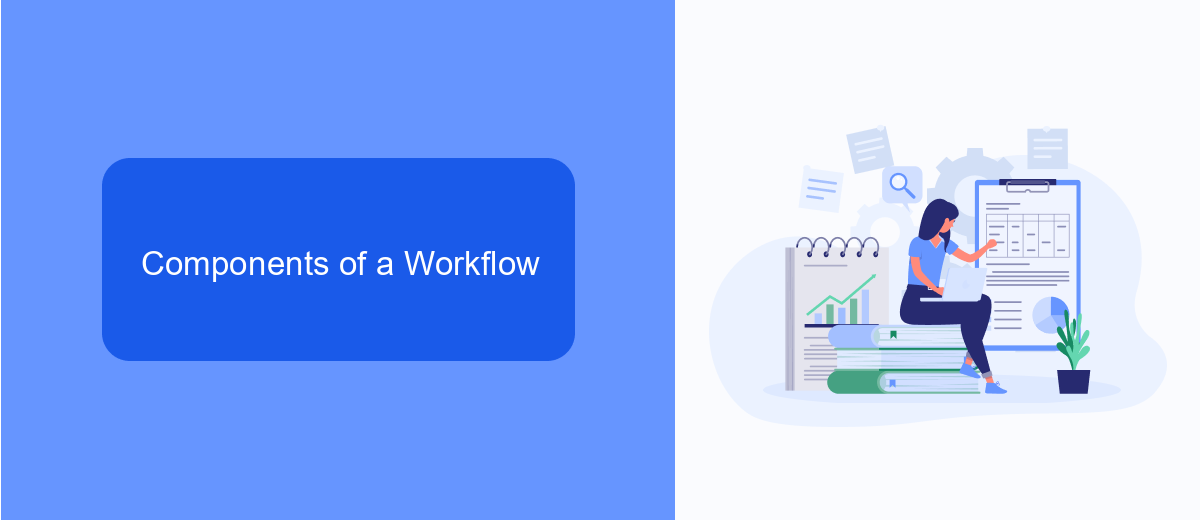
A workflow in UiPath is composed of various components that work together to automate tasks and processes. The primary elements include activities, sequences, and flowcharts. Activities are the building blocks of a workflow, representing individual actions such as clicking a button or reading an email. Sequences are linear series of activities that execute one after another, ideal for straightforward tasks. Flowcharts, on the other hand, allow for more complex decision-making processes, enabling the workflow to branch based on specific conditions.
Additionally, variables and arguments play a crucial role in managing data within a workflow. Variables store data that can be used and manipulated throughout the process, while arguments allow for data to be passed between different workflows. For workflows involving integrations with other services, tools like SaveMyLeads can be invaluable. SaveMyLeads facilitates the automation of data transfer between applications, ensuring seamless integration and reducing manual effort. By leveraging these components, UiPath enables the creation of efficient, automated workflows tailored to specific business needs.
Benefits of Using Workflows
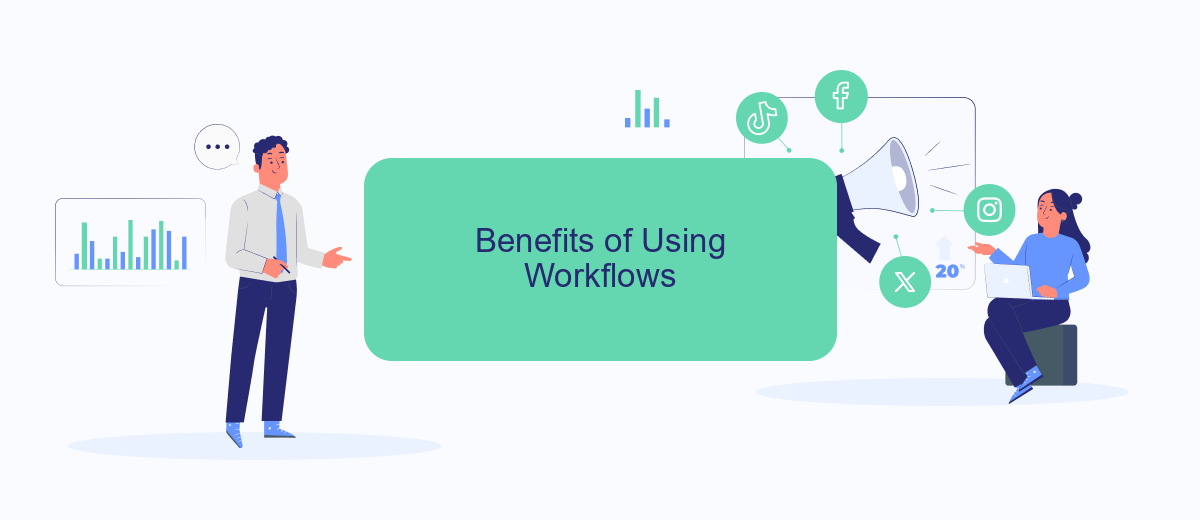
Using workflows in UiPath offers numerous advantages for businesses looking to streamline their operations and improve efficiency. Workflows help automate repetitive tasks, allowing employees to focus on more strategic activities.
- Increased Efficiency: Automating routine tasks reduces the time and effort required, leading to faster completion of processes.
- Improved Accuracy: Automation minimizes human errors, ensuring that tasks are completed with greater precision.
- Scalability: Workflows can be easily scaled to handle increased workloads, making them ideal for growing businesses.
- Cost Savings: By reducing manual labor, businesses can lower operational costs and allocate resources more effectively.
- Enhanced Integration: Services like SaveMyLeads can be integrated to streamline data flow between different platforms, further optimizing the automation process.
Incorporating workflows into your business processes not only enhances productivity but also ensures consistency and reliability. By leveraging tools like UiPath and integrating services such as SaveMyLeads, companies can achieve a higher level of operational excellence.
Creating Workflows in UiPath
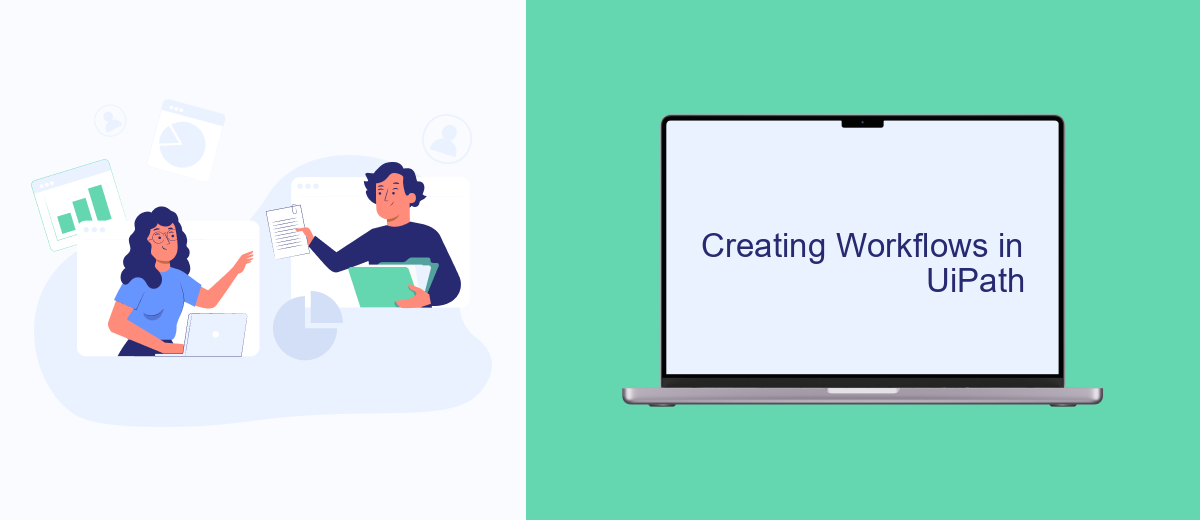
Creating workflows in UiPath involves designing a sequence of activities to automate tasks and processes. The platform provides a user-friendly interface where you can drag and drop various activities to build your workflow. These activities can range from basic actions like clicking a button to more complex operations like data extraction and integration with other services.
To start creating a workflow, you first need to open UiPath Studio and create a new project. Once your project is set up, you can begin adding activities to your workflow by dragging them from the activities panel and dropping them into the design area. You can also configure the properties of each activity to suit your specific requirements.
- Open UiPath Studio and create a new project.
- Drag and drop activities from the activities panel.
- Configure the properties of each activity.
- Test and debug your workflow.
- Publish and deploy your workflow.
Integrating external services can enhance the capabilities of your workflows. For example, you can use SaveMyLeads to automate lead generation and data integration tasks. By configuring SaveMyLeads within your UiPath workflow, you can streamline processes and ensure that data flows seamlessly between different platforms.
Best Practices for Workflow Design
When designing workflows in UiPath, it is essential to maintain clarity and simplicity. Break down complex processes into smaller, manageable tasks and use descriptive names for activities and variables to enhance readability. This approach not only makes the workflow easier to understand but also simplifies debugging and future modifications. Additionally, leveraging annotations and comments can provide context and explanations, making it easier for team members to collaborate and maintain the workflow.
Another best practice is to incorporate error handling and logging mechanisms. Implementing try-catch blocks and using logging activities ensures that any issues encountered during execution are properly managed and recorded. This not only helps in diagnosing problems but also ensures the robustness of the workflow. For workflows that involve multiple systems or integrations, consider using services like SaveMyLeads to automate data transfers and reduce manual intervention. This can streamline processes and enhance overall efficiency, ensuring that the workflow remains consistent and reliable.
FAQ
What is a workflow in UiPath?
How do I create a workflow in UiPath?
Can workflows in UiPath be reused?
What types of workflows are available in UiPath?
How can I integrate UiPath workflows with other systems?
Use the SaveMyLeads service to improve the speed and quality of your Facebook lead processing. You do not need to regularly check the advertising account and download the CSV file. Get leads quickly and in a convenient format. Using the SML online connector, you can set up automatic transfer of leads from Facebook to various services: CRM systems, instant messengers, task managers, email services, etc. Automate the data transfer process, save time and improve customer service.