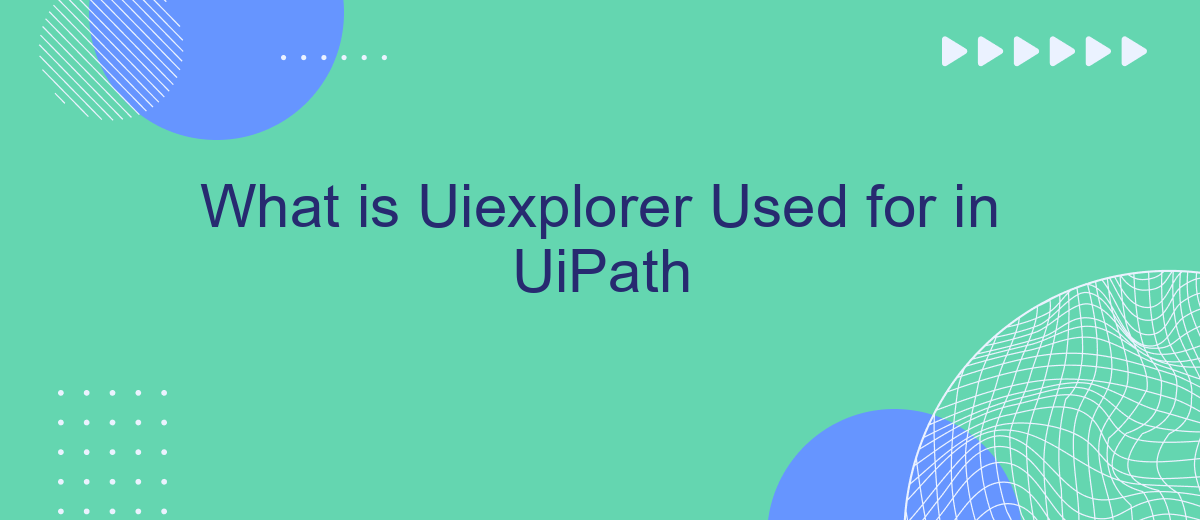UiExplorer is a powerful tool in UiPath, designed to enhance the accuracy and efficiency of automation workflows. It provides an in-depth view of the UI elements, allowing developers to precisely identify and interact with them. This article explores the functionalities and benefits of UiExplorer, demonstrating how it can optimize your automation projects by ensuring robust and reliable task execution.
Introduction to UiExplorer
UiExplorer is a powerful tool in UiPath that allows users to interact with and manipulate user interface elements in a more detailed and precise manner. It provides a comprehensive view of the UI hierarchy and properties of elements, making it easier to automate complex applications and processes.
- Detailed element inspection
- Advanced selector generation
- Enhanced debugging capabilities
- Integration with other UiPath tools
By using UiExplorer, developers can create more reliable and efficient automation scripts. This tool is especially useful when dealing with dynamic or complex user interfaces, as it offers advanced options for identifying and interacting with UI elements. Additionally, for those looking to streamline their automation processes further, integrating with services like SaveMyLeads can simplify data transfer and workflow automation, ensuring seamless integration across various platforms.
Purpose and Uses of UiExplorer
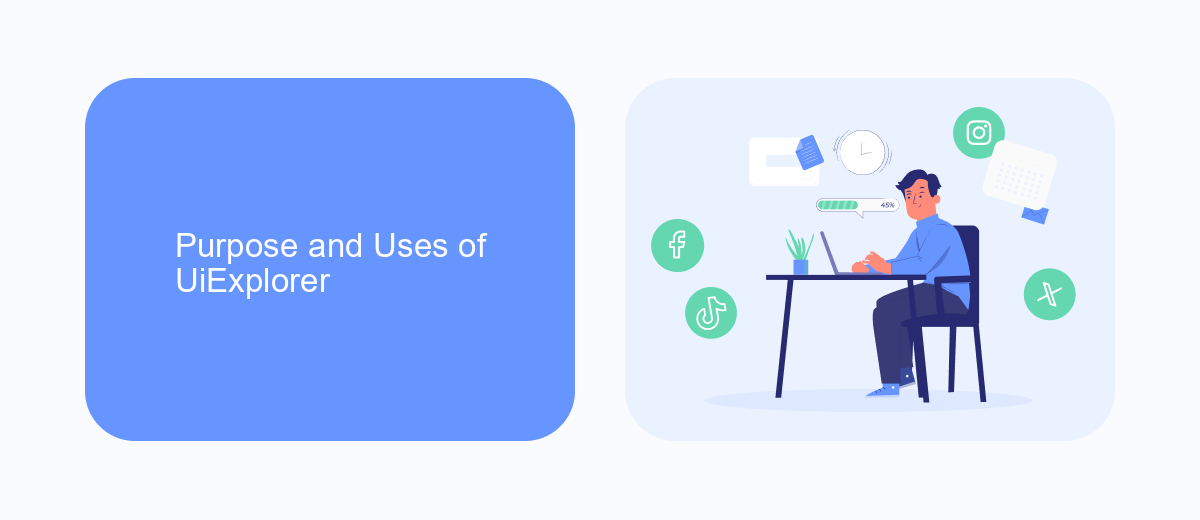
UiExplorer is a powerful tool within UiPath that allows users to inspect and interact with the user interface elements of applications. It is primarily used for identifying, analyzing, and configuring selectors, which are essential for automating tasks in different software environments. By providing a detailed view of the UI elements, UiExplorer helps in creating reliable and robust automation workflows, ensuring that bots can accurately interact with the necessary components.
Additionally, UiExplorer is instrumental in troubleshooting and refining automation processes. It enables users to validate and fine-tune selectors, ensuring that they remain consistent even when the UI undergoes changes. This tool is particularly useful for complex automation scenarios where precise element identification is crucial. For instance, when integrating with various services and platforms, such as SaveMyLeads, UiExplorer ensures that the automation interacts seamlessly with web interfaces, thereby enhancing the overall efficiency and reliability of automated workflows.
Key Features and Functionality
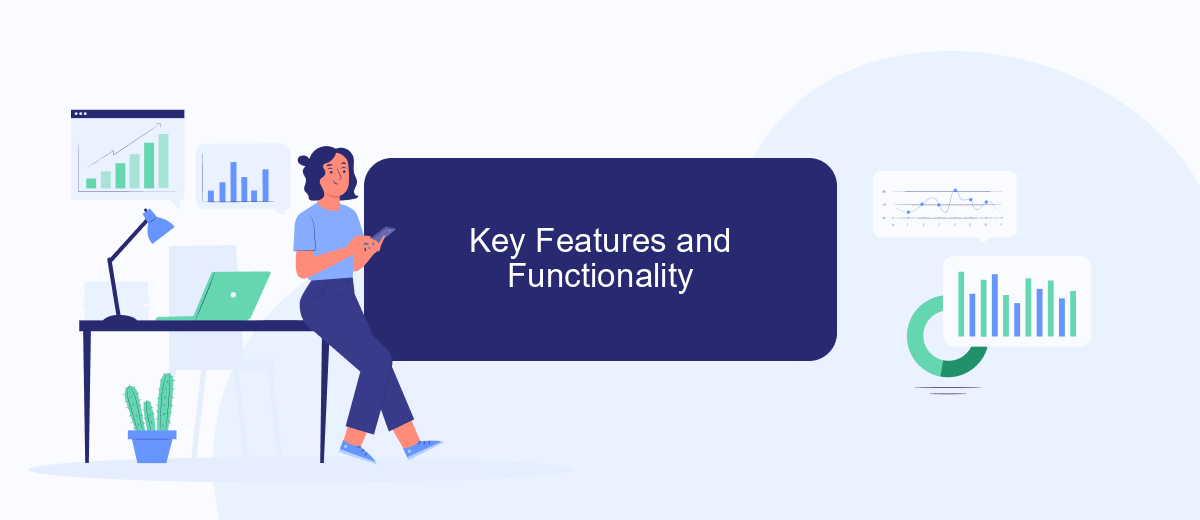
UiExplorer in UiPath is a powerful tool designed to enhance the development of automation projects by providing detailed insights into the UI elements of applications. It offers a comprehensive set of features that facilitate the identification and manipulation of these elements, ensuring robust and reliable automation solutions.
- Element Inspection: UiExplorer allows users to inspect and analyze UI elements in depth, displaying properties, hierarchy, and selectors.
- Selector Customization: Users can create and refine selectors to ensure precise identification of UI elements, enhancing the stability of automation workflows.
- Integration with SaveMyLeads: UiExplorer can be integrated with services like SaveMyLeads to streamline data transfer and automate lead management processes.
- Visual Tree Navigation: The tool provides a visual representation of the UI element tree, making it easier to navigate and select nested elements.
- Real-time Feedback: UiExplorer offers real-time feedback on the validity of selectors, helping users to quickly identify and resolve issues.
Overall, UiExplorer is an indispensable component of UiPath, significantly improving the accuracy and efficiency of automation projects. By leveraging its advanced features, users can build more reliable and maintainable automation solutions, ultimately driving greater productivity and value.
UiExplorer for Process Automation
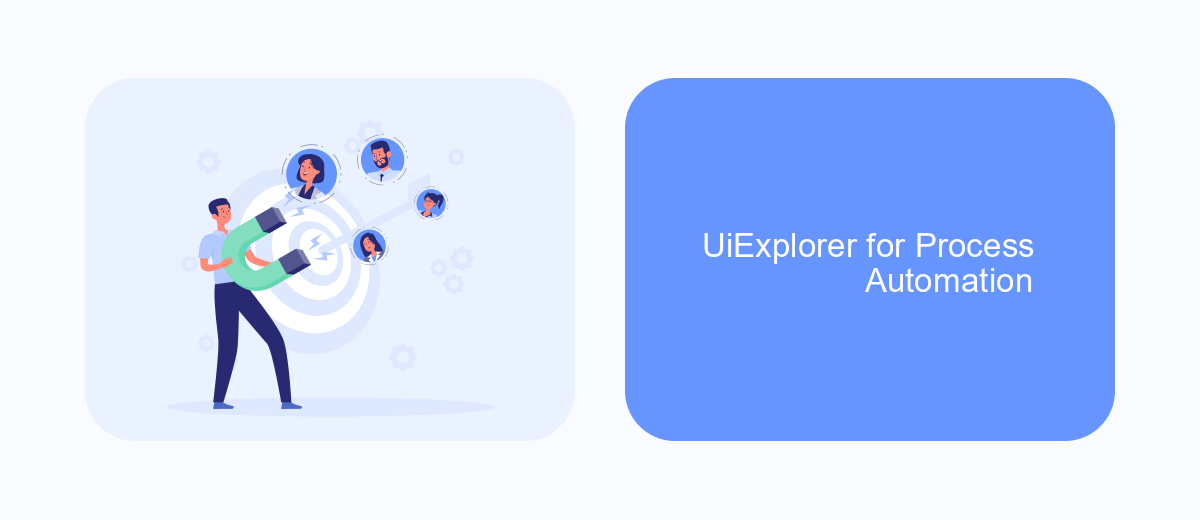
UiExplorer is an essential tool in UiPath for process automation, allowing developers to precisely identify and interact with UI elements in various applications. Its advanced capabilities enable the creation of robust and reliable automation scripts, ensuring that automated processes run smoothly and efficiently.
One of the key features of UiExplorer is its ability to provide detailed information about UI elements, such as their properties, hierarchies, and selectors. This detailed insight helps developers fine-tune their automation scripts to handle complex scenarios and dynamic interfaces.
- Accurate identification of UI elements
- Detailed property and hierarchy information
- Enhanced selector management
- Support for dynamic and complex interfaces
By leveraging UiExplorer, developers can significantly reduce the time and effort required to build and maintain automation workflows. For instance, integrating with tools like SaveMyLeads can further streamline the process, allowing seamless data transfer and automation across different platforms. This combination of tools ensures a more efficient and reliable automation solution.
Best Practices and Tips for Using UiExplorer
When using UiExplorer in UiPath, it is essential to follow best practices to ensure efficient and accurate automation. Start by thoroughly understanding the hierarchy of UI elements in your application. This allows you to select the most stable and reliable selectors, reducing the chances of automation failures. Always use the 'Indicate Element' feature to capture elements directly from the interface, and avoid hardcoding selectors, as this can make your automation brittle and difficult to maintain.
Additionally, make use of UiExplorer's advanced features such as the 'Selector Editor' and 'Visual Tree' to fine-tune your selectors. Regularly validate and test your selectors to ensure they remain robust against application updates. For integrations, consider using services like SaveMyLeads to automate the data flow between different applications, ensuring seamless and efficient processes. By leveraging these best practices and tools, you can maximize the reliability and performance of your UiPath automations.
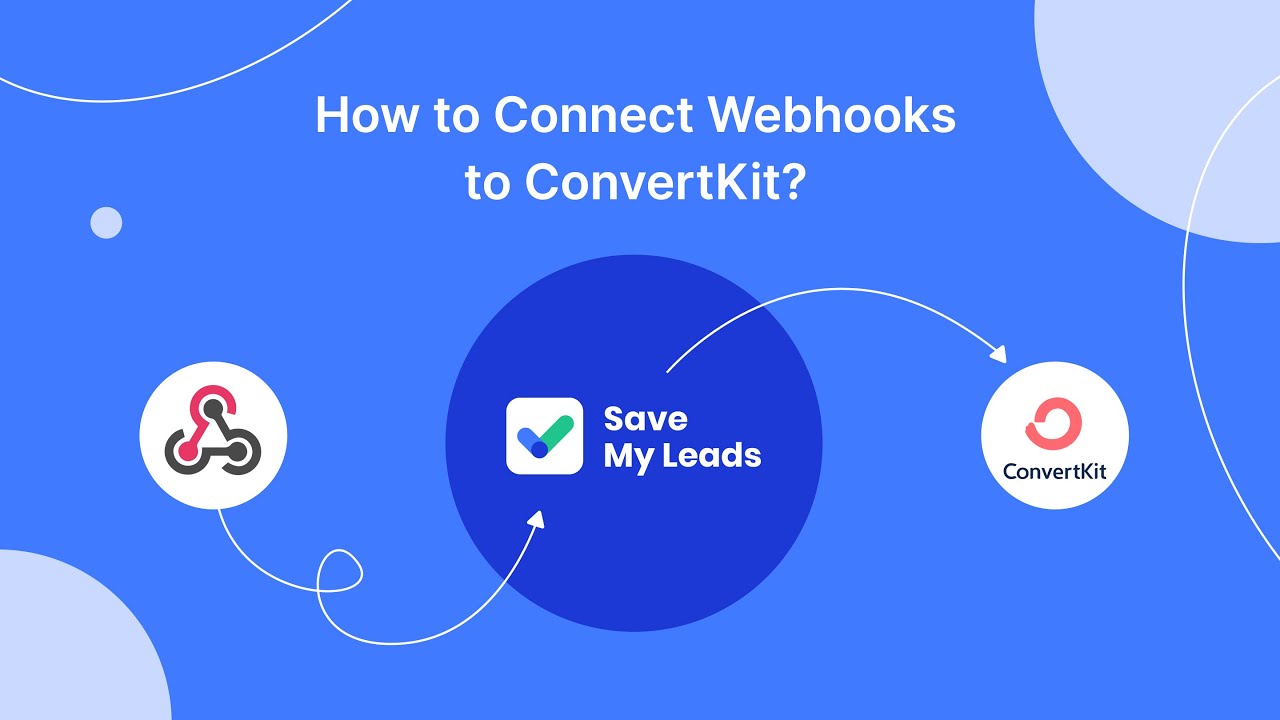
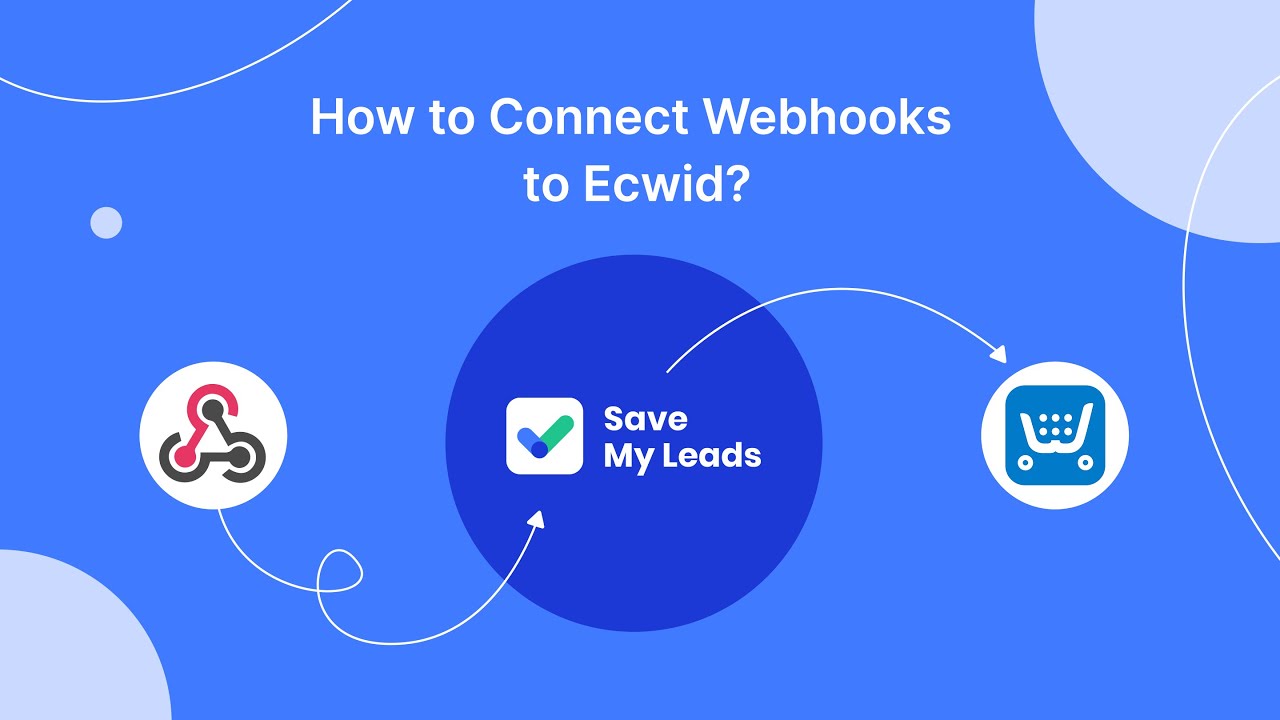
FAQ
What is UiExplorer in UiPath?
How does UiExplorer improve automation accuracy?
Can UiExplorer be used with web applications?
What kind of information can I get from UiExplorer?
Is UiExplorer useful for integrating with other automation tools?
You probably know that the speed of leads processing directly affects the conversion and customer loyalty. Do you want to receive real-time information about new orders from Facebook and Instagram in order to respond to them as quickly as possible? Use the SaveMyLeads online connector. Link your Facebook advertising account to the messenger so that employees receive notifications about new leads. Create an integration with the SMS service so that a welcome message is sent to each new customer. Adding leads to a CRM system, contacts to mailing lists, tasks to project management programs – all this and much more can be automated using SaveMyLeads. Set up integrations, get rid of routine operations and focus on the really important tasks.