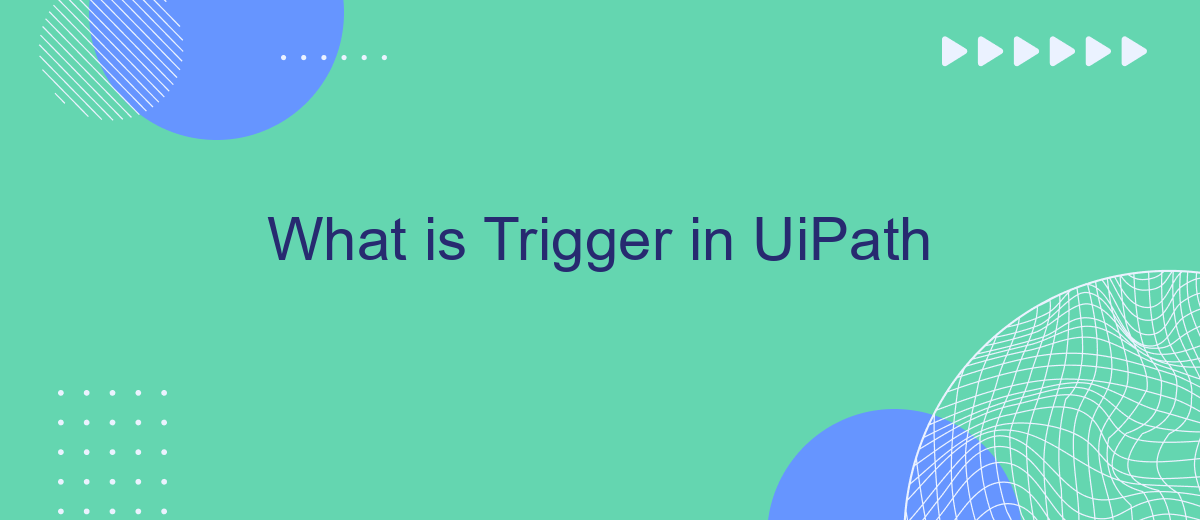In UiPath, a trigger is a powerful feature that initiates the execution of workflows based on specific events or conditions. Whether it's a time-based schedule, a file change, or an email arrival, triggers enable automation to start seamlessly and efficiently. This article delves into the various types of triggers available in UiPath and how they can enhance your automation processes.
What is a Trigger?
In UiPath, a trigger is an event that initiates the execution of a workflow or process. Triggers are essential for automating tasks based on specific conditions or events, allowing for more dynamic and responsive automation solutions.
- Time-based triggers: Execute processes at scheduled times or intervals.
- File-based triggers: Start workflows when changes occur in specified files or directories.
- Mail-based triggers: Initiate actions upon receiving specific emails.
- Queue-based triggers: Trigger processes based on new queue items in UiPath Orchestrator.
By utilizing triggers, businesses can ensure timely and efficient automation of routine tasks. For example, services like SaveMyLeads can be integrated with UiPath to automatically trigger actions based on incoming leads, streamlining the lead management process. This integration enables seamless automation, enhancing productivity and reducing manual intervention.
Types of Triggers
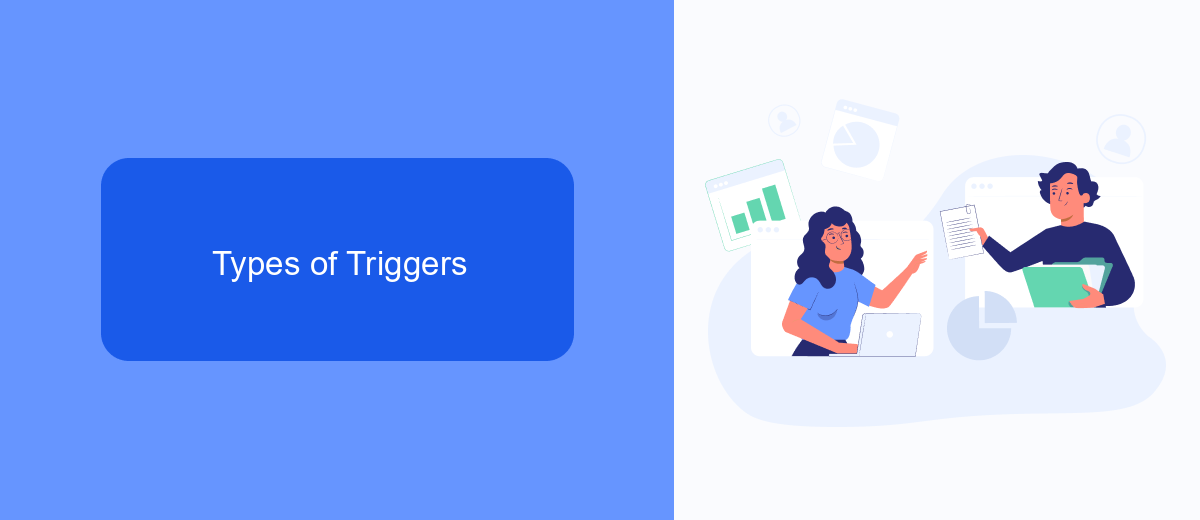
In UiPath, triggers are essential components that initiate processes based on specific conditions or events. There are primarily two types of triggers: time-based triggers and event-based triggers. Time-based triggers, also known as scheduled triggers, allow you to start processes at predetermined times or intervals. These can be configured to run daily, weekly, or even at custom intervals, making them ideal for routine tasks like data backups or report generation.
Event-based triggers, on the other hand, activate processes in response to specific events or changes in the environment. These include file triggers, which respond to changes in file systems, and email triggers, which react to incoming emails. For businesses looking to integrate various services, tools like SaveMyLeads can be invaluable. SaveMyLeads enables seamless integration with multiple platforms, ensuring that your UiPath workflows can respond to a wide array of events from different sources, thereby enhancing automation efficiency and responsiveness.
Creating Triggers
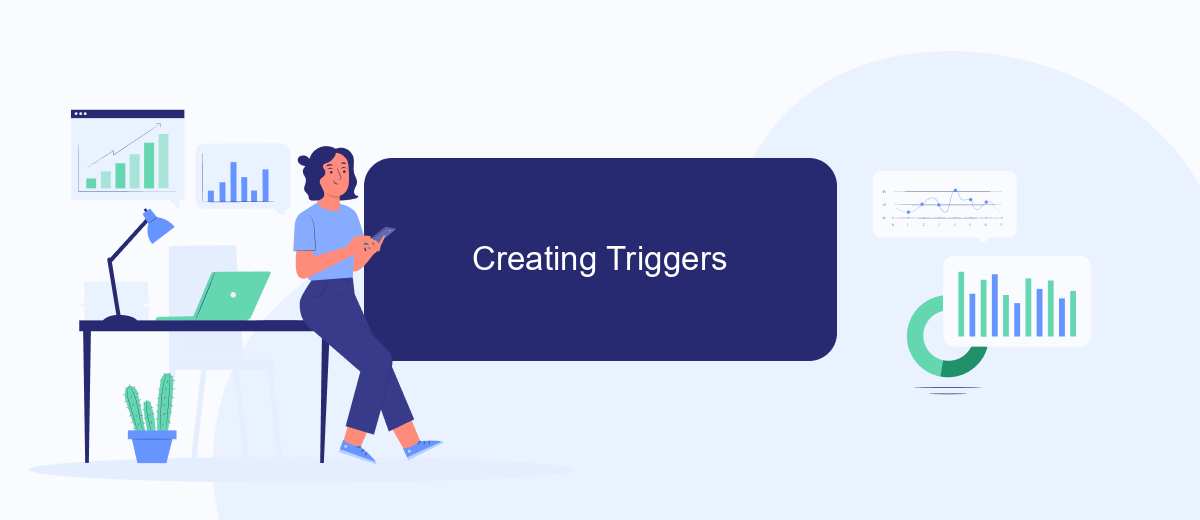
Creating triggers in UiPath is a straightforward process that can significantly enhance your automation workflows. Triggers allow you to initiate processes based on specific events, conditions, or schedules, making your automation more dynamic and responsive.
- Open UiPath Studio and navigate to the "Triggers" section.
- Click on "New Trigger" to create a new trigger.
- Select the type of trigger you want to create, such as time-based, file-based, or queue-based.
- Configure the trigger settings, including the specific conditions or events that will activate the trigger.
- Save and activate your trigger to start monitoring for the specified conditions.
For more advanced integrations, consider using services like SaveMyLeads, which can help streamline the process of connecting various applications and automating data flows. By leveraging such services, you can ensure that your triggers are not only efficient but also seamlessly integrated with other tools and platforms you use.
Using Triggers in Workflows
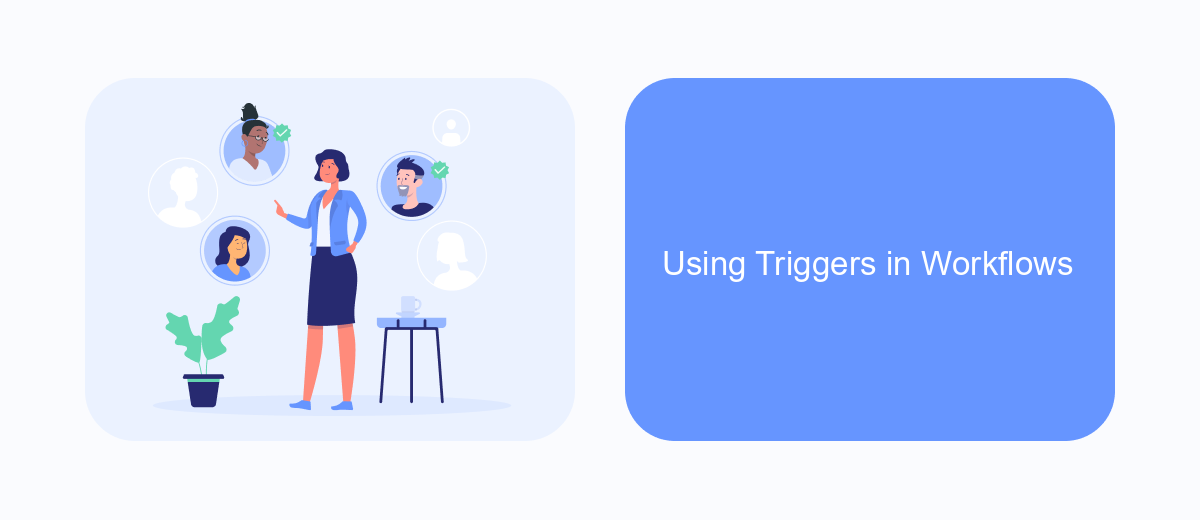
Triggers in UiPath workflows are essential for automating processes based on specific events or conditions. They allow you to design workflows that respond immediately to changes, making your automation more efficient and responsive. By utilizing triggers, you can monitor various activities and execute corresponding actions without manual intervention.
There are different types of triggers available in UiPath, such as time-based triggers, file system triggers, and email triggers. Each type of trigger has its specific use case and can be configured according to the requirements of your workflow. For instance, a time-based trigger can schedule a process to run at a particular time, while a file system trigger can initiate a workflow when a new file is added to a directory.
- Time-based triggers
- File system triggers
- Email triggers
- Queue-based triggers
Integrating triggers with external services, such as SaveMyLeads, can further enhance your workflows. SaveMyLeads allows you to connect various applications and automate data transfer between them. By setting up triggers in UiPath that respond to events in SaveMyLeads, you can streamline your business processes and ensure that critical data is always up-to-date.
Best Practices for Using Triggers
When using triggers in UiPath, it is essential to ensure that they are set up to handle exceptions and errors gracefully. This means implementing proper error handling mechanisms, such as try-catch blocks, and logging any issues that arise during the execution of the trigger. Additionally, it is crucial to test triggers thoroughly in a controlled environment before deploying them into production to ensure they function as expected under various scenarios.
Another best practice is to optimize the performance of your triggers by minimizing the frequency of their execution and avoiding unnecessary processing. This can be achieved by carefully configuring the conditions and criteria that determine when a trigger should activate. Moreover, integrating with services like SaveMyLeads can streamline the process of managing and automating lead data, ensuring that triggers are only activated when relevant data changes occur. This not only improves efficiency but also reduces the risk of overloading the system with redundant operations.
- Automate the work with leads from the Facebook advertising account
- Empower with integrations and instant transfer of leads
- Don't spend money on developers or integrators
- Save time by automating routine tasks
FAQ
What is a Trigger in UiPath?
How can I create a Trigger in UiPath?
What types of Triggers are available in UiPath?
Can I use Triggers to automate integrations with other services?
How do I monitor and manage Triggers in UiPath?
Use the SaveMyLeads service to improve the speed and quality of your Facebook lead processing. You do not need to regularly check the advertising account and download the CSV file. Get leads quickly and in a convenient format. Using the SML online connector, you can set up automatic transfer of leads from Facebook to various services: CRM systems, instant messengers, task managers, email services, etc. Automate the data transfer process, save time and improve customer service.