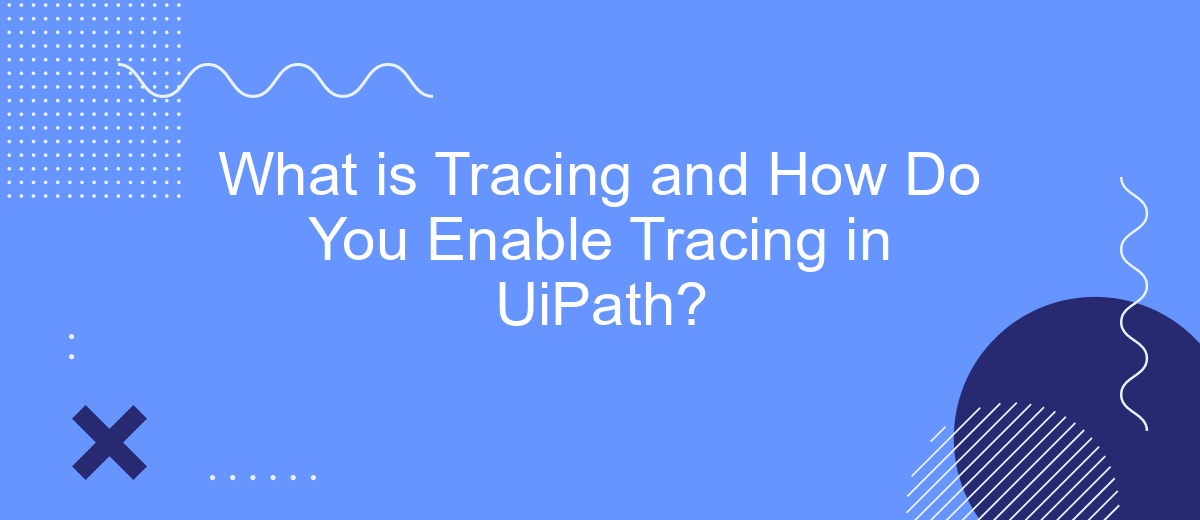Tracing is a crucial aspect of monitoring and debugging in robotic process automation (RPA). In UiPath, tracing allows developers to capture detailed logs and track the execution flow of automated processes. This article will explore what tracing is, its importance in ensuring smooth RPA operations, and provide a step-by-step guide on how to enable tracing in UiPath to optimize your automation workflows.
Introduction to Tracing
Tracing is an essential process in software development and automation that involves monitoring and recording the execution of a program. It helps developers and IT professionals understand the flow of a program, identify bottlenecks, and diagnose issues effectively. In UiPath, tracing can be particularly useful for debugging and optimizing workflows.
- Improving workflow performance by identifying slow-running activities
- Diagnosing and troubleshooting errors in real-time
- Ensuring compliance and tracking changes for audit purposes
- Providing insights into the execution path of complex workflows
Enabling tracing in UiPath involves configuring specific settings within the platform. Tools like SaveMyLeads can be integrated to streamline the process further, offering seamless data synchronization and enhanced monitoring capabilities. By leveraging tracing, organizations can ensure their automation processes run smoothly and efficiently, leading to better overall performance and reliability.
Benefits of Tracing
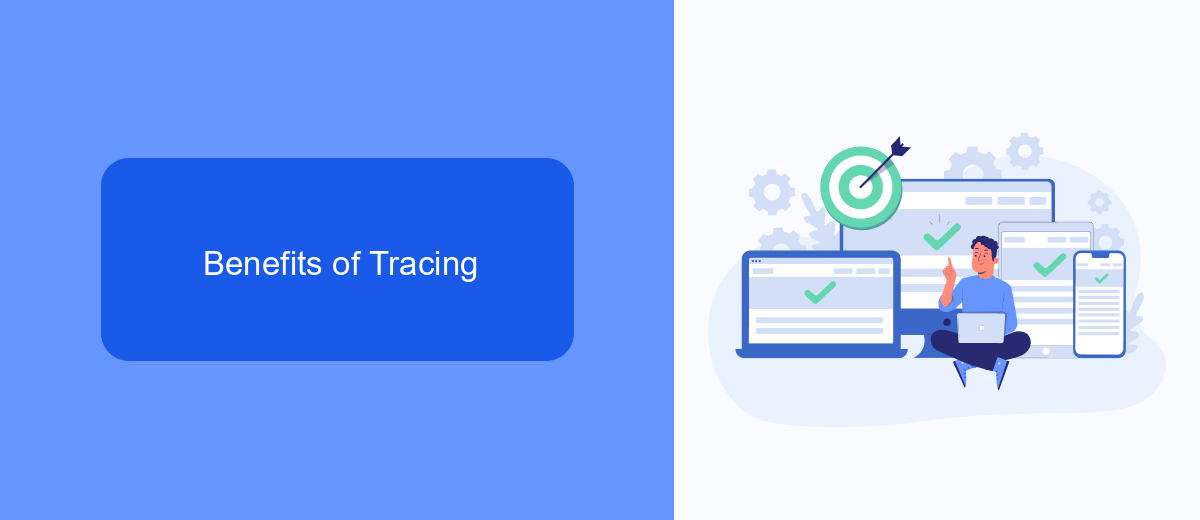
Tracing in UiPath offers significant benefits that enhance the overall efficiency and reliability of automation processes. One of the primary advantages is the ability to monitor and diagnose issues in real-time. By enabling tracing, developers can capture detailed logs of the execution flow, which helps in identifying and resolving errors quickly. This not only reduces downtime but also ensures that automations run smoothly and as intended.
Another key benefit of tracing is the improved transparency and accountability it provides. With comprehensive trace logs, teams can audit the performance and behavior of their automated workflows, ensuring compliance with organizational standards and regulations. Additionally, tracing can be integrated with services like SaveMyLeads to streamline the process of capturing and analyzing data from various sources. This integration facilitates seamless data flow and enhances the accuracy of the information, ultimately leading to better decision-making and optimized automation strategies.
Enabling Tracing in UiPath
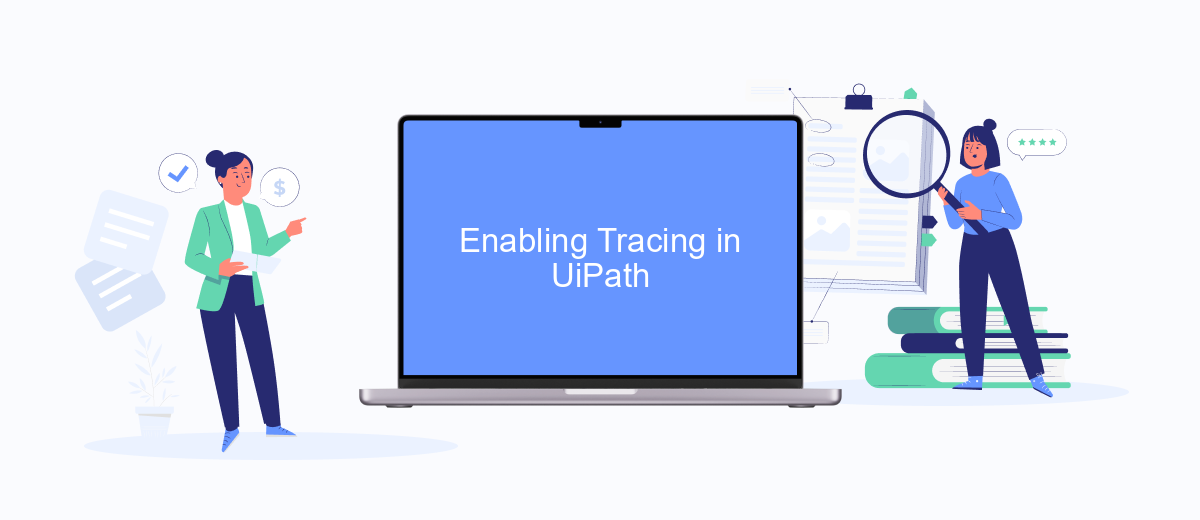
Enabling tracing in UiPath is a straightforward process that helps you monitor and diagnose the performance of your automation projects. Tracing can be particularly useful for identifying issues and optimizing workflows.
- Open UiPath Studio and navigate to the "Home" tab.
- Select "Settings" from the sidebar.
- In the "Settings" window, go to the "Diagnostics" tab.
- Enable the "Tracing" option by checking the corresponding checkbox.
- Specify the log level and log file location as needed.
- Click "Save" to apply the changes.
Once tracing is enabled, UiPath will start recording detailed logs of your automation processes. These logs can be invaluable for troubleshooting and performance tuning. Additionally, integrating UiPath with services like SaveMyLeads can further enhance your workflow by automating data transfers and notifications, making it easier to manage and act upon the tracing data collected.
Best Practices for Tracing
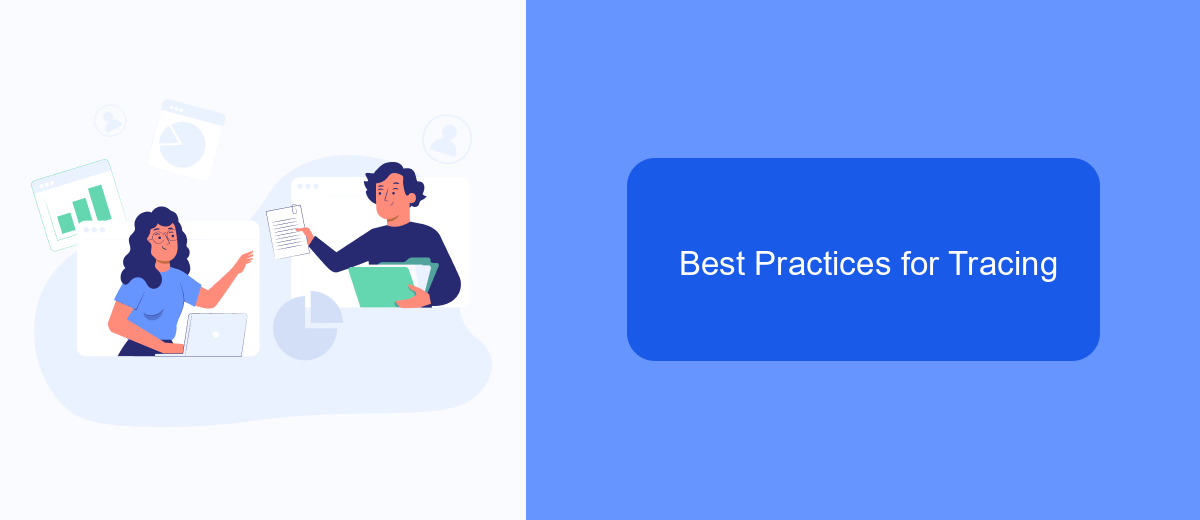
Effective tracing in UiPath is essential for monitoring and debugging workflows. To ensure that tracing provides valuable insights, it is crucial to follow best practices that enhance its efficiency and usability.
Start by configuring the logging level appropriately. Setting it too high can lead to excessive log data, making it difficult to pinpoint issues. Conversely, setting it too low may omit critical information. Aim for a balanced logging level that captures essential details without overwhelming the system.
- Use descriptive and consistent naming conventions for log messages.
- Regularly review and archive logs to maintain system performance.
- Integrate with external services like SaveMyLeads to automate and streamline log management.
- Ensure that sensitive information is masked or excluded from logs.
By adhering to these best practices, you can optimize tracing in UiPath, making it a powerful tool for maintaining and improving your automation workflows. Properly managed tracing not only aids in troubleshooting but also enhances overall process efficiency and reliability.
Conclusion
In conclusion, tracing in UiPath is an invaluable tool for developers and businesses alike, providing deep insights into the execution of automation workflows. By enabling tracing, users can monitor, troubleshoot, and optimize their processes with greater accuracy and efficiency. This capability not only enhances the performance of automation projects but also ensures smoother operations and quicker issue resolution.
For those looking to integrate additional services and streamline their workflows, platforms like SaveMyLeads offer seamless integration capabilities. By utilizing such services, businesses can automate data transfers and synchronize various applications effortlessly, further enhancing the overall efficiency of their automation efforts. Embracing these tools and techniques ensures that organizations can fully leverage the power of UiPath to drive productivity and achieve their automation goals.
- Automate the work with leads from the Facebook advertising account
- Empower with integrations and instant transfer of leads
- Don't spend money on developers or integrators
- Save time by automating routine tasks
FAQ
What is tracing in UiPath?
Why is tracing important in UiPath?
How do you enable tracing in UiPath?
Can tracing impact the performance of UiPath workflows?
How can you analyze trace logs to troubleshoot issues?
If you use Facebook Lead Ads, then you should know what it means to regularly download CSV files and transfer data to various support services. How many times a day do you check for new leads in your ad account? How often do you transfer data to a CRM system, task manager, email service or Google Sheets? Try using the SaveMyLeads online connector. This is a no-code tool with which anyone can set up integrations for Facebook. Spend just a few minutes and you will receive real-time notifications in the messenger about new leads. Another 5-10 minutes of work in SML, and the data from the FB advertising account will be automatically transferred to the CRM system or Email service. The SaveMyLeads system will do the routine work for you, and you will surely like it.