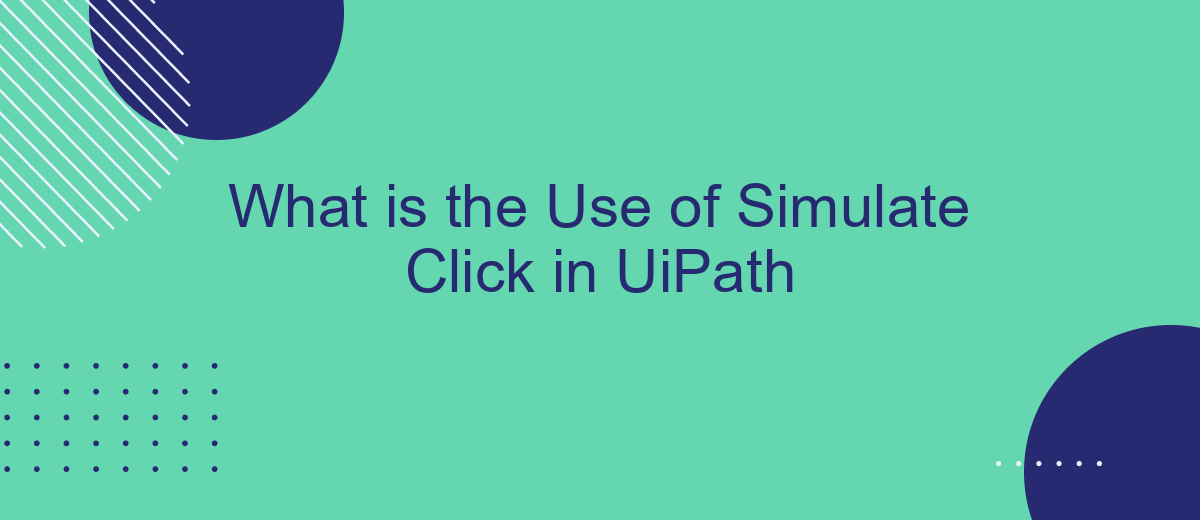In the realm of robotic process automation (RPA), UiPath stands out for its versatile features. One such feature is "Simulate Click," which allows bots to mimic human mouse clicks without physically moving the cursor. This article delves into the practical applications of Simulate Click in UiPath, showcasing how it enhances efficiency and reliability in automated workflows.
Introduction
UiPath is a leading platform for robotic process automation (RPA), enabling organizations to automate repetitive tasks and streamline workflows. One of the essential features of UiPath is the ability to simulate clicks, which allows bots to interact with user interfaces more efficiently. Simulating clicks can be particularly useful in scenarios where traditional click activities may not work effectively, such as in virtual environments or with certain web elements.
- Enhances automation reliability by mimicking human interactions.
- Improves performance in virtual environments.
- Increases compatibility with various web elements and applications.
Understanding the use of simulate click in UiPath can significantly boost the efficiency and effectiveness of your automation projects. Whether you are working with complex web applications or need to ensure seamless integration with other services like SaveMyLeads, mastering this feature is crucial. SaveMyLeads, for instance, simplifies the process of integrating various applications, ensuring that your automated workflows are both robust and reliable.
Understanding Simulate Click
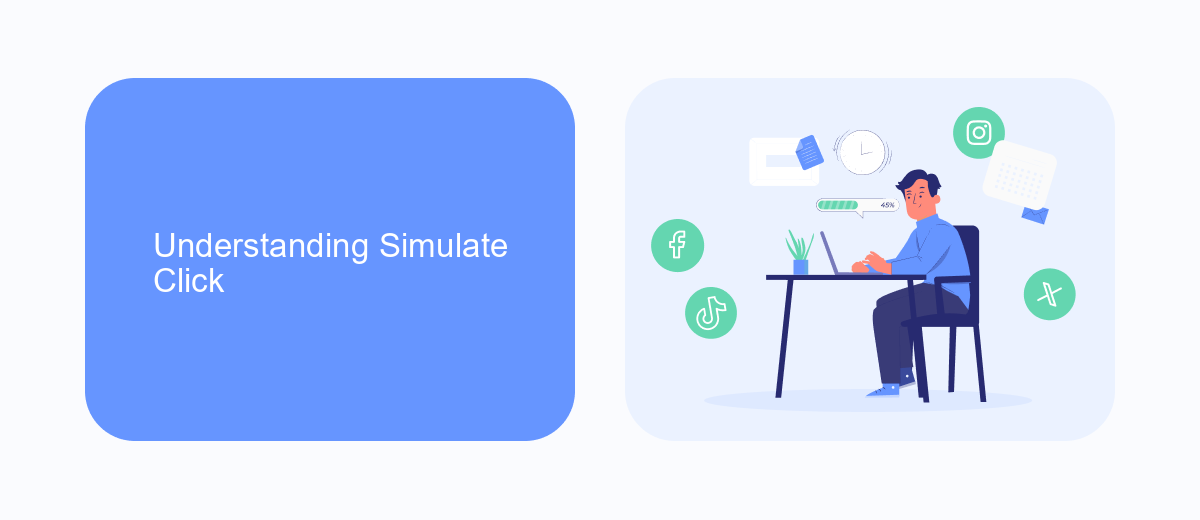
Simulate Click is a feature in UiPath that allows robots to interact with user interface elements in a way that mimics human behavior. This method is particularly useful for automating tasks that require clicking on buttons, links, or other interactive components within an application. By using Simulate Click, the automation process becomes more reliable and efficient, as it reduces the dependency on the graphical user interface (GUI) being fully rendered. This is especially beneficial when dealing with applications that may have varying load times or are running in the background.
One of the key advantages of using Simulate Click is its ability to work even when the target application is minimized or not in the foreground. This ensures that the automation continues seamlessly without interruption. Additionally, Simulate Click can be combined with other automation tools and services, such as SaveMyLeads, to enhance workflow automation. SaveMyLeads, for instance, can help streamline data integration between different platforms, ensuring that the information required for the automation is readily available and up-to-date. This combination of tools can significantly improve the overall efficiency and accuracy of automated processes.
Practical Use Cases
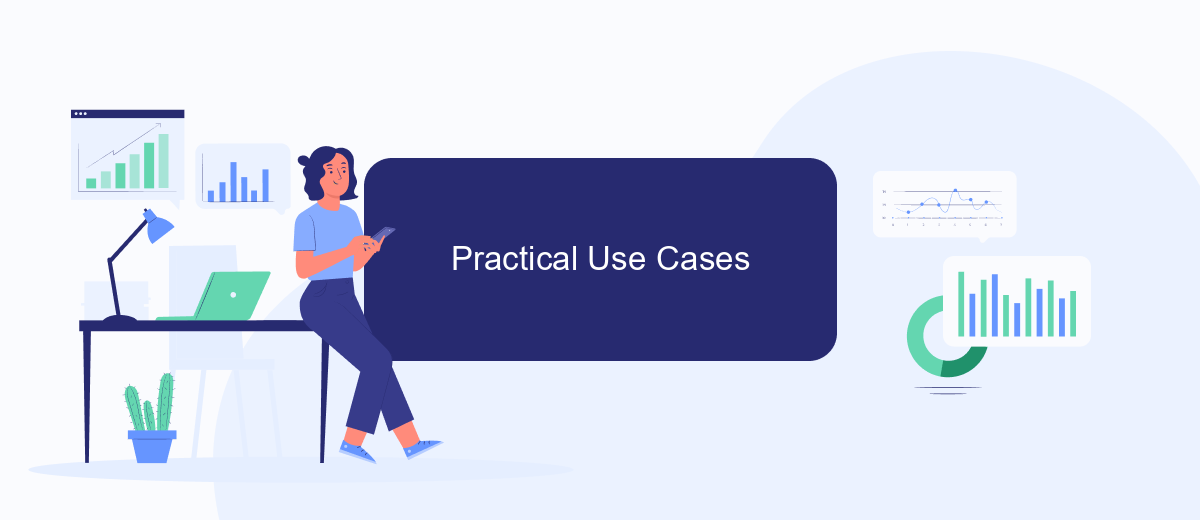
Simulate Click is a powerful feature in UiPath that enables automation of user interactions with applications in a more efficient and reliable manner. It is particularly useful in scenarios where standard click activities may fail due to dynamic UI elements or when working with virtual environments.
- Automating web form submissions: Simulate Click can be used to interact with web forms, ensuring that buttons are clicked even if the elements are not fully loaded or are hidden behind other elements.
- Interacting with desktop applications: In cases where traditional click activities are unreliable, Simulate Click can ensure consistent interaction with desktop applications, such as clicking on buttons or menu items.
- Integrating with third-party services: Tools like SaveMyLeads can be integrated with UiPath to automate data transfers and interactions, using Simulate Click to ensure that all necessary actions are performed accurately.
By leveraging Simulate Click, businesses can enhance the reliability and efficiency of their automated workflows. This not only saves time but also reduces the likelihood of errors, making it an essential feature for any robust automation strategy.
Benefits of Using Simulate Click
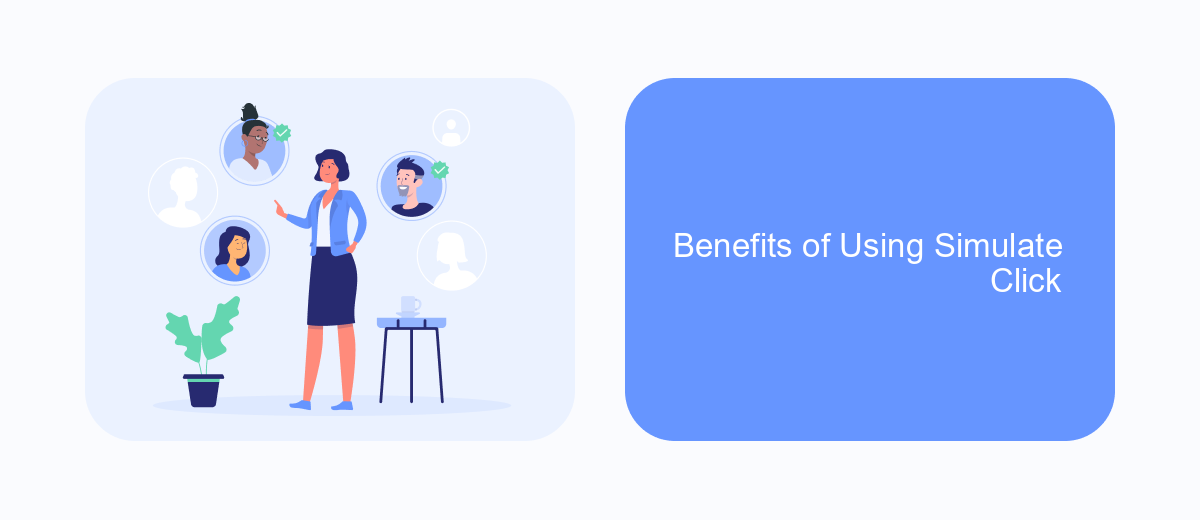
Using the Simulate Click feature in UiPath offers numerous advantages, especially when it comes to automating interactions with web applications. This feature replicates the action of a mouse click without actually moving the mouse cursor, making it an efficient and reliable method for automation.
One of the primary benefits is the increased speed and accuracy. Simulated clicks are processed faster than traditional hardware clicks, reducing the overall execution time of your automation tasks. This is particularly useful for large-scale automation projects where every second counts.
- Improved reliability in virtual environments
- Enhanced performance in background processes
- Reduced risk of human error
Moreover, the Simulate Click feature is highly compatible with various web elements, ensuring seamless integration with different web applications. For businesses looking to streamline their workflow and improve efficiency, leveraging tools like SaveMyLeads can further enhance the automation process by simplifying the integration of various services and applications.
Considerations and Best Practices
When using the Simulate Click feature in UiPath, it is essential to consider the specific requirements of your automation task. Simulate Click works by sending a command directly to the target application without the need for the UI to be visible, which can significantly speed up the automation process. However, it may not work with all types of UI elements, particularly those that rely on complex JavaScript or other dynamic content. Always test the Simulate Click option in your development environment to ensure it performs as expected before deploying it in a live setting.
Best practices include combining Simulate Click with other UiPath activities to create robust and reliable workflows. For instance, if you are integrating multiple systems, consider using services like SaveMyLeads to streamline and automate the data transfer process. This can help reduce the complexity of your automation scripts and improve overall efficiency. Additionally, ensure that you have proper error handling and logging mechanisms in place to quickly identify and resolve any issues that may arise during execution. Regularly update your automation scripts to accommodate changes in the target applications or systems.
FAQ
What is the Use of Simulate Click in UiPath?
How does Simulate Click improve automation performance?
Are there any limitations to using Simulate Click in UiPath?
Can Simulate Click be used for web automation?
How can I ensure that Simulate Click works correctly in my automation project?
SaveMyLeads is a simple and effective service that will help you automate routine tasks and optimize business processes. Stop wasting time uploading leads from Facebook manually – you can do it automatically, saving a lot of time and money. Eliminate routine from workflows and achieve more with minimal investment of money, effort and human resources.