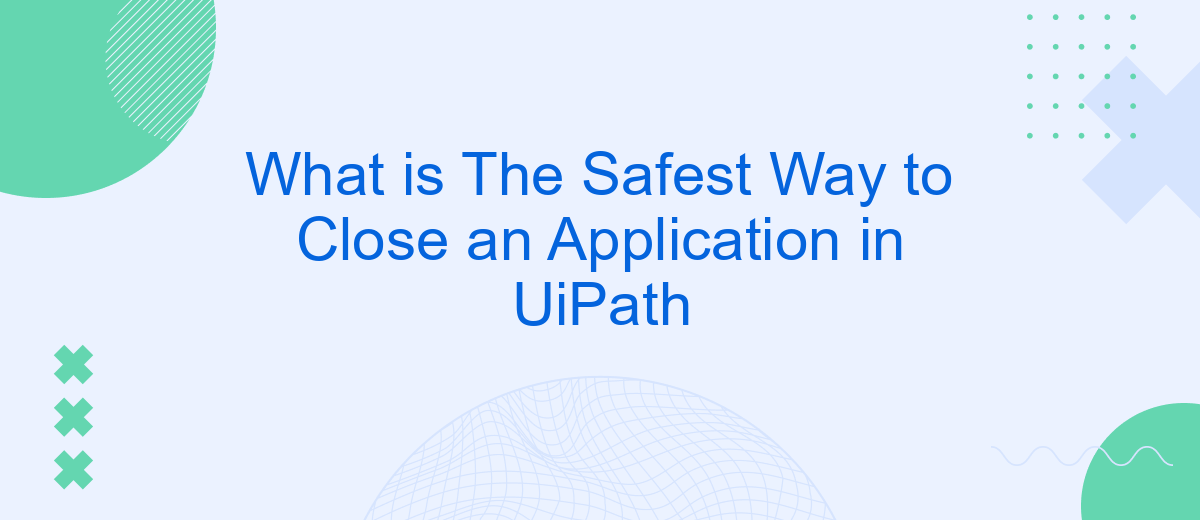Closing applications safely in UiPath is crucial to ensure that your automation runs smoothly and without errors. In this article, we will explore the safest methods to close applications using UiPath, focusing on techniques that ensure data integrity and prevent potential issues. Whether you are a beginner or an experienced user, understanding these best practices is essential for efficient and reliable automation.
Introduction
In the realm of robotic process automation (RPA), UiPath stands out as a powerful tool for automating repetitive tasks. However, one of the critical aspects of using UiPath effectively is ensuring that applications are closed safely and efficiently. Improperly closing applications can lead to data loss, corruption, and other operational issues. Therefore, understanding the safest methods for closing applications in UiPath is essential for maintaining the integrity and reliability of automated processes.
- Ensuring data integrity by saving all necessary information before closing.
- Using UiPath activities like "Close Application" and "Kill Process" appropriately.
- Implementing error handling mechanisms to manage unexpected issues during closure.
By adhering to best practices for closing applications in UiPath, users can enhance the stability and performance of their automated workflows. This not only minimizes the risk of errors but also ensures that processes run smoothly from start to finish. In this guide, we will explore various methods and tips for safely closing applications, helping you to optimize your RPA projects with UiPath.
Why Use the Recommended Method?
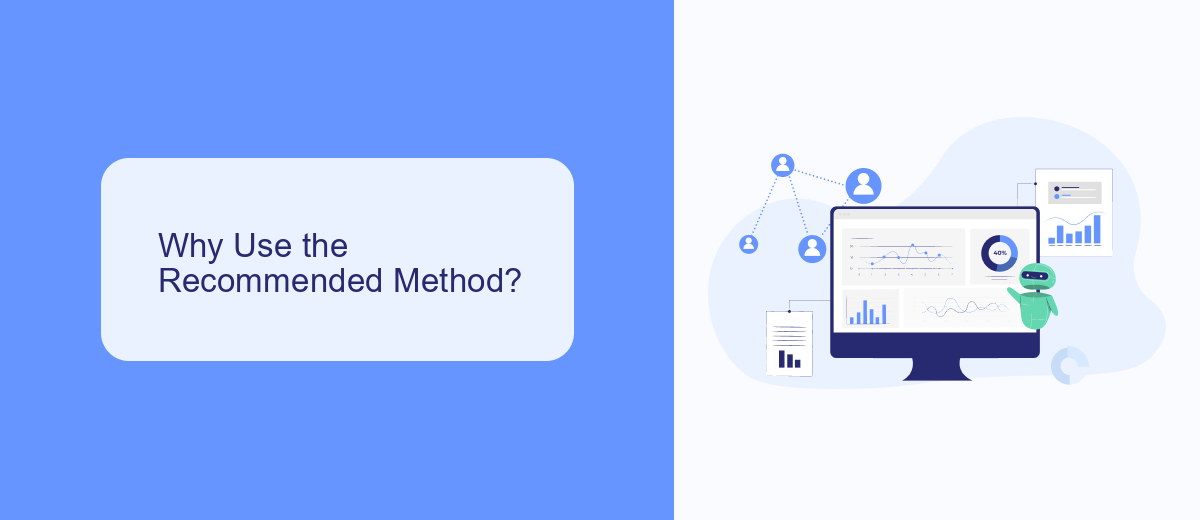
Using the recommended method to close an application in UiPath ensures that the process is handled gracefully and efficiently. When an application is closed properly, it helps prevent data loss and ensures that all resources are released correctly. This is particularly important in automated workflows where the stability and reliability of operations are crucial. By following best practices, you minimize the risk of errors and improve the overall performance of your automation projects.
Moreover, adhering to the recommended method can help in maintaining the integrity of your integrations. For instance, if your workflow involves integrating with external services like SaveMyLeads, proper application closure ensures that all data is correctly synchronized and no information is lost. This is essential for maintaining accurate and up-to-date records, which can be critical for business operations. Ultimately, using the recommended method enhances the robustness and reliability of your UiPath automations.
How to Implement the Recommended Method
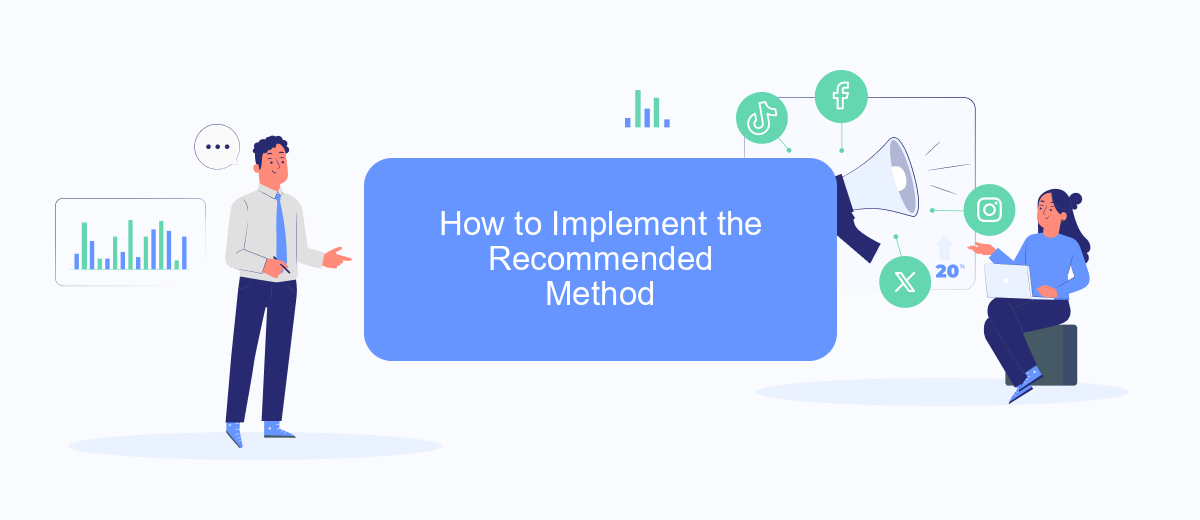
To safely close an application in UiPath, it is recommended to use the "Close Application" activity, which ensures that the application is terminated gracefully without causing any data loss or corruption. This method is straightforward and effective, especially for applications that do not have a specific exit command or require a more controlled shutdown process.
- Drag and drop the "Close Application" activity into your workflow.
- Indicate the application window you want to close by using the "Indicate on Screen" option or by specifying the selector in the properties panel.
- Optionally, configure the "Timeout" property to set the maximum time the activity should wait for the application to close.
- Test the workflow to ensure that the application closes correctly without any errors.
Using the "Close Application" activity is a reliable way to handle application termination in UiPath. For more complex integrations, consider using a service like SaveMyLeads, which can automate data transfers and streamline processes, ensuring that your workflows remain efficient and effective.
Alternative Methods
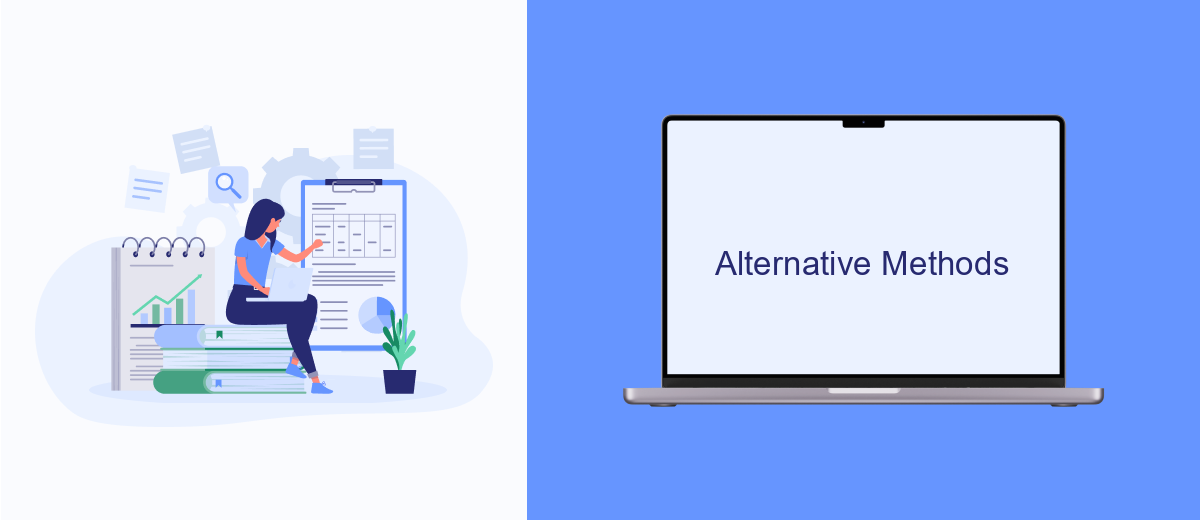
While the primary method for closing an application in UiPath involves using the "Close Application" activity, there are several alternative methods that can be employed depending on the specific requirements of your automation process. These methods provide flexibility and can be particularly useful in scenarios where the standard approach may not be sufficient.
One alternative method is to use the "Kill Process" activity, which forcefully terminates an application by specifying the process name. This method should be used with caution, as it does not allow the application to close gracefully and may result in data loss or corruption.
- Using the "Send Hotkey" activity to simulate keyboard shortcuts for closing applications (e.g., Alt+F4).
- Employing the "Invoke Code" activity to write custom VB.NET code for more complex closing logic.
- Utilizing the "Element Exists" activity to ensure that the application is open before attempting to close it.
For those looking to integrate automation with various web services, SaveMyLeads offers a robust solution for connecting UiPath with other applications. This service can streamline workflows by automating data transfer and ensuring seamless integration, which can be particularly useful for closing applications that rely on web-based interactions.
Conclusion
In conclusion, ensuring the safest way to close an application in UiPath is crucial for maintaining the stability and reliability of your automation processes. By following best practices such as using the "Close Application" activity, implementing proper exception handling, and employing timeouts, you can significantly reduce the risk of errors and ensure a smooth shutdown of your applications. Additionally, testing your workflows thoroughly in different scenarios will help identify potential issues and allow you to address them proactively.
Moreover, integrating services like SaveMyLeads can further enhance your automation by streamlining data transfers and synchronizing information across various platforms. This not only improves the efficiency of your workflows but also ensures that your data remains consistent and up-to-date. By leveraging such tools, you can create more robust and reliable automation solutions, ultimately leading to increased productivity and reduced downtime.
FAQ
What is the safest way to close an application in UiPath?
What should I do if the "Close Application" activity does not work?
Can I automate the process of closing applications at specific times?
Is there a way to ensure that all applications are closed before shutting down the system?
Are there any tools that can help integrate and automate these processes?
Don't waste another minute manually transferring leads from Facebook to other systems. SaveMyLeads is a simple and effective tool that will allow you to automate this process so that you don't have to spend time on the routine. Try SaveMyLeads features, make sure that this tool will relieve your employees and after 5 minutes of settings your business will start working faster.